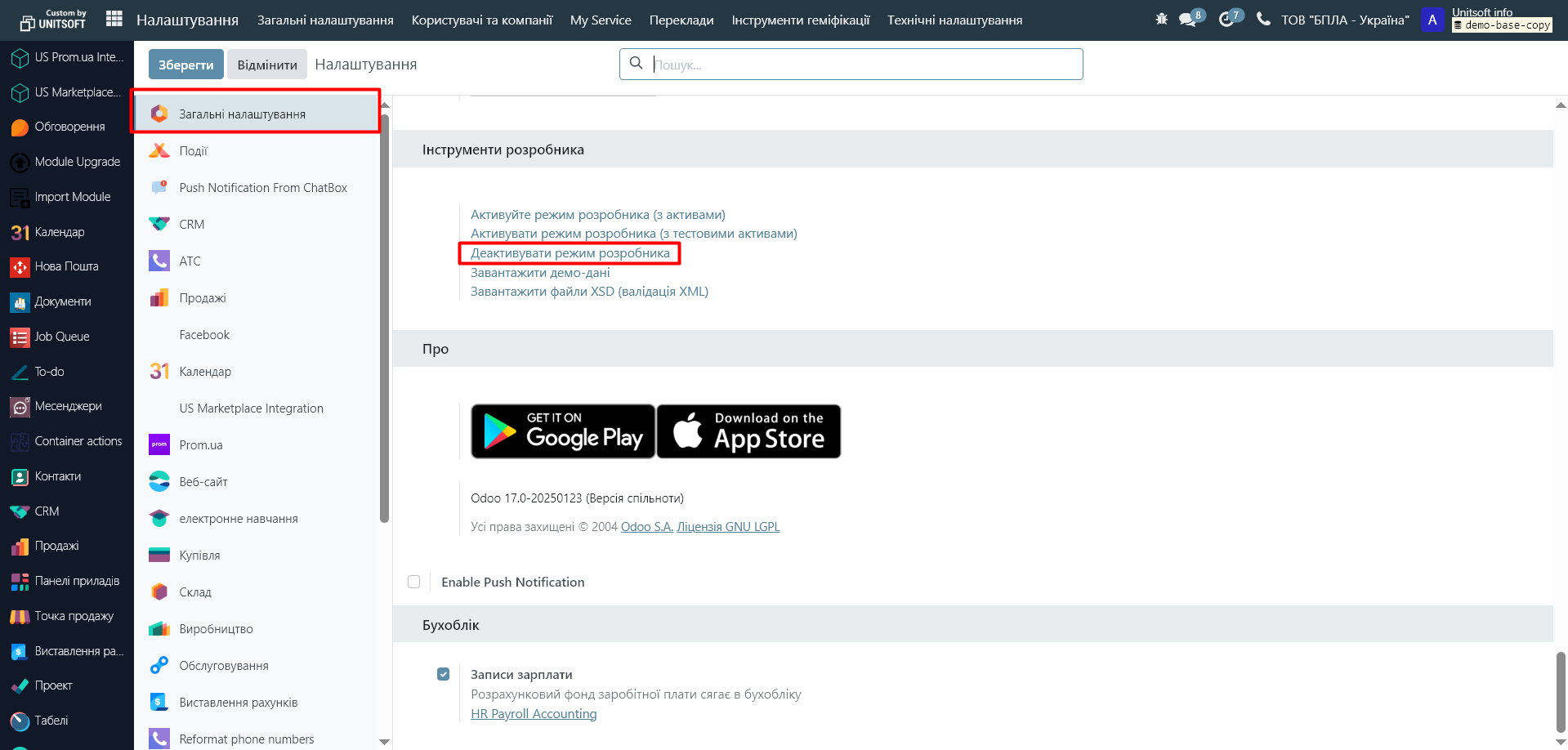Exporting and editing translations are necessary when the standard Odoo translation is missing or incorrect. This allows you to adapt terms to internal business logic, make the system understandable for users, and unify the names of documents, stages, and statuses across different modules. This approach is also used to add translations in custom or personalized modules.
Step 1. Activate Developer Mode
1. Go to the "Settings" module
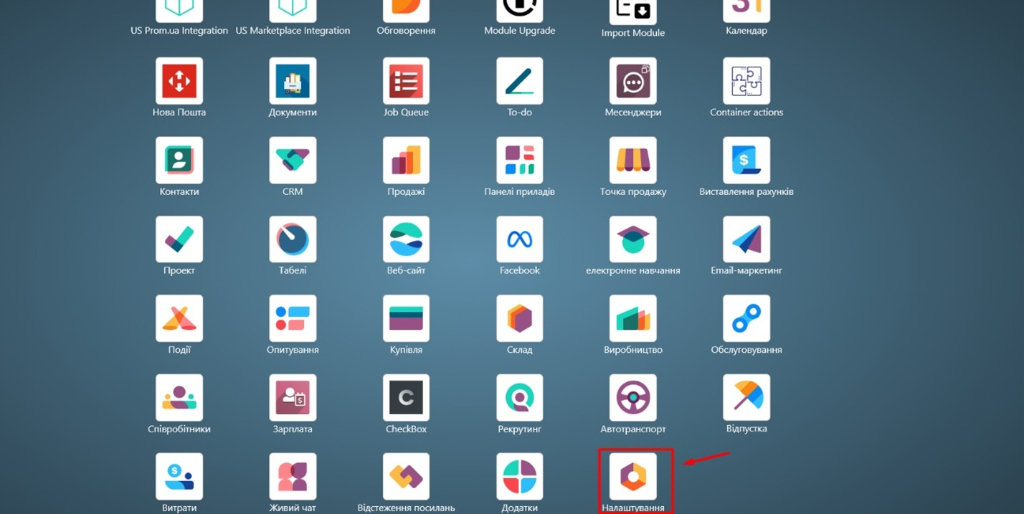
2. In "General Settings," scroll down the page and click "Enable Developer Mode" (Activate the Developer Mode)
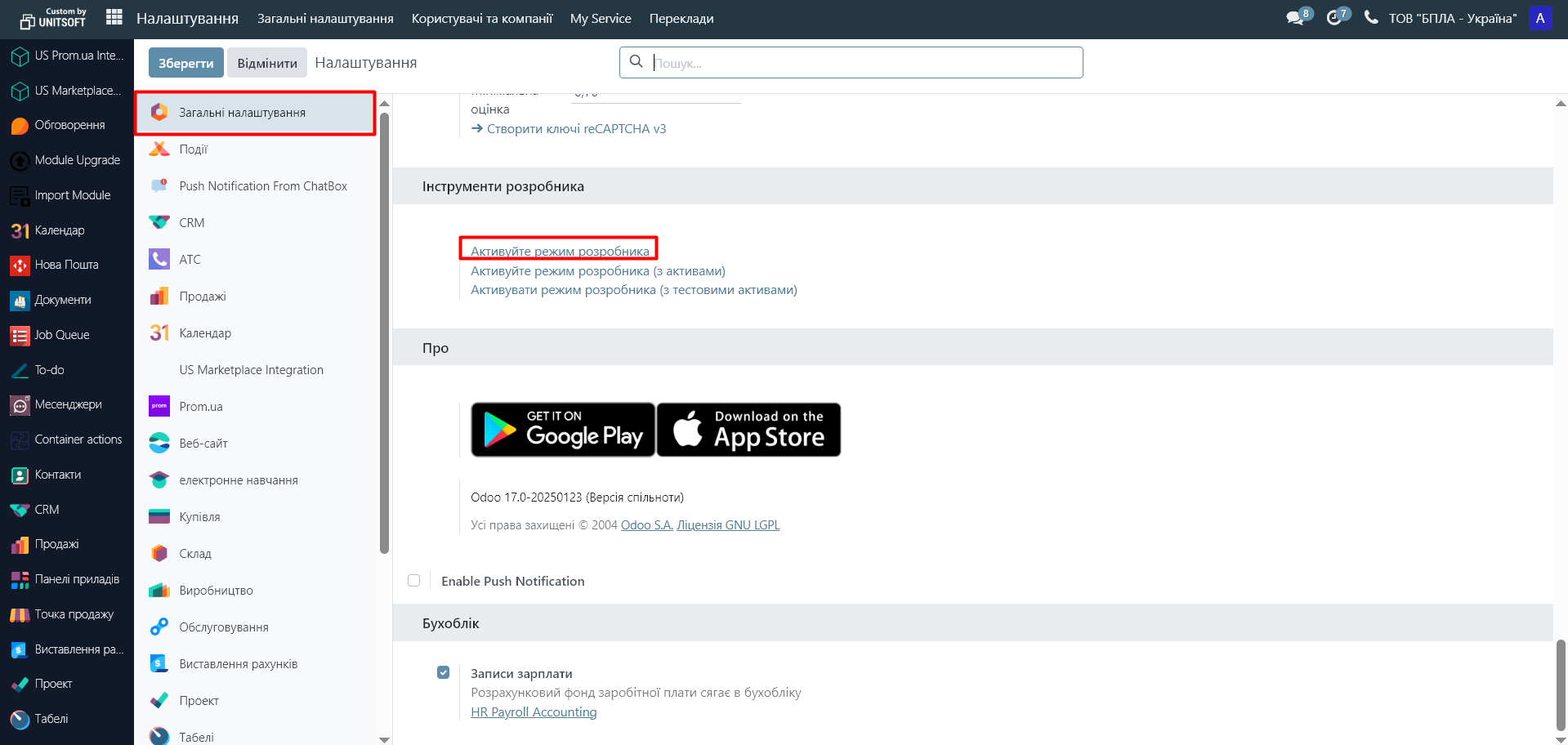
Step 2. Export the translation
1. Go to the "Settings" menu → "Translations" → "Export Translations":
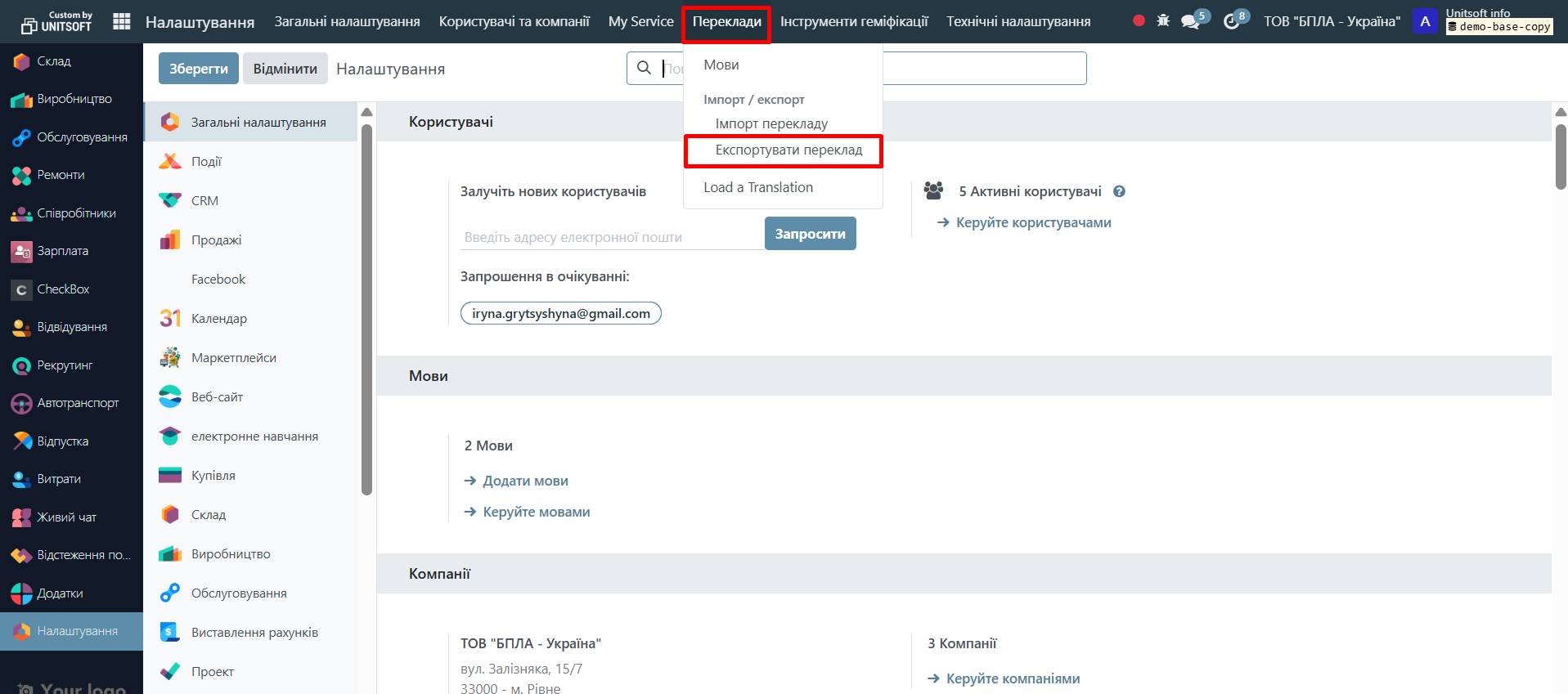
2. Specify:
- "Language" – choose the required one (e.g., uk_UA).
- "File Format" – usually used .po.
- "Module" – choose a specific module (e.g., crm), or leave it blank to export translations from all modules.
3. Click "Export".

4. Download the received file .po to the computer.
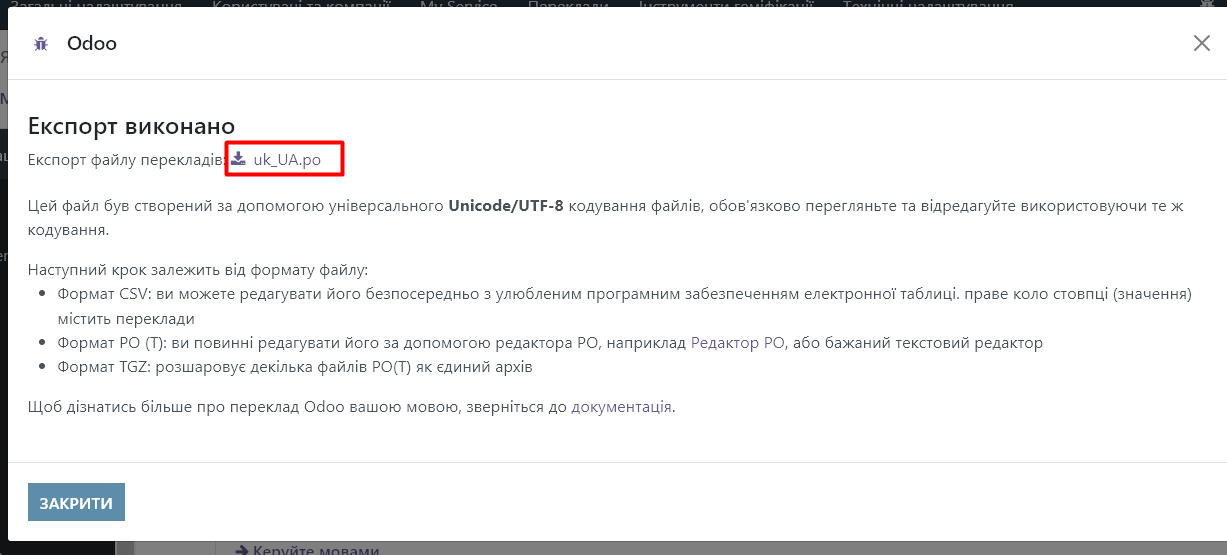
Step 3. Edit the translation file
The translation file has the following format (example of a .po fragment):
#. module: crm
#: model:crm.stage,name:crm.stage_lead1
msgid "New"
msgstr "New"
#. module: crm
#: model:crm.stage,name:crm.stage_lead2
msgid "Qualified"
msgstr "Qualified"
#. module: crm
#: model:crm.stage,name:crm.stage_lead3
msgid "Proposition"
msgstr "Proposition"
Rule:
- msgid – original text (English).
- msgstr – the translation that you can change.
For example:
- Change "Qualified" → "Prospective" (if it's more convenient for the business).
msgid "Qualified"
msgstr "Prospective"
Step 4. Upload the edited file back
1. Go to the "Settings" menu → "Translations" → "Import Translation".
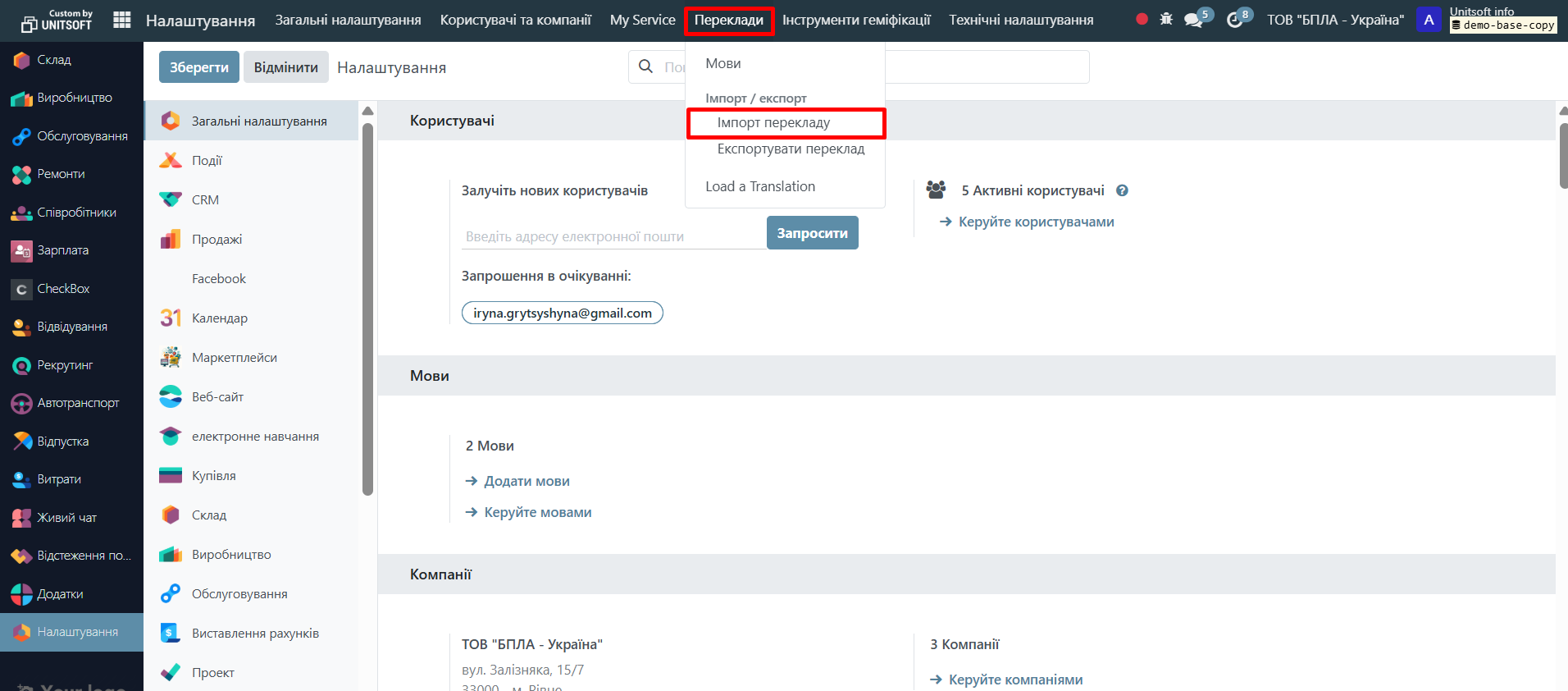
2. Upload the edited .po file.
3. Specify the language and code – the same as during export (uk_UA).
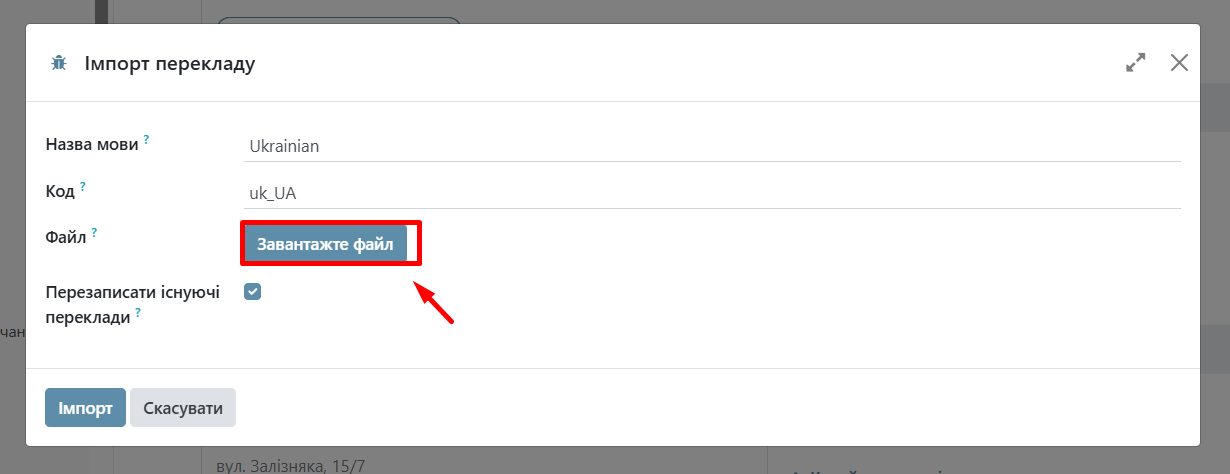
4. Click "Import".
Step 5. Check the changes
Go to the required module (e.g., CRM).
Refresh the page (Ctrl+Shift+R).
Ensure that the new translations are displayed.
Step 6. Deactivate Developer Mode
Go to the "Settings" module
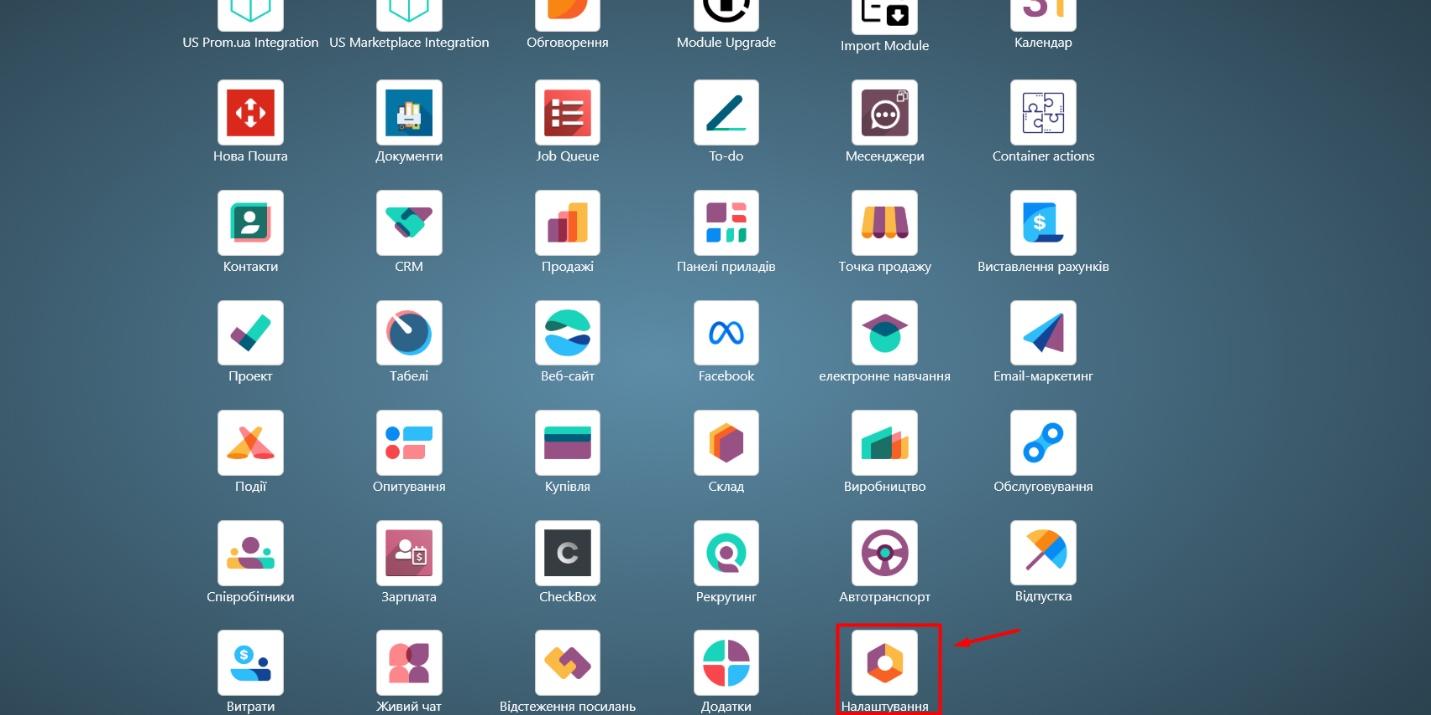
In "General Settings," scroll down the page and click "Deactivate Developer Mode" (Deactivate the Developer Mode).