User Support
FAQ
Yes, Odoo supports managing multiple companies with user rights restrictions for each.
Yes, Odoo has the ability to restrict user rights.
When ordering Business and Business+ packages, you need to activate the applications in the Applications menu.


Only the administrator can delete a module. Please contact technical support.
Link to our HelpDesk https://unitsoft.com.ua/helpdesk_ticket.
Only the administrator can add an external module. Please contact technical support.
Link to our HelpDesk https://unitsoft.com.ua/helpdesk_ticket.
For data import, Odoo offers ready-made templates in .xlsx and .csv formats unique to each module into which you plan to import data. You simply need to download the required template, enter your data, and import it into Odoo using the field mapping tool, which will help match the fields in the Excel file with the fields in Odoo.
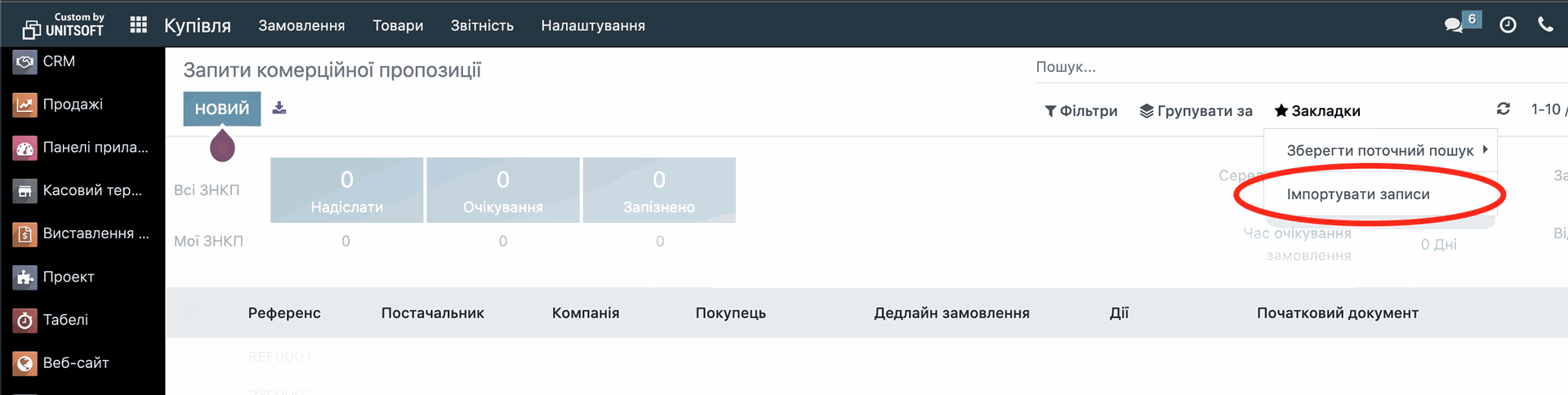
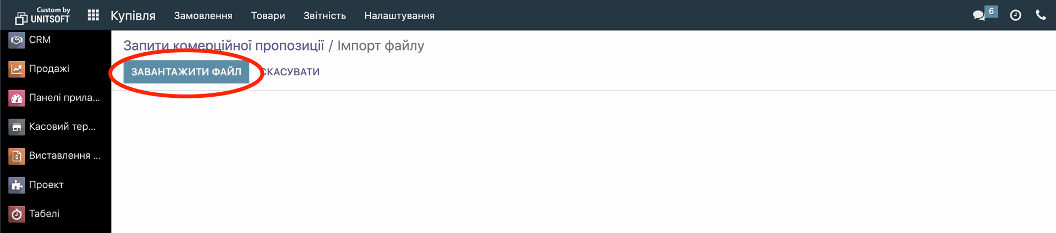
First, log into the Personal Account on unitsoft.com.ua (use the email and password we specified when ordering in the Store to log in).
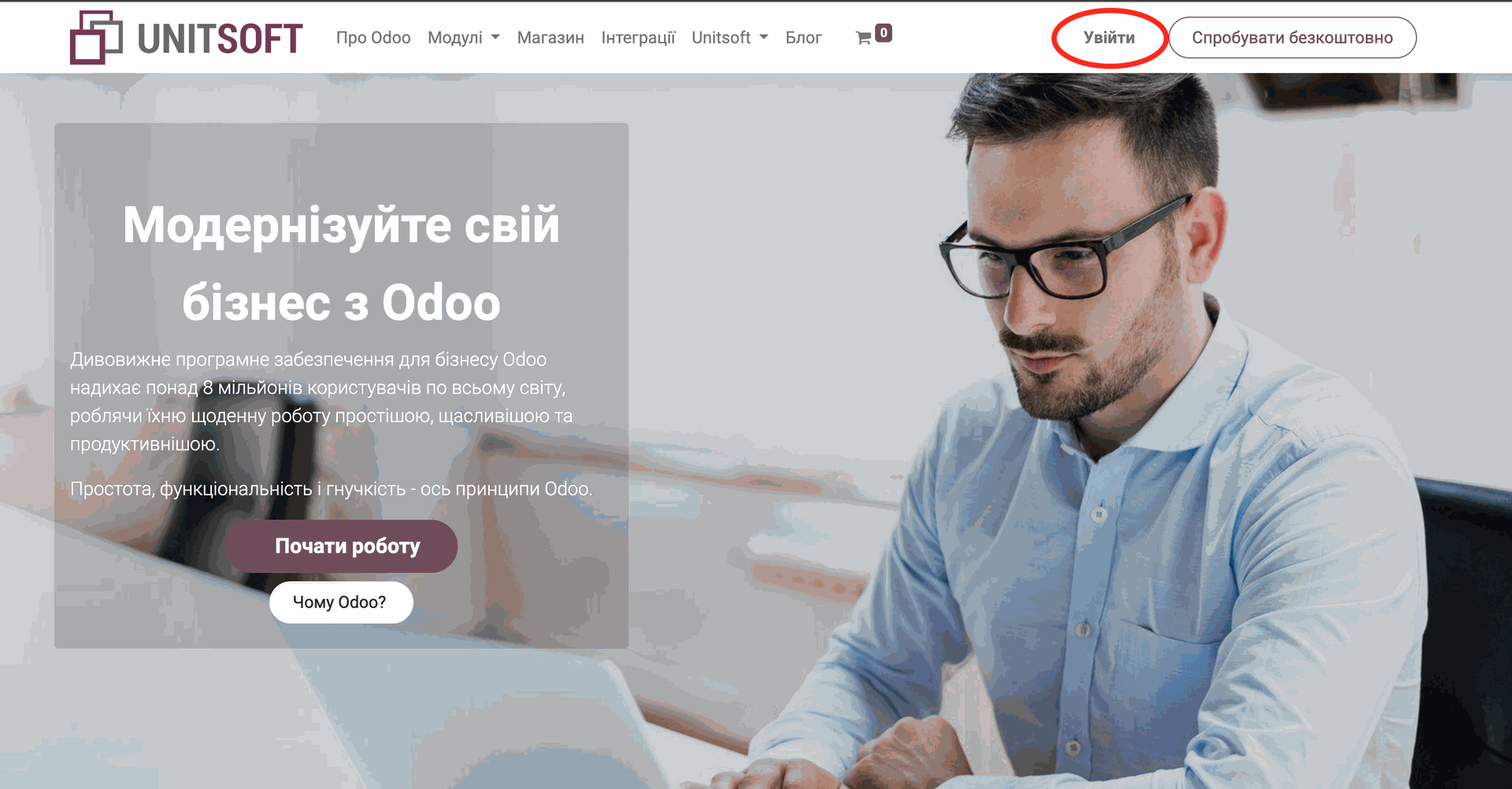
Next, go to the "My Instances" section

Click on the Name of the active database

Add the required number of users
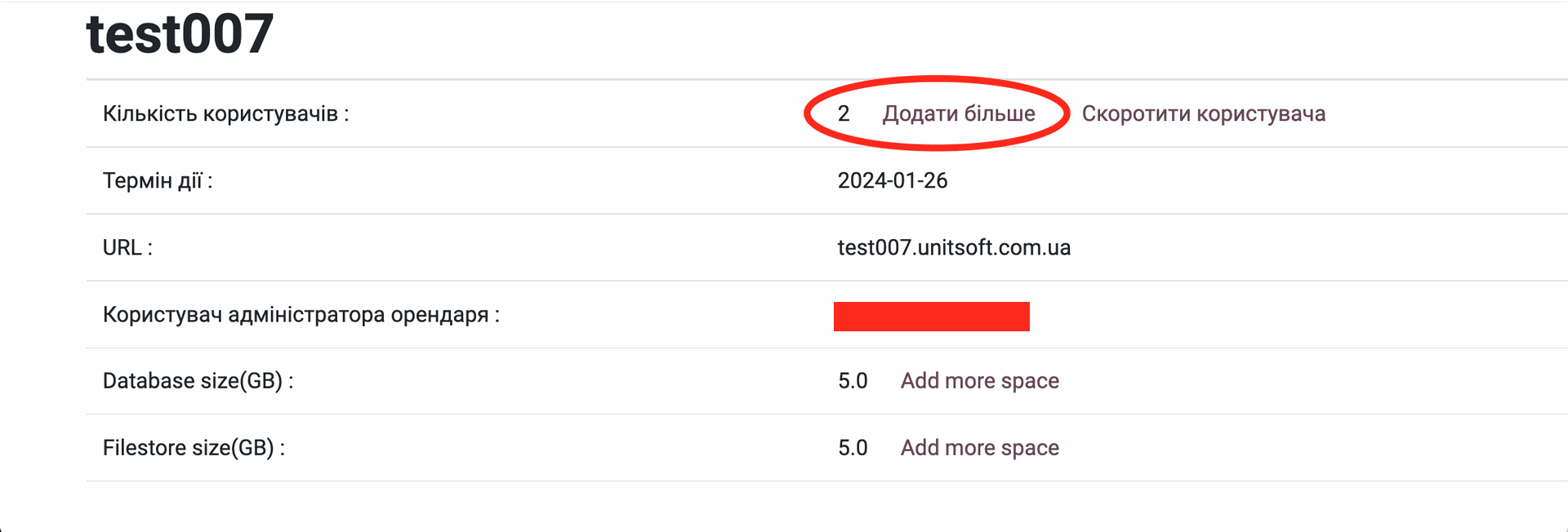
and click "Confirm"

Place an order
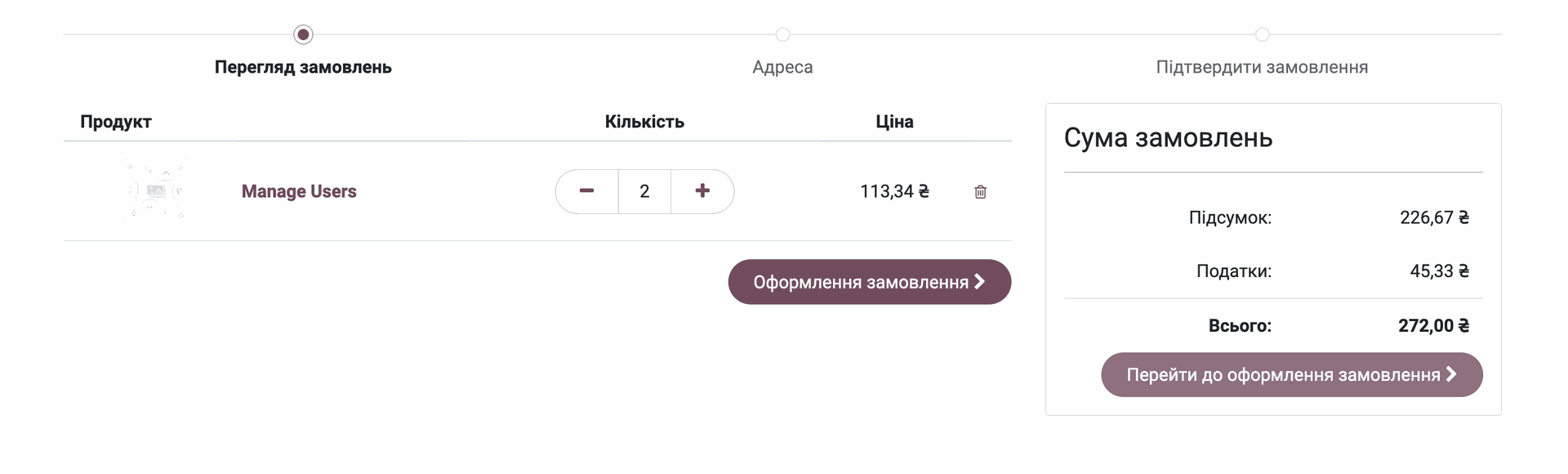
Next, we enter the ordered database (access was sent to the email after ordering) in the Settings section -> Manage Users
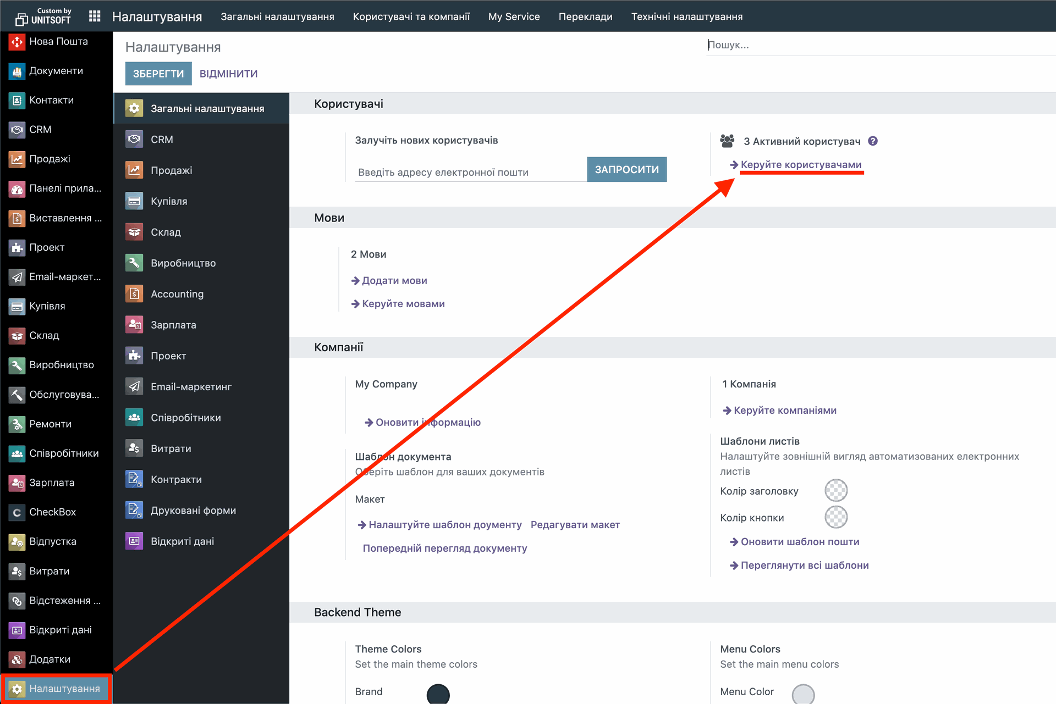
Add a new user
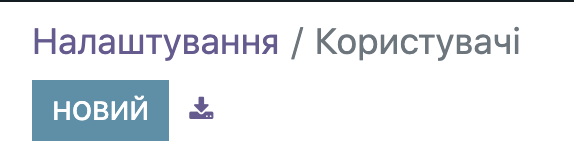
After entering the data, click on the cloud to save
