Reordering Rules in Odoo allow you to control the minimum stock level in the warehouse. If necessary, they allow you to automatically create purchase orders or internal transfers to replenish stocks.
Step 1: Enable replenishment rules
Go to the 'Settings' module:
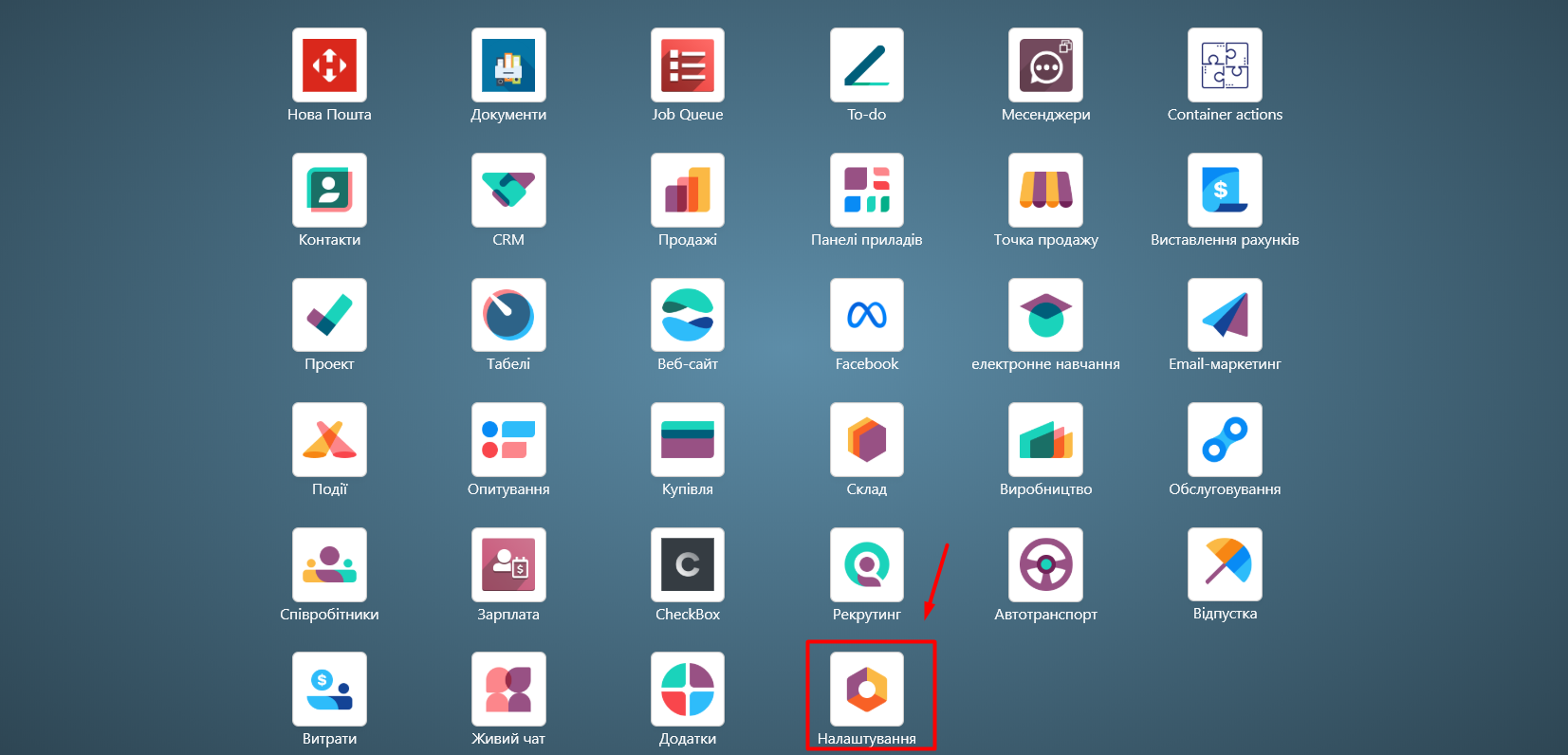
In the 'Warehouse' section, enable the check next to the 'Storage Locations' setting:
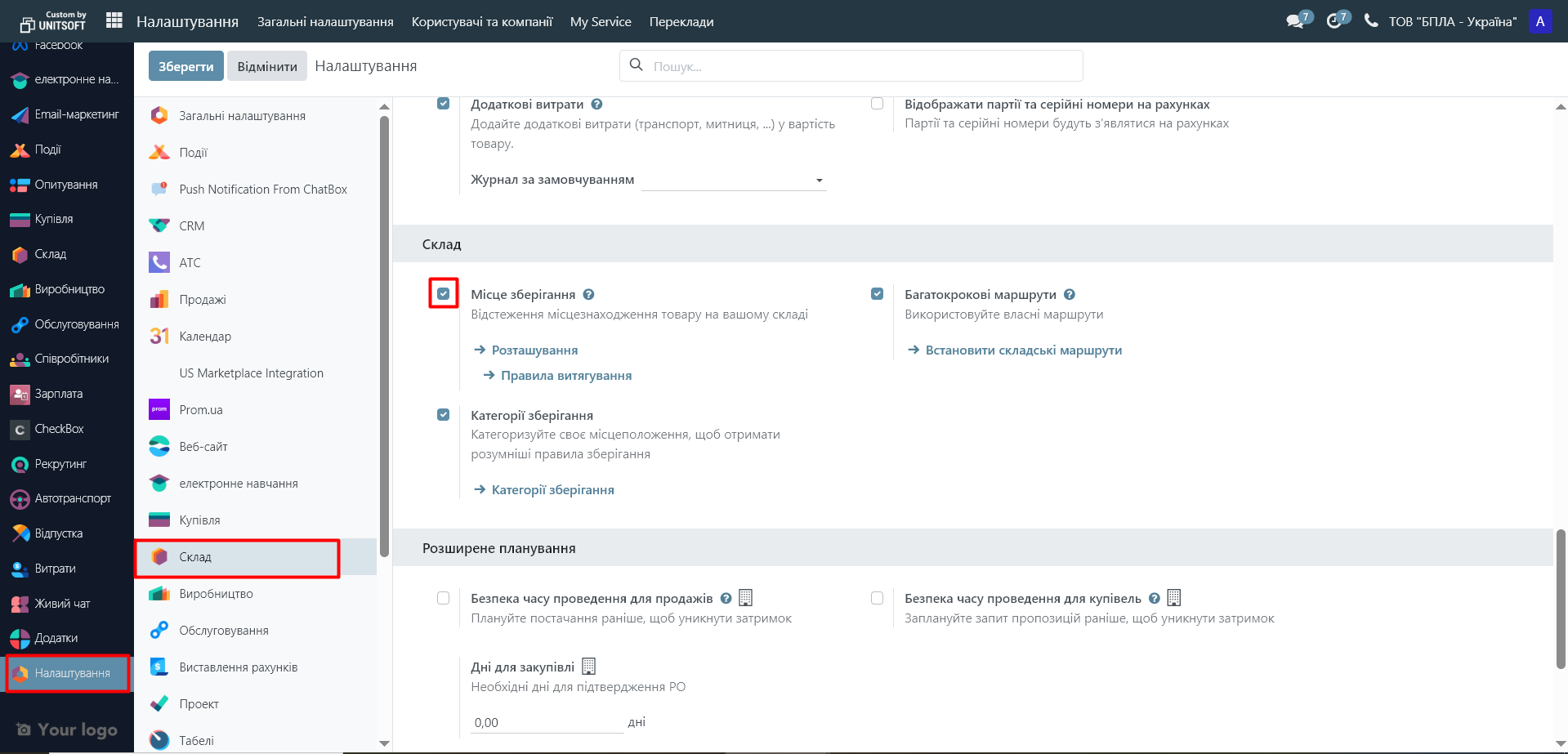
Step 2: Check the product settings
Ensure that the product for which you plan to create a replenishment rule is of the type 'Storable Product':
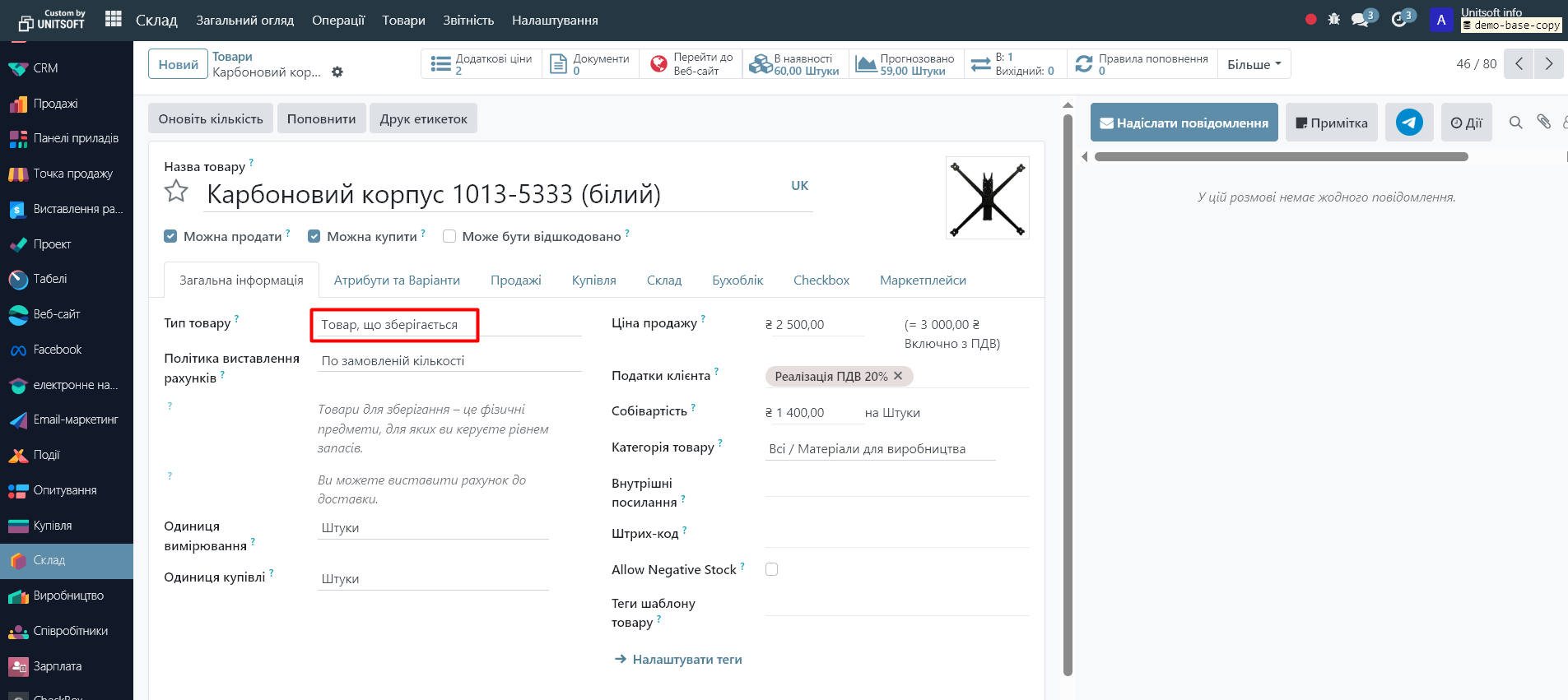
Step 3: Create a replenishment rule
The replenishment rule can be entered in two ways:
1) directly in the product card
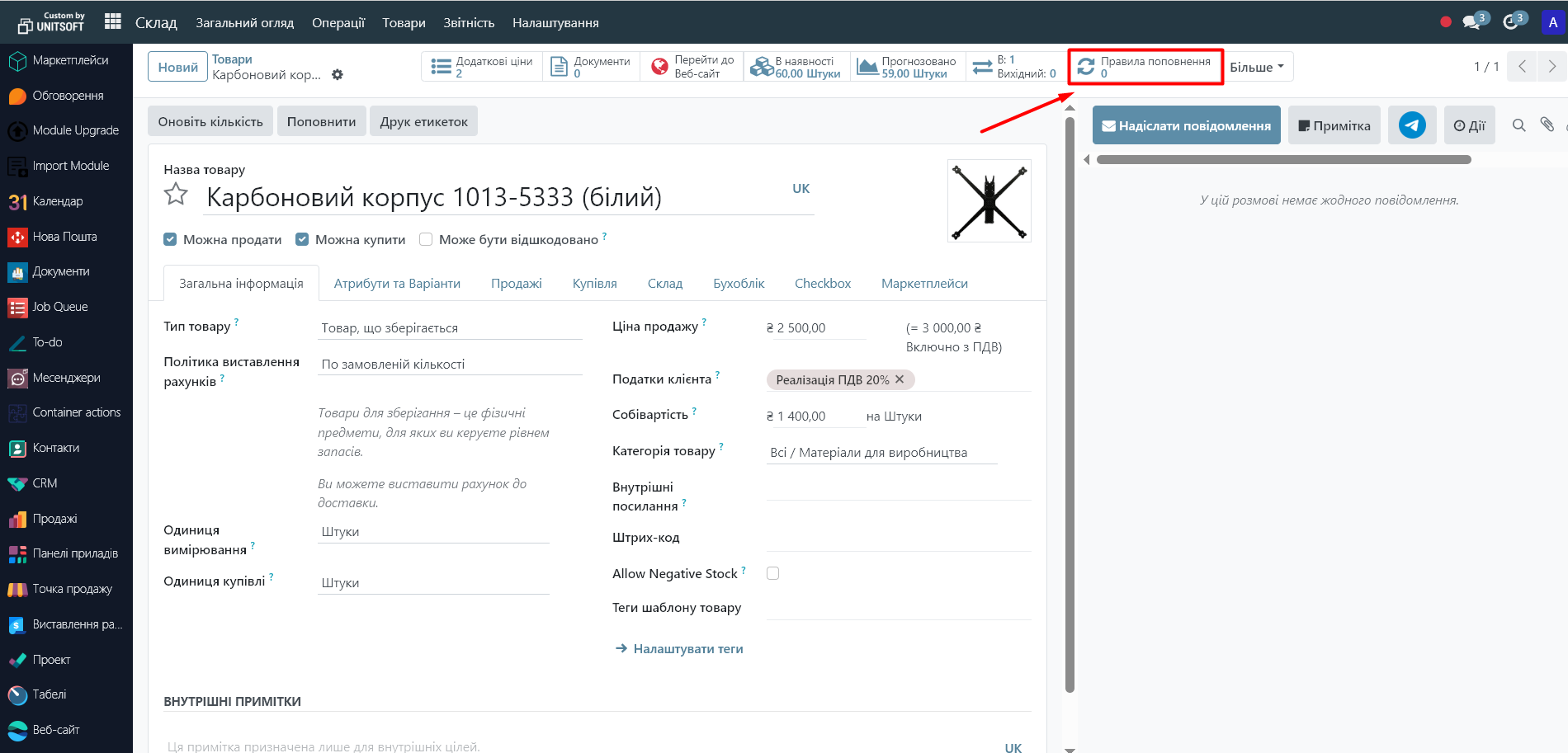
2) in the 'Warehouse' module, go to the 'Operations' - 'Replenishment' menu:
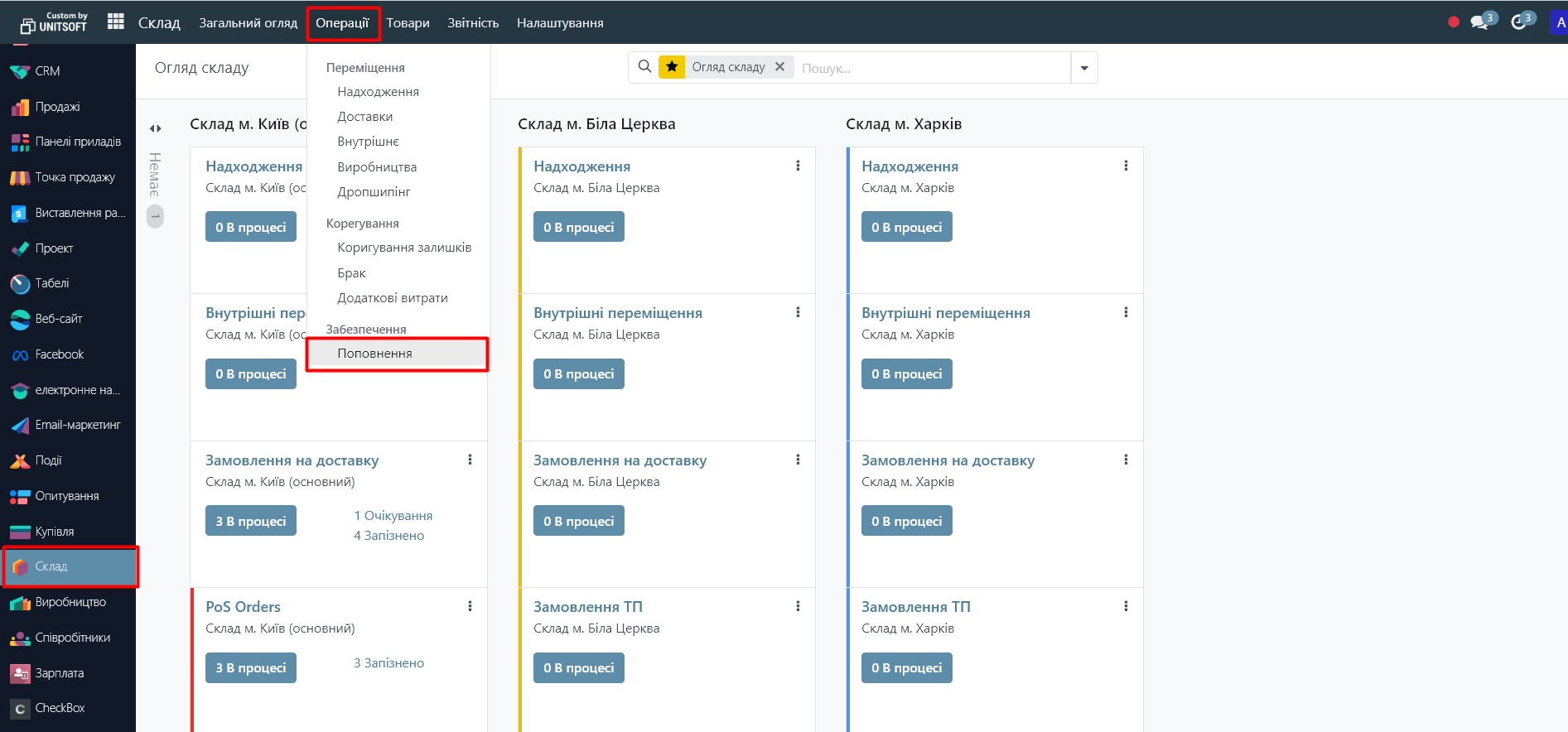
To create a new rule, click the 'New' button
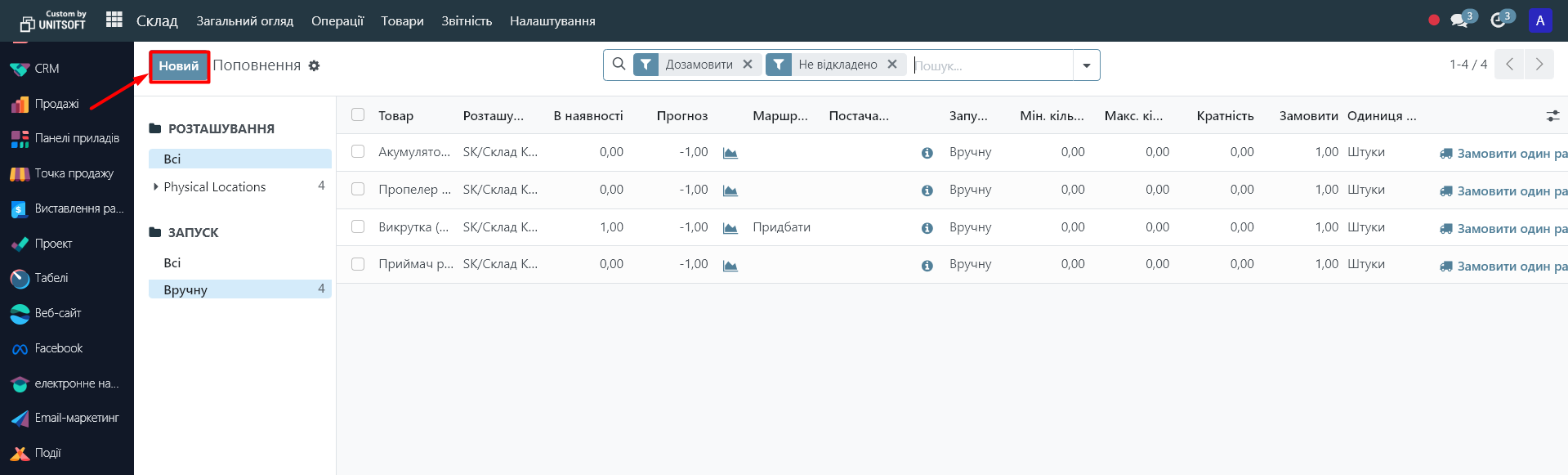
Step 4: Configure the replenishment rule parameters
In the replenishment rule creation form, fill in the following fields:
- Product - choose the product for which you are creating the rule.
- Storage Location - choose the warehouse where the stock will be monitored.
- Min Quantity - the lower stock threshold. When the quantity of the product falls below this value, the system initiates replenishment.
- Max Quantity - the quantity to which stocks need to be replenished.
- Quantity Multiple - the quantity to be replenished in multiples of. For example, if you specify 5, Odoo will round the ordered quantity to a multiple of 5.
- Route - specify the replenishment method (purchase, manufacturing, transfer from another warehouse)
- Launch - specify whether the replenishment rule should be launched automatically or manually after prior verification.
Note, if you specify 'Purchase', you must specify the main supplier of the product. To do this, indicate such a supplier in the 'Purchase' tab of the product card.
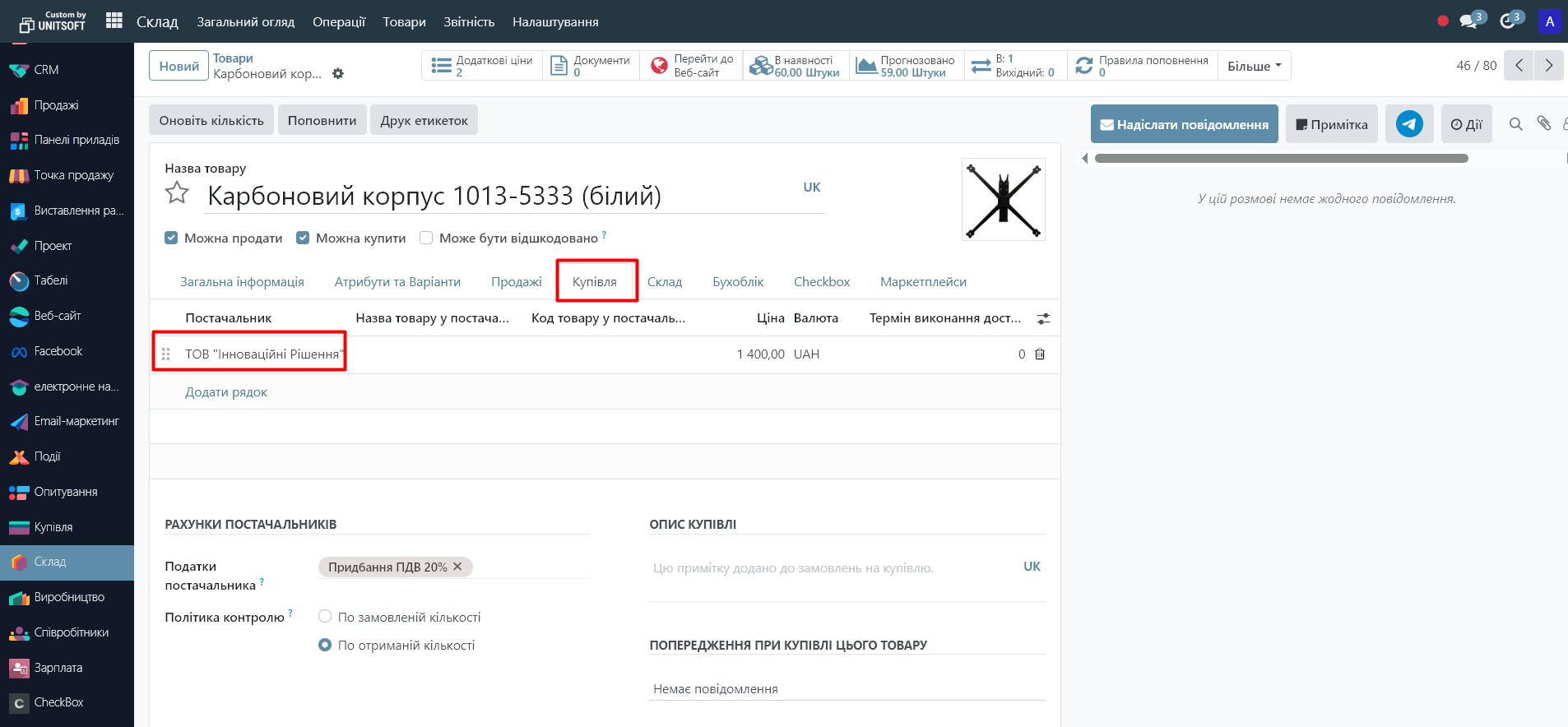
If any of these settings are not displayed, add them to the list via the settings icon on the top right:
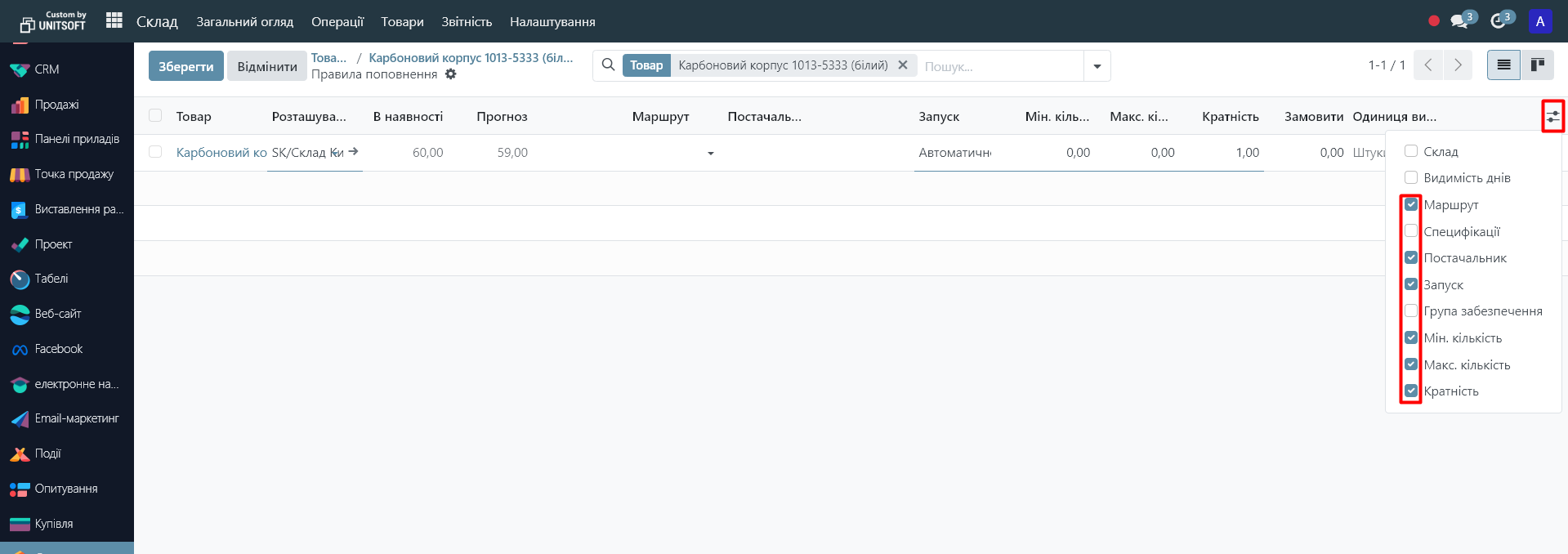
Step 5: Working with replenishment rules
Depending on the launch settings of the replenishment rule, the Odoo system acts differently:
Automatic Launch:
For products with the replenishment rule setting as 'Automatic Launch', the Odoo system automatically creates replenishment documents (purchase orders, warehouse transfers, or manufacturing) when the forecasted quantity of the product falls below the minimum level specified in the rule.
In this case, the user only needs to review and confirm the created documents.
Manual Launch:
For products with the 'Manual Launch' parameter, the system does not automatically create documents when the product reaches the minimum stock level:
For handling such products:
1. Go to the 'Warehouse' module - 'Operations' - 'Replenishment'.
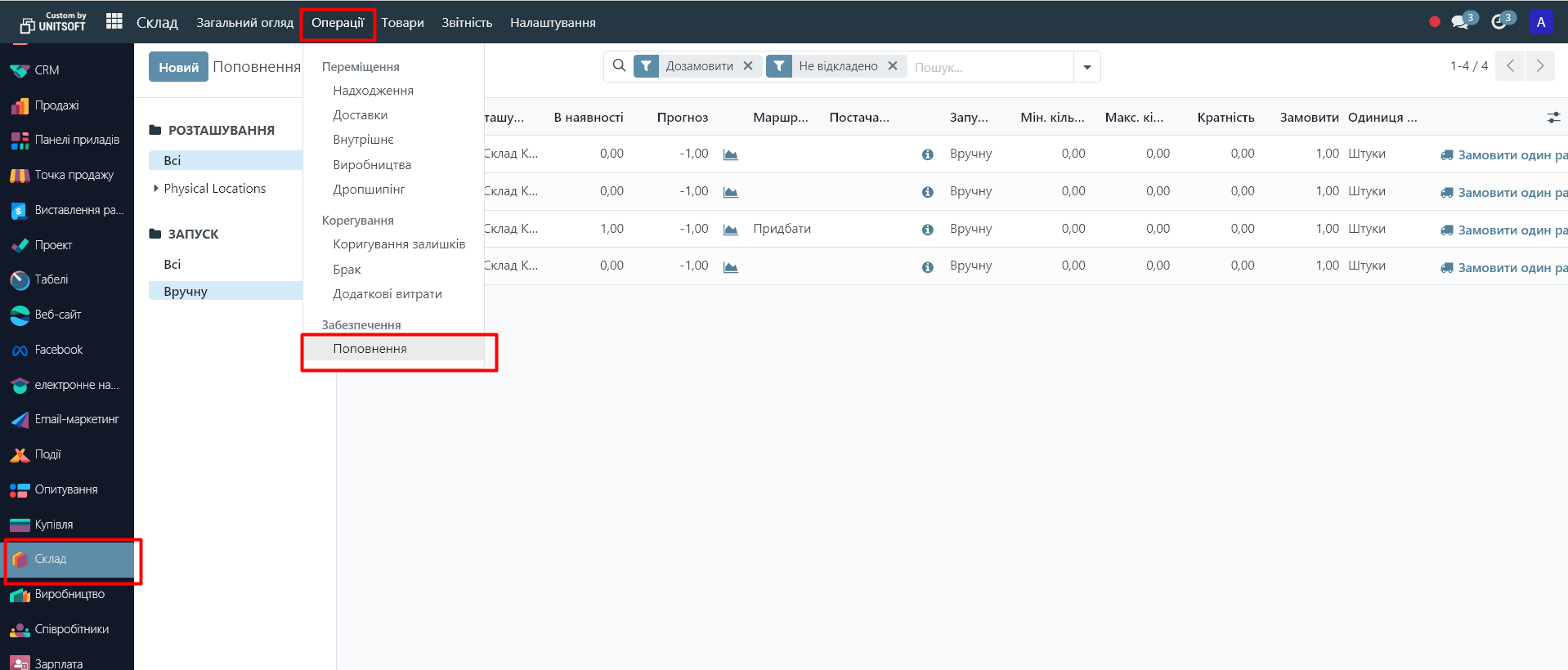
2. You will see a report with a list of products that need replenishment.
3. Review the list, and mark the necessary items.
4. Click the 'Order' button - Odoo will create the appropriate replenishment documents (purchase, transfer, or manufacturing).
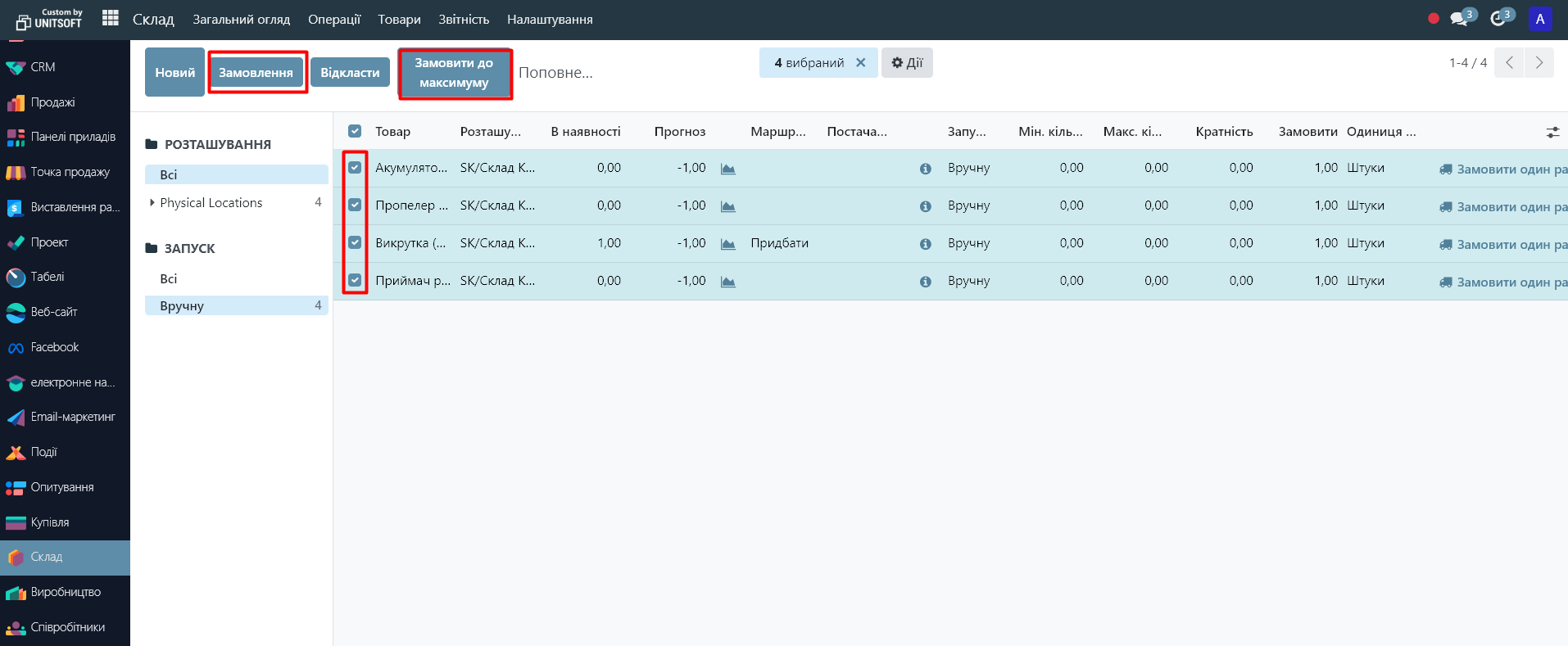
This approach allows for more flexible control of replenishment, especially for products with variable demand or complex logistics.