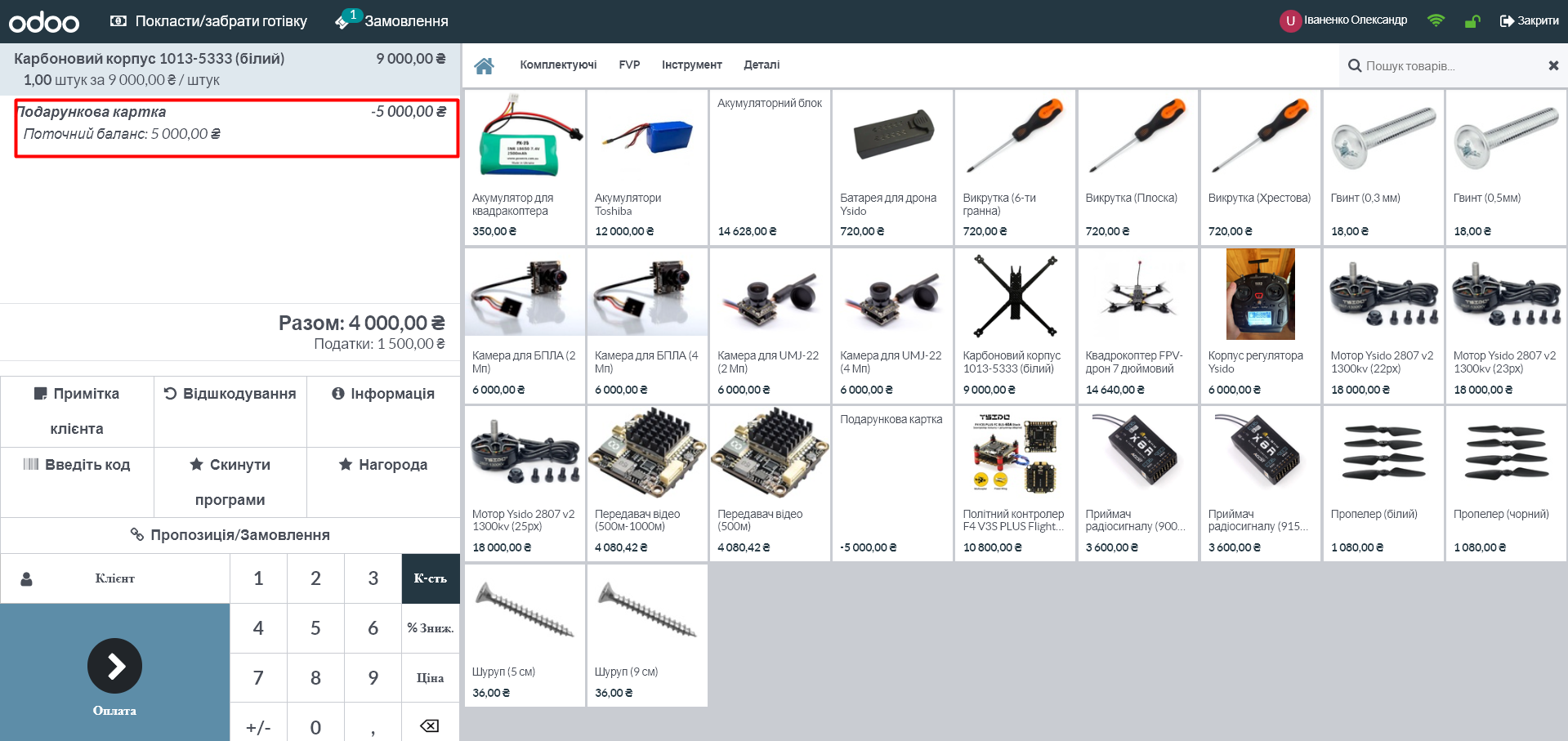1. Activation of gift certificate functionality
To work with gift certificates, first make sure that the corresponding functionality is activated:
1.2 Go to the "Settings" module
1.3 In the "Sales" section, find the "Discounts, loyalty program and gift card" item.
1.4 Activate this option if it is not already enabled.
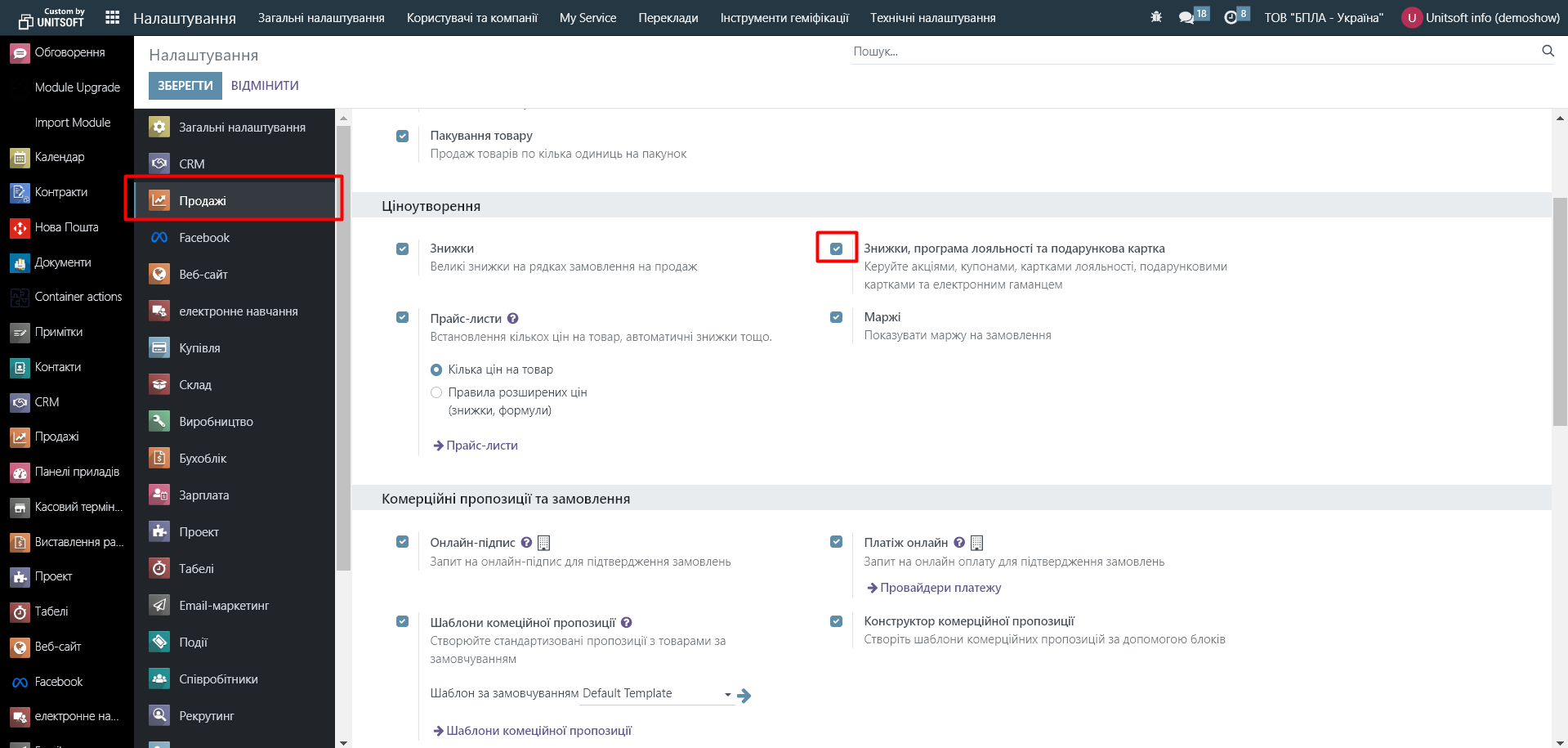
2. Creating a loyalty program "Gift Certificate"
2.1 Go to the "Sales" module - "Products" - "Gift cards and e-wallet".
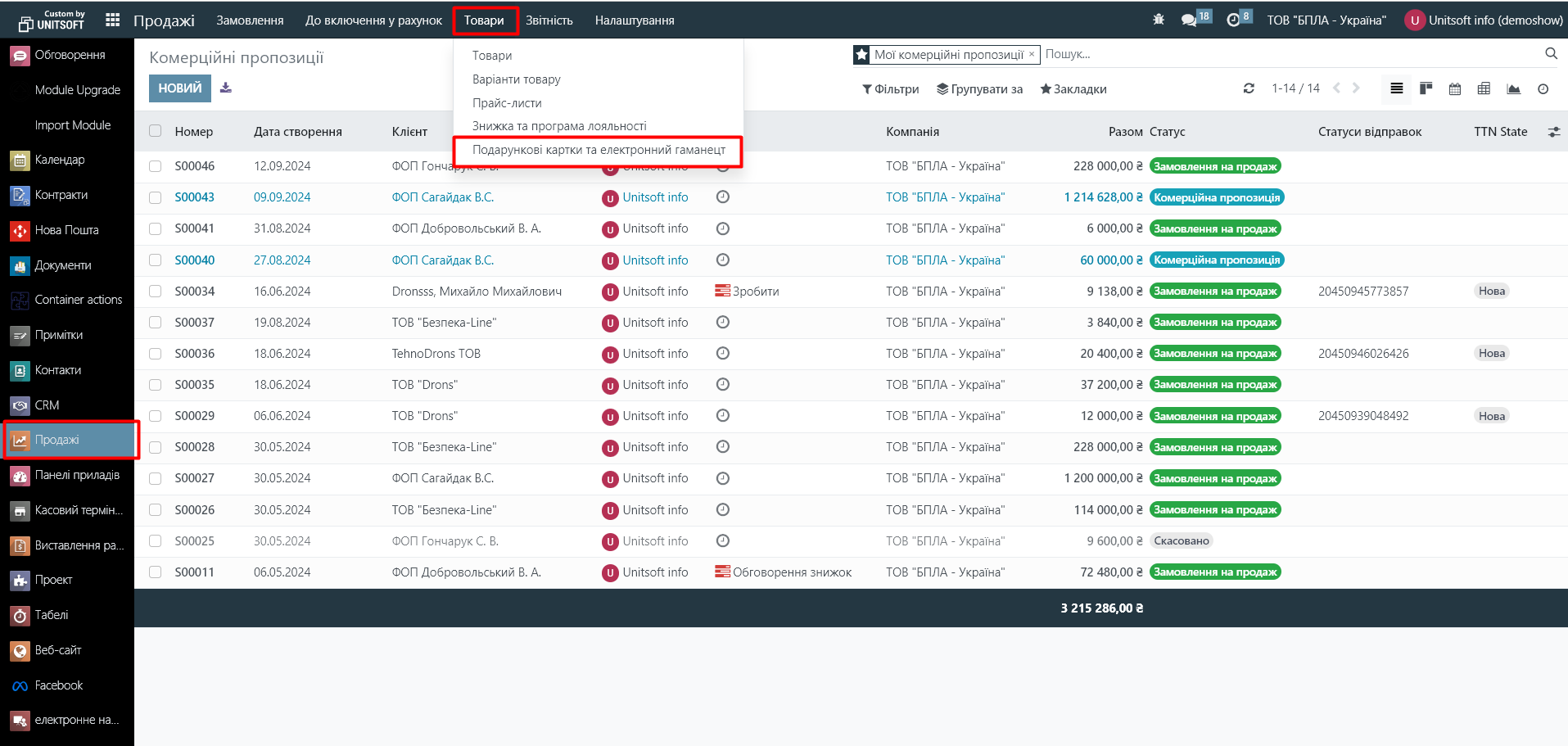
2.2. Click "New":
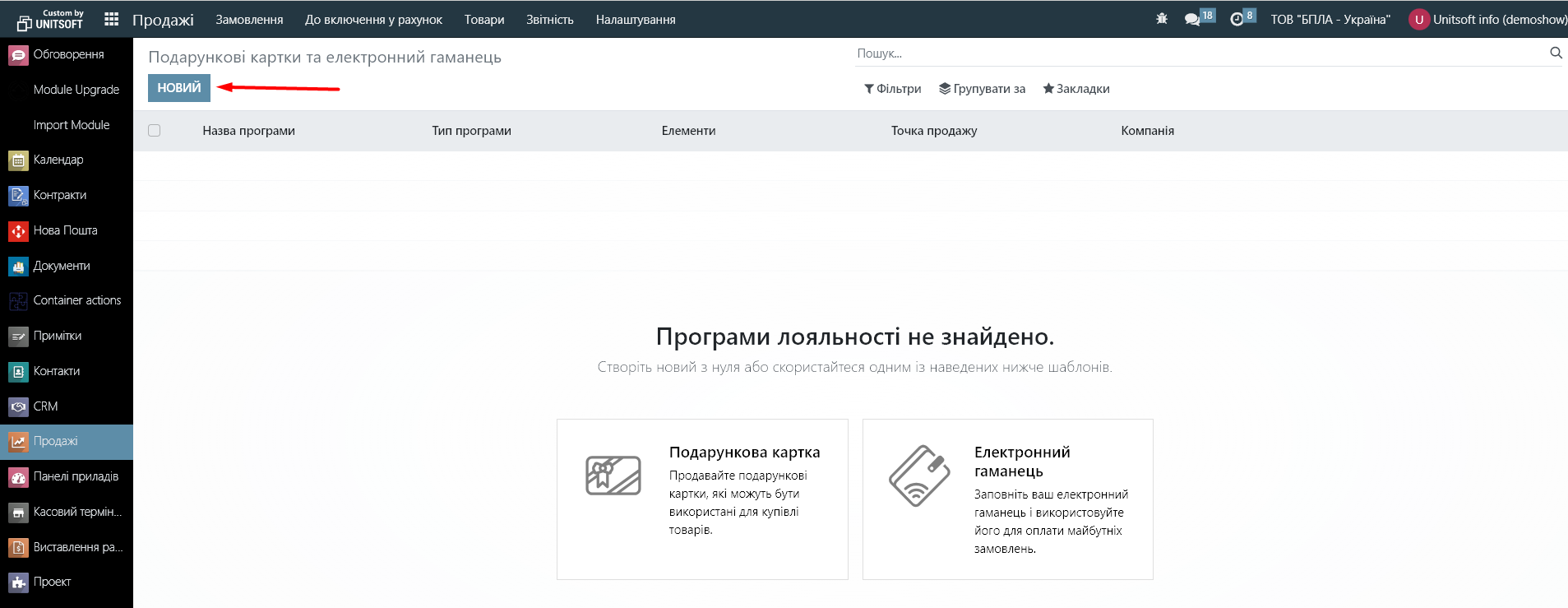
2.3. Fill in the information about this loyalty program:
- Enter its name (for example, "Gift Certificate").
- In the program type, select "Gift Card".
- If the certificate is electronic, then configure the email template that will be sent to the client to receive the certificate. You can do this by following the link in the "Email Template" field.
- In the "Available on" section, specify the type of sale where the customer can pay with a gift certificate:
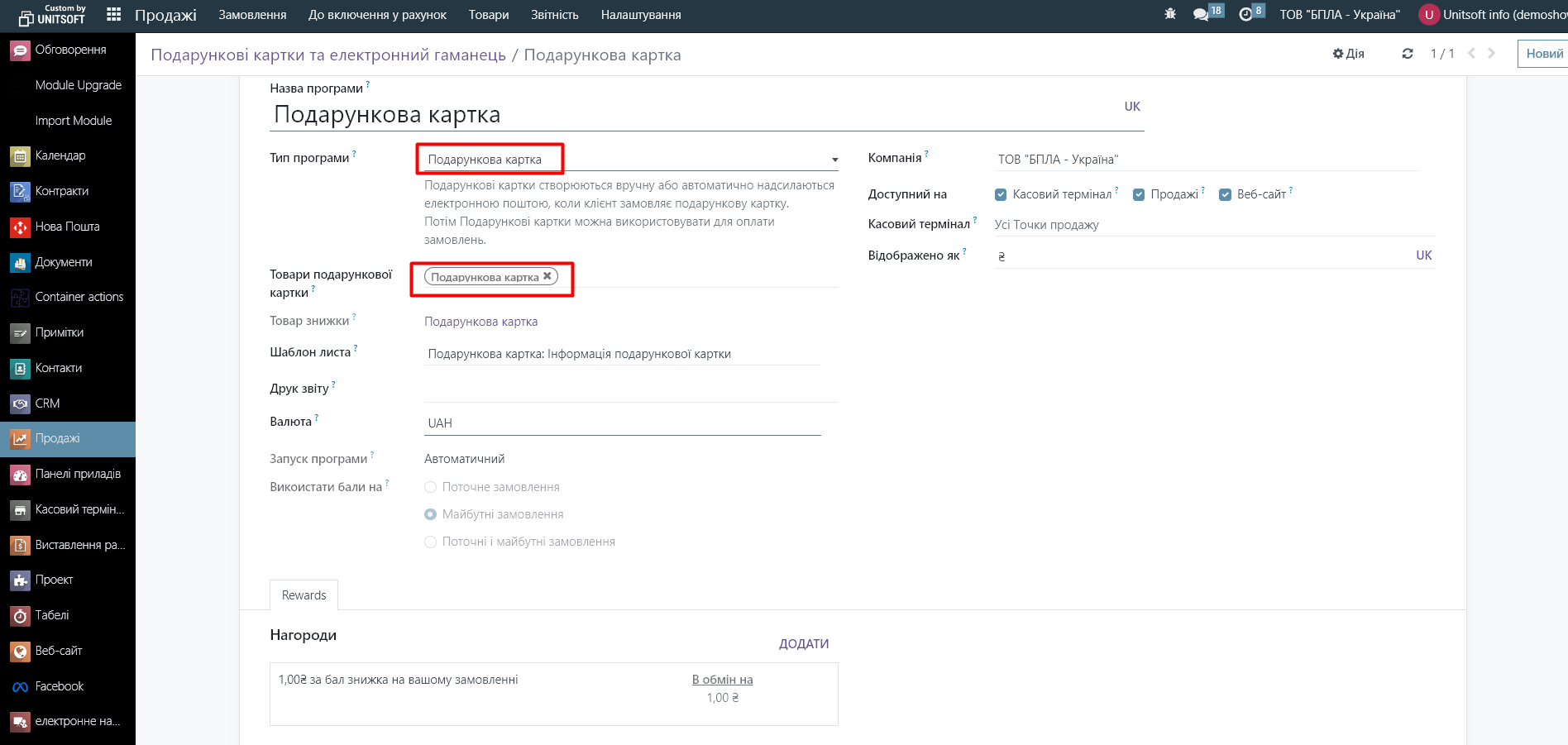
3. Certificate issuance
To issue a certificate, click the "Generate gift cards" button in the loyalty program settings window:
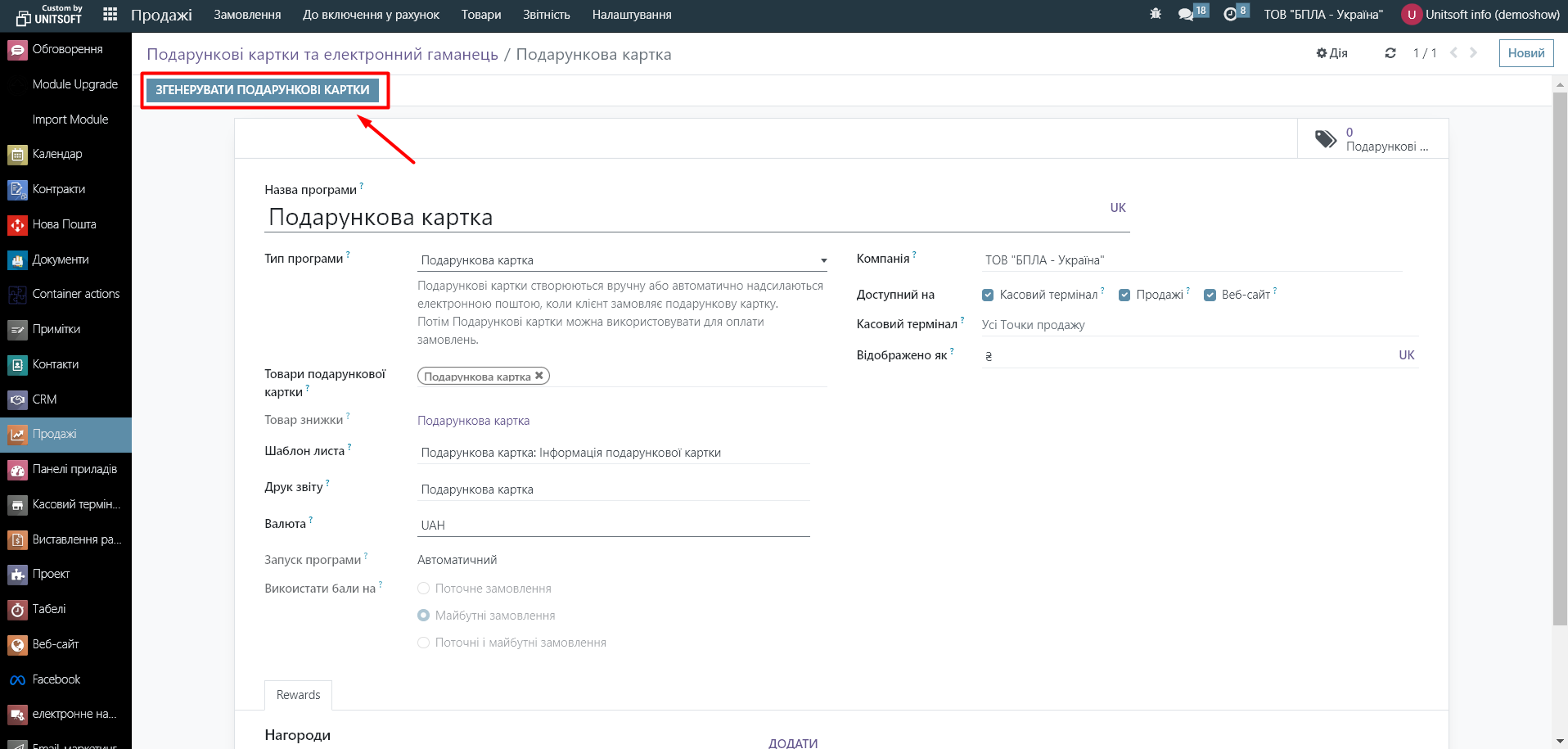
In the new window, enter the certificate value and expiration date. Click "Send Gift Card":
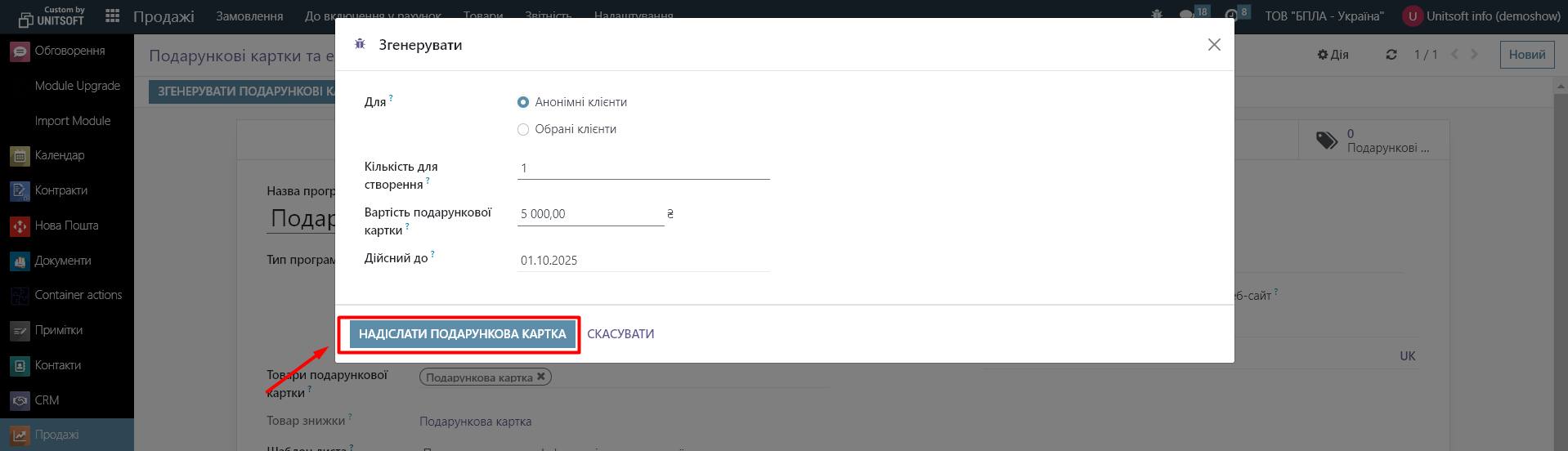
In the right corner you will be able to see information about all issued gift certificates – their balance, code, and expiration date:
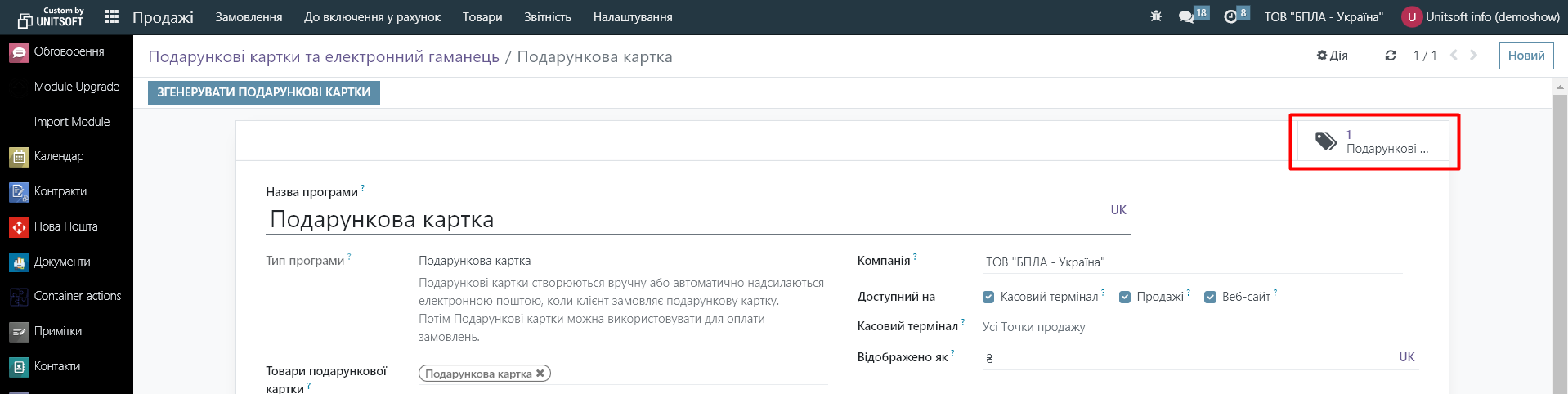

To receive payment for the certificate, you can sell the "Gift Card" service through a cash register or issue an invoice.
4. Using gift certificates
To use a gift certificate, you must enter its activation code at the time of purchase.
To do this, in the cash register terminal, you need to click the “Enter code” button:
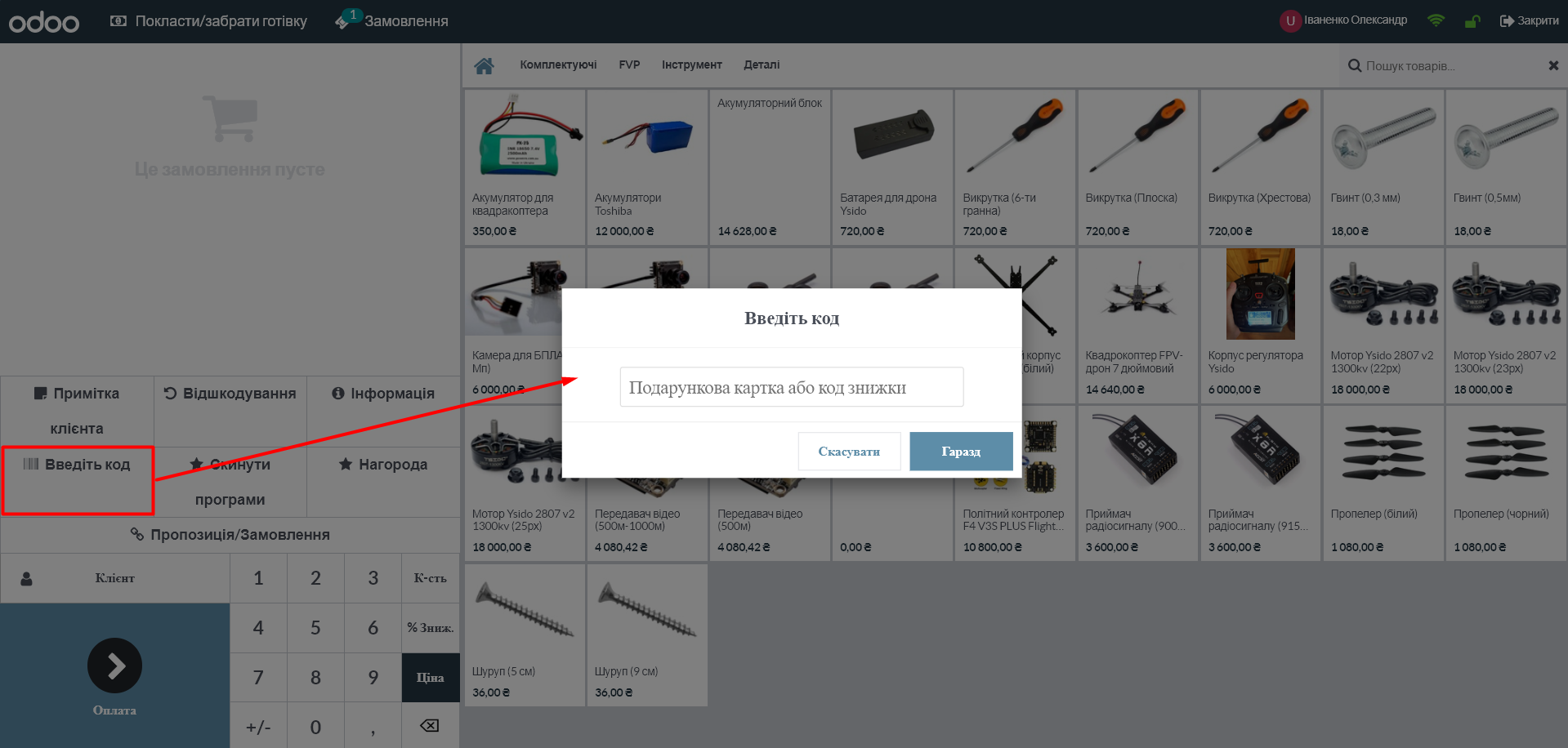
When placing an order through the online store, the customer must click "Discount code or gift card":
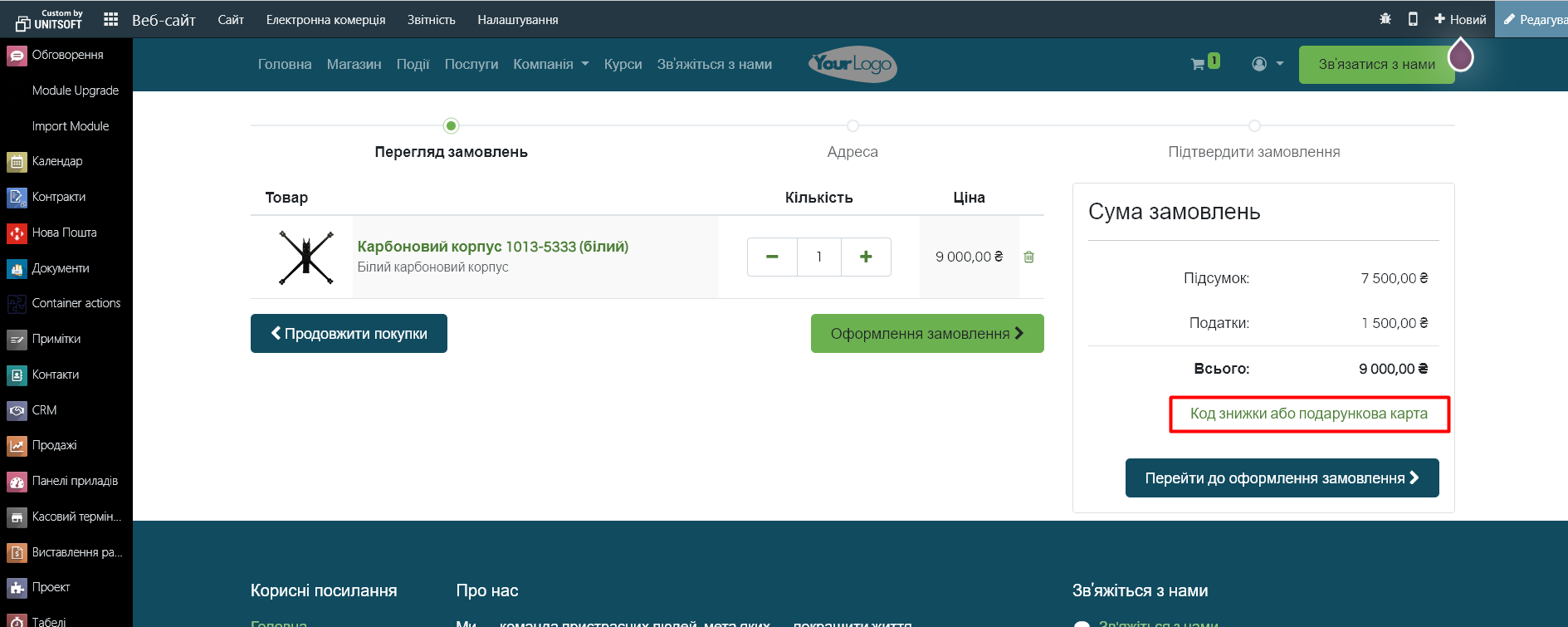
When placing an order through the "Sales" module, click the "Coupon Code" button:
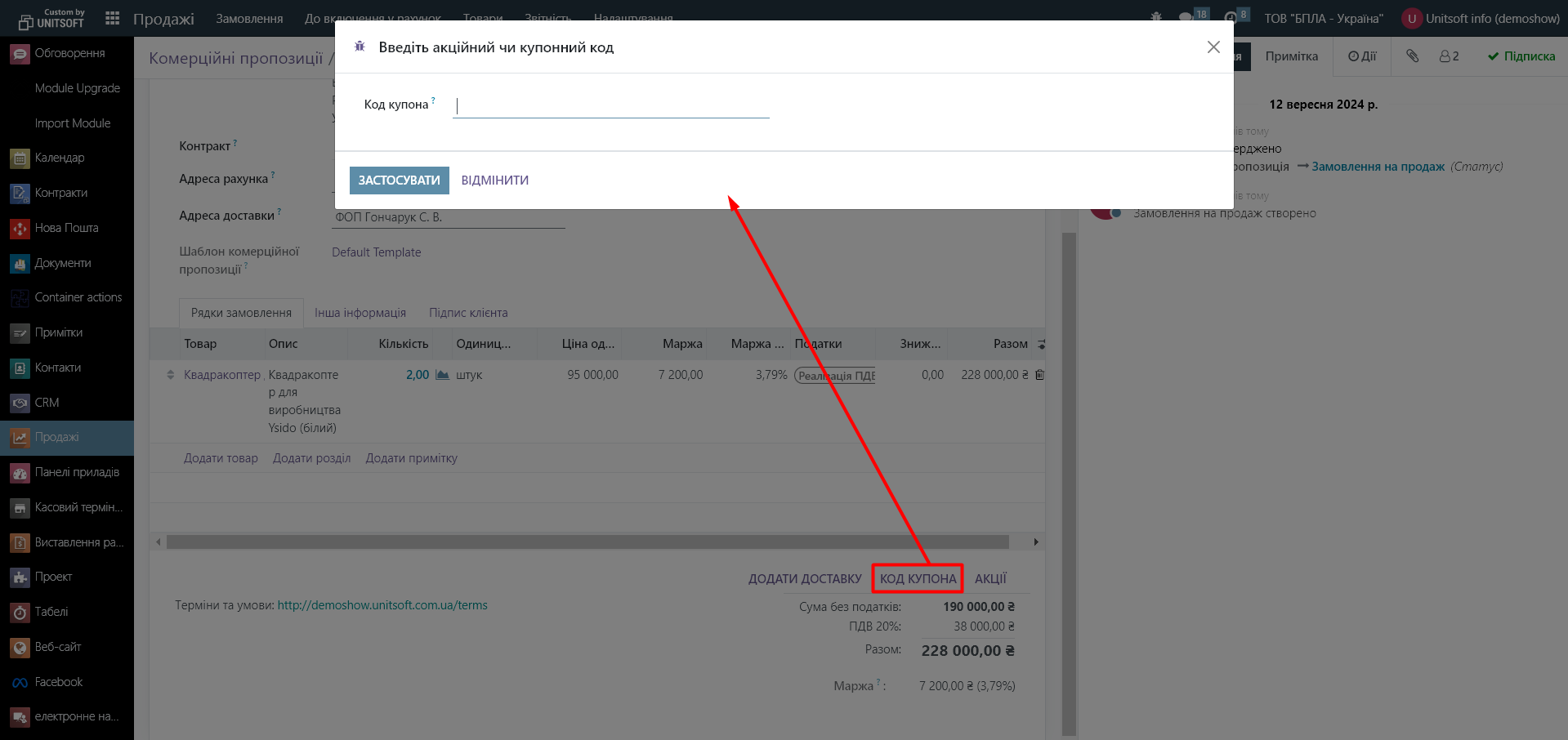
After entering the gift certificate code, the amount to be paid will be reduced by its face value: