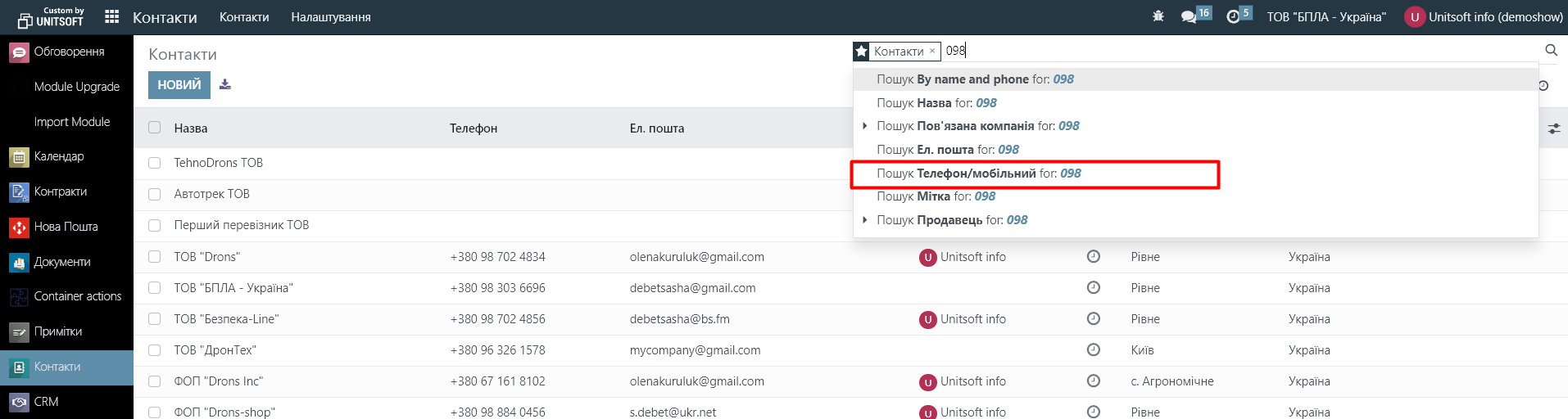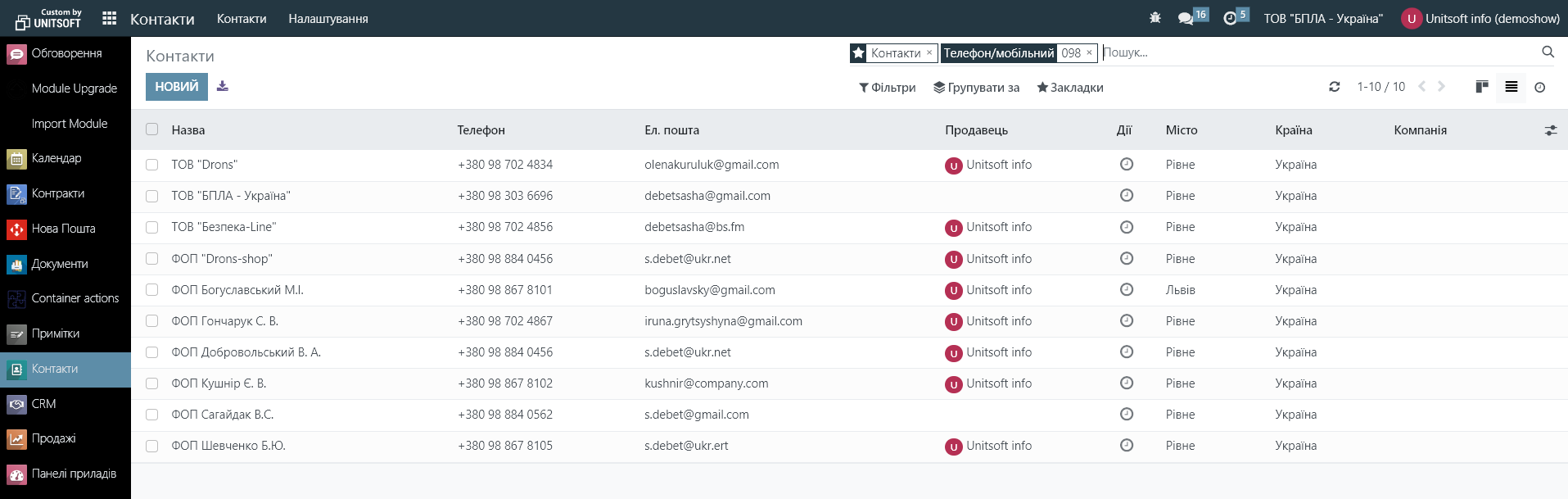1. Saving and rejecting changes in documents
When creating or making changes to documents, you will see the "save" and "cancel" icons:
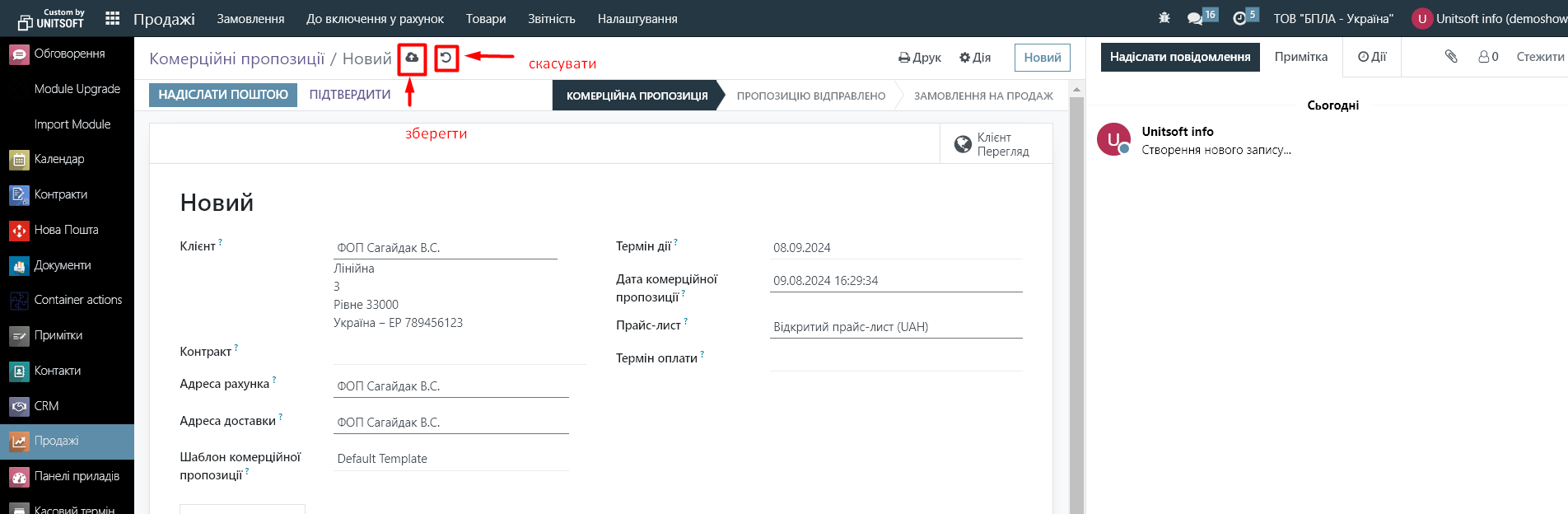
You can save changes by clicking the appropriate icon, or simply by navigating to any other menu item (the Odoo system automatically saves all changes, even if the 'save' button was not pressed).
If you need to cancel the changes, it is important to click the 'cancel' icon, otherwise, they will be saved automatically.
2. Filtering
In almost any document list, the 'Filters' option will be available to you:
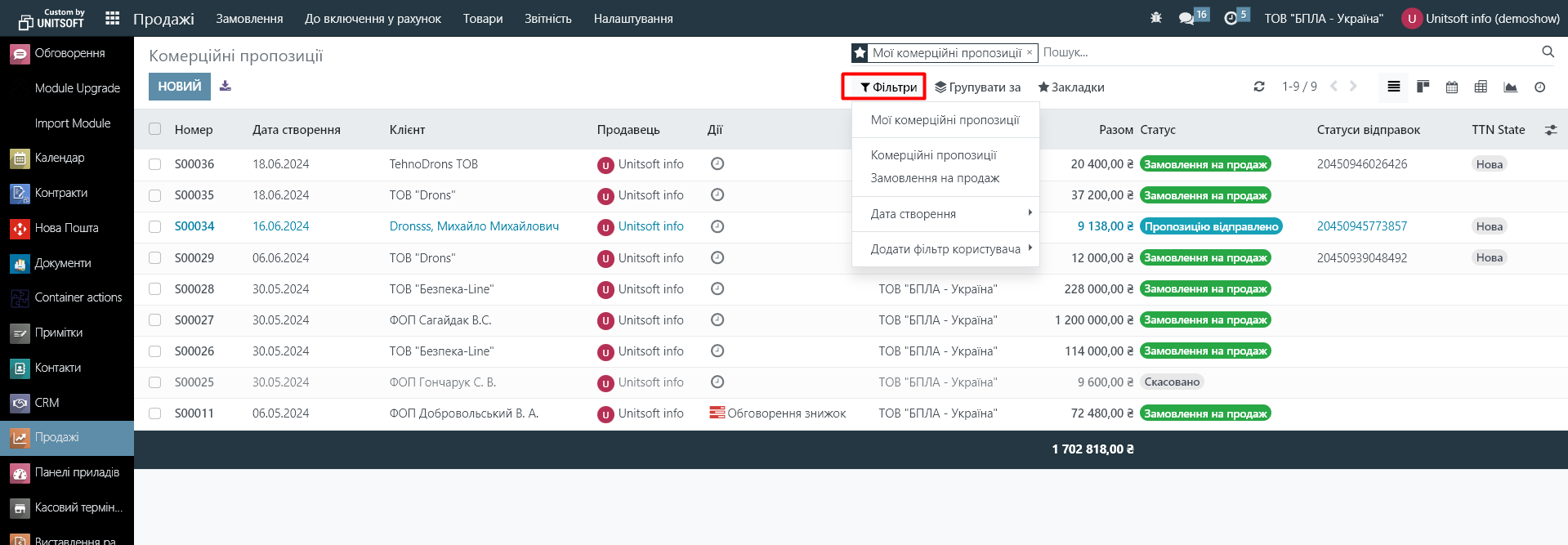
You can use predefined filters, or click on 'Add user filter' to use the advanced filtering functionality:
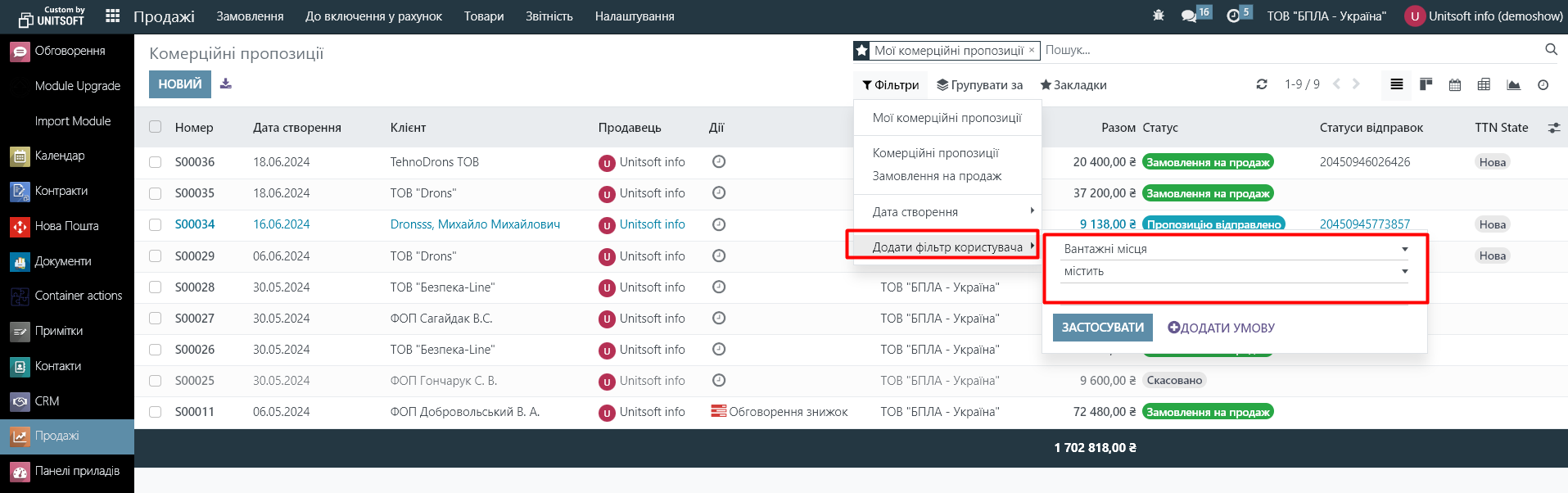
Also note that some document lists may have a default filter. For example, in the list of commercial offers, there is a filter that hides documents from other users:
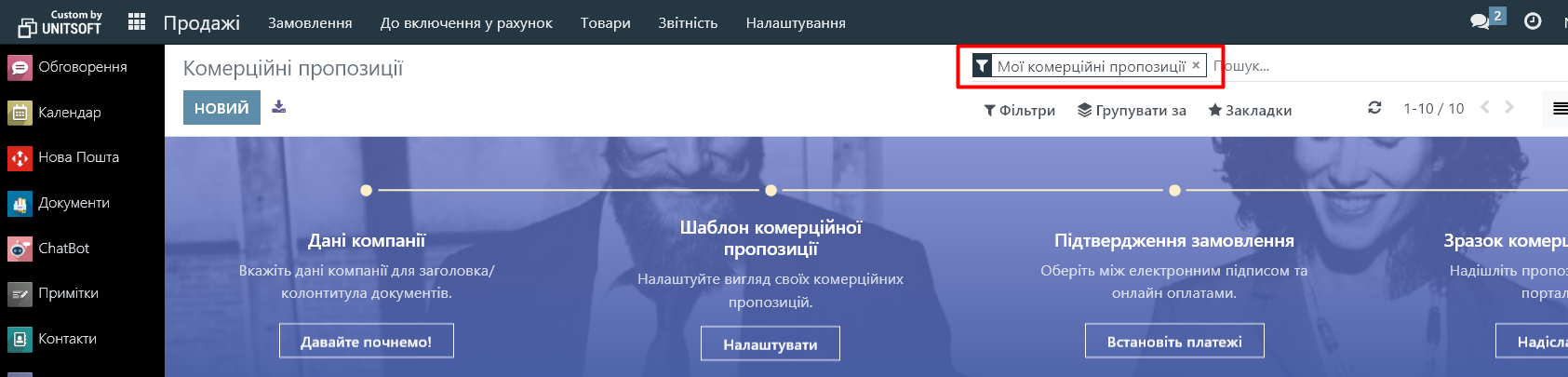
If you remove it, you will see documents from all employees (if you have access rights).
If you want the default filter not to be enabled, then remove it and set up new default values:

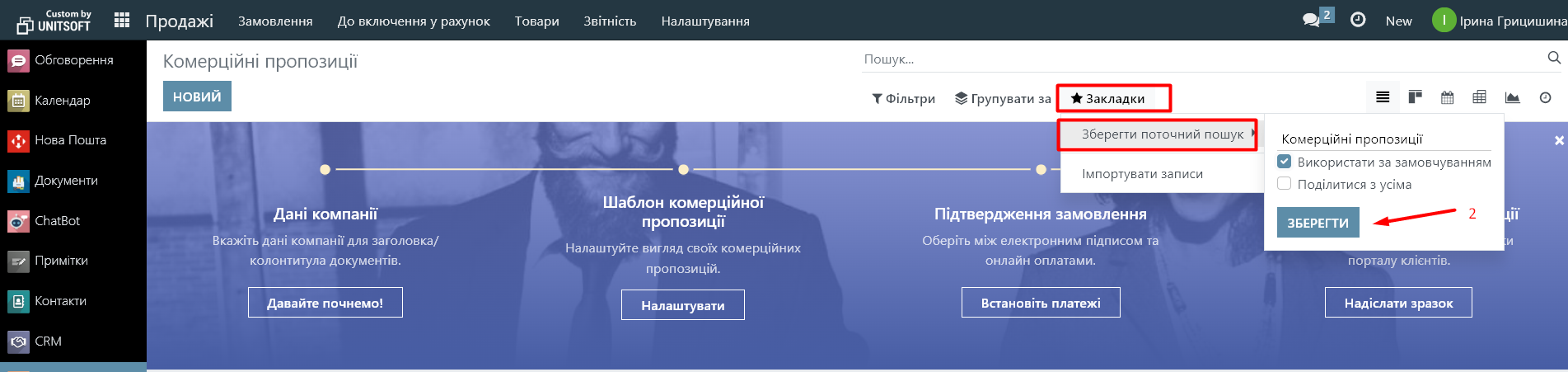
In the same way, you can add certain filters or groupings and save them so they are enabled by default.
Grouping works similarly.
3. List settings
In the Odoo system, there is an icon in the lists that allows you to add or remove columns:
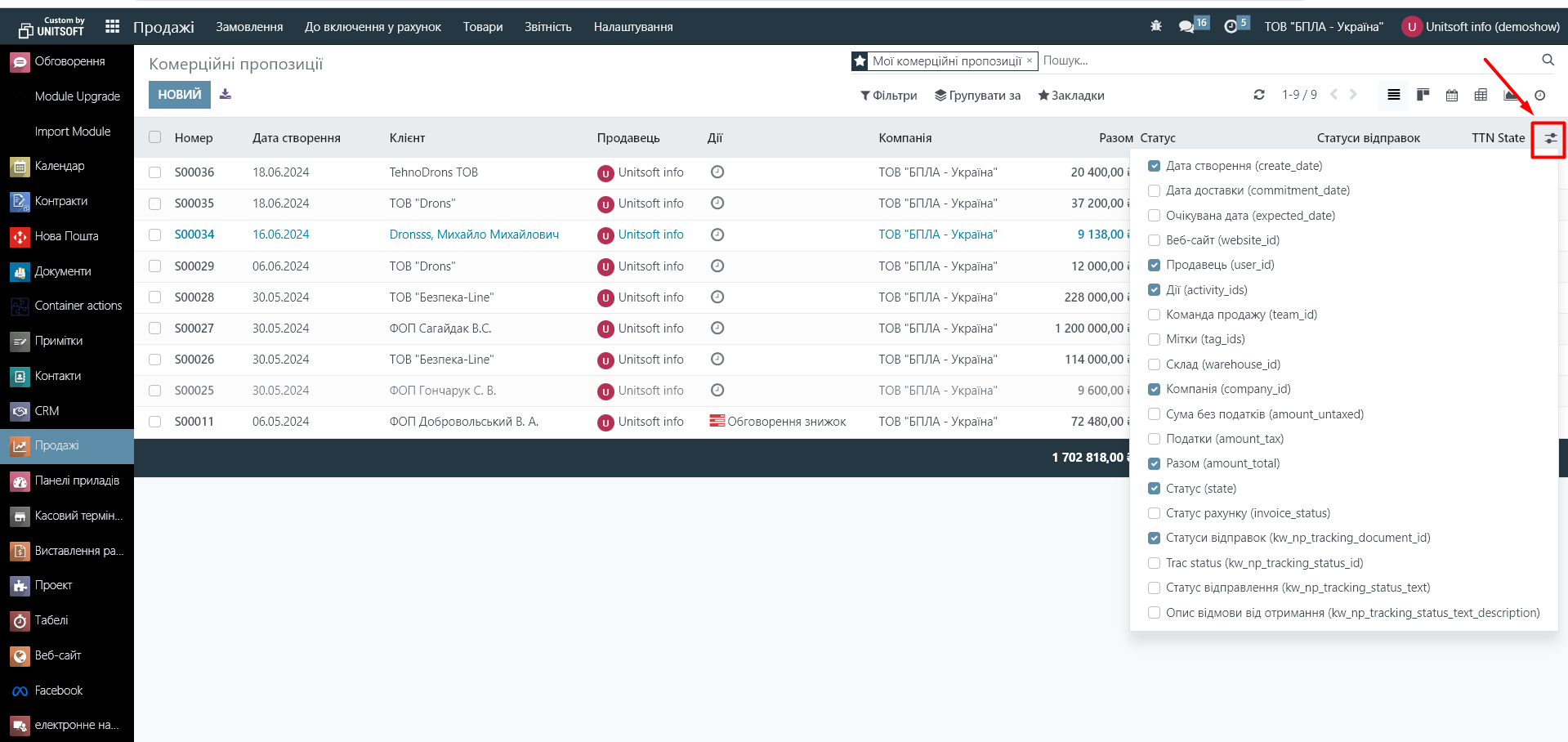
4. Setting the view type
Also, in almost every list, there is a view type selection (kanban, list, table, etc.) in the right corner. You can switch them if necessary:
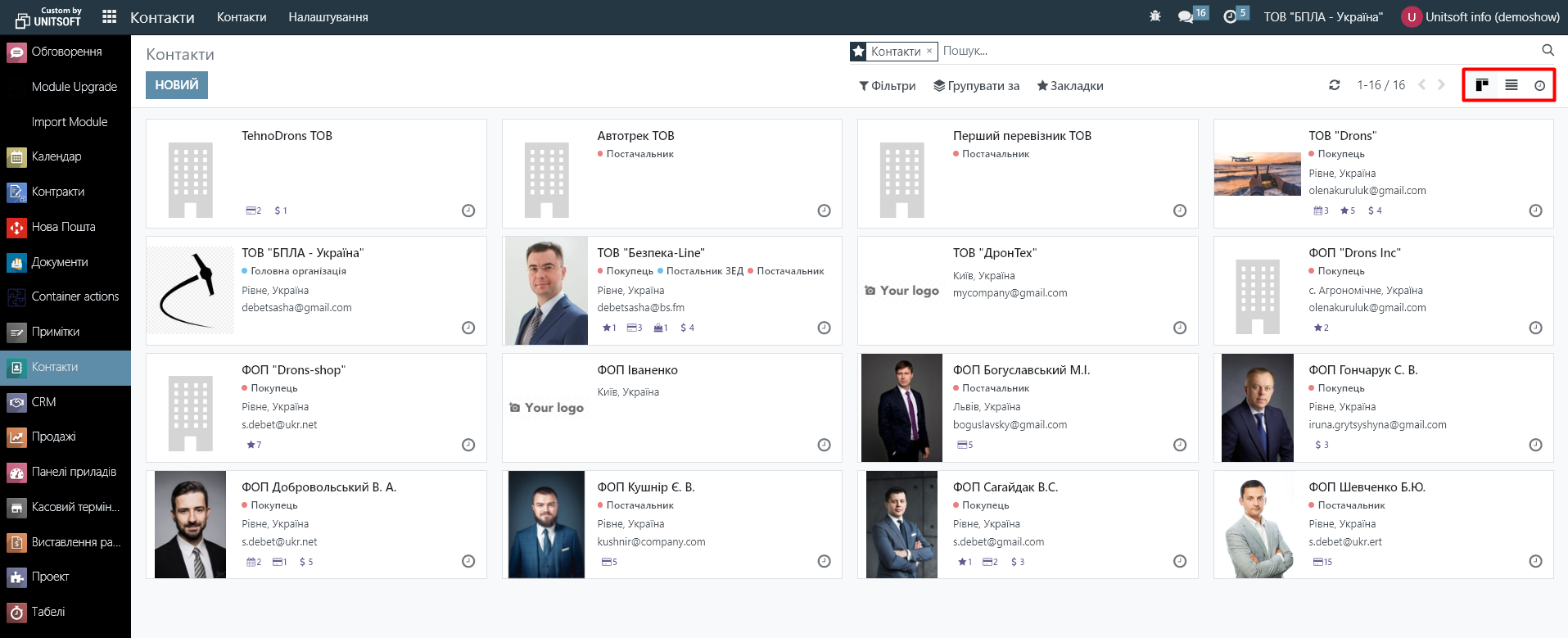
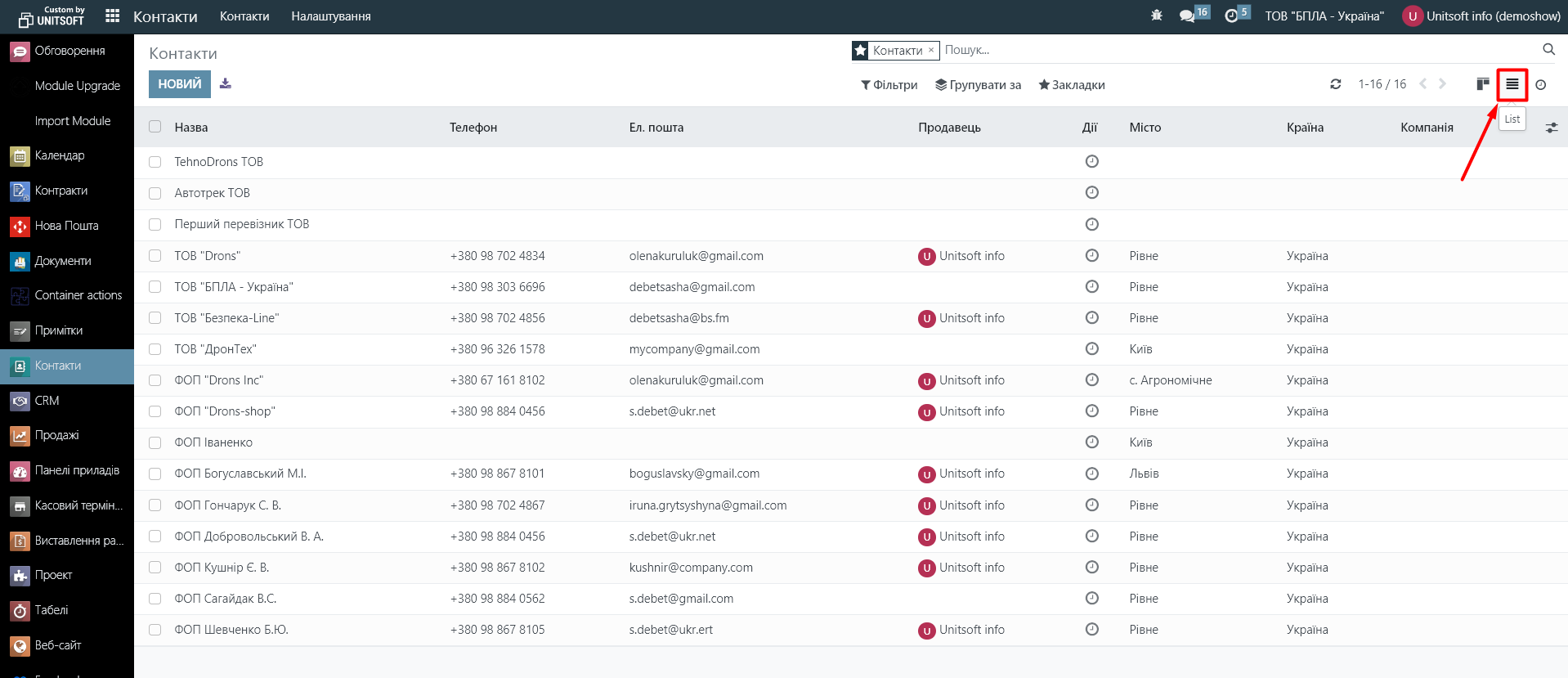
5. Search
When using the search function, you can specify in which particular field the search should be performed: