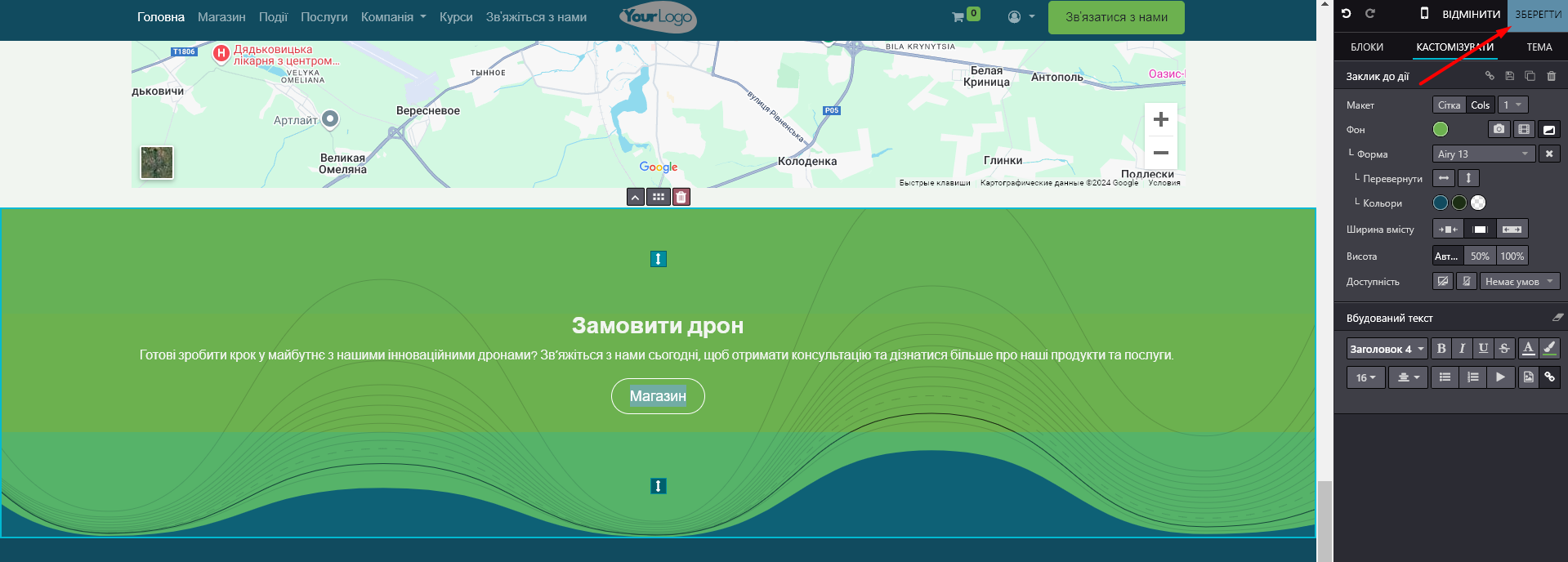Link buttons are essential elements of any website because they direct users to other pages or resources, improving navigation. It also allows you to guide users to specific actions, such as making a purchase, registering, or getting more information.
1. Go to the required page of the site and enable editing mode:
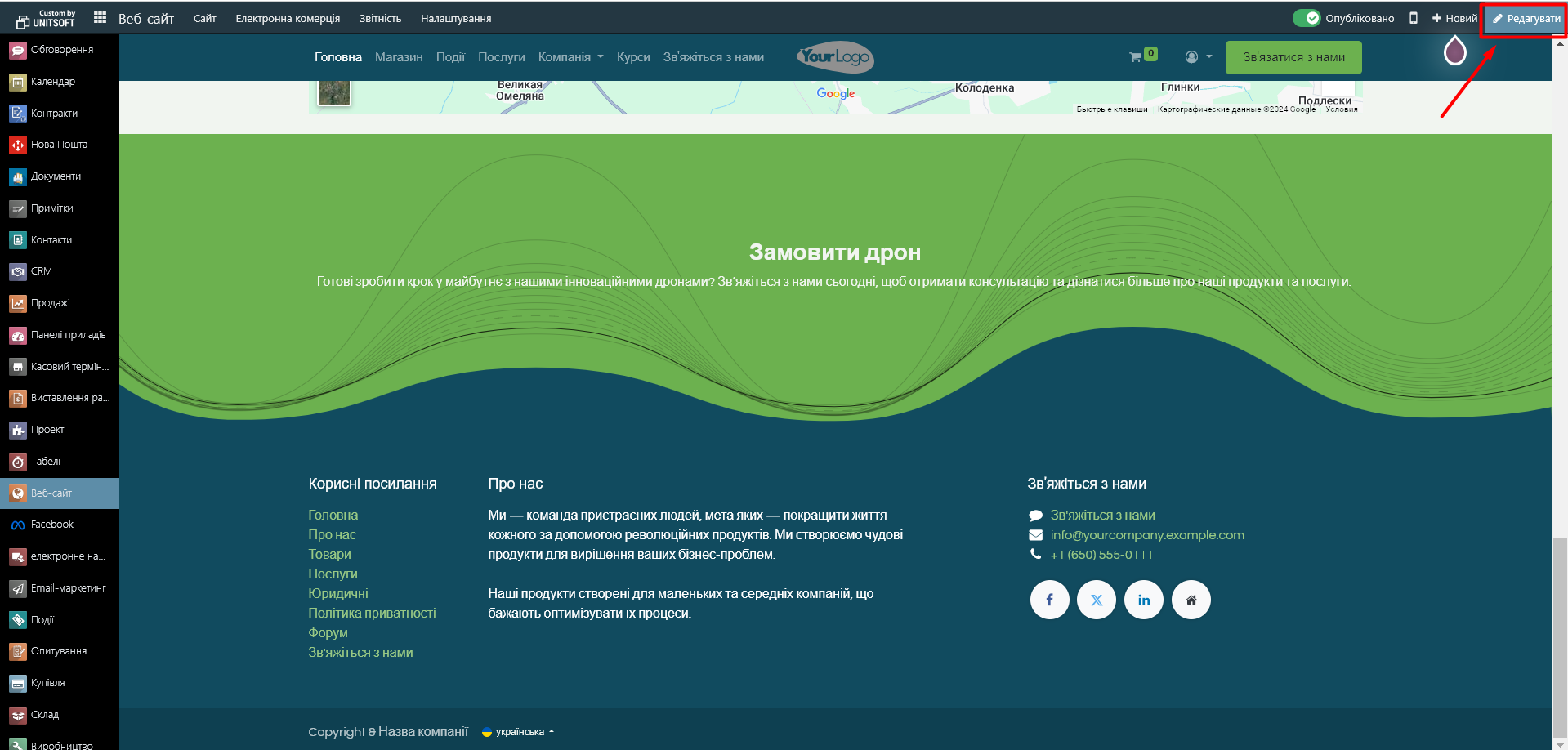
2. Add the button text to the page:
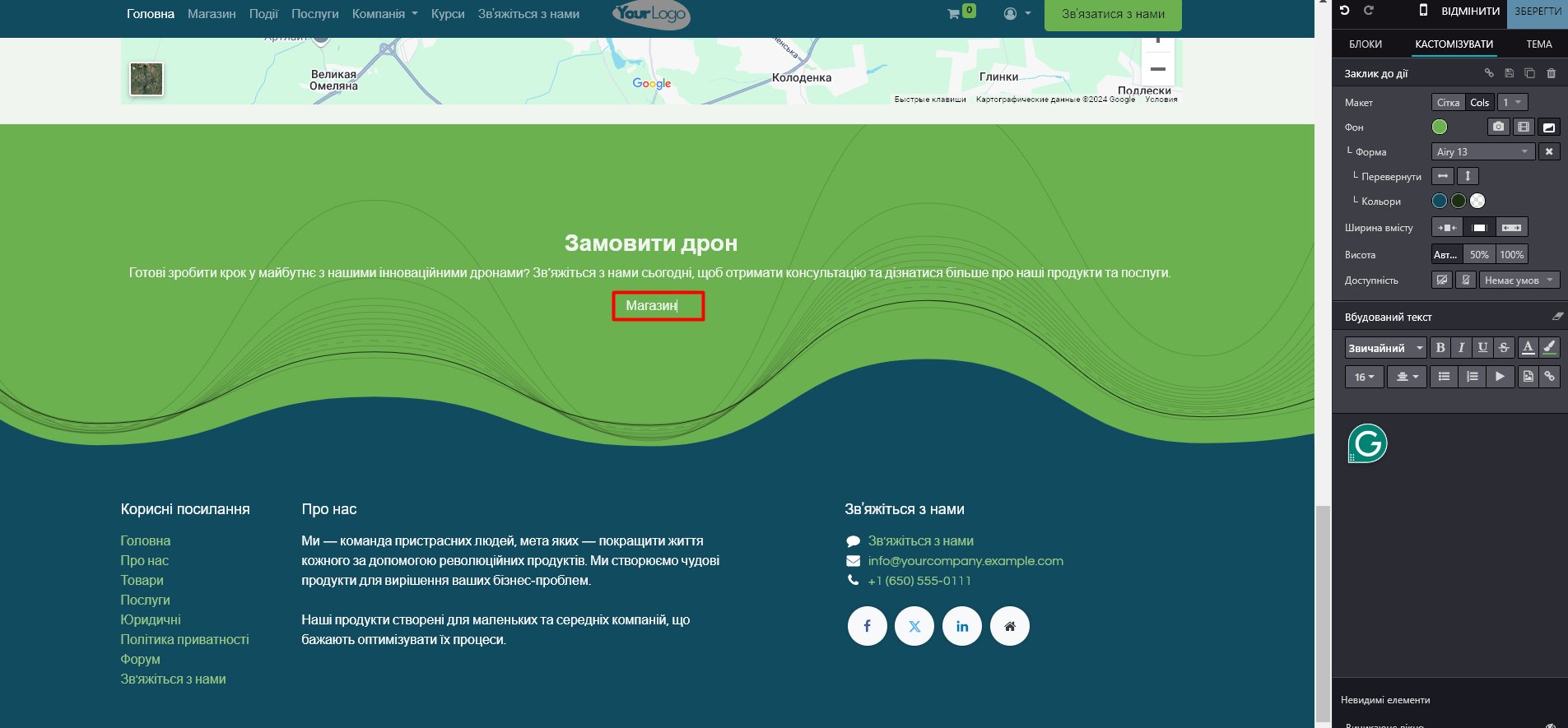
3. In the editing window, click the "Link" button:
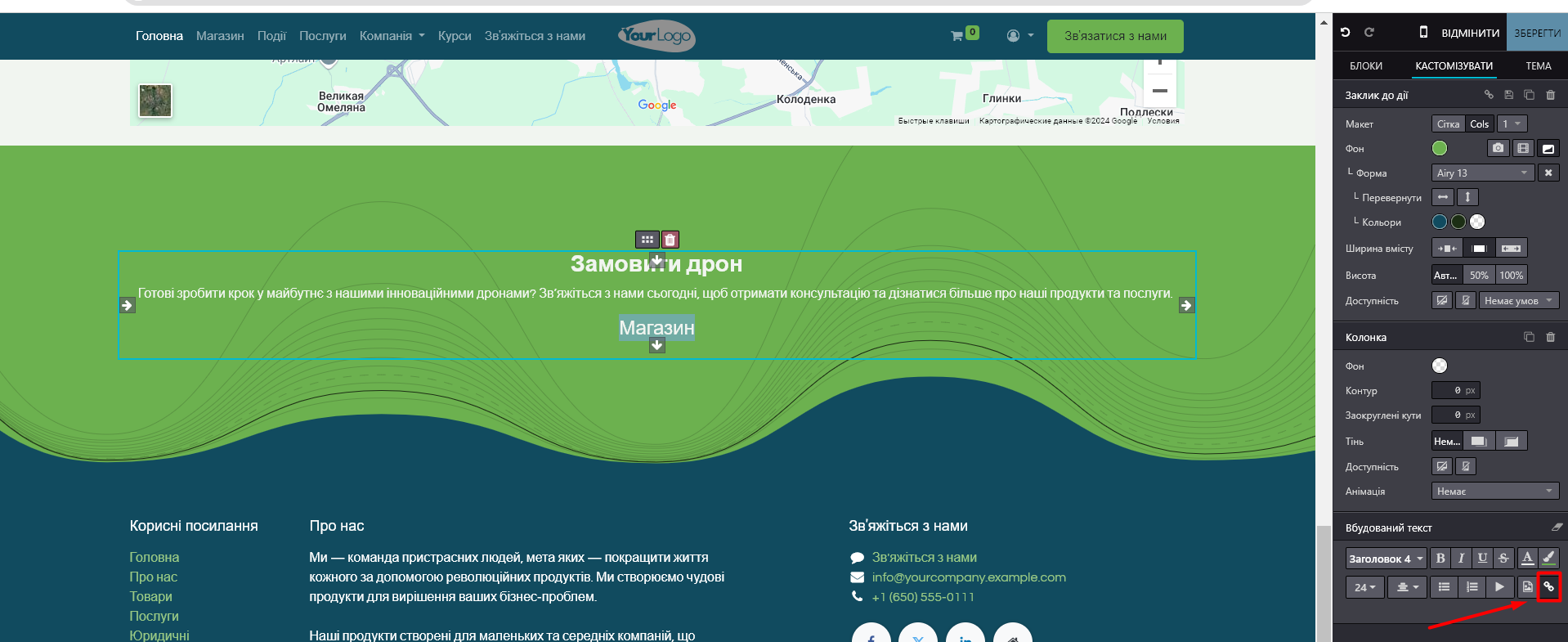
4. In the new field, enter the information where this link should redirect.
4.1 Link to another page on this site
To do this, enter the "/" sign in the address field and select the page to which you want to redirect the site visitor:

4.2 Redirect to another block on this page.
For example, you want the client to be redirected to a section of the site that contains information about the company's offline stores when they click on the link.
Then click on the block you want to redirect the site visitor to. After that, click on the "Create Link" button:
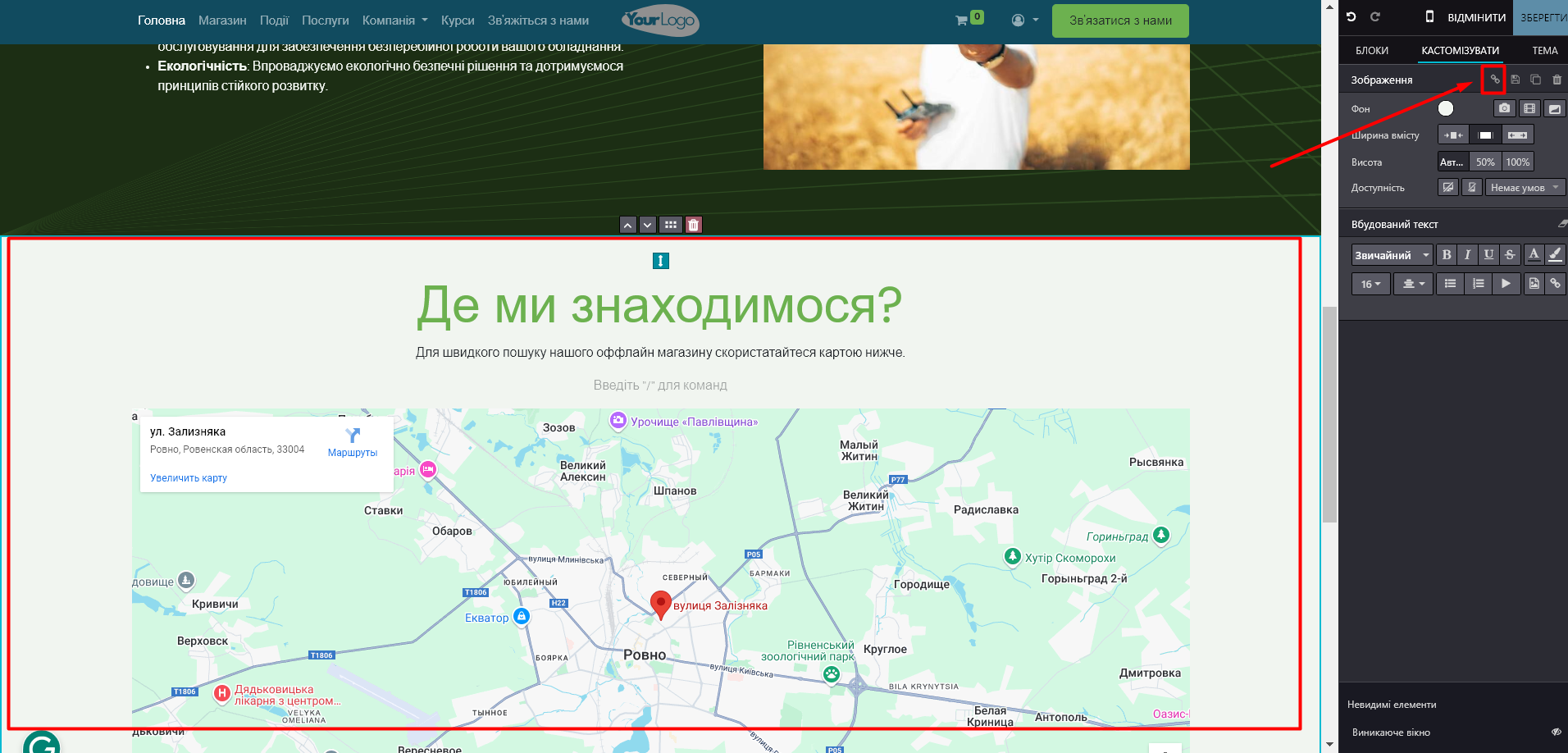
A message will pop up about creating a link and adding it to the clipboard:
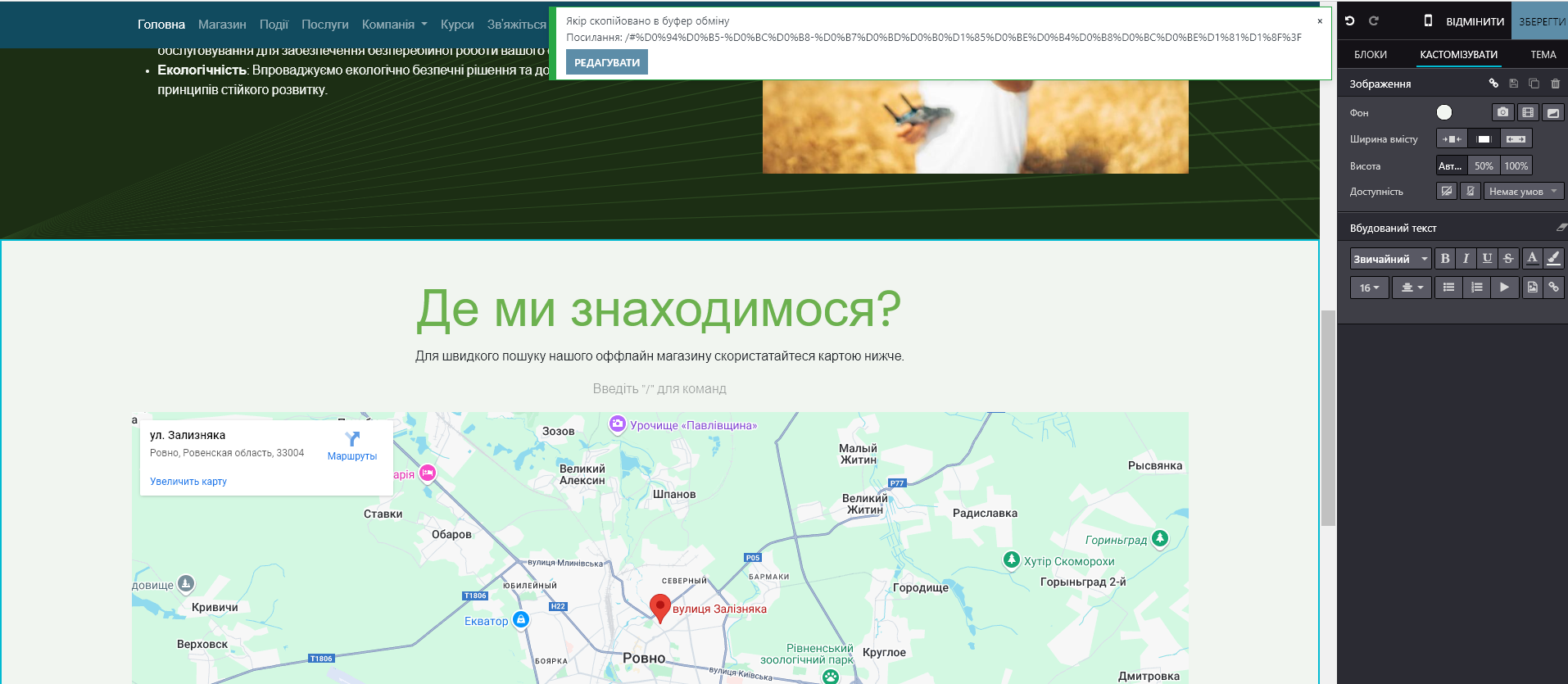
Go to edit button link. In the address settings, enter the "#" symbol and select the newly created address of the desired block. Or simply paste the block address from the clipboard (it was saved there automatically at the time of generation):
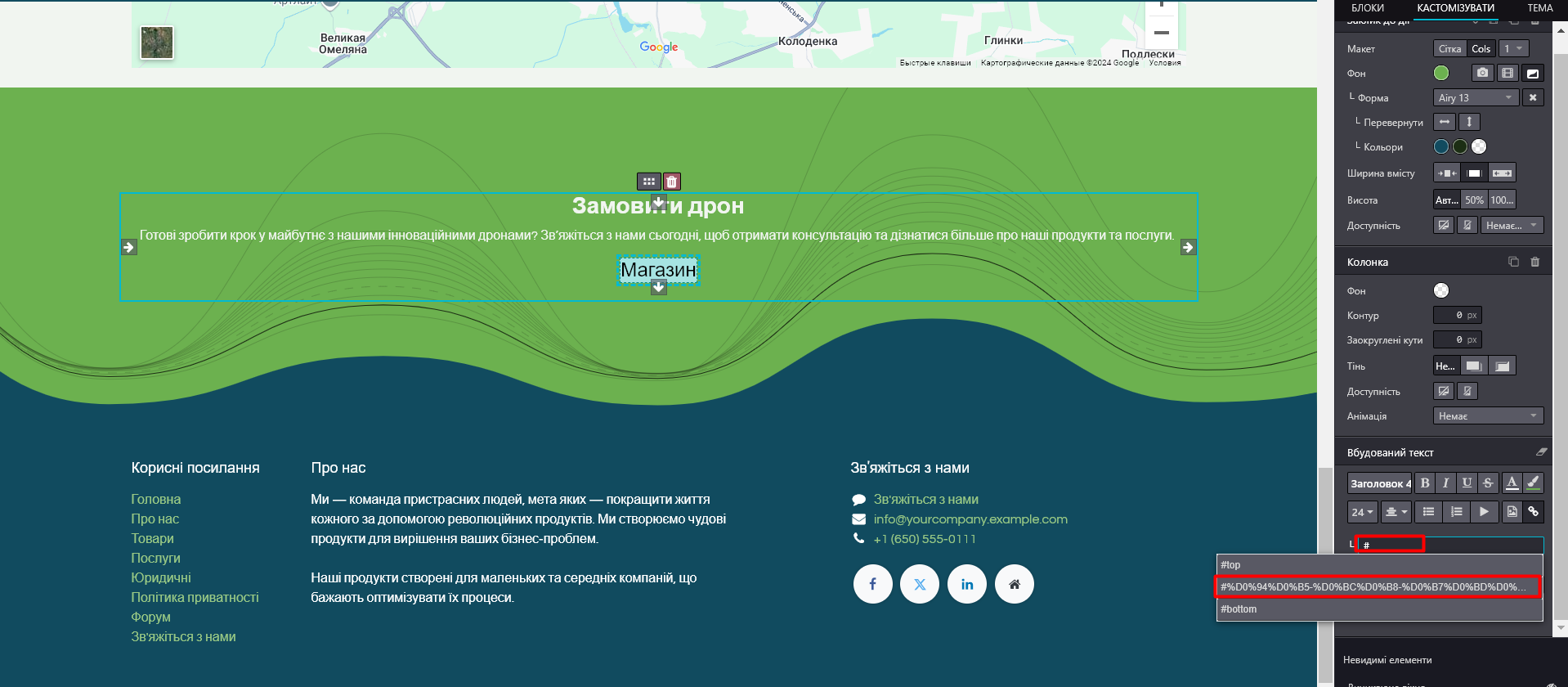
4.3 Link to another site
In this case, simply paste the link to the external site into the address field:

5. Specify whether the link should open in a new window or in the current one:
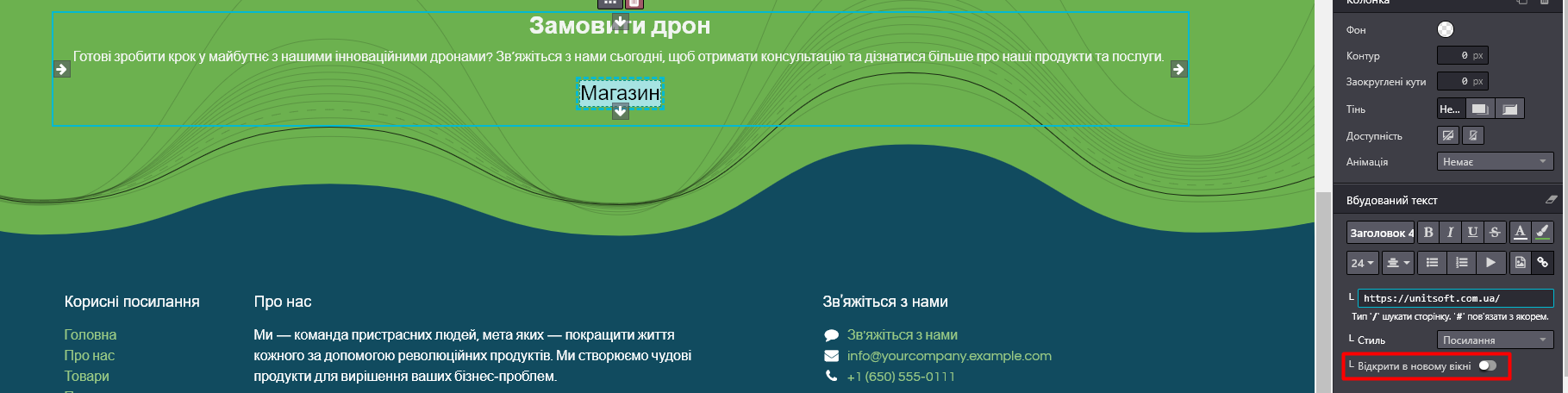
6. Customize the button design using the "Style" field:
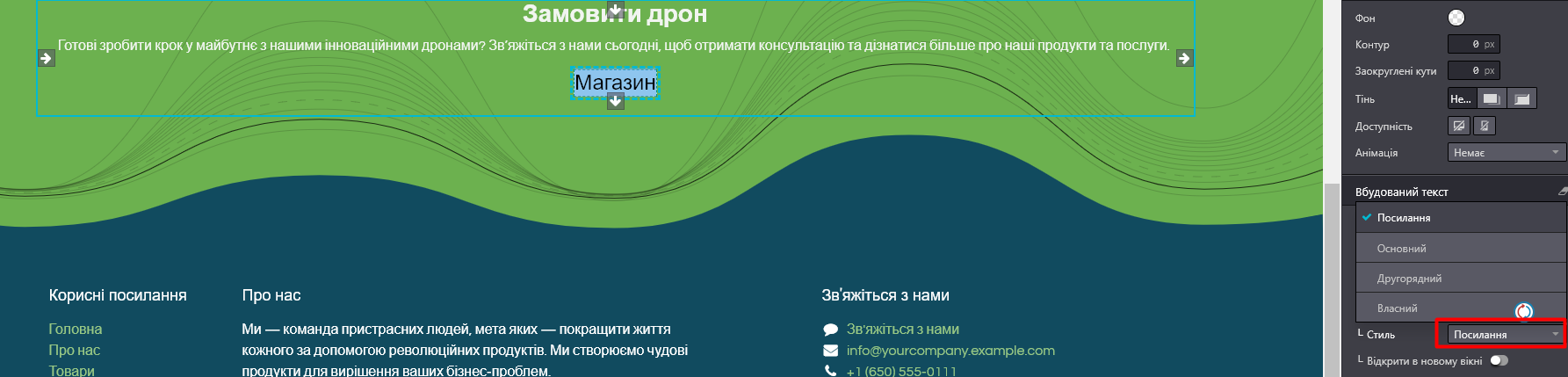
After selecting a style, you will see additional fields for editing the size and shape of the button.
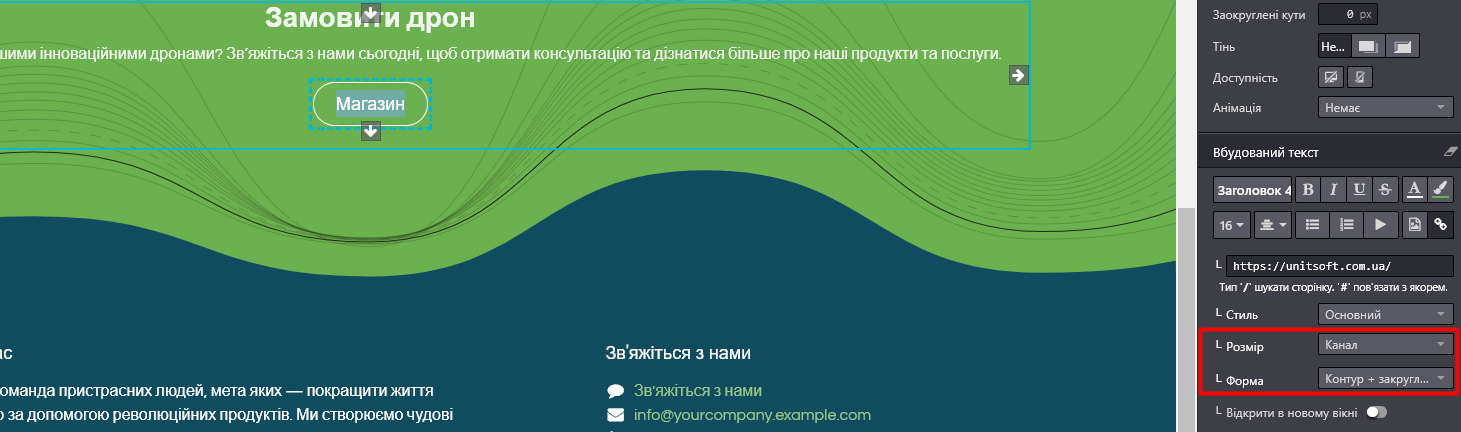
In addition, if necessary, you can additionally change the button text font, its color, size, etc.:
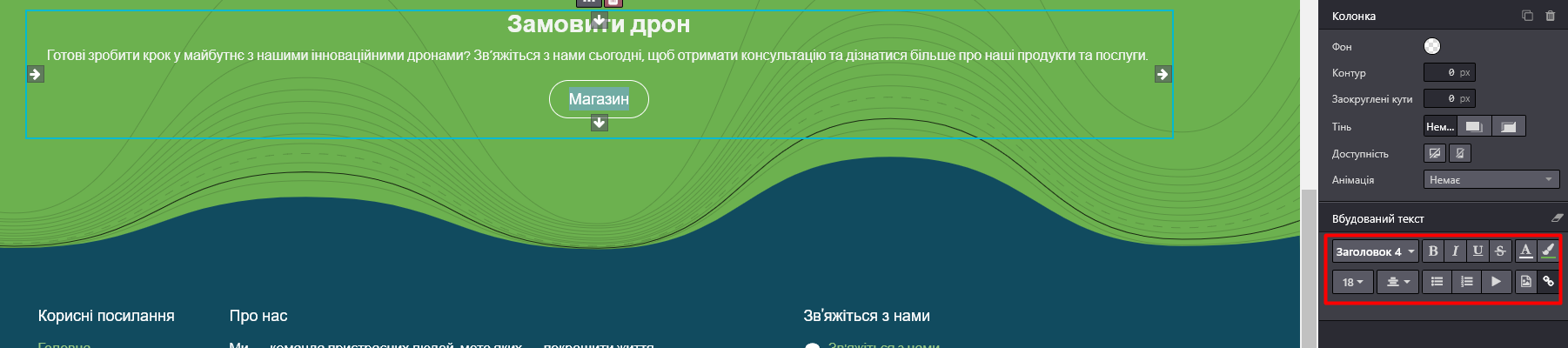
Save changes: