In Odoo, the date display depends on the user interface language. That is, the date format (for example, DD/MM/YYYY or MM/DD/YYYY) is determined by the language settings.
Step 1. Open language settings
1. Log in to Odoo as a user with administrator rights.
2. Go to the menu:
"Settings" - "Translations" - "Languages".
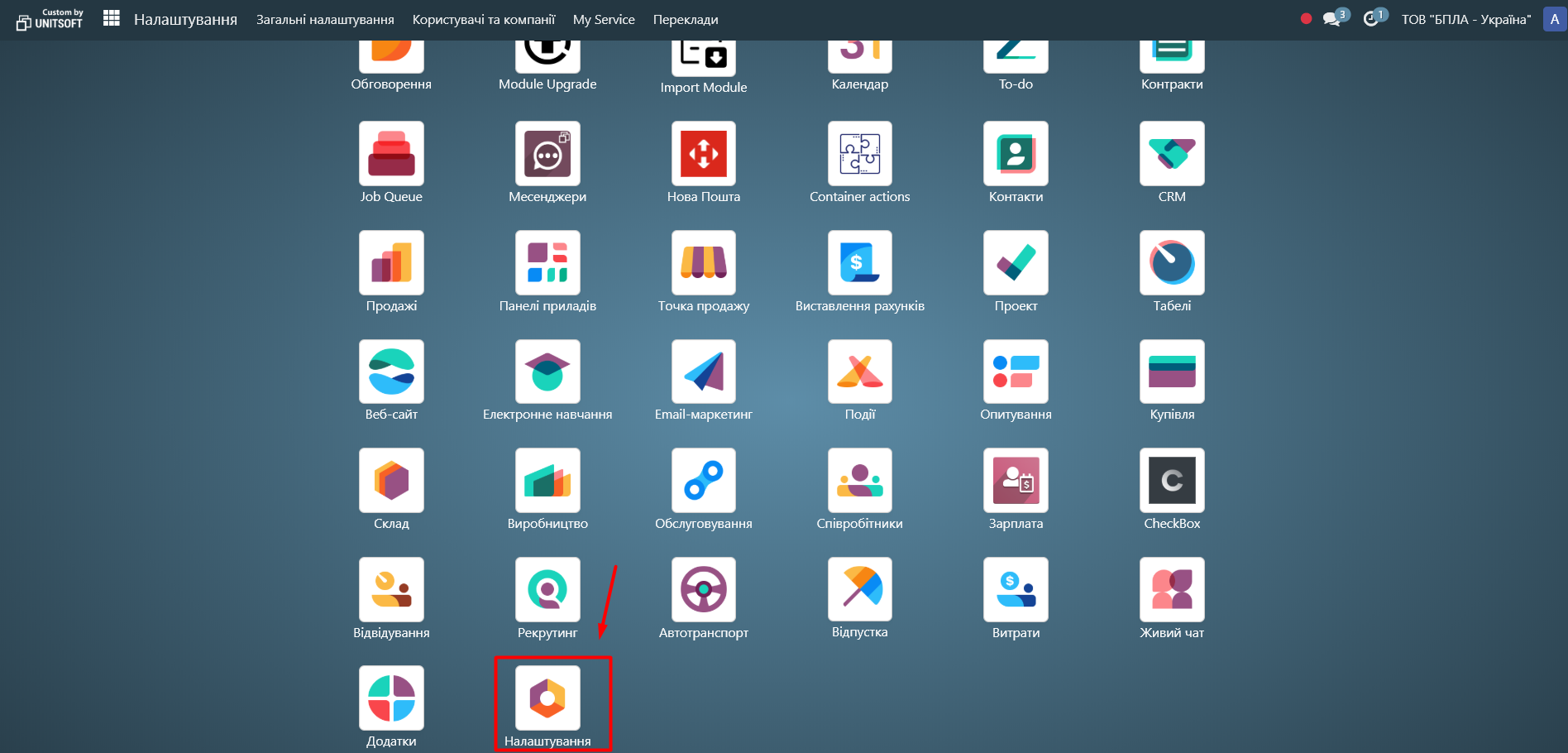
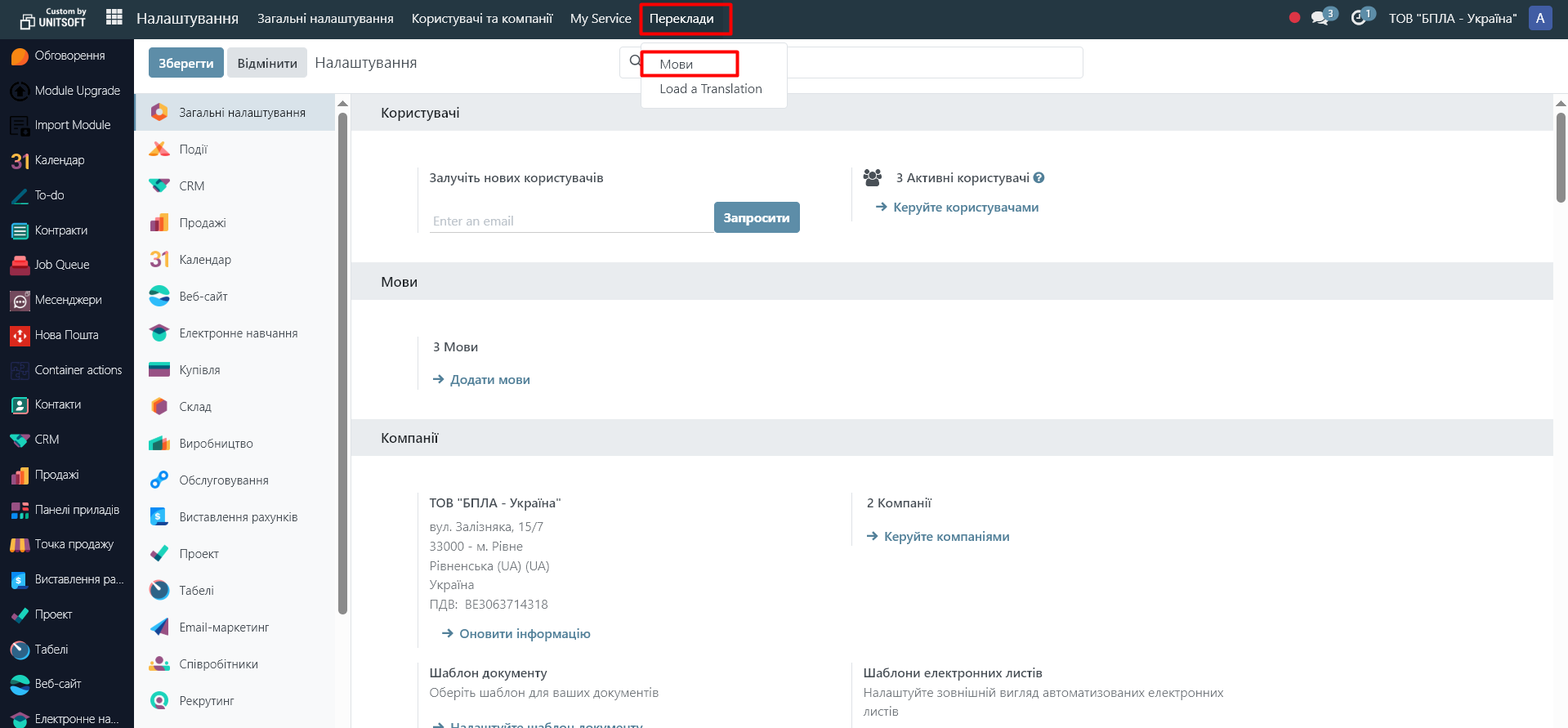
Step 2. Select the desired language
From the list of languages, find the one used in your database (for example, Ukrainian or English) and switch to it for editing:
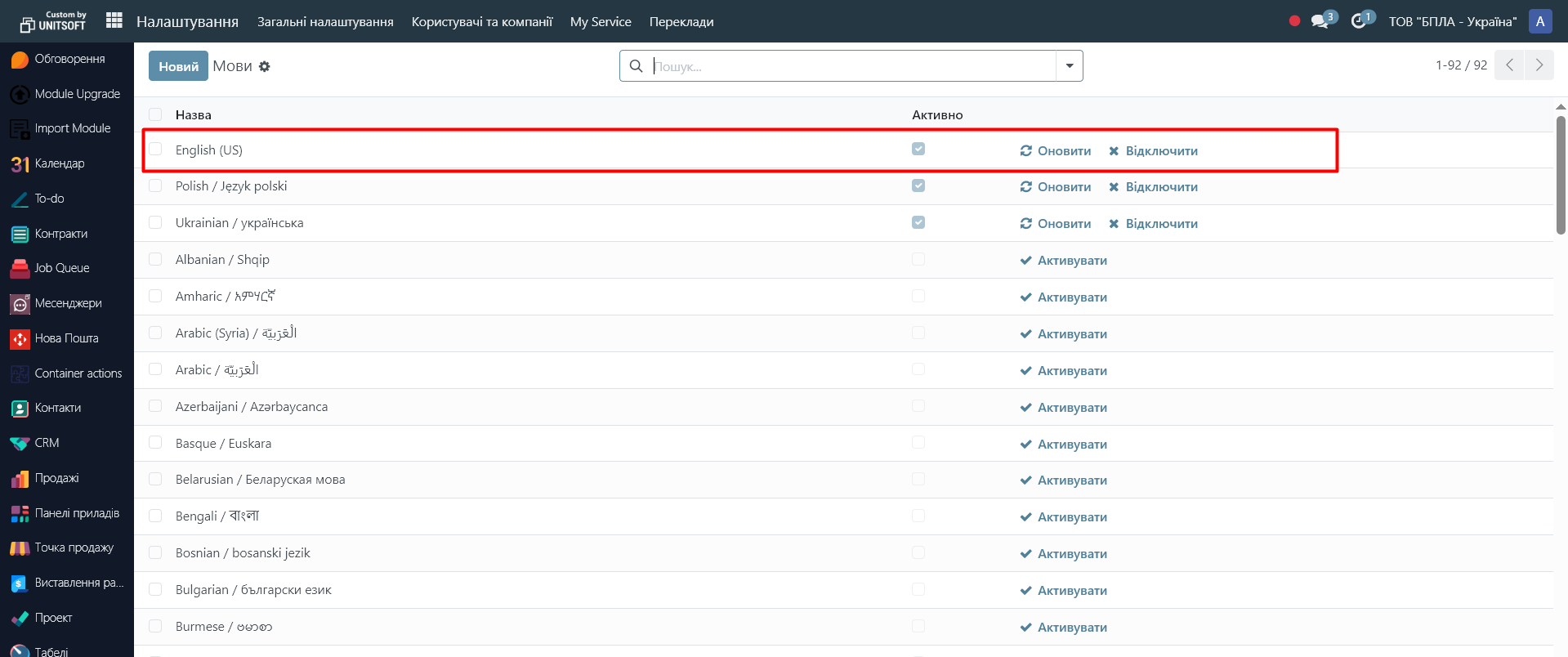
Step 3. Change the date format
There are several fields in the language card that determine how the date and time are displayed:
- Date Format – for example:
dd/MM/yyyy → 18/08/2025
MM/dd/yyyy → 08/18/2025
yyyy-MM-dd → 2025-08-18
- Date and time format (Time Format / DateTime Format) – for example:
dd/MM/yyyy HH:mm:ss
MM/dd/yyyy hh:mm a
Enter the desired format according to your needs:
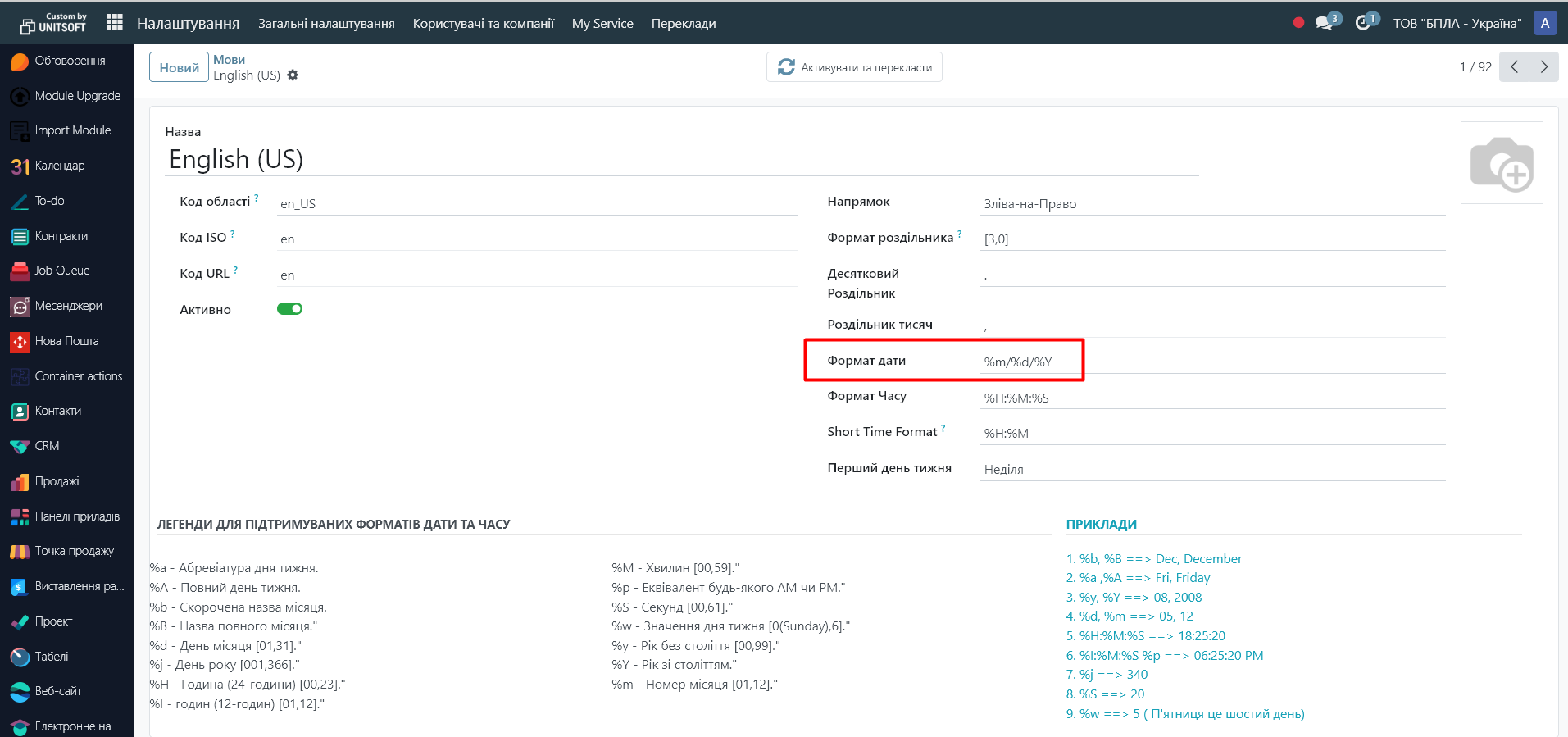
Step 4. Save changes
1. Click the "Save" button:
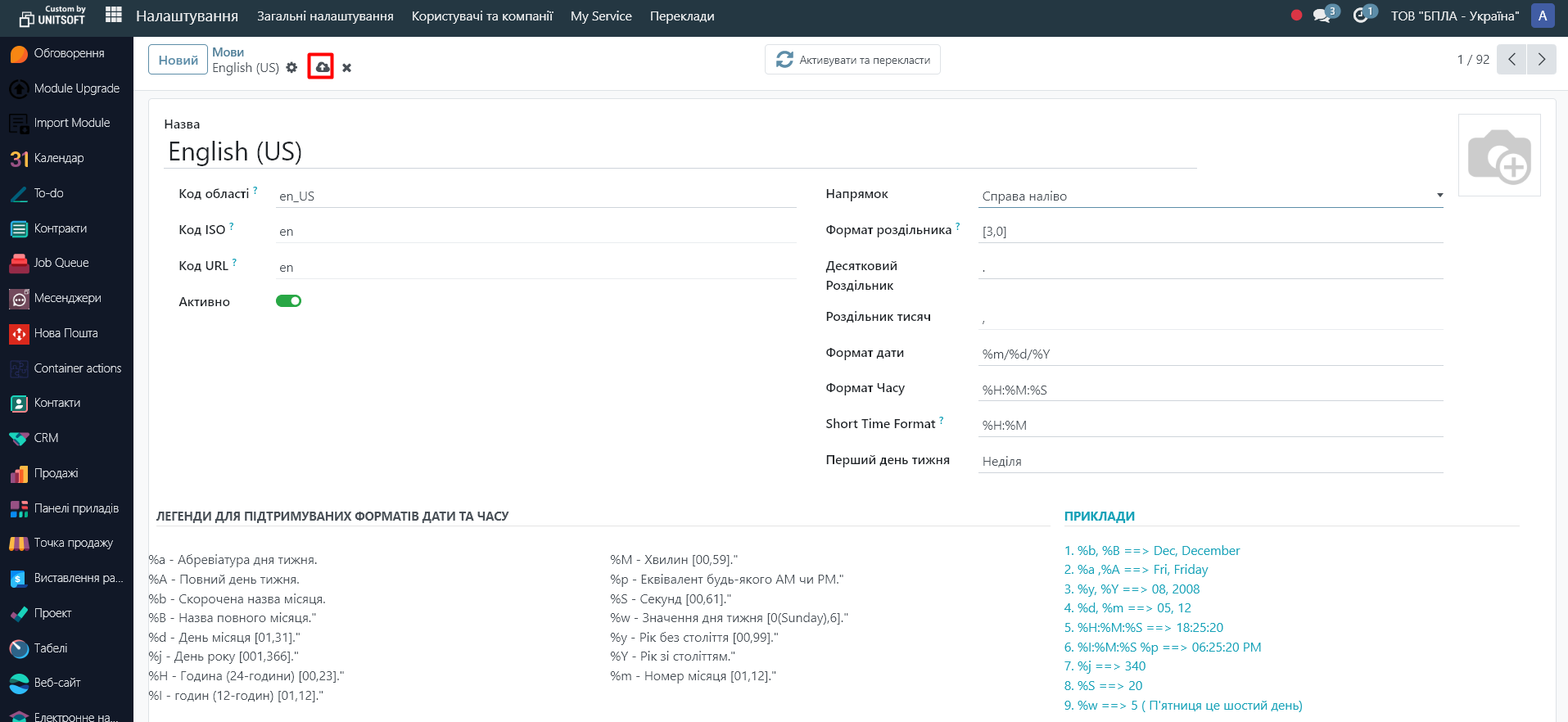
2. Reload the Odoo page (or log in again).
3. Now all dates in the interface for this language will be displayed in the selected format.
Note:
• The format is only applied to users who have this language set in their profile.
• If you need different users to see different date formats – create several languages with different formats and assign them in the user settings (“Settings” - “Users” - [Your user] – “Language”).