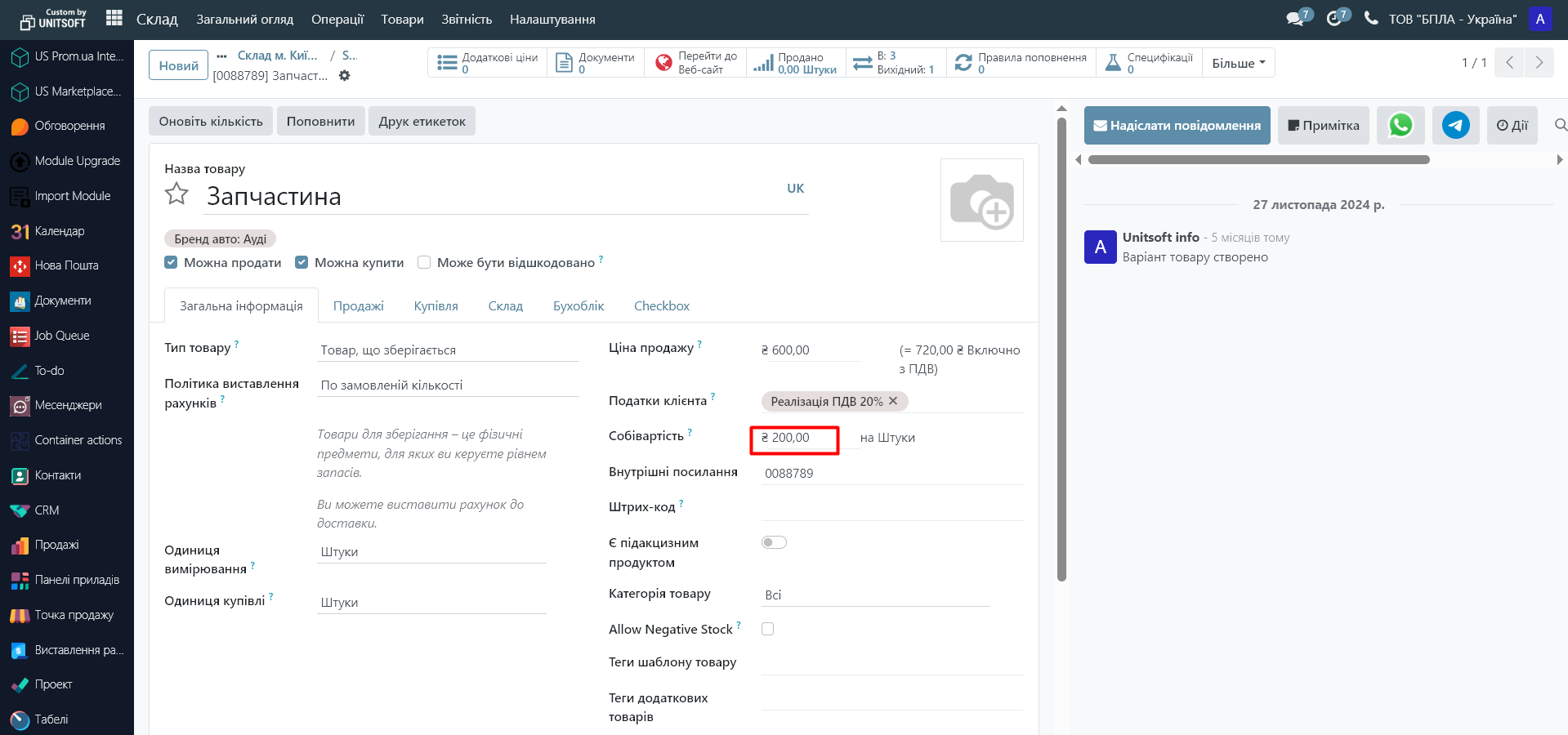Inventory is an important process of checking the actual availability of goods in the warehouse and their compliance with the data in the system. In reality, situations often arise when the actual quantity of goods differs from the accounting one: due to errors during acceptance or shipment, spoilage, theft, re-sorting, etc.
To restore accounting accuracy, you need to adjust the balances. To do this, Odoo performs write-off operations (if there are fewer goods than in the system) or credit operations (if there are more goods than in the system).
Step 1: Making settings
Go to the "Settings" module:
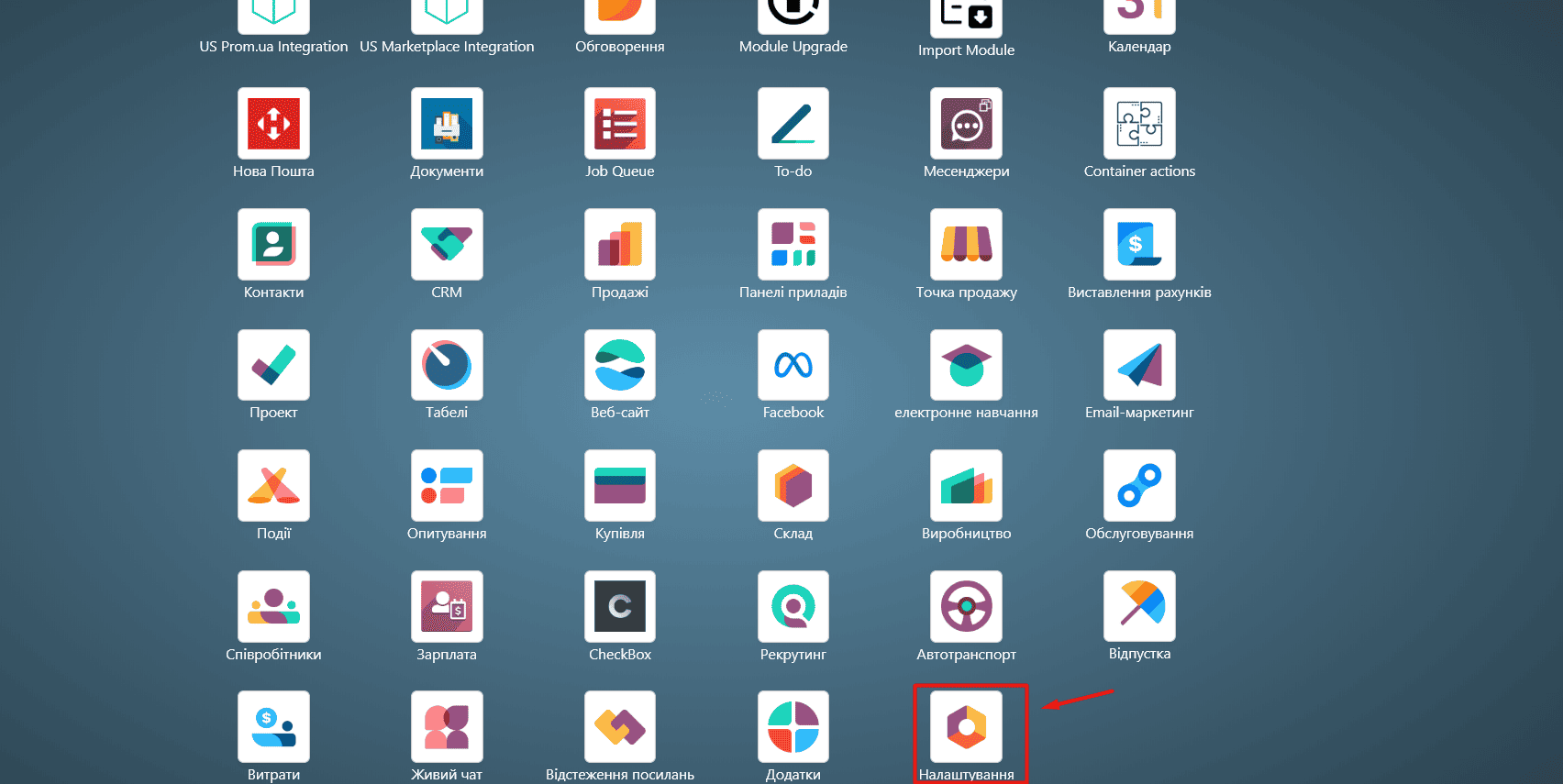
In the "Warehouse" section, check the boxes next to "Storage location" and "Multi-step routes":
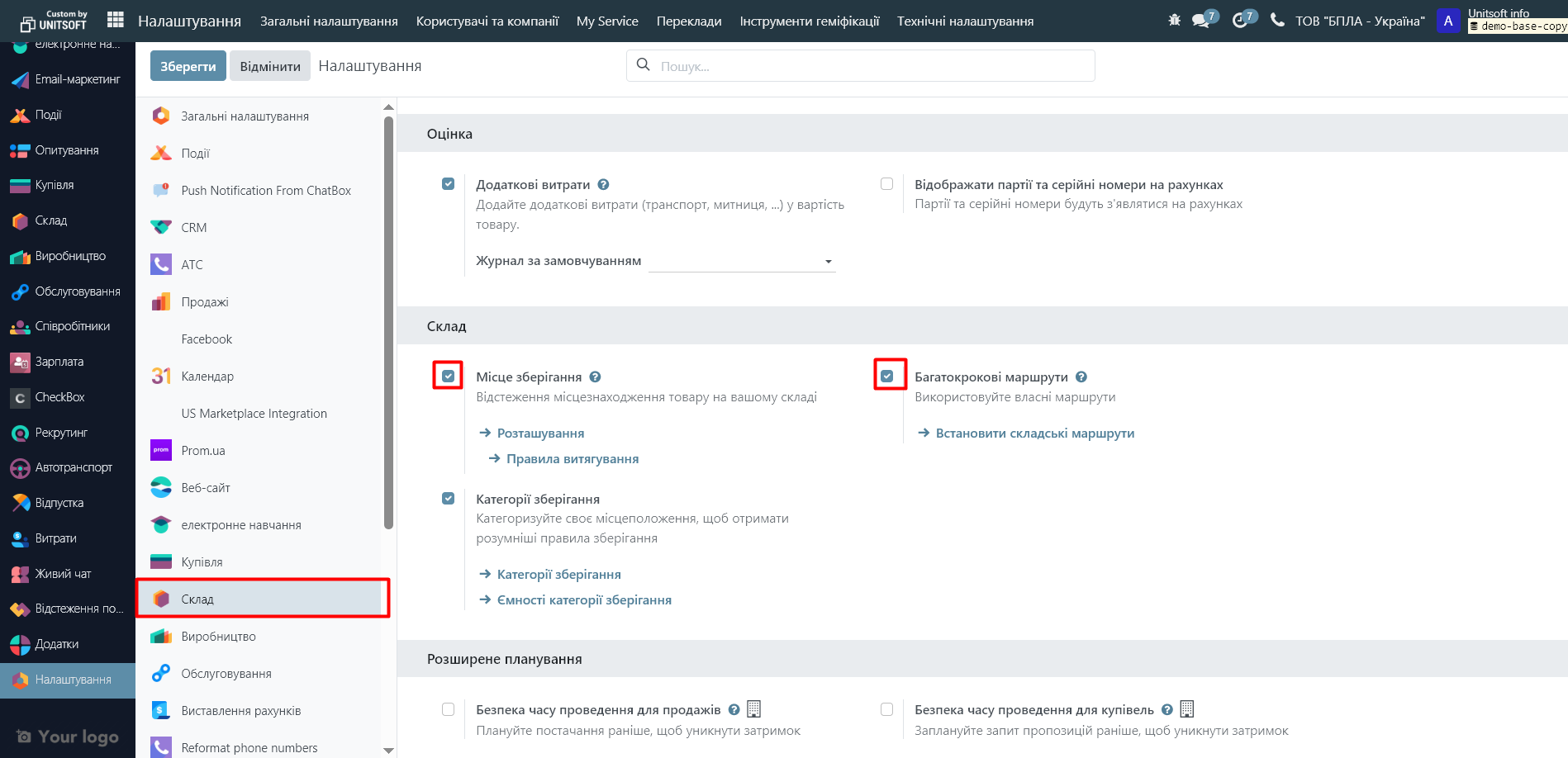
Step 2: Create transaction types for posting and writing off goods from the warehouse
Go to the "Warehouse" module:
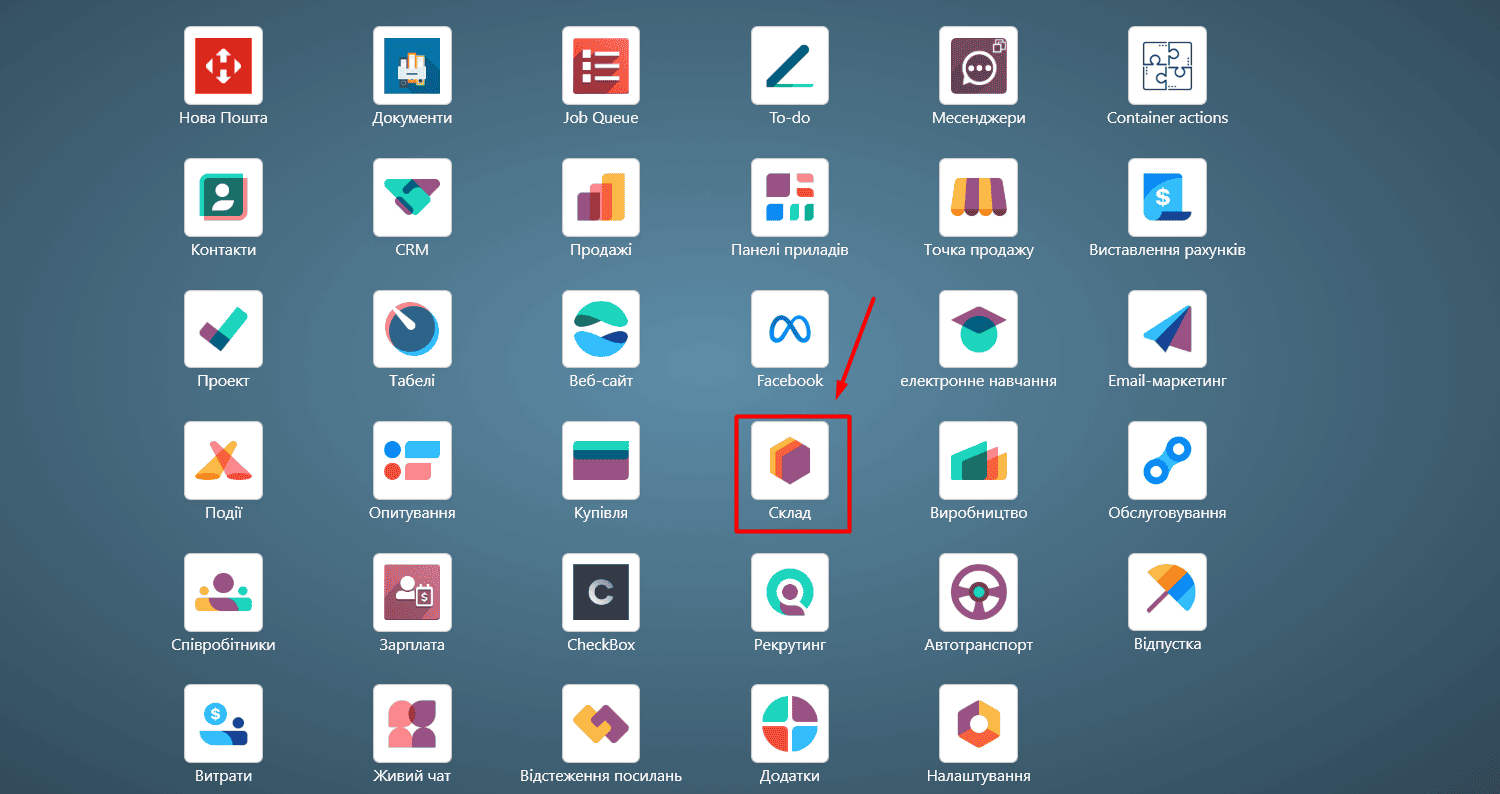
Go to the "Settings" - "Operation Types" menu:
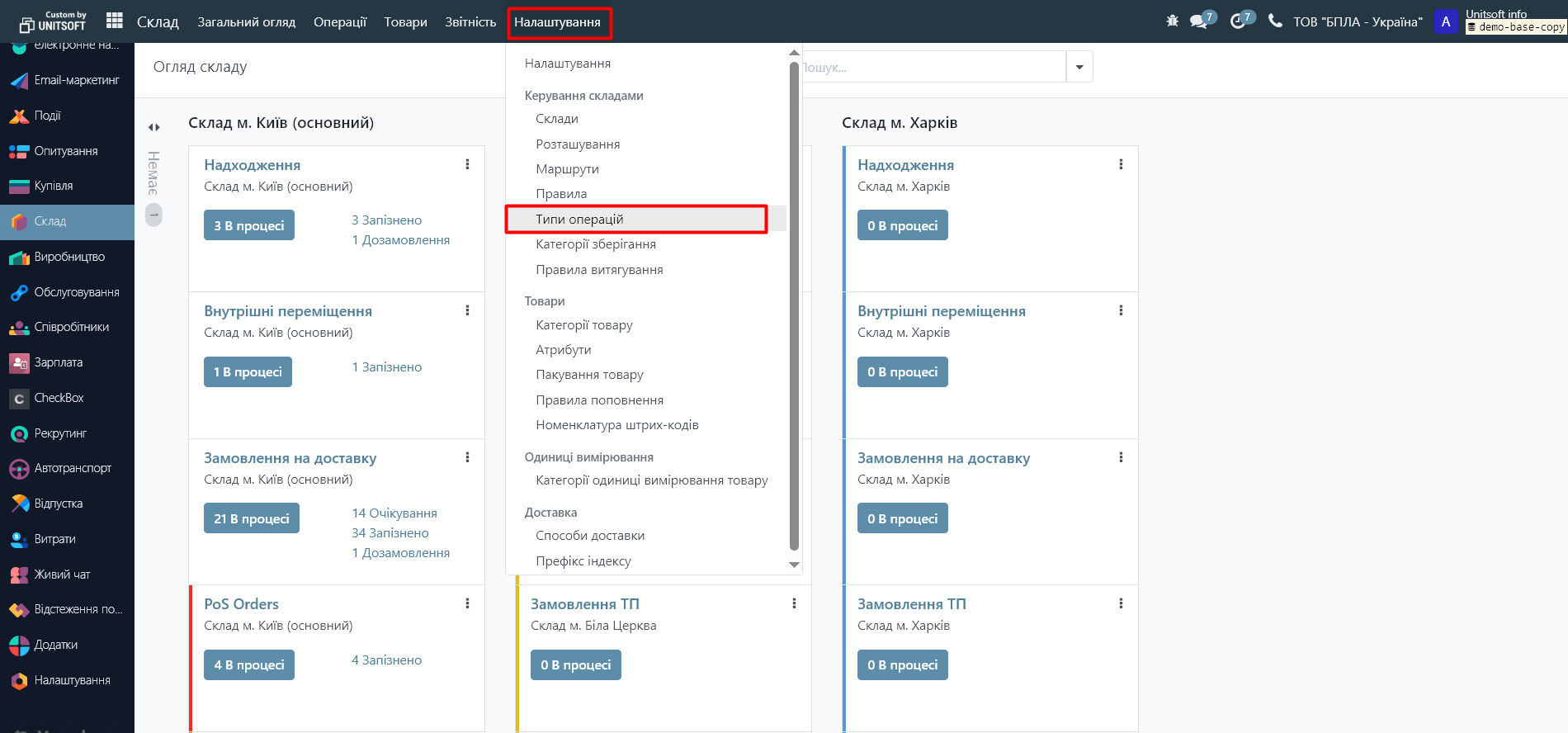
In the new window, click the "New" button:
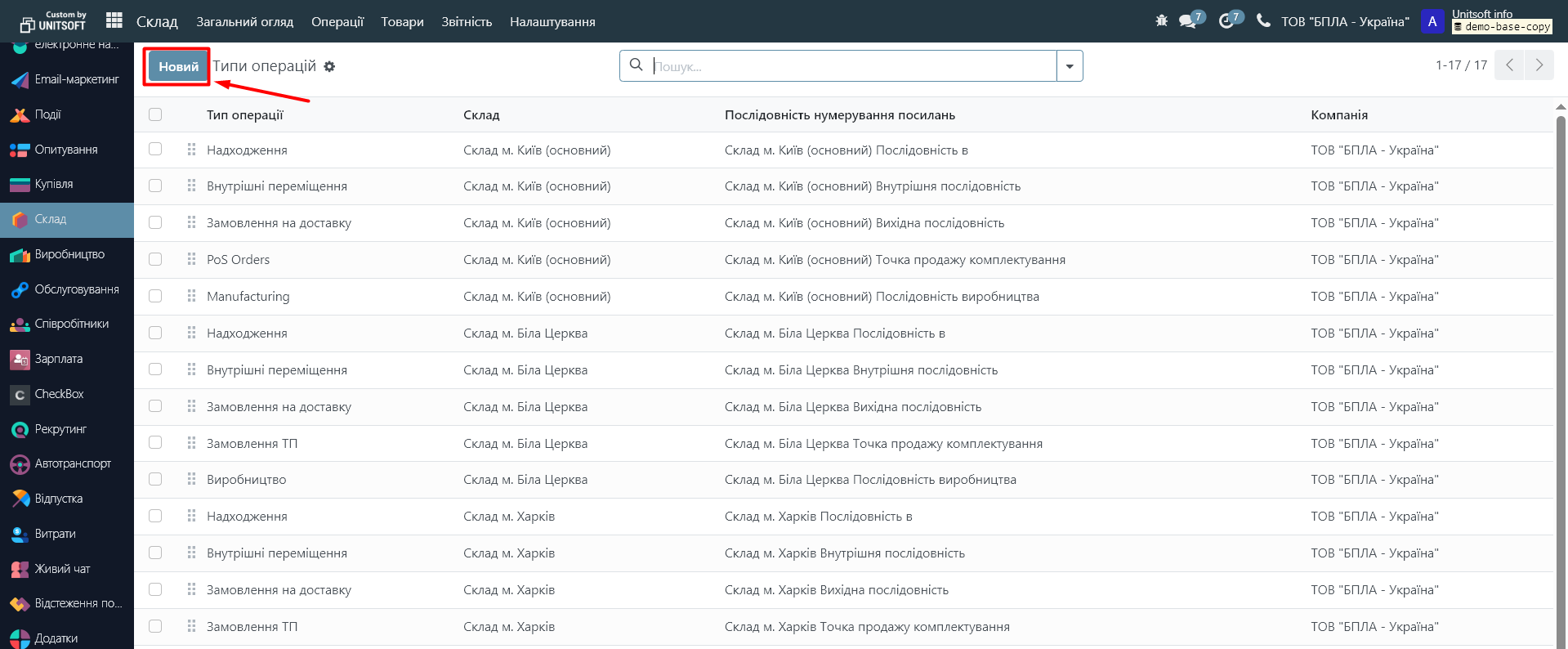
Specify the name of the operation type "Goods Receipt" or "Goods Write-off".
In the operation type, specify "Internal transfer".
Specify the sequence prefix (two or three letters that will be used to number warehouse documents).
Fill in the original location and the destination location. For a product posting transaction, enter "Virtual Locations/Inventory adjustment" in the "Original Location" field, and in the "Destination Location" field, enter the location of your warehouse. For a write-off transaction, the opposite is true.
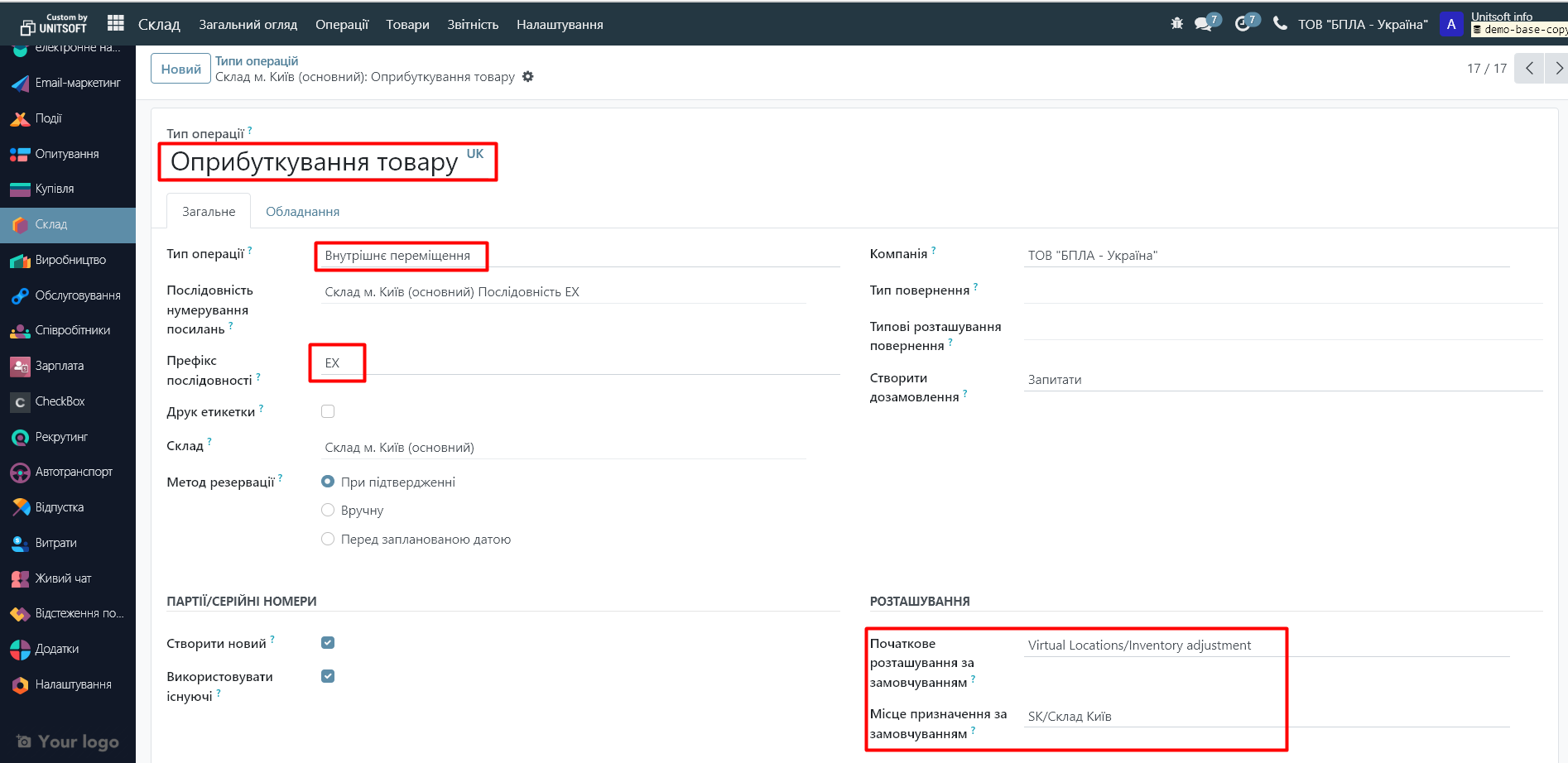
Step 3: Accounting setup
If accounting is maintained in the system, then it is recommended to make additional settings.
Go to the "Warehouse" module in the "Settings" - "Location" menu:
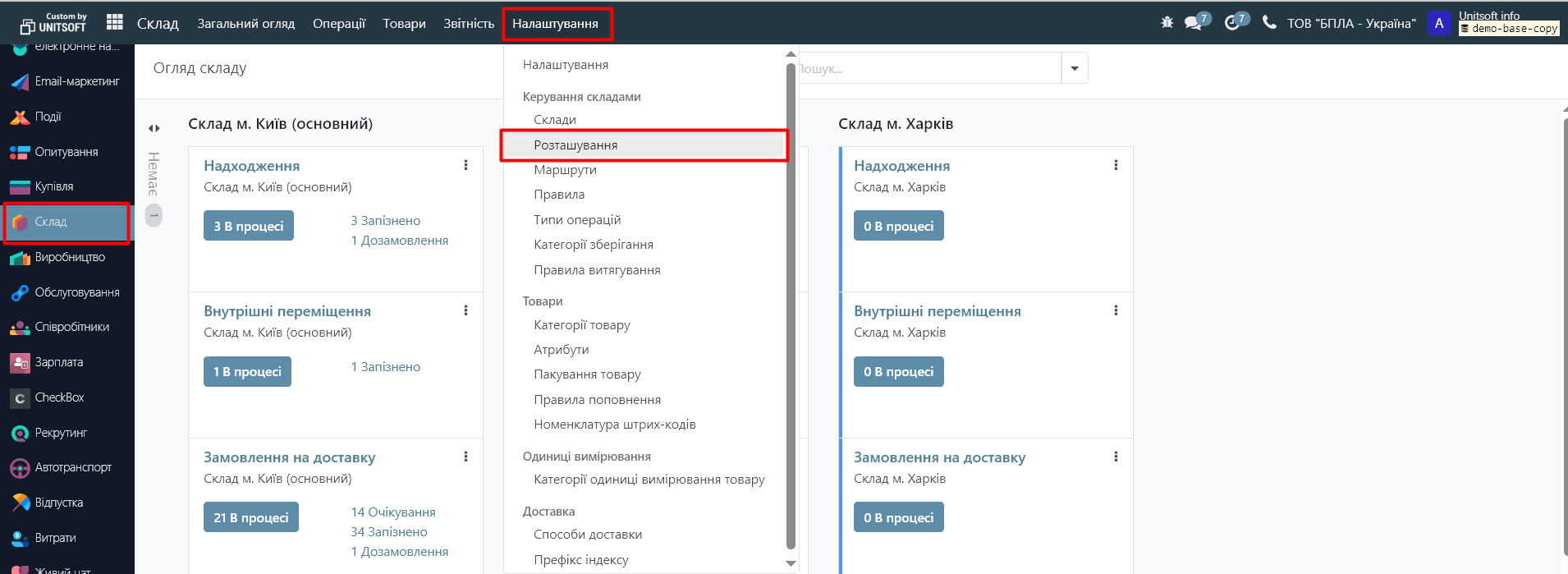
Remove the "Internal" filter:
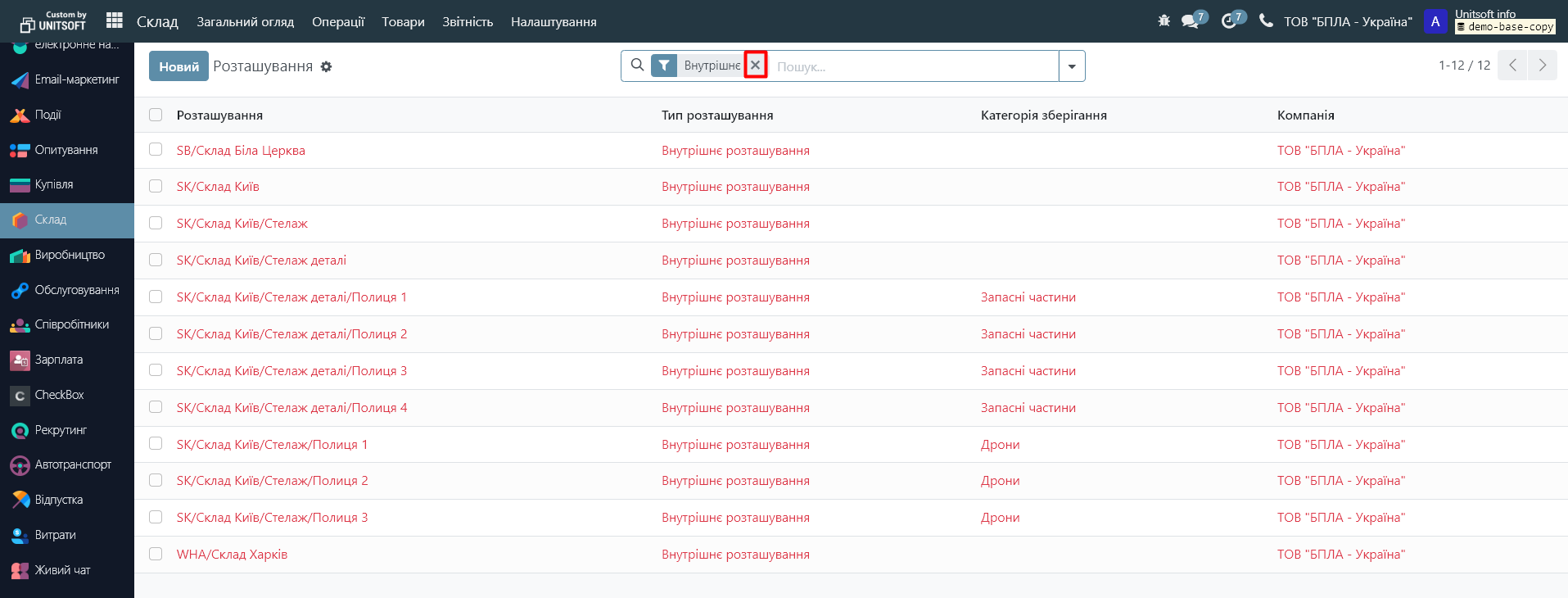
Go to the location "Virtual Locations/Inventory adjustment":
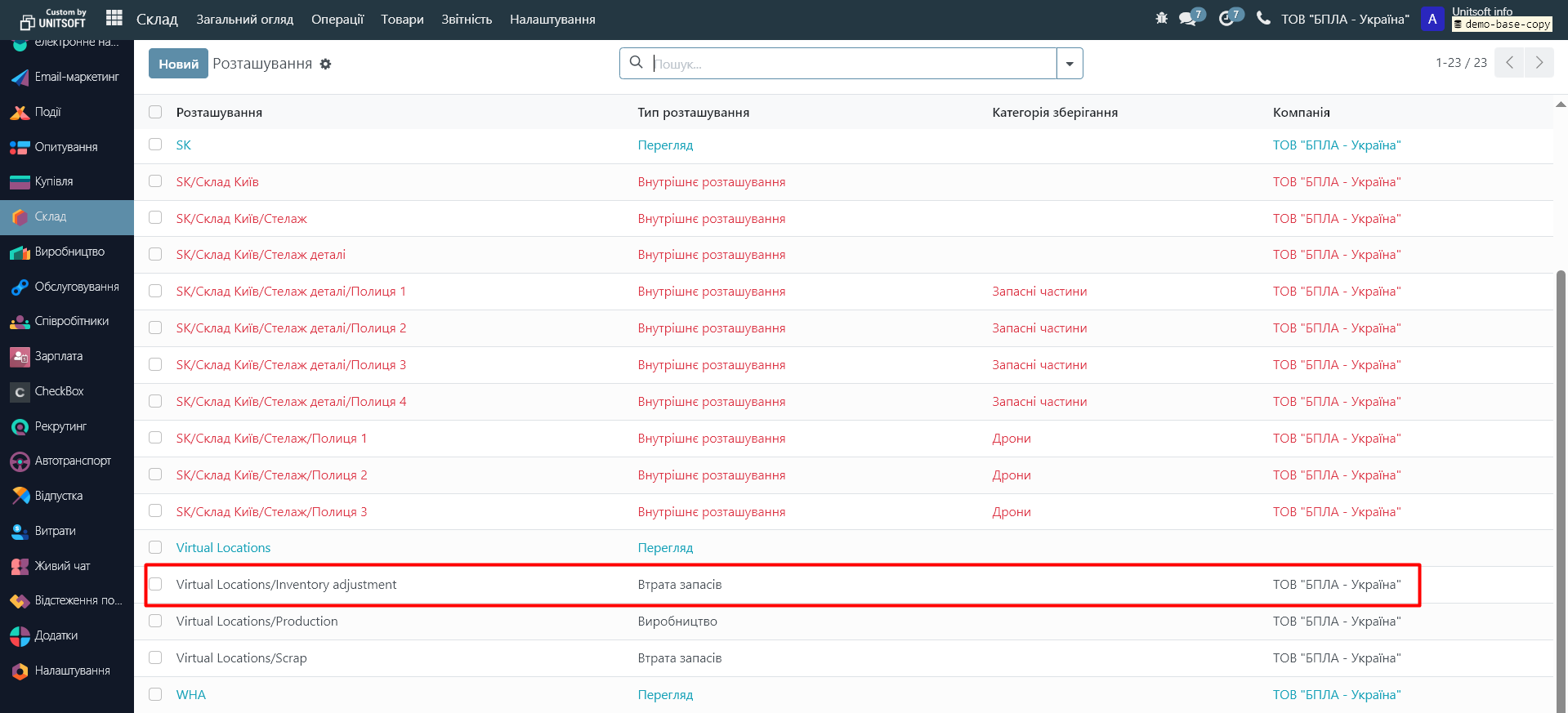
In the Inventory Valuation Account (Receipt) field, specify the expense account that will be used for inventory write-off transactions.
In the "Inventory Valuation Account (Write-off)" field, specify the expense account that will be used for inventory posting transactions.
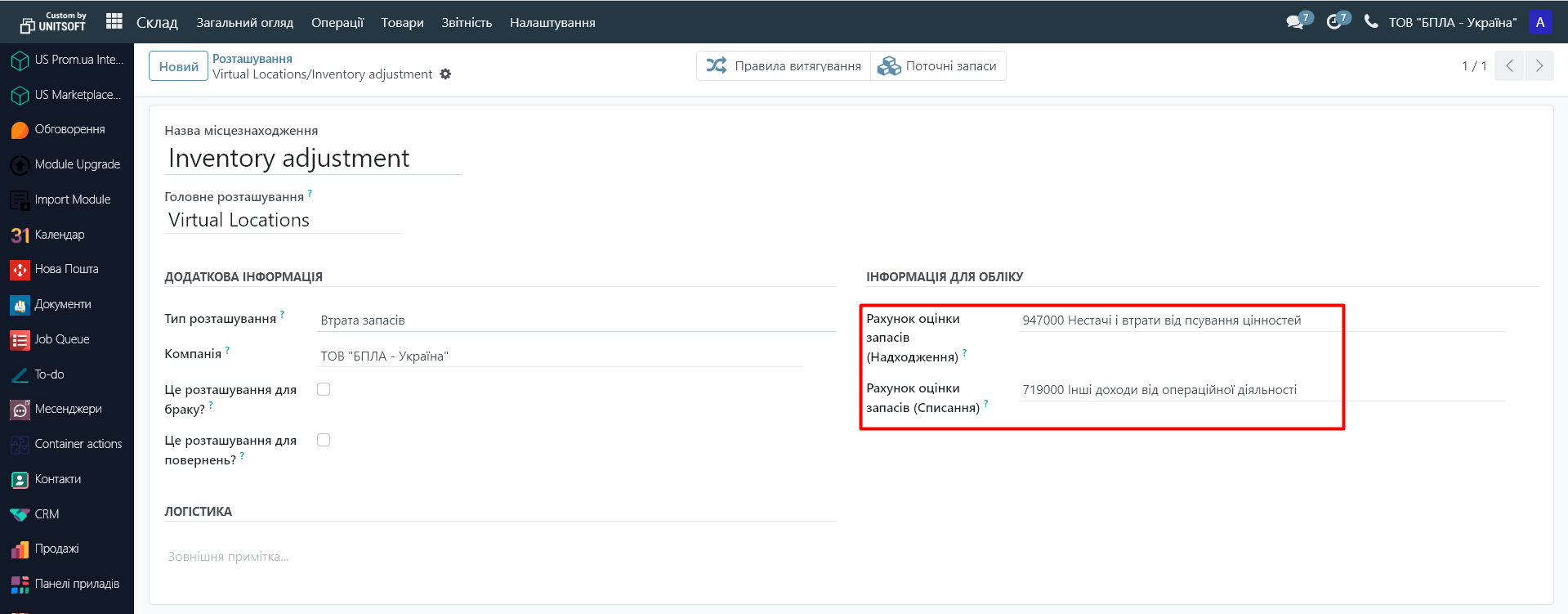
Step 4: Write-off/posting of goods
On the warehouse dashboard, go to the desired operation type:
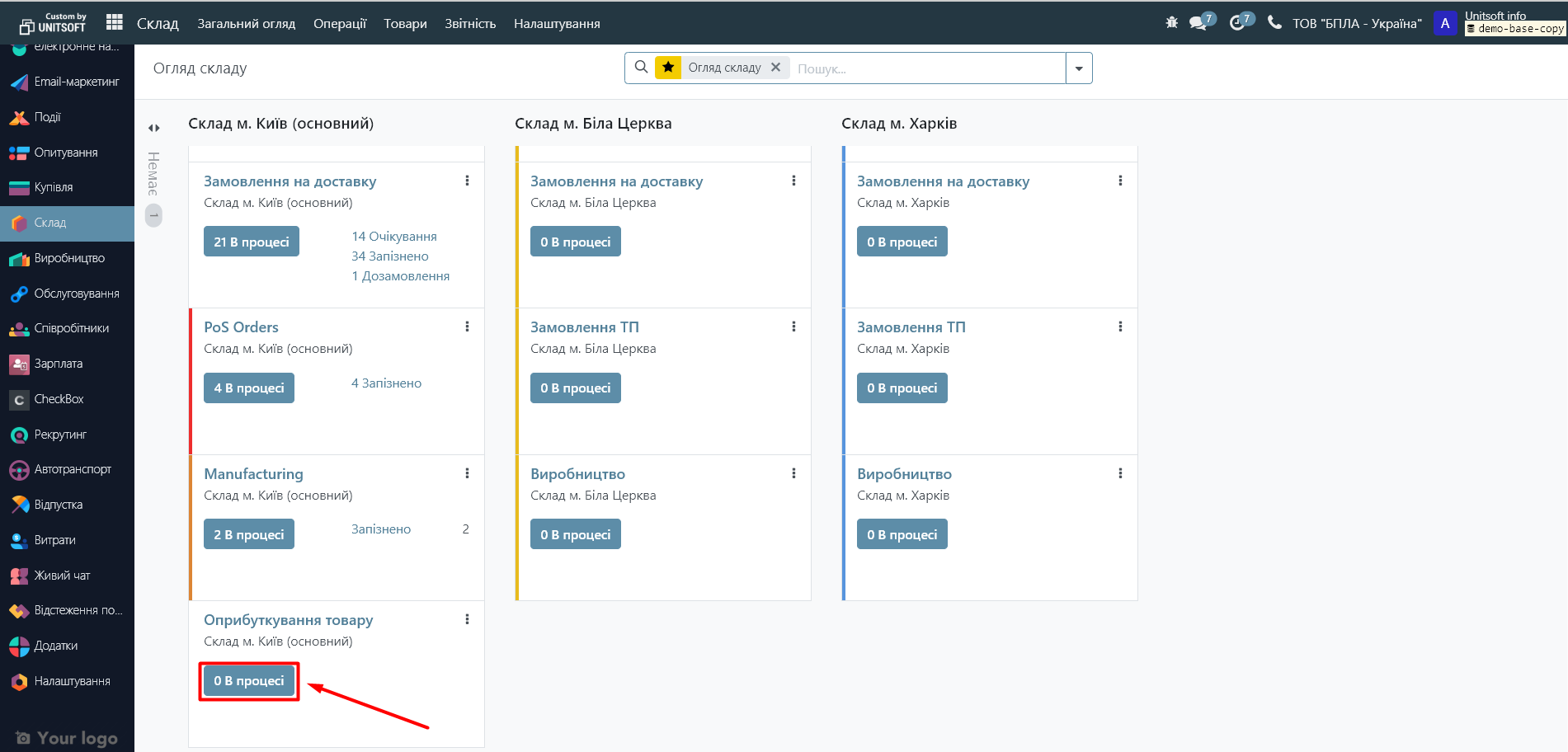
Create a new document:
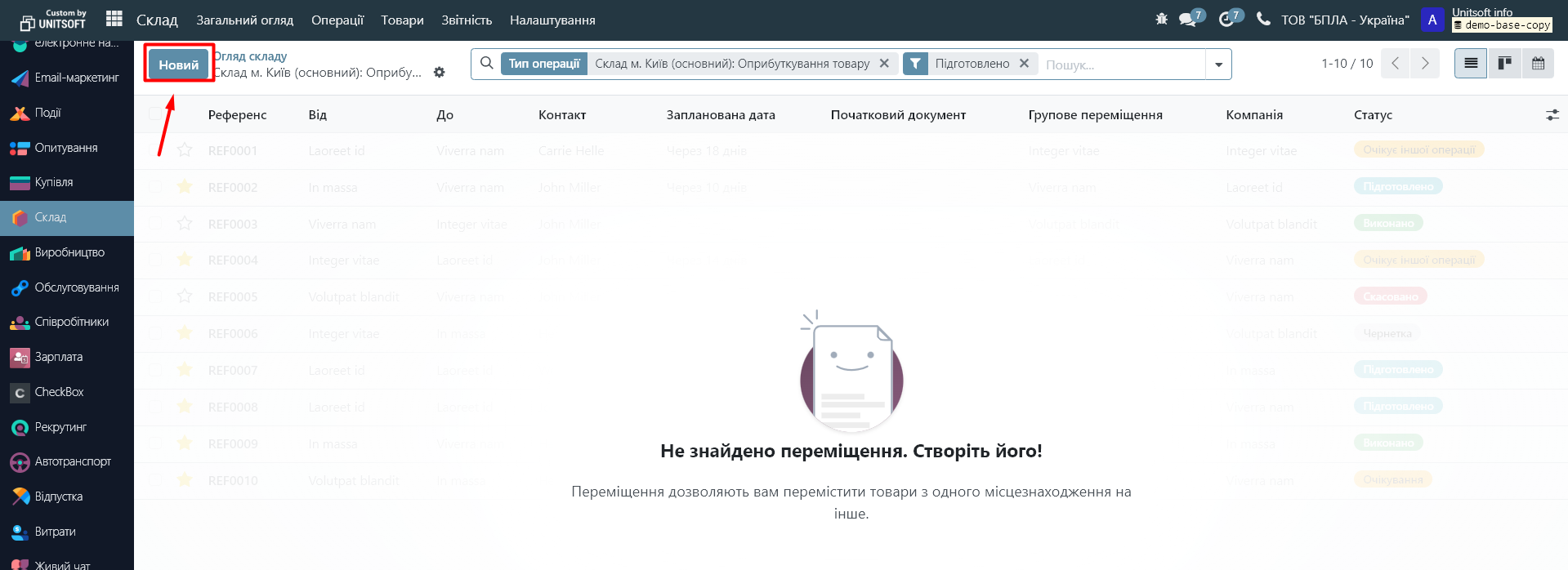
Specify the name and quantity of the product to be written off or credited:
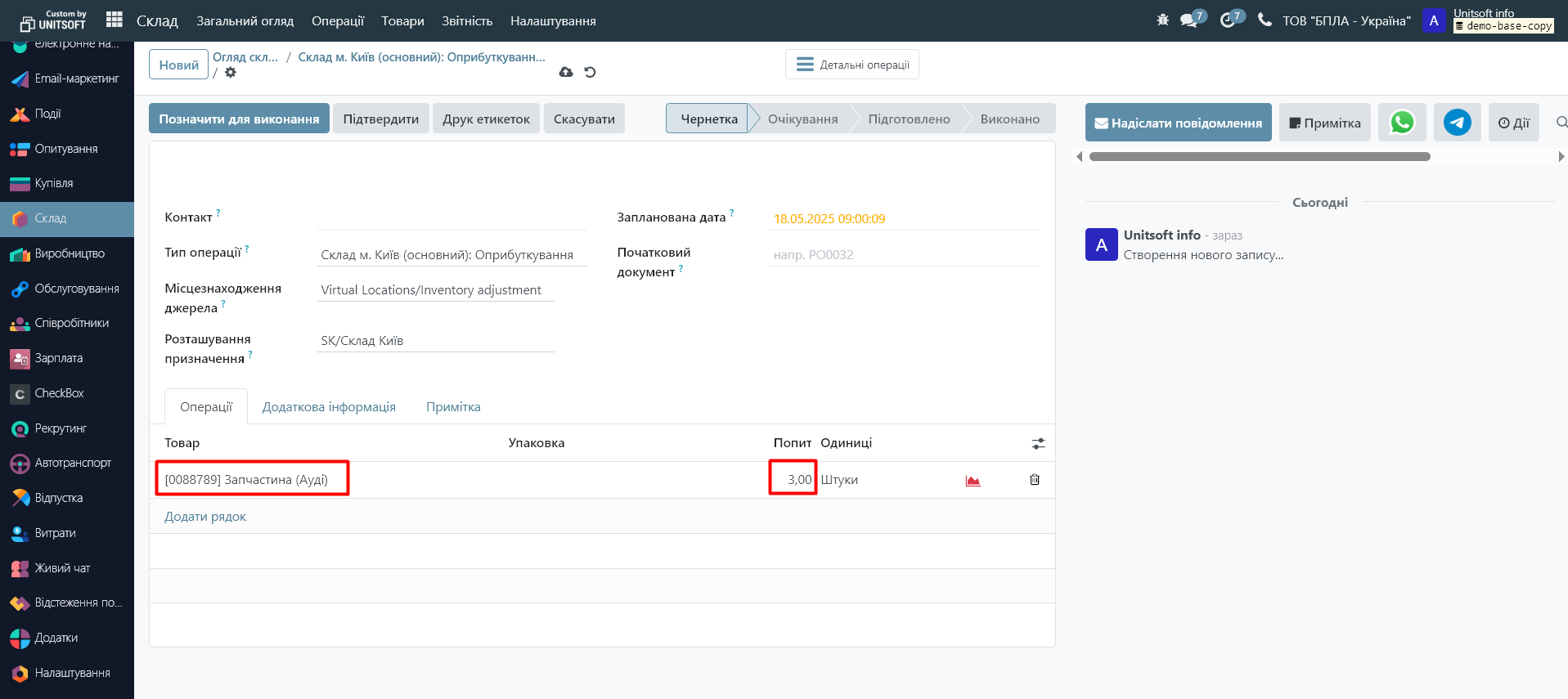
Click "Confirm":
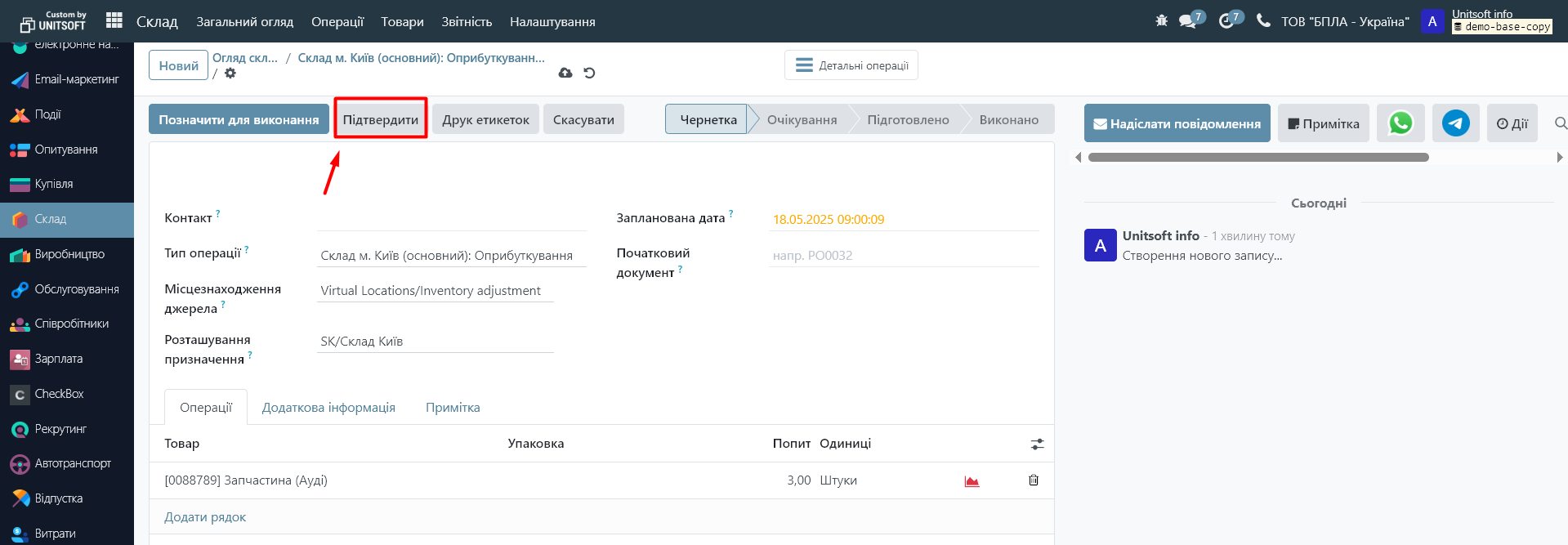
Please note that if accounting is enabled in the database, an accounting entry will be generated based on the document, and the cost of the product posted/written off will be taken from the product card (field "Cost cost"):