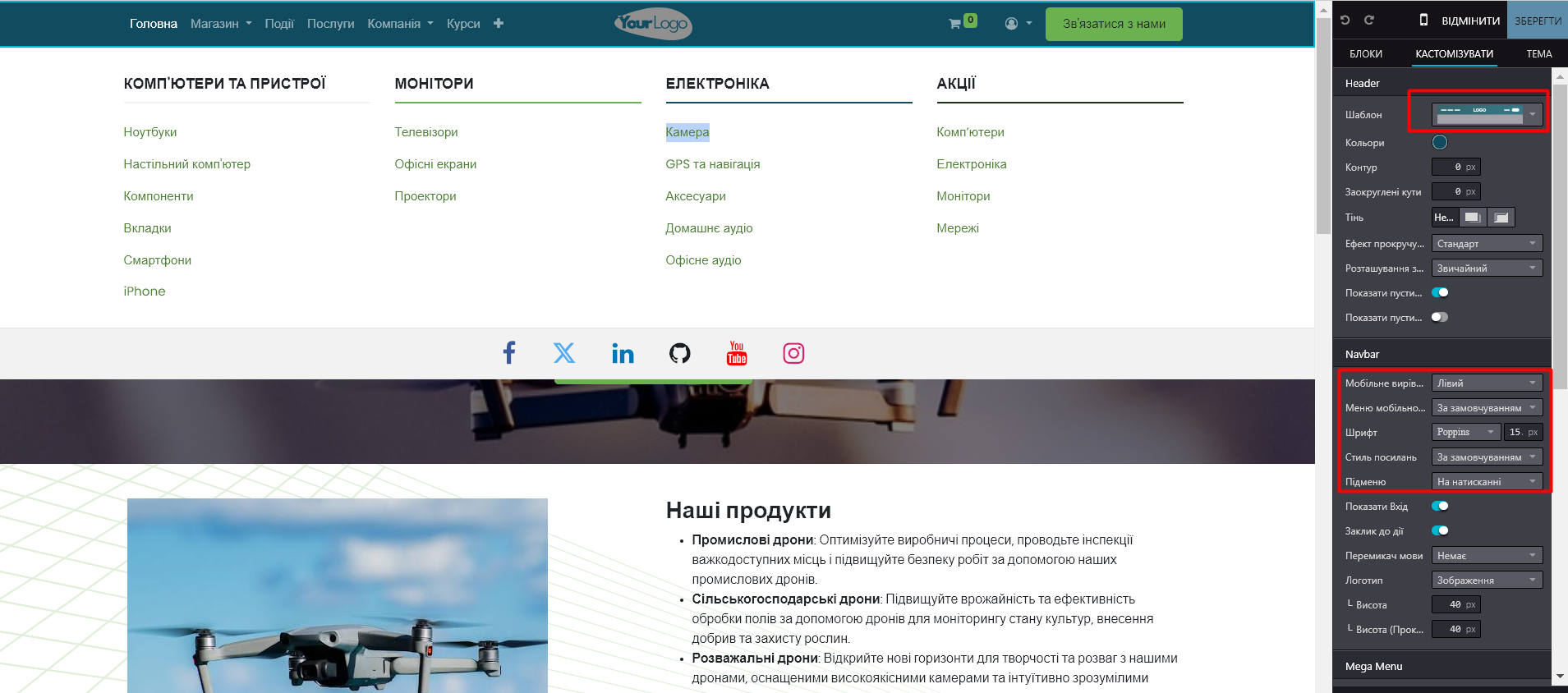Menus play a key role in organizing your website content and helping visitors find the pages they need quickly and efficiently. A well-structured and intuitive menu also has a positive impact on the search engine optimization (SEO) of the site. In Odoo, you can customize the menu to suit your business needs and user experience.
1. Editing the site menu
Go to the "Website" module - "Site" menu - "Menu Editor":
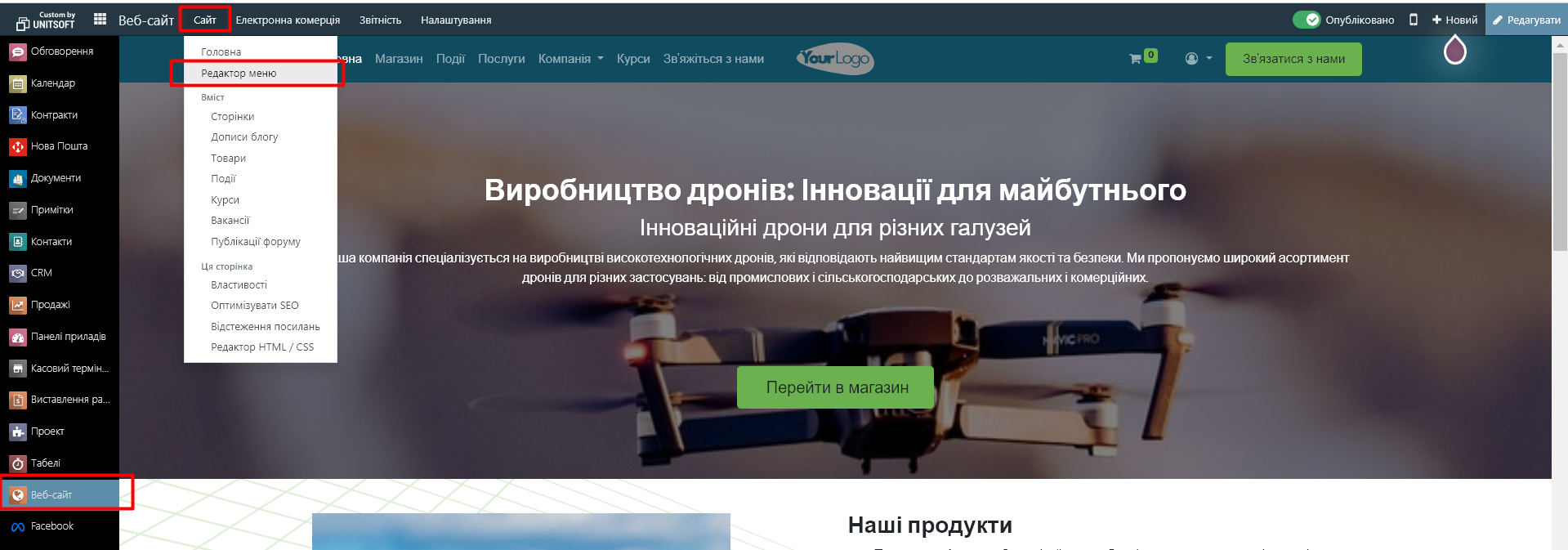
In the editor you can:
- Rename a menu item or change its URL by clicking the edit icon.
- Delete a menu item using the trash can icon.
- Move menu items by dragging them to the desired location.
- Create a drop-down menu by moving the submenu to the right under the main item.
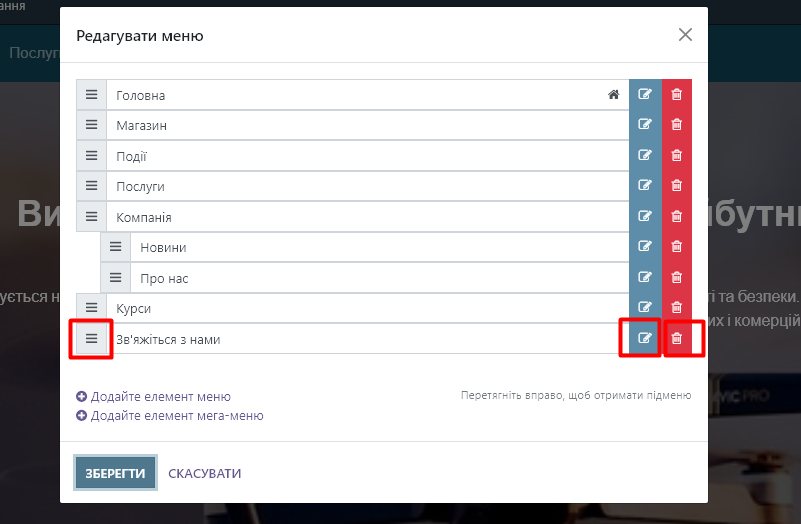
2. Adding regular menu items
By default, new pages are automatically added to the menu. However, you can also add them manually by clicking the "Add Menu Item" button.
In the pop-up window, enter the Page Name and URL and click "OK".
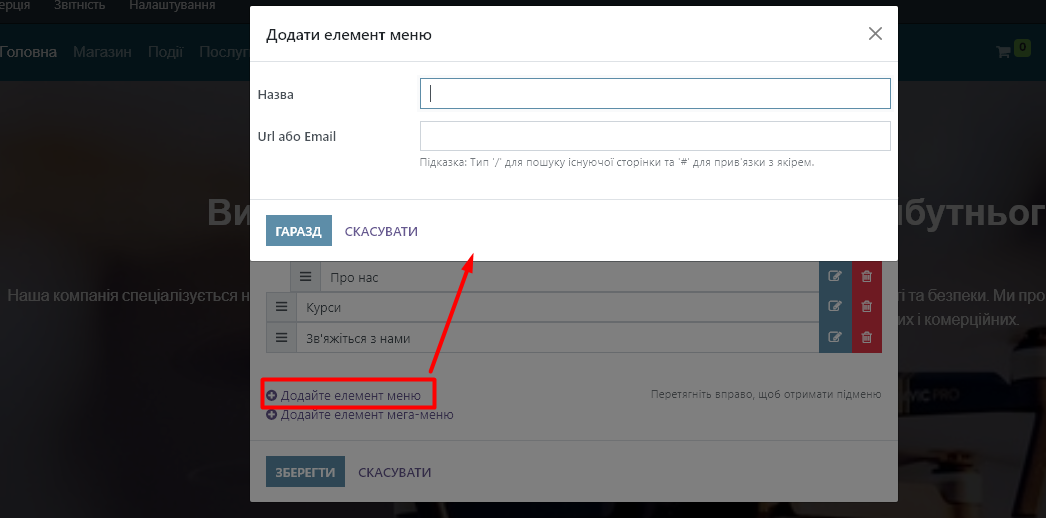
Please note that in the URL field you can enter "/" to find a page on your site, or # to add a special link to a specific site block (anchor).
3. Adding a mega menu
Mega menus are suitable for sites with a lot of content, as they allow you to display more menu items in one section.
To create a mega menu, click the "Add mega menu item" button:
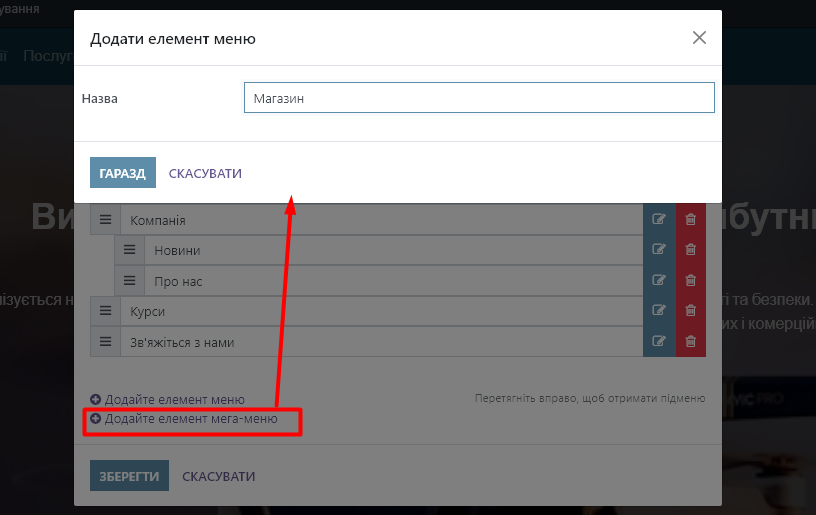
In the pop-up window, enter the Mega Menu Name and click OK to save the changes.
4. Mega menu settings
To customize your mega menu options, click on it in the navigation bar and click “Edit”:
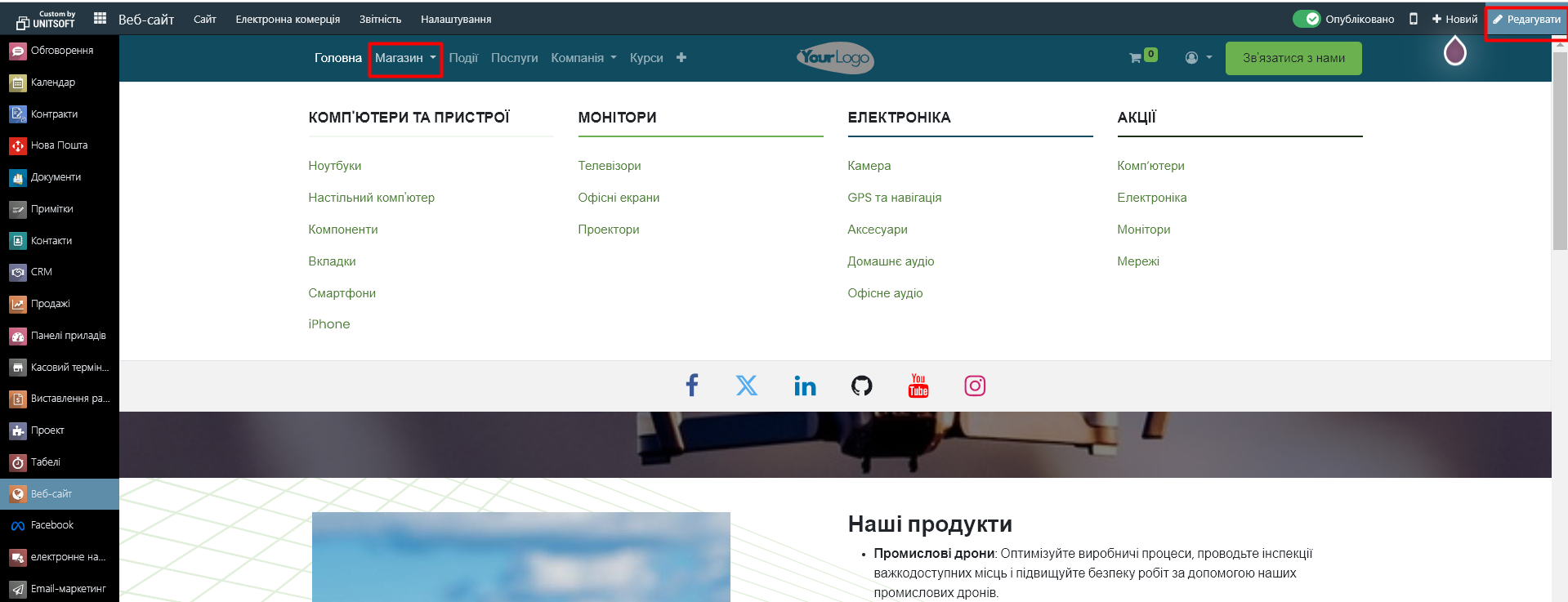
The mega menu consists of separate blocks that can be modified:
- Edit text directly in the block.
- Change the URL of the menu item by clicking the edit link button.
- Move blocks in the mega menu using drag and drop.
- Remove menu items by deleting the corresponding block.
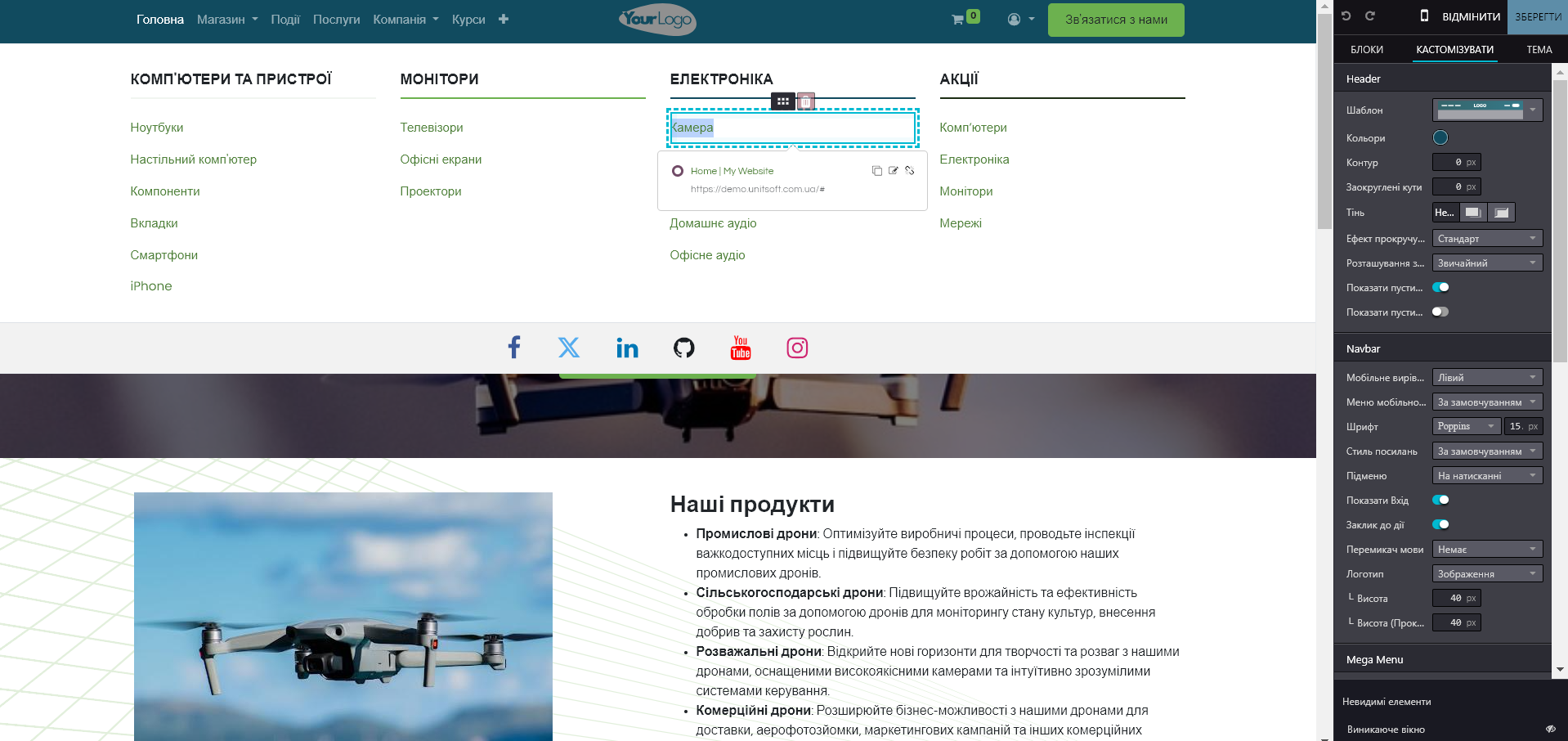
To change the overall layout of the mega menu, you can select the appropriate template, color, size, font, etc. in the website editor window.