Before importing data, we recommend enabling developer mode. How to do this is described here.
To load the product database, you first need to go to the product list. This can be done through the "Warehouse", "Purchases", "Sales" or "Production" module. Go to any of these modules. In the menu, click "Products" - "Products":
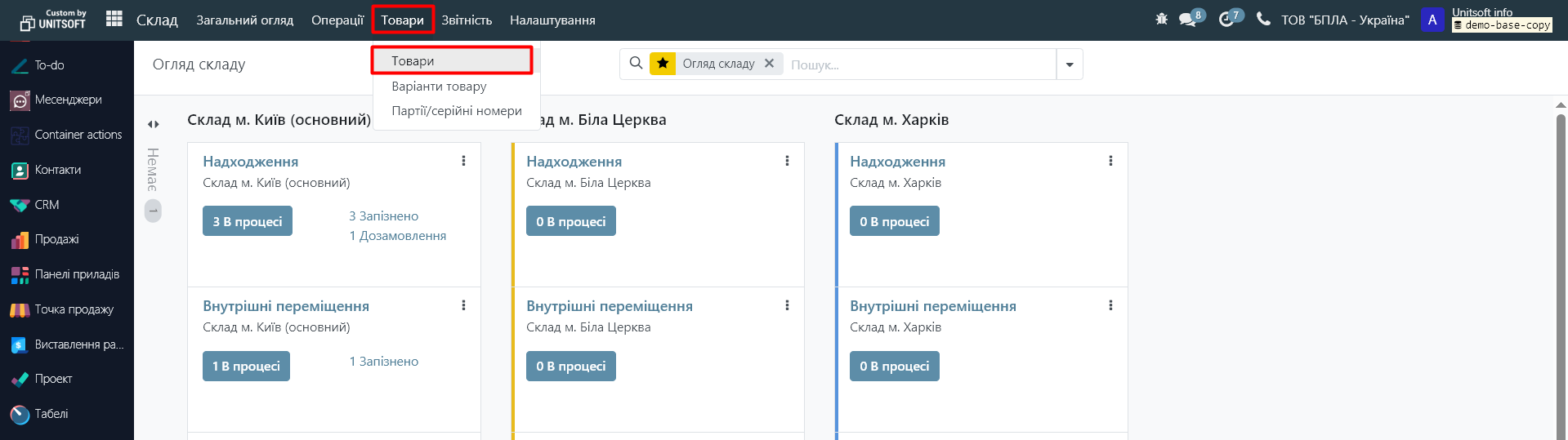
Next, in the product directory, you need to click on the "Actions" - "Import records" button:
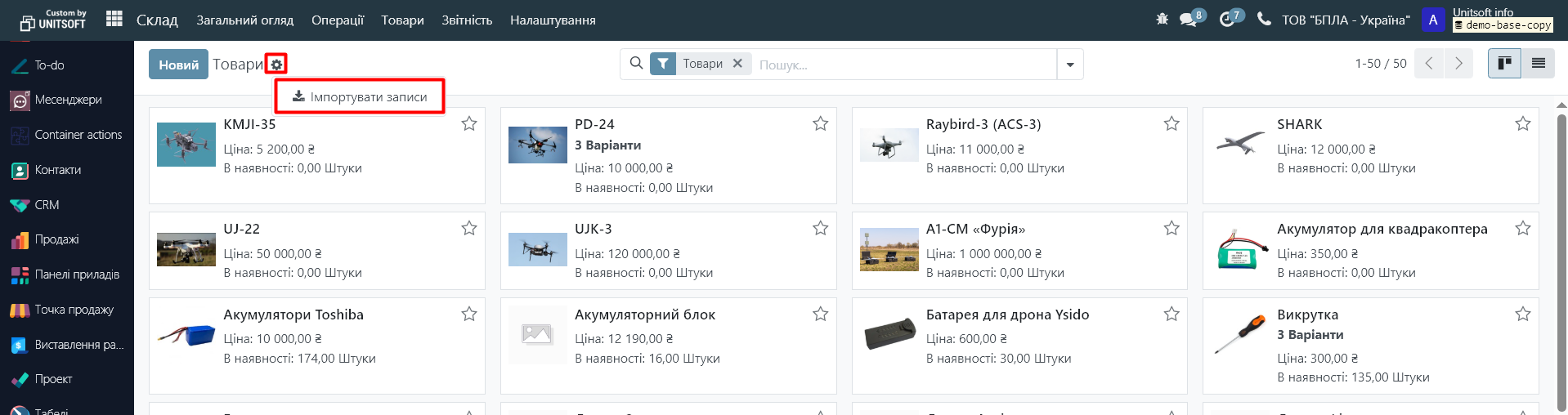
In the resulting window, you can download a ready-made Excel file template for importing products into Odoo:
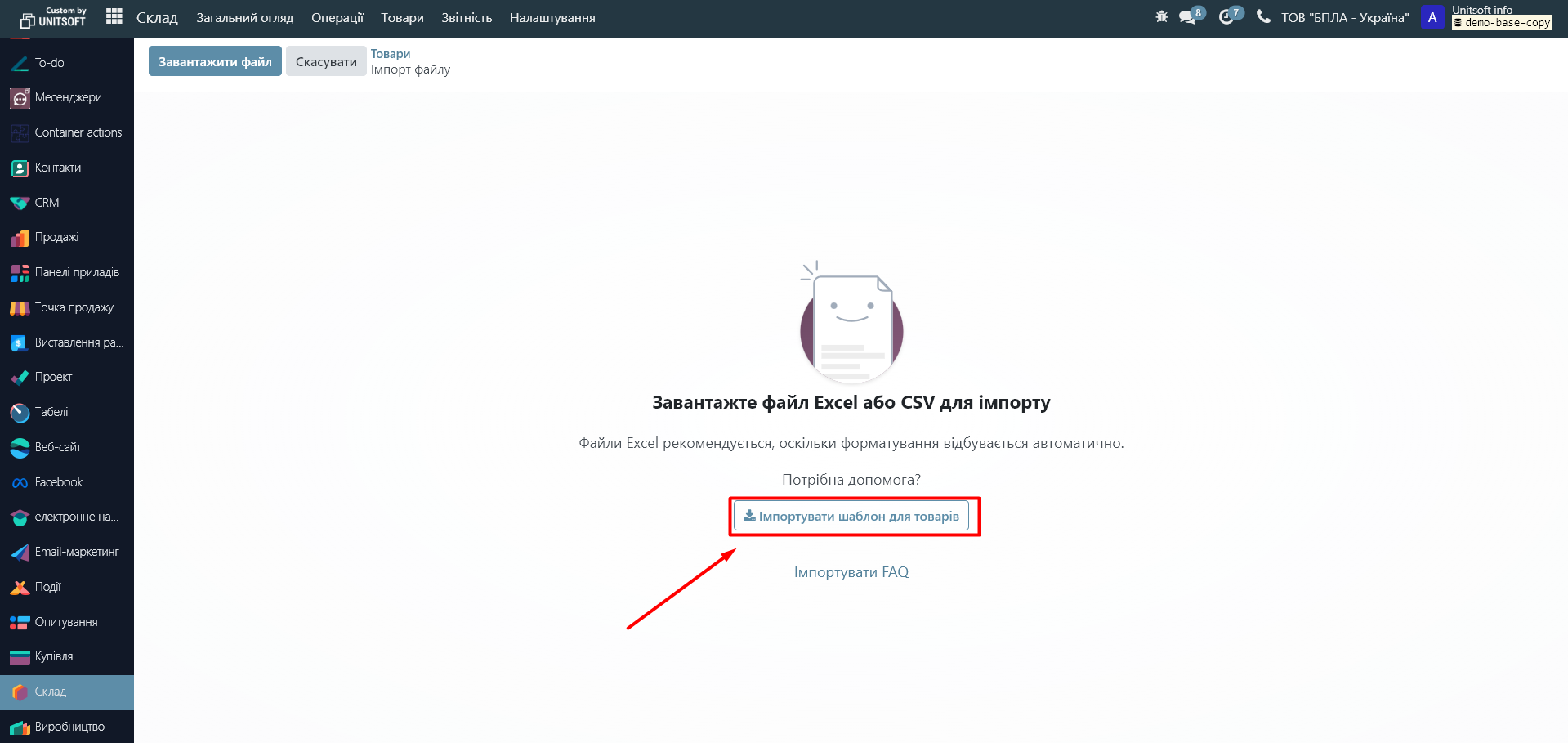
You can also use your own Excel file. In this case, you will need to make a few more settings to import the data correctly.
Next, click the "Upload file" button and select the file from which the data should be uploaded:
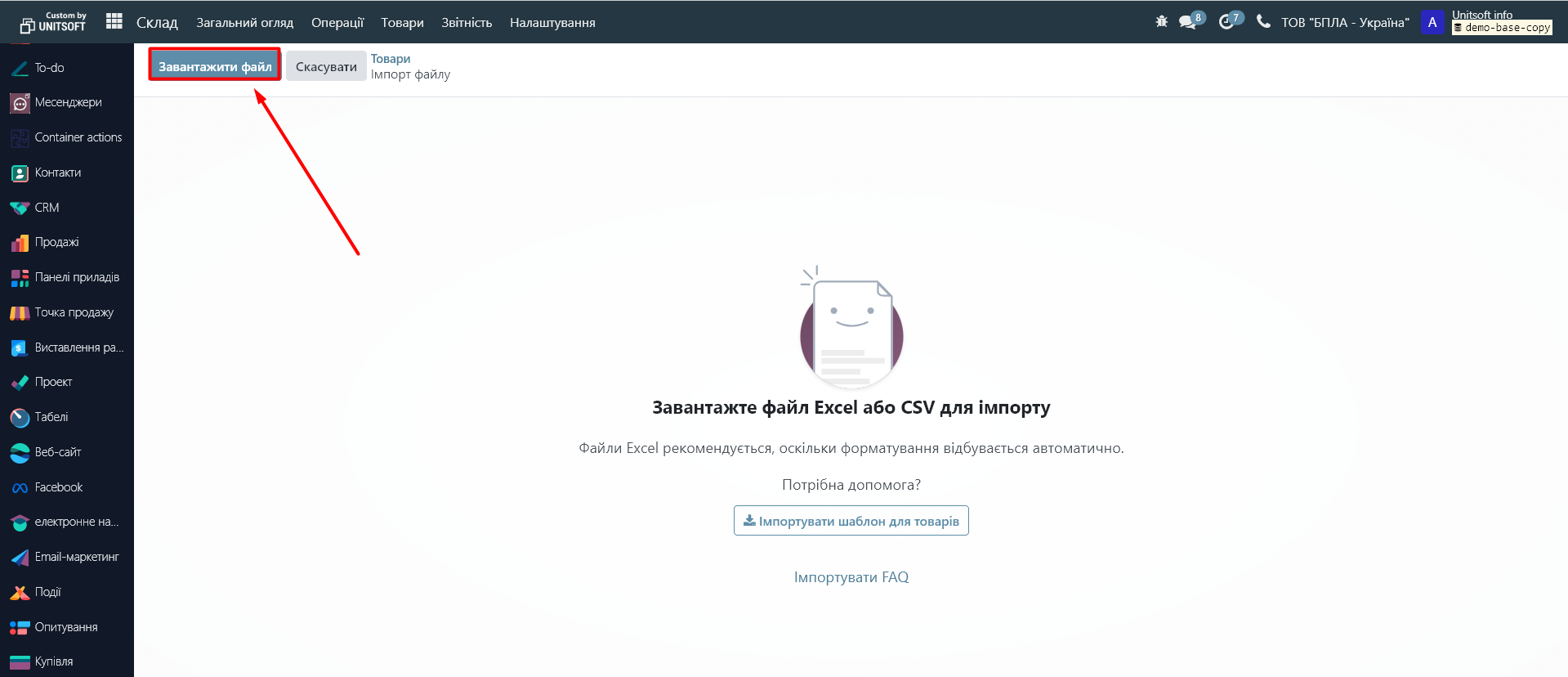
In the new window, specify which page of the file you want to load data from. By default, the first page is always loaded:
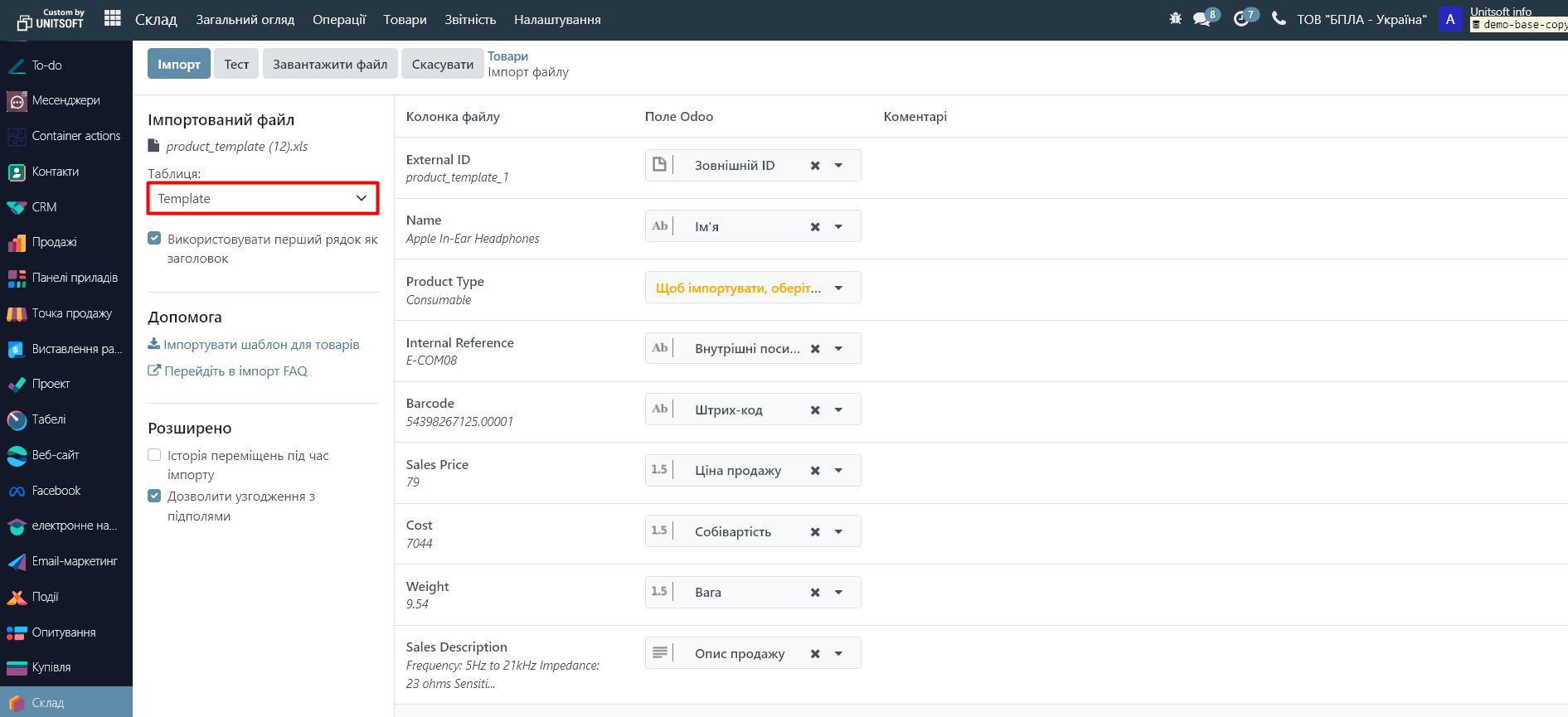
The right panel maps the columns in the Excel file to the Odoo fields. If you used a ready-made template, these fields will be populated automatically, if not, you will need to configure them manually:
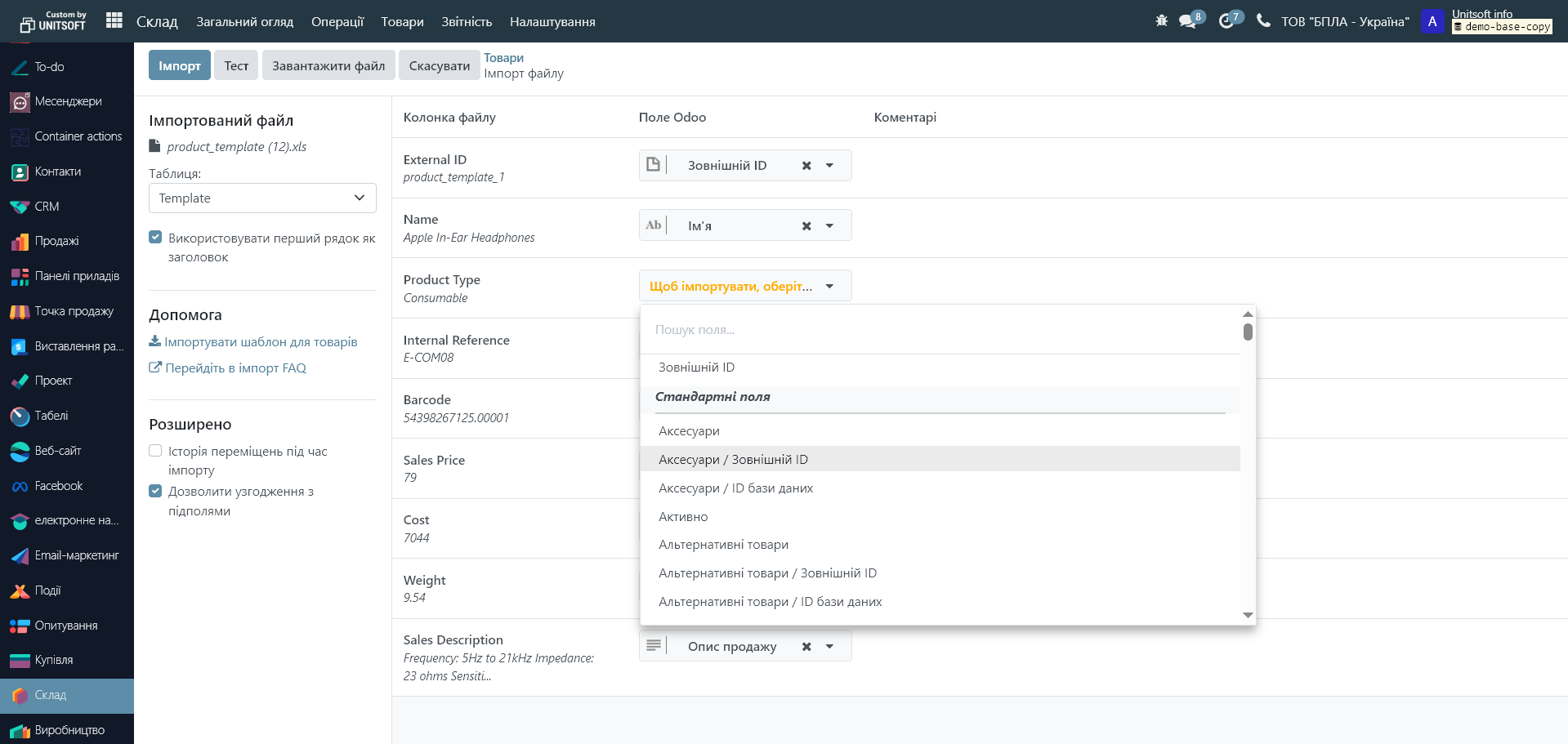
Please note that in developer mode you will have the "Allow subfield matching" field available. We recommend checking it. This will expand the list of Odoo fields where you can load data from a file:
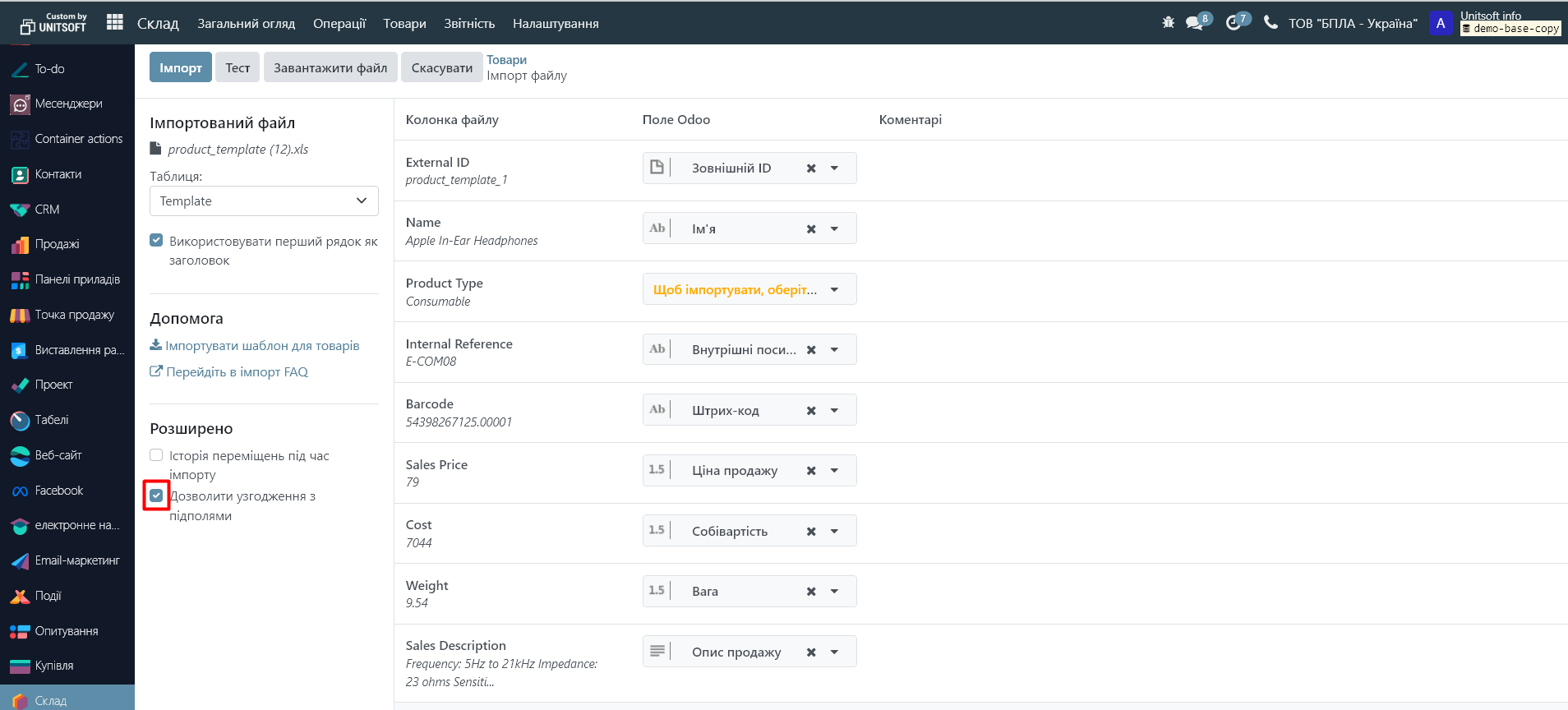
After making all the settings, click the "Test" button:
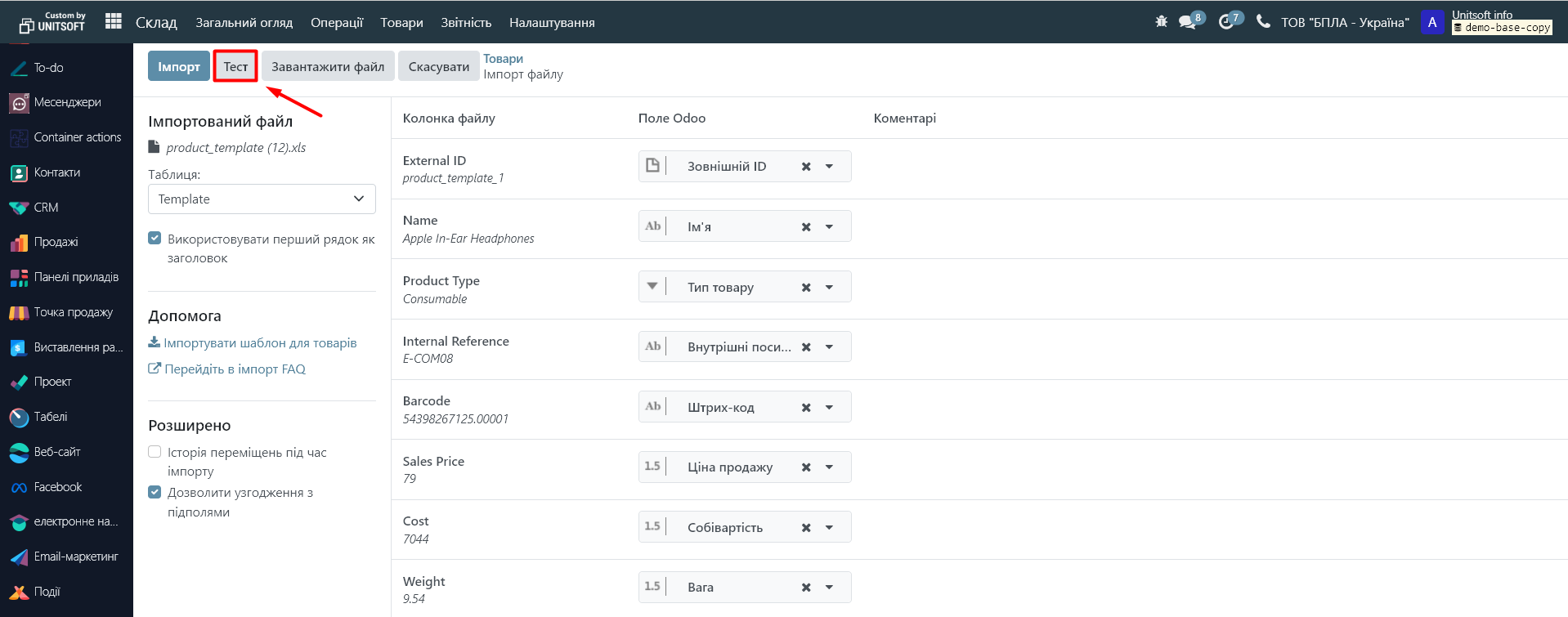
If there are no errors, then click "Import":
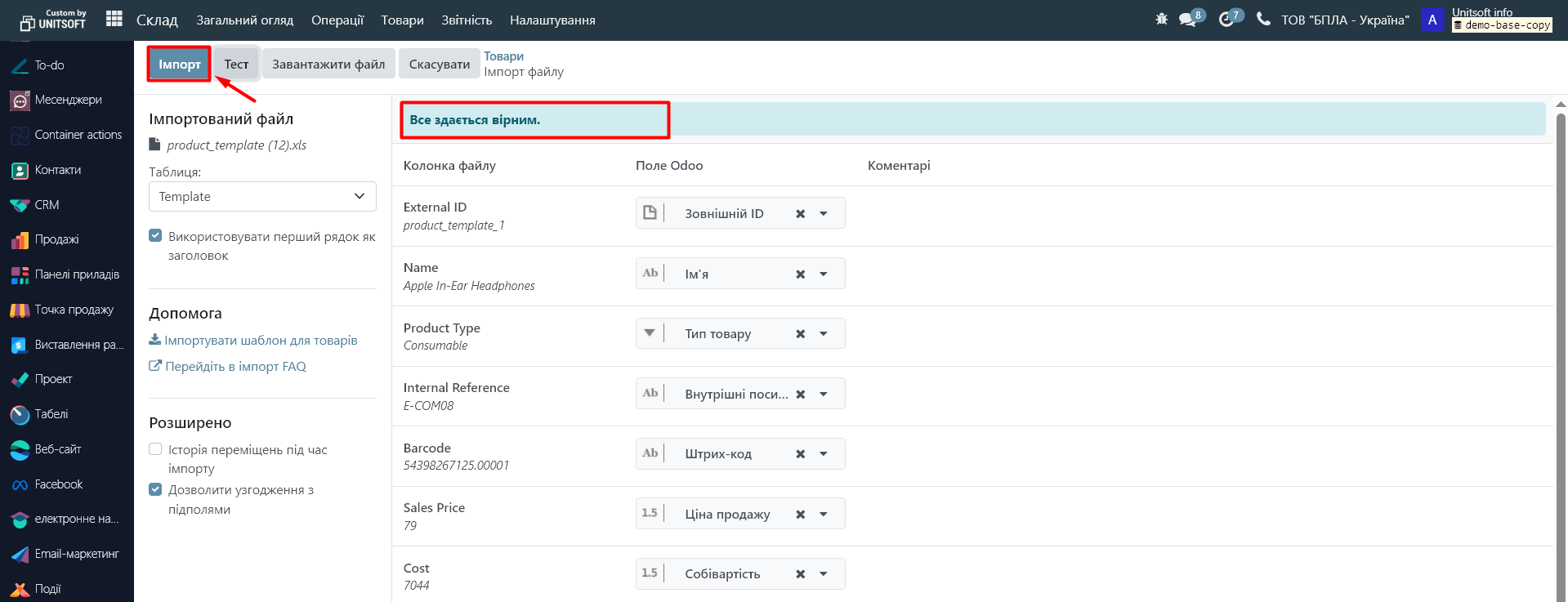
After that, we check the downloaded data.
Turning off developer mode, if it was previously enabled.