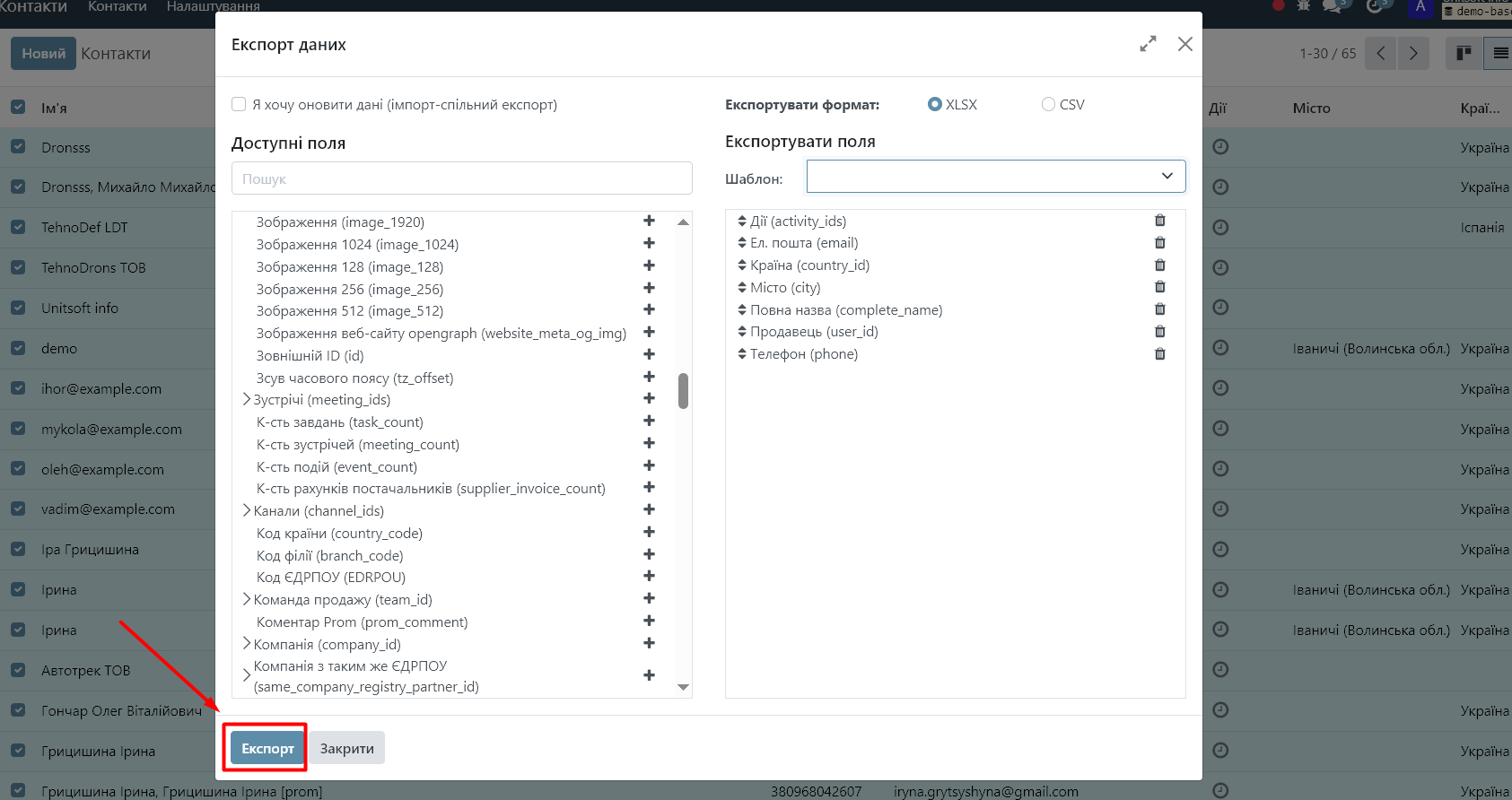Exporting data in Odoo is a convenient way to get the necessary information in Excel format for further processing or analysis or transfer. In this tutorial, we will look at the export functionality using the example of Contacts (partners). However, export is available for almost any object in Odoo.
Step 1. Setting up user rights
First of all, you need to grant the user the rights to export data from the system.
1.1 Go to the "Settings" module
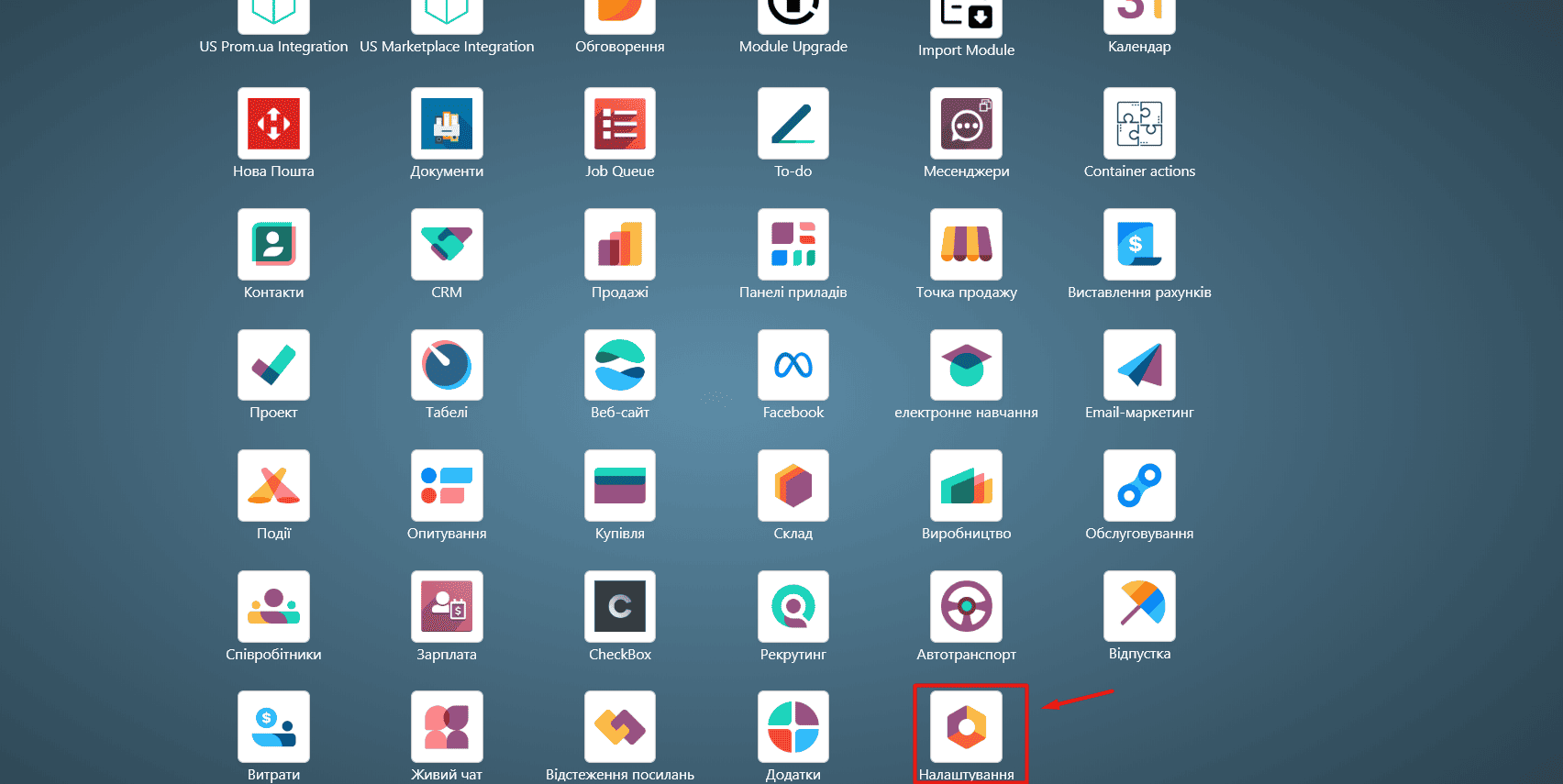
In "General Settings", scroll down to the bottom of the page and check "Activate the Developer Mode"
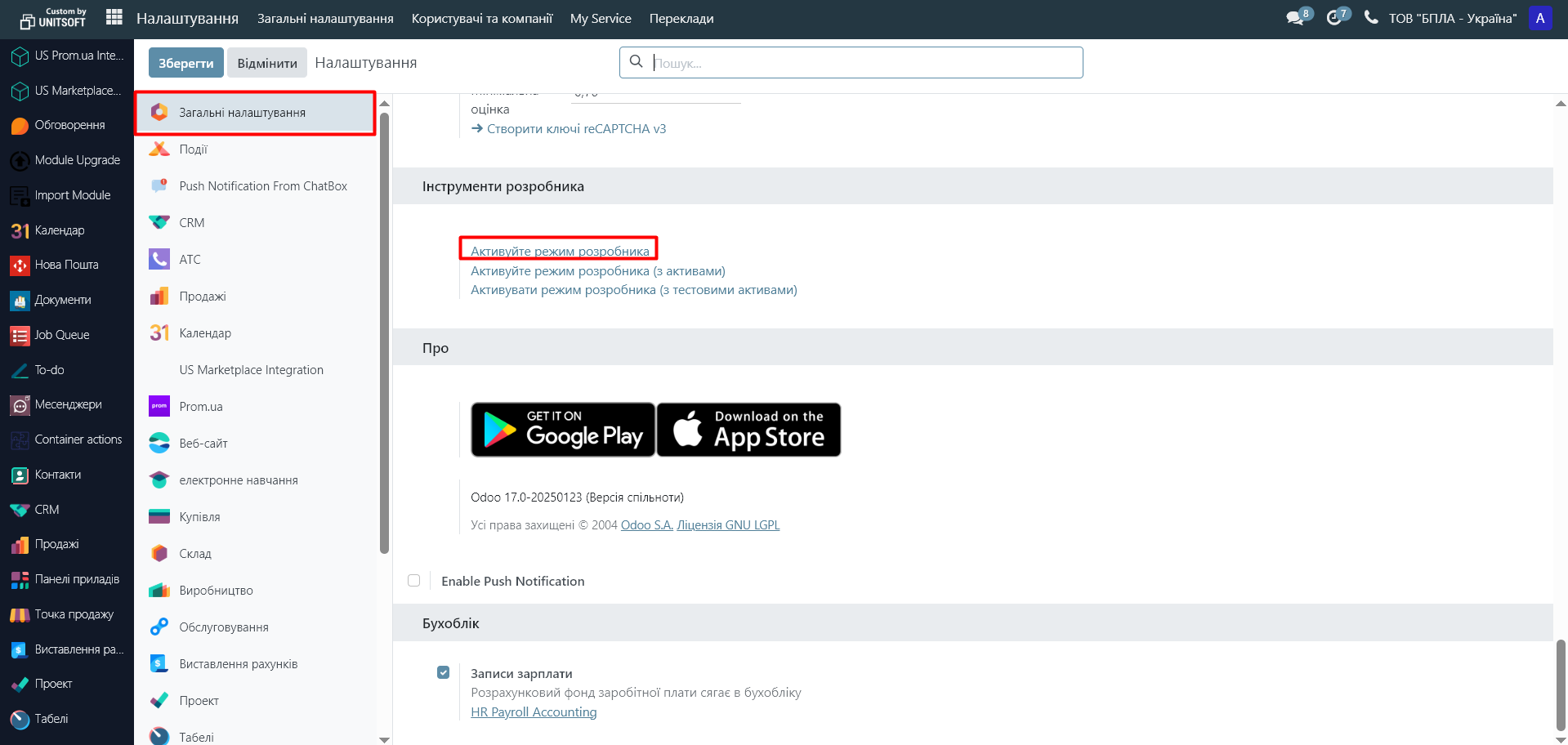
1.2 In the "Settings" module, go to the "Manage Users" menu:
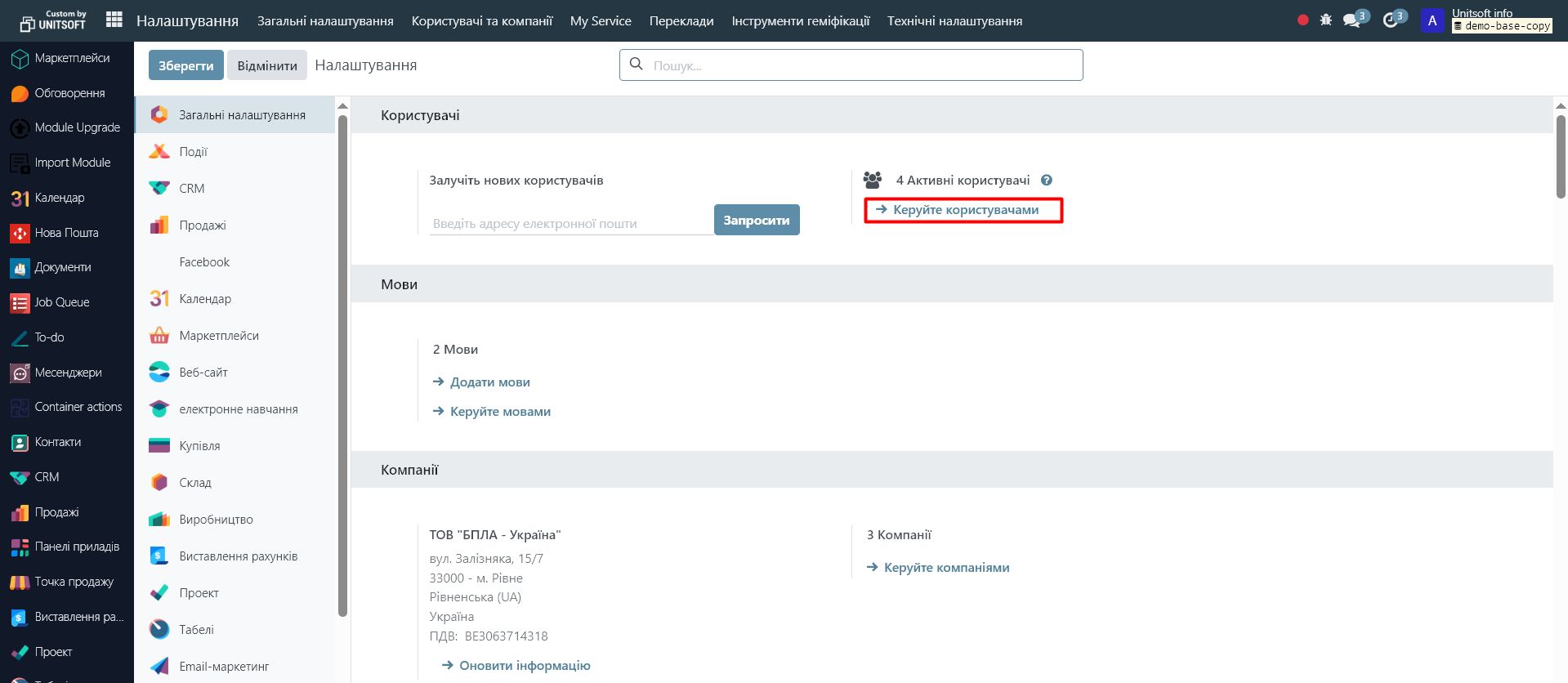
1.3 Go to the desired user and enable the "Export access feature" option for him:
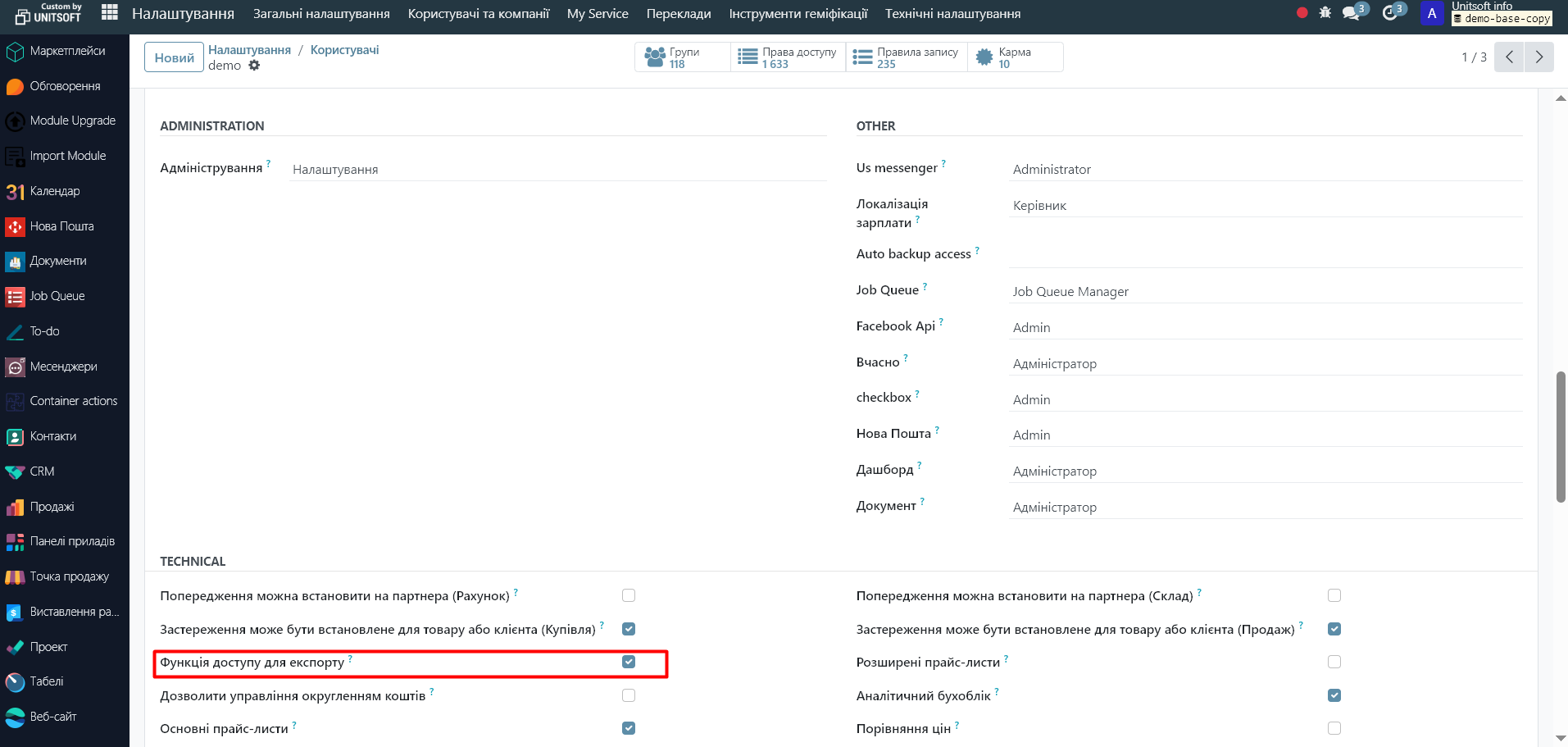
1.4 Disable developer mode. In the "Settings", "General Settings" module, scroll down to the bottom of the page and check "Deactivate the Developer Mode".
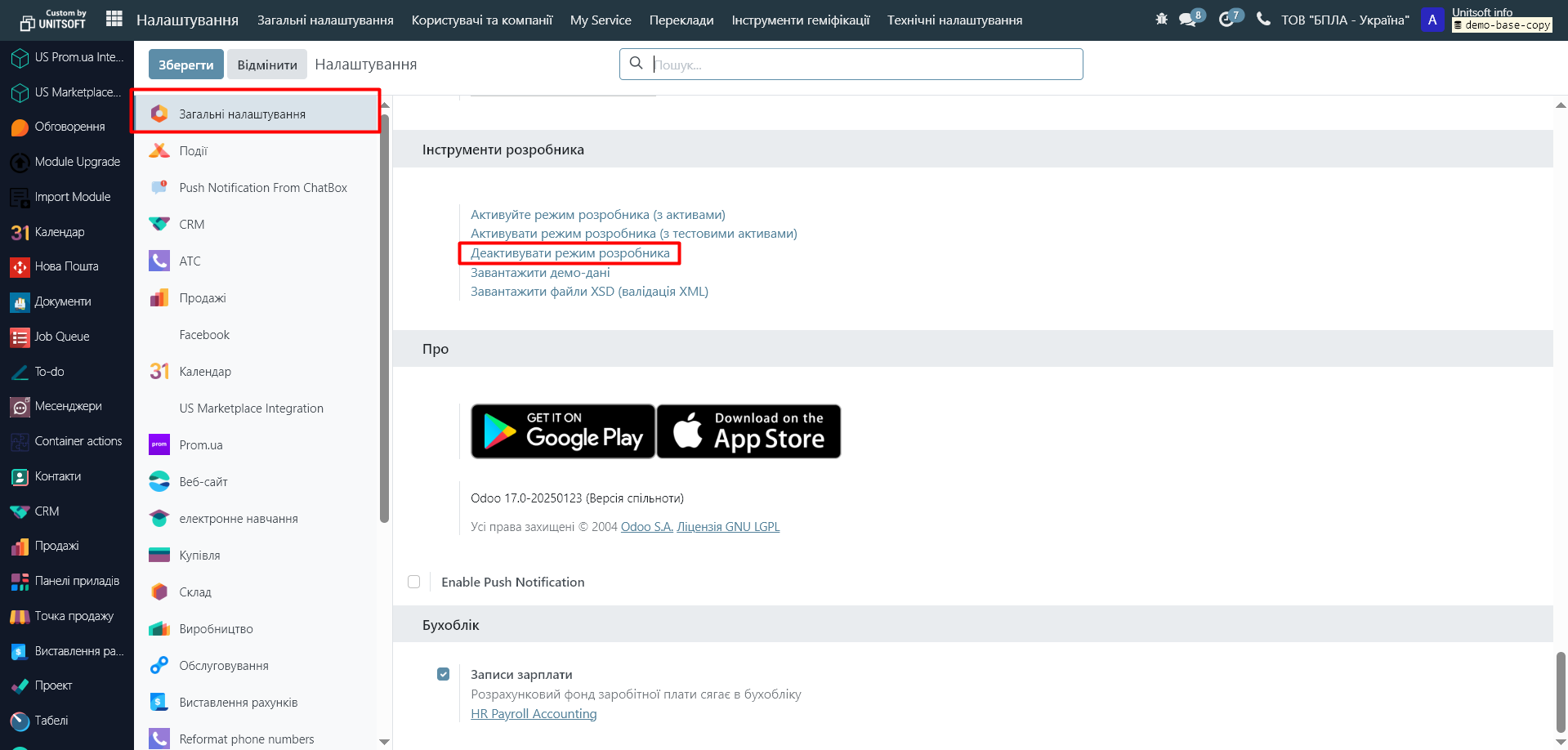
Step 2. Export data
2.1 Go to the desired module or document. For example, "Contacts".
2.2 Switch to list view if it is not used by default:
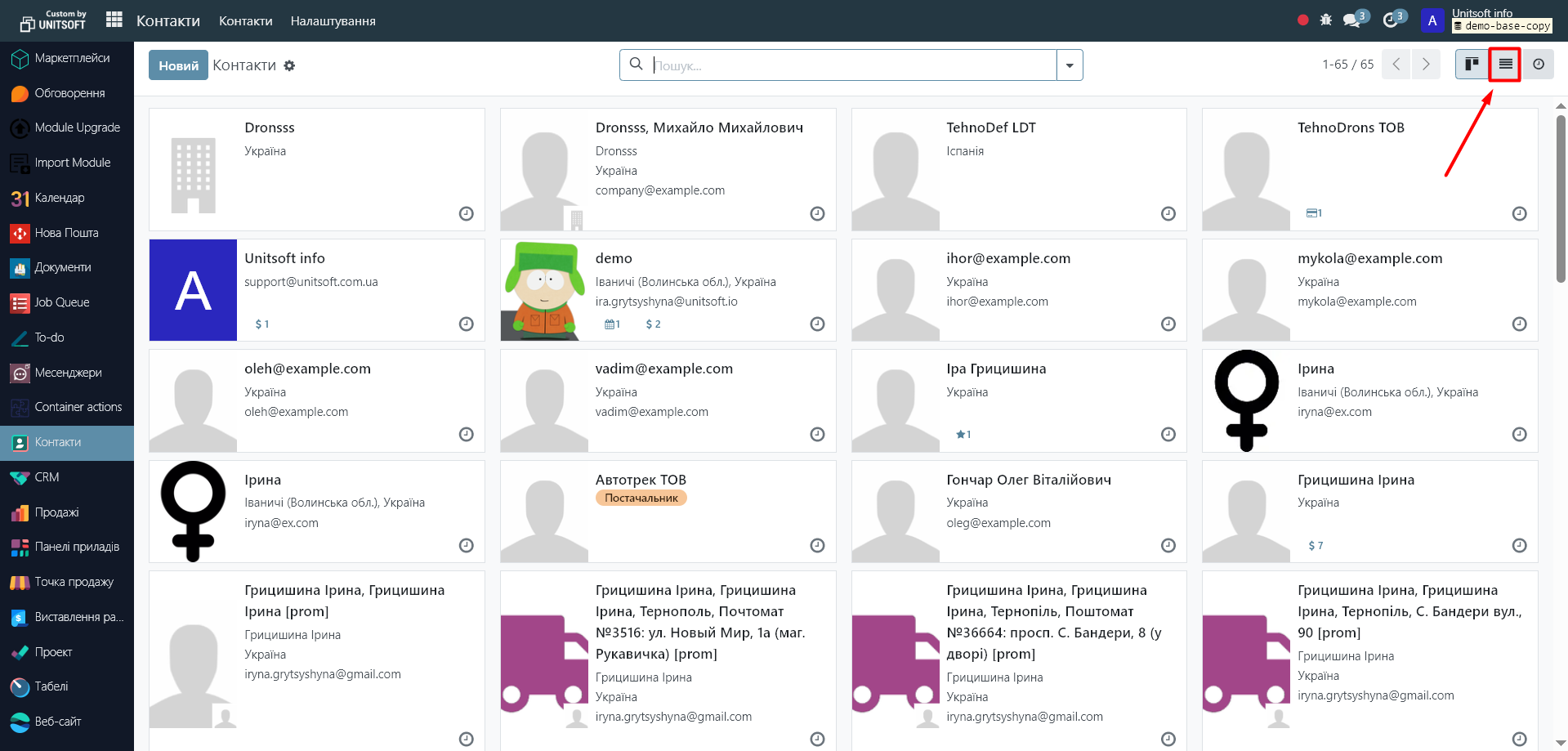
2.3 Select records to export
You can:
· Click the check mark in the header to select all entries on the page
· Select only individual contacts manually
· Click "Select All" if you want to export the entire selection
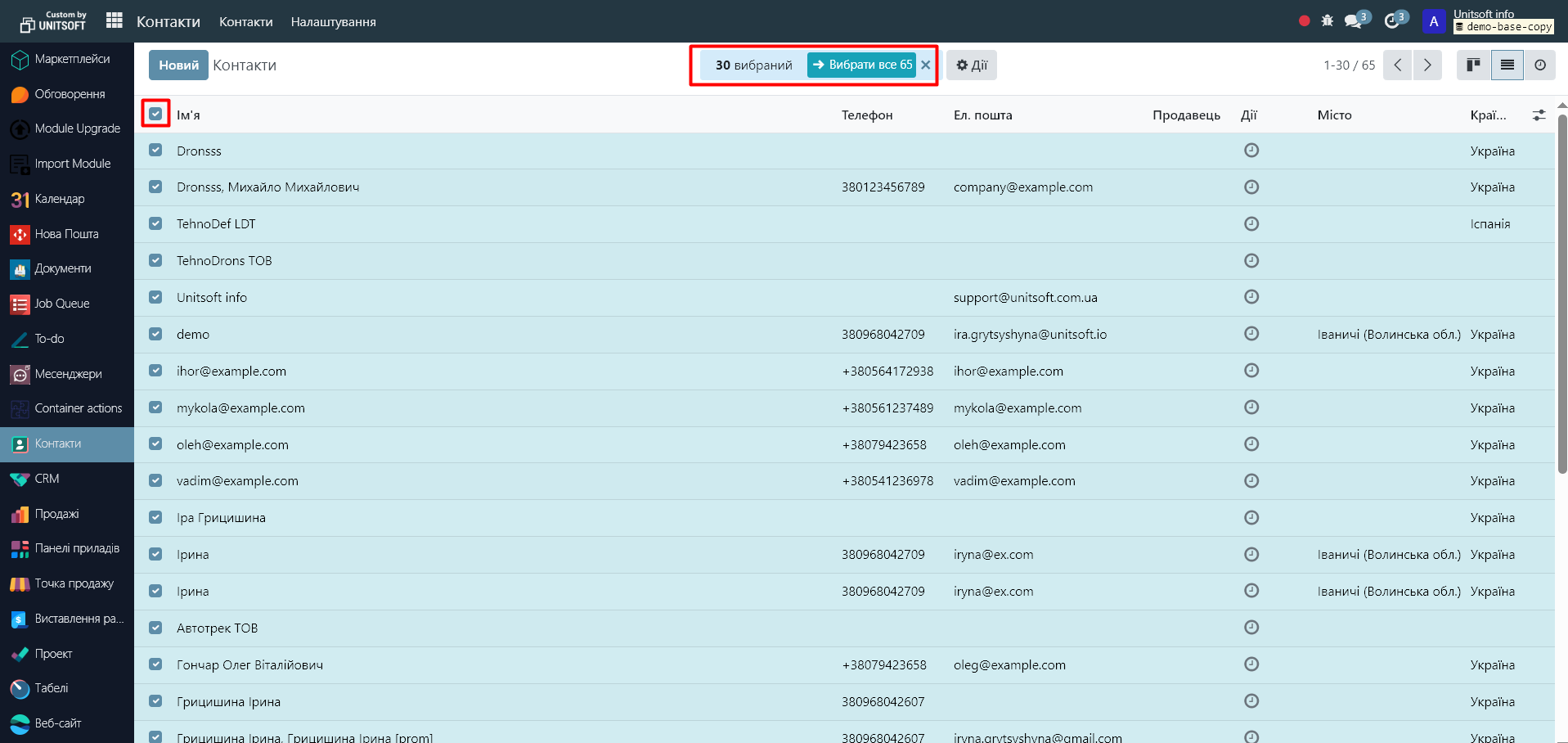
2.4 Click the "Actions" - "Export" button
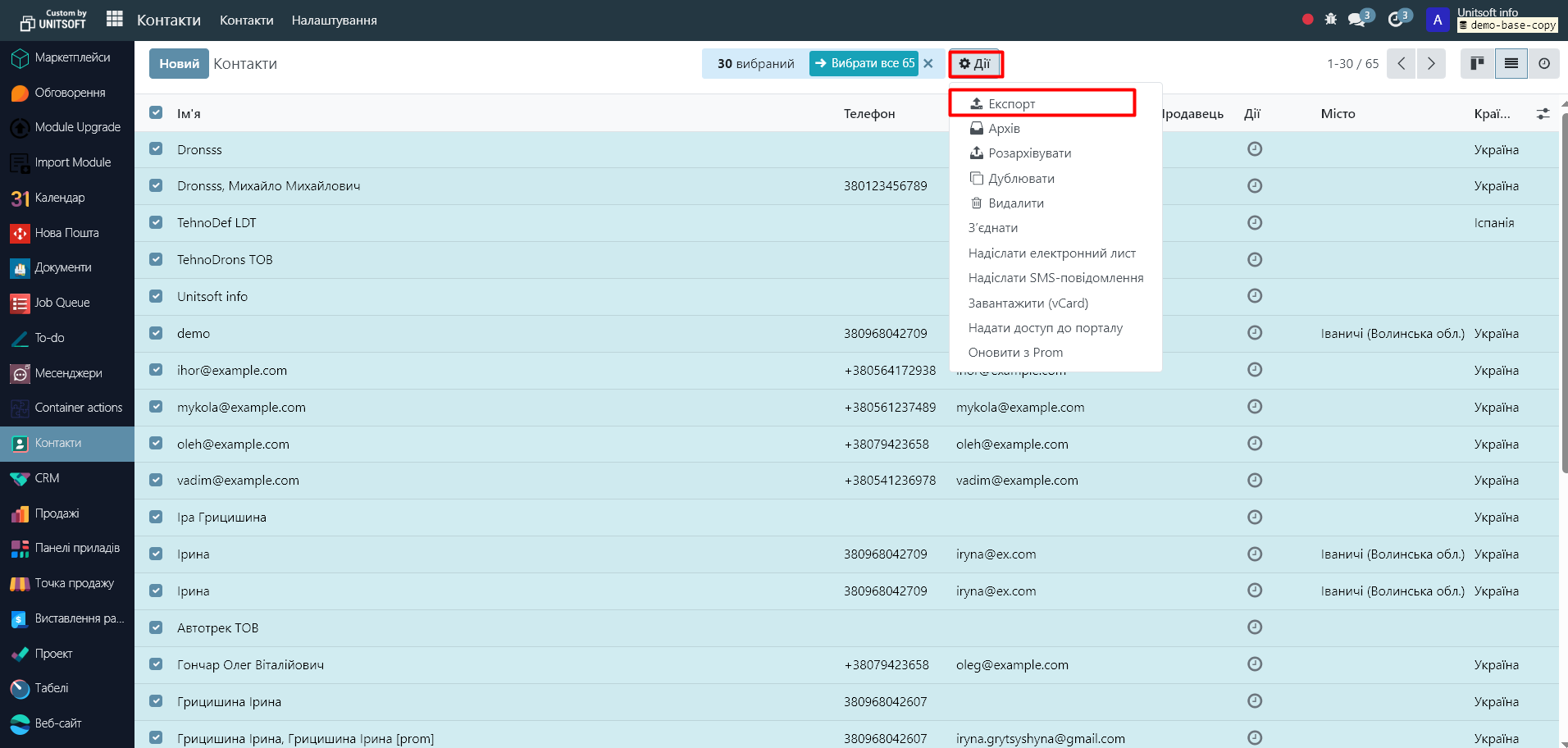
2.5 Configure export fields
In the export window, use the "+" sign to select the fields you want to export:
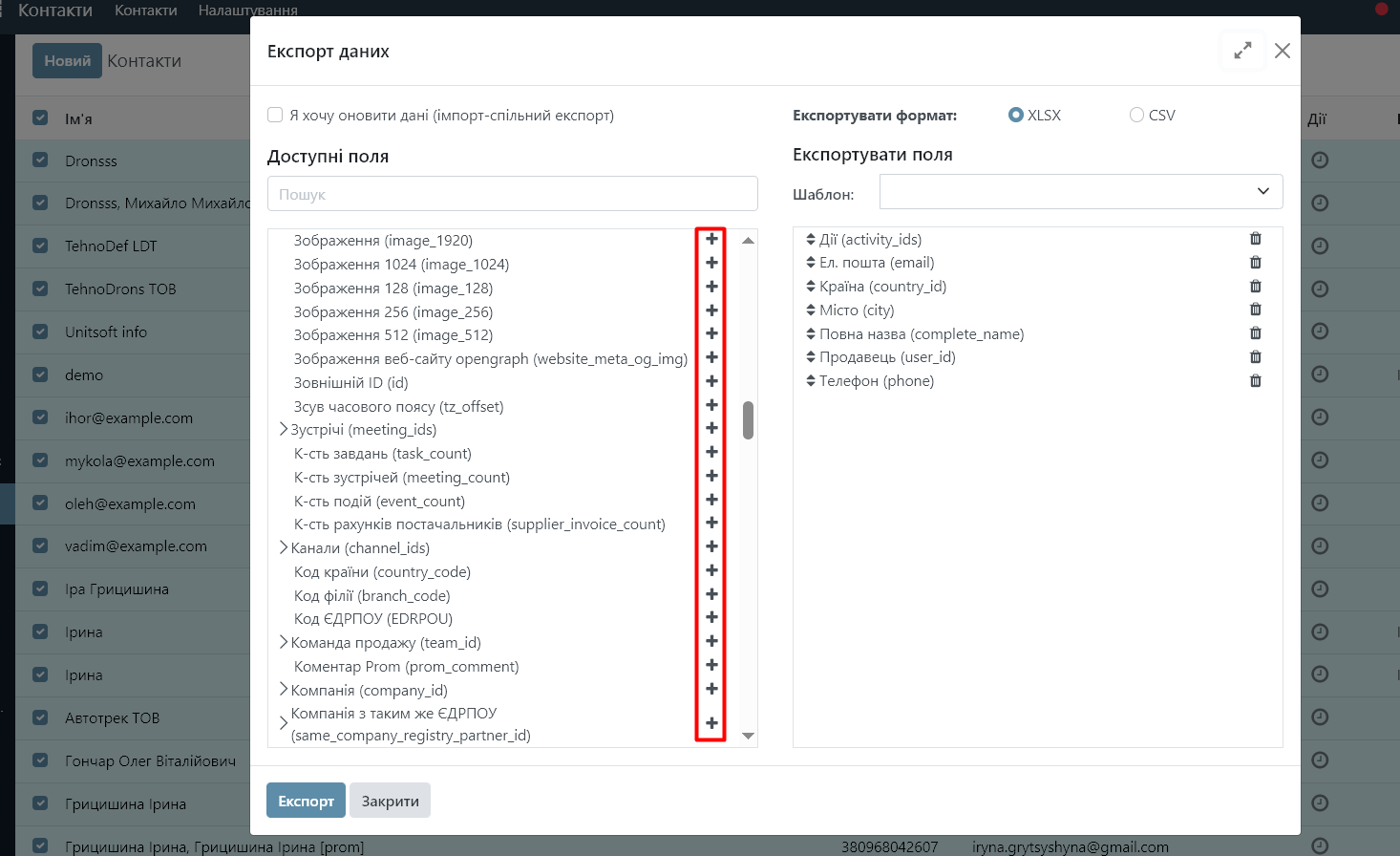
In the right column, you can edit the order of the columns and remove unnecessary ones:
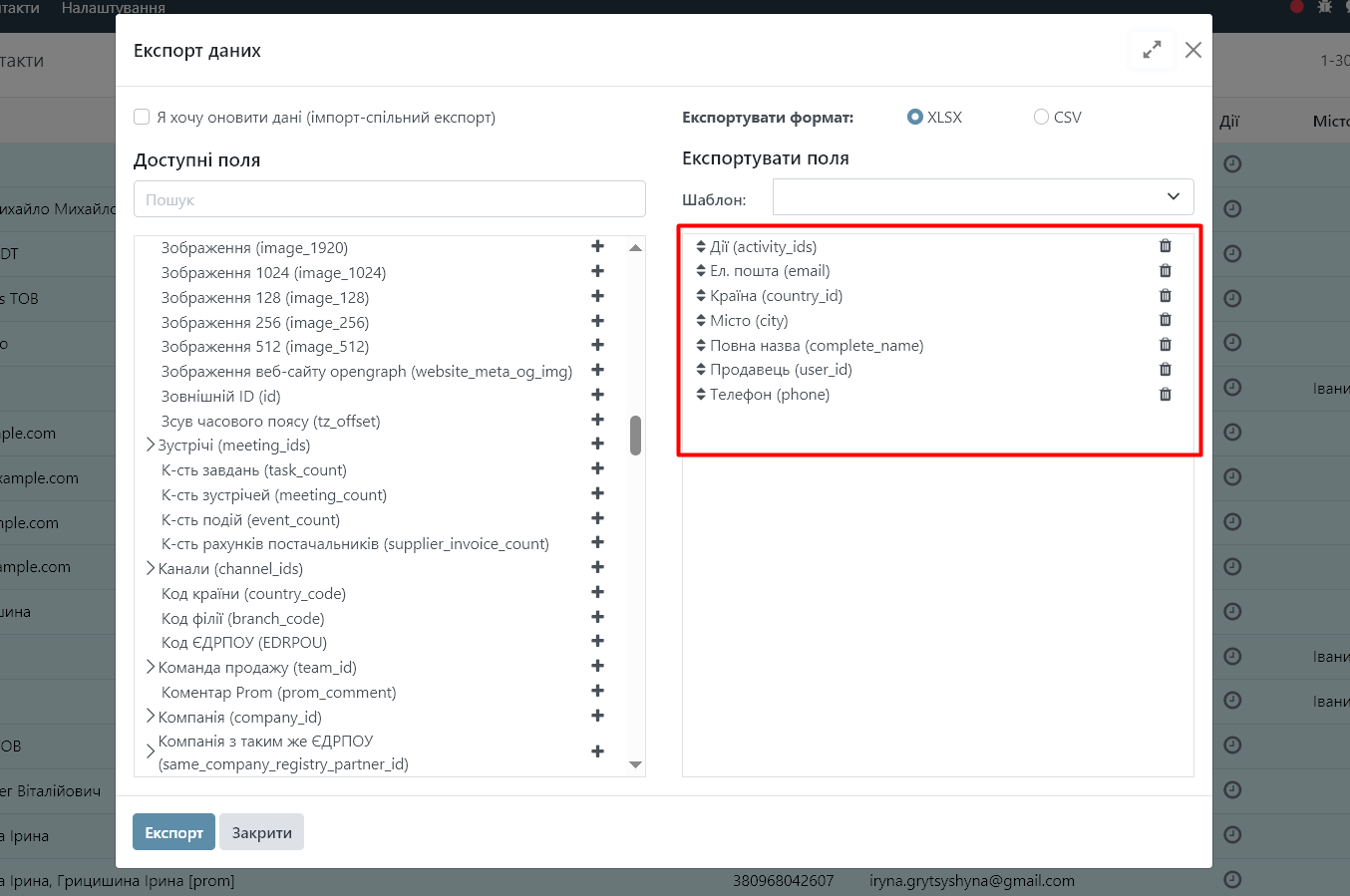
2.6 (Optional) Create an export template
If you need this set of fields regularly:
- At the top of the window, click "New template":
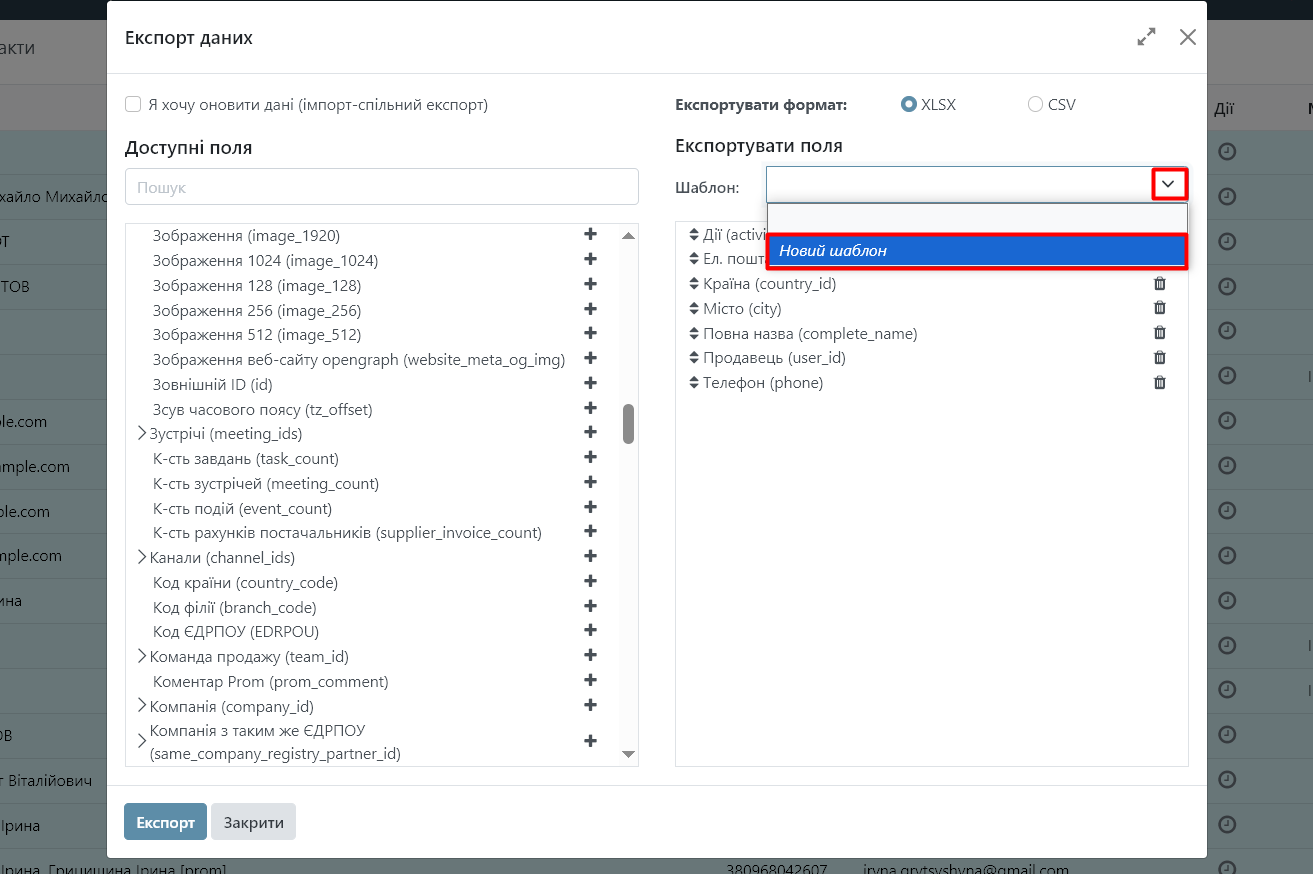
- Name the template, for example, "Contacts for mailing"
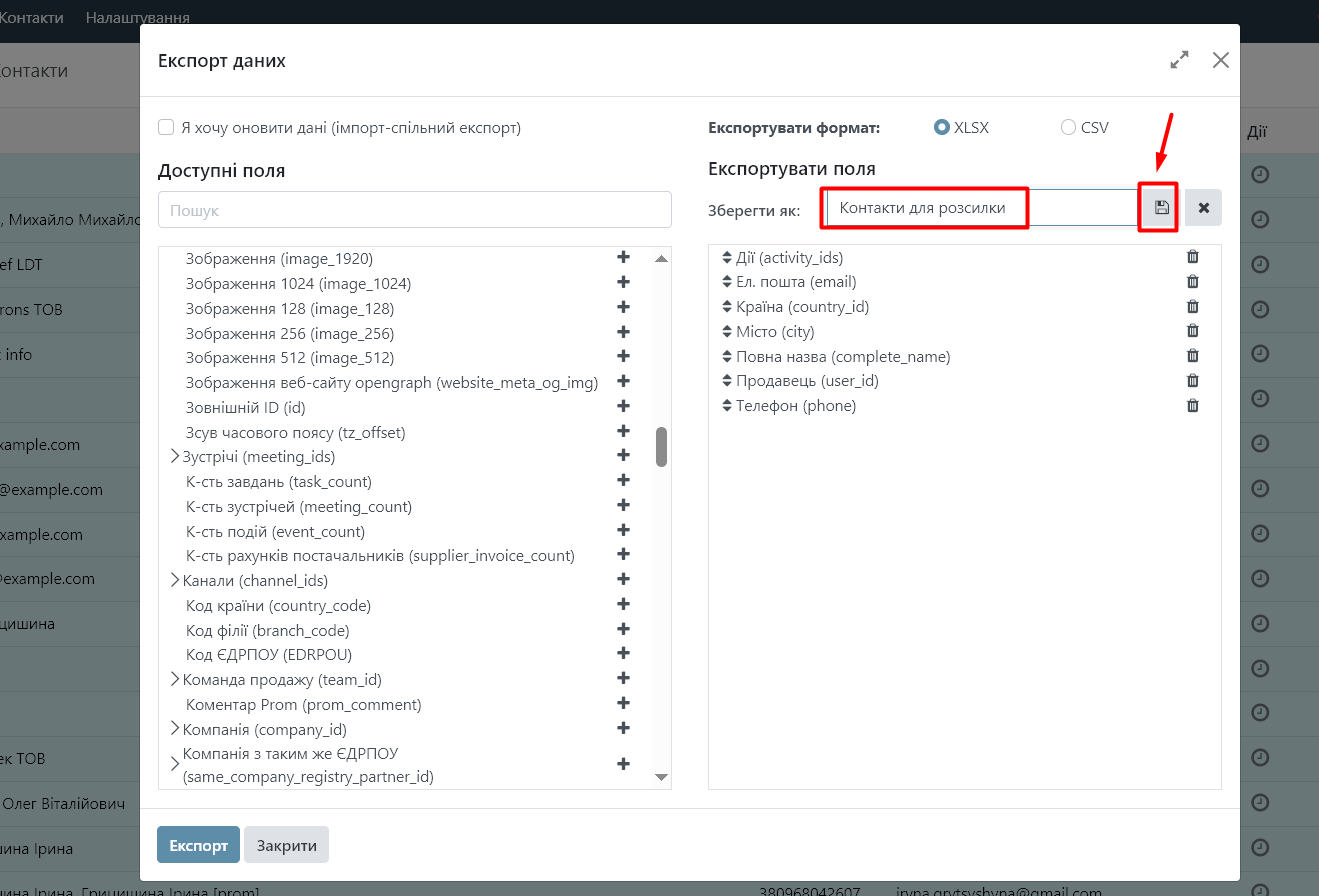
- Next time you can simply select a template from the list:
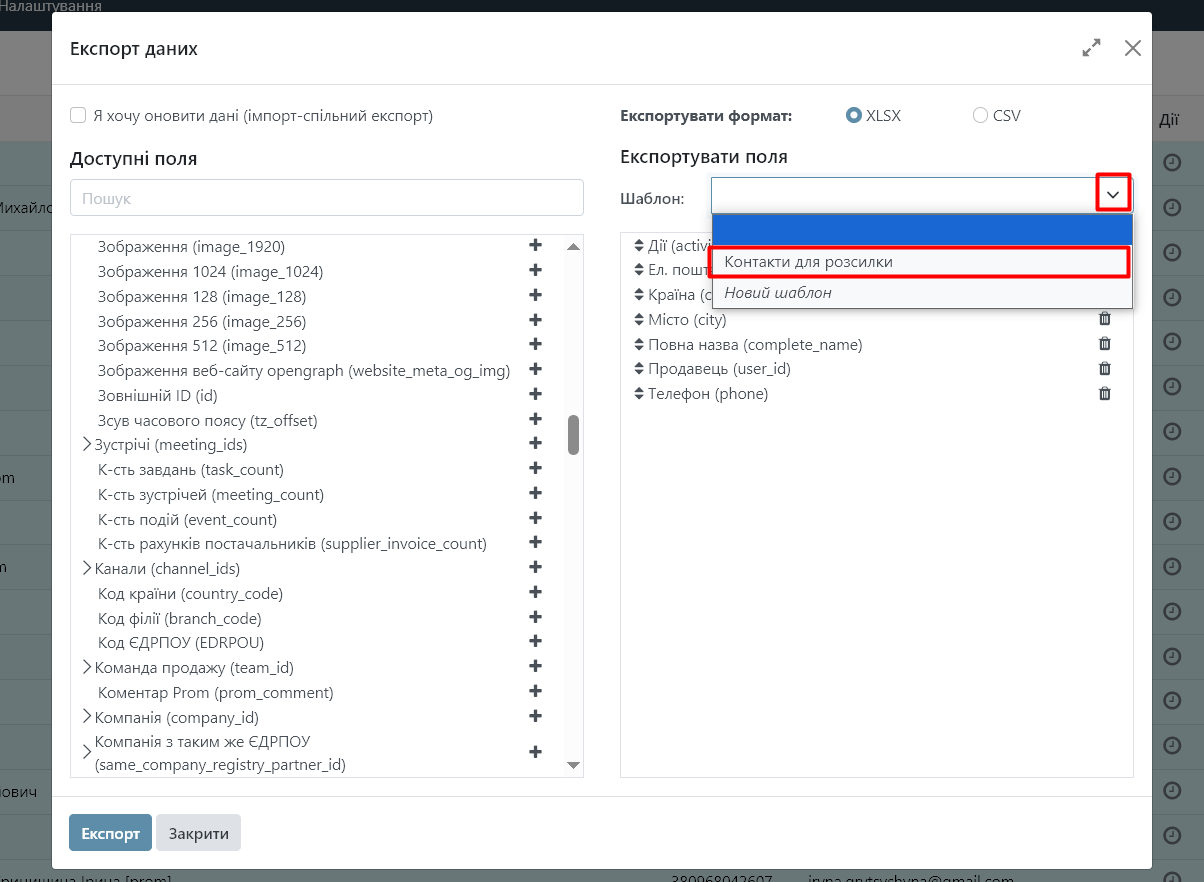
2.7 Click the "Export" button to upload information: