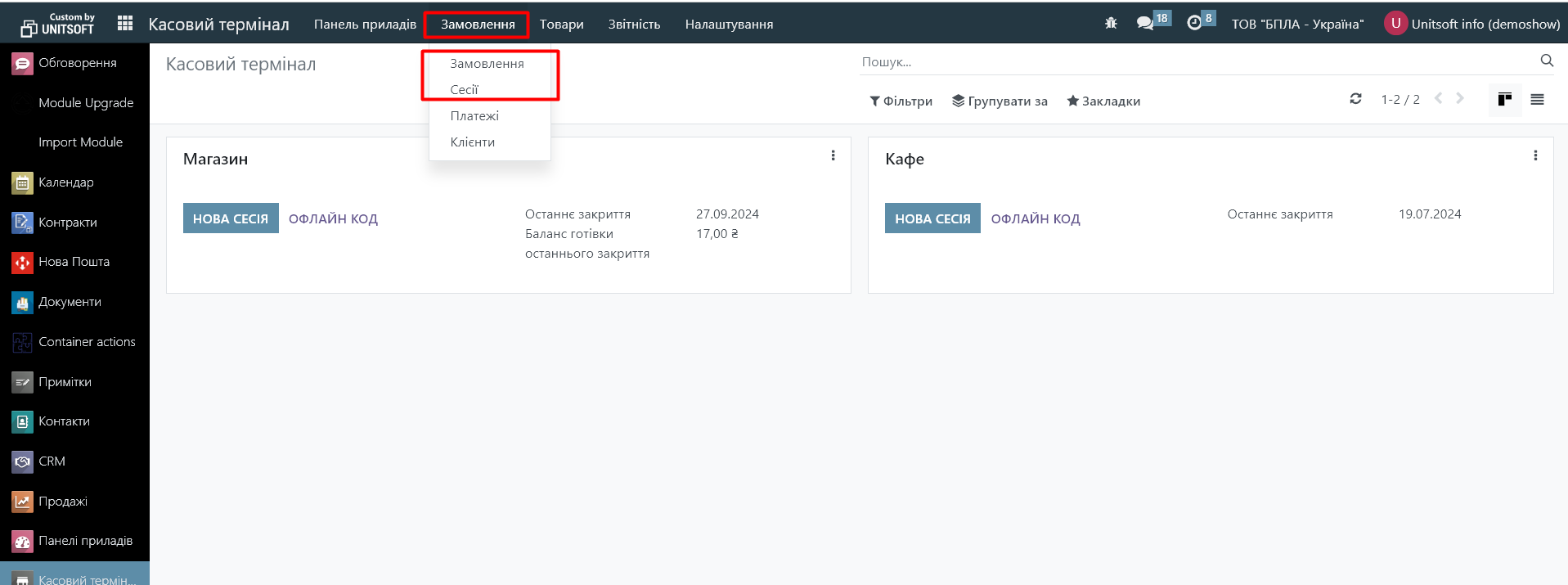The POS module in Odoo allows you to easily manage sales in stores and restaurants. You can do this using any device with a web browser, even without internet access.
Starting a session
In the "Cash Terminal" module, go to the panel of the desired cash register and click "New Session":
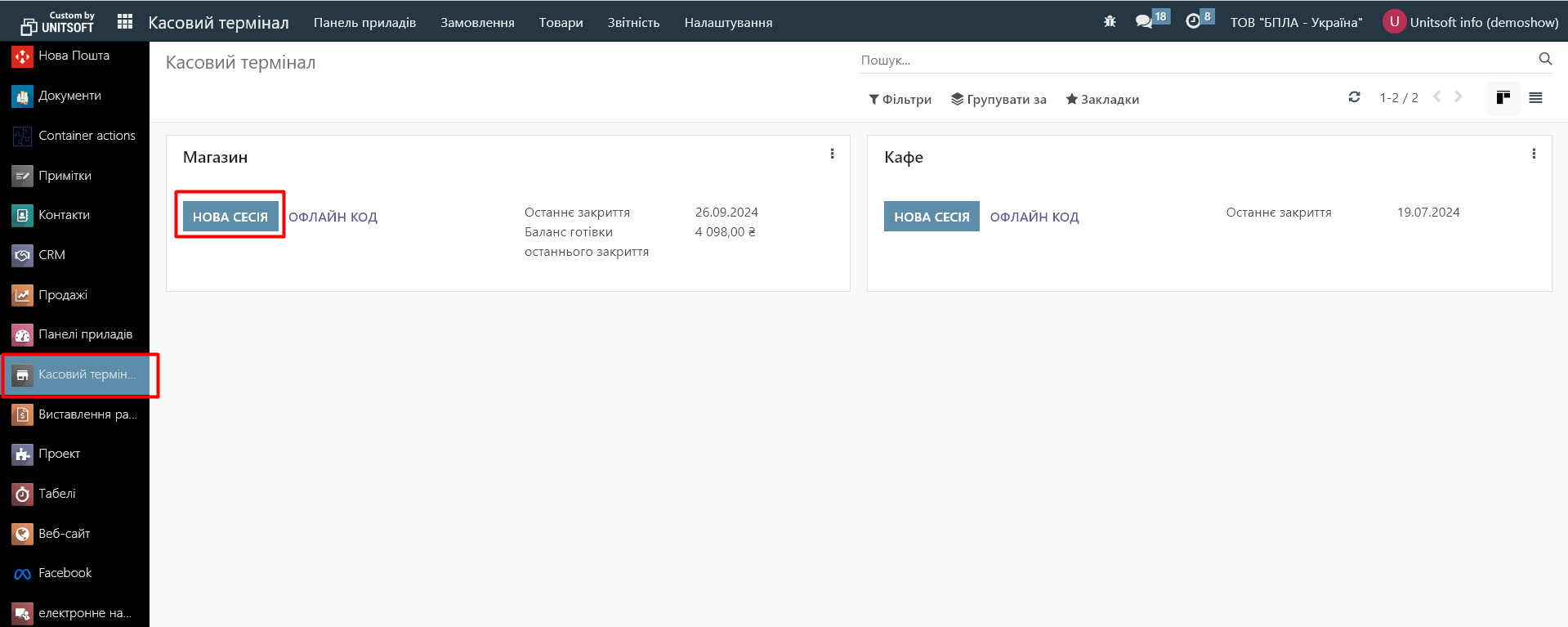
A window will appear on the screen for selecting a cashier and entering their login password (if configured). Next, the “Opening Cash Control” window will open. Enter the amount of cash here and click “Open Session”:
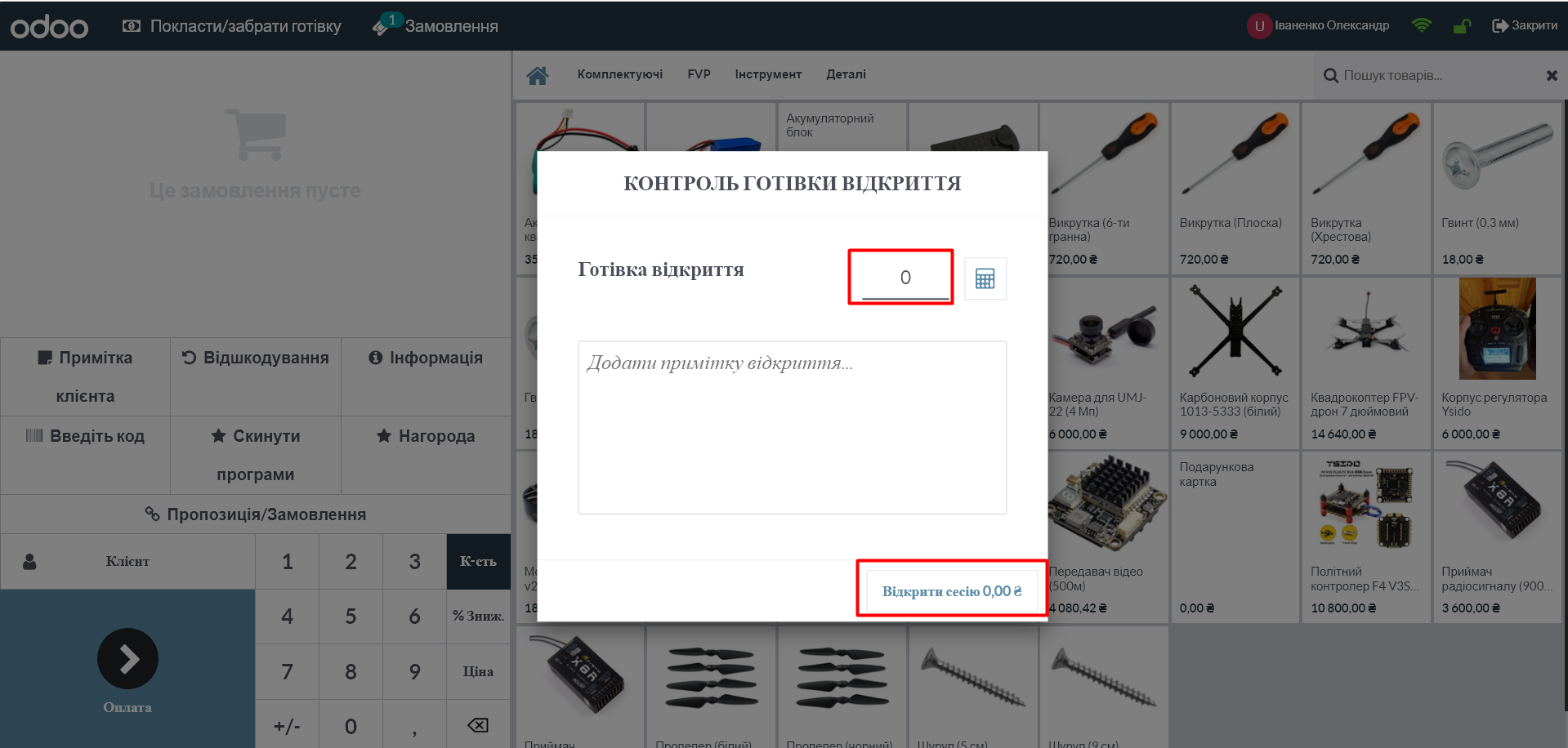
Please note that multiple users can be logged into a single session at the same time, but a session can only be open once in the same browser.
Sale of goods
Click on an item to add it to your cart. To change the quantity of items, click on "Quantity" and enter a number using the keyboard.
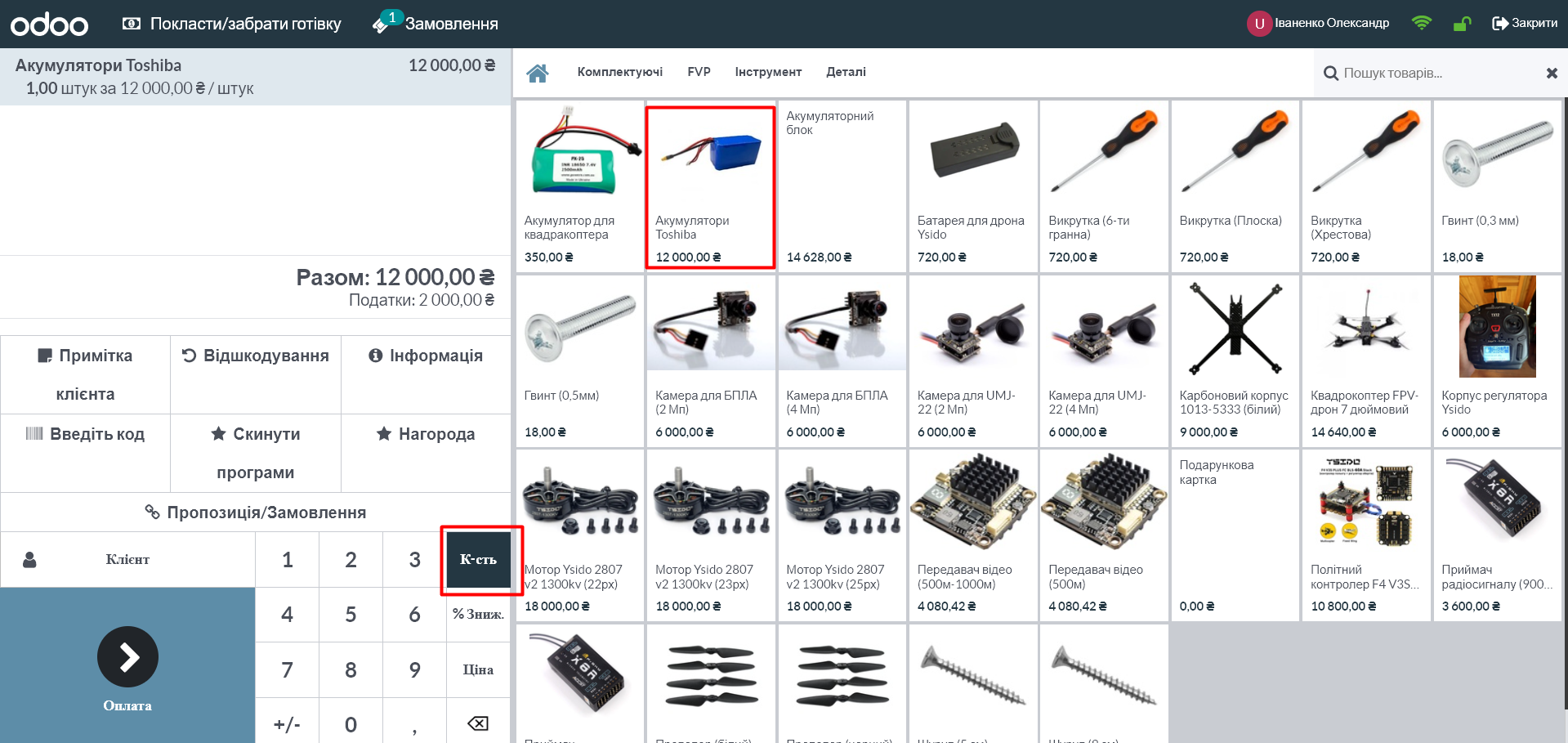
To add a discount or change the price of a product, select "% Discount" or "Price" and enter the desired values.
To remove an item from the order, click on it and select "Delete":
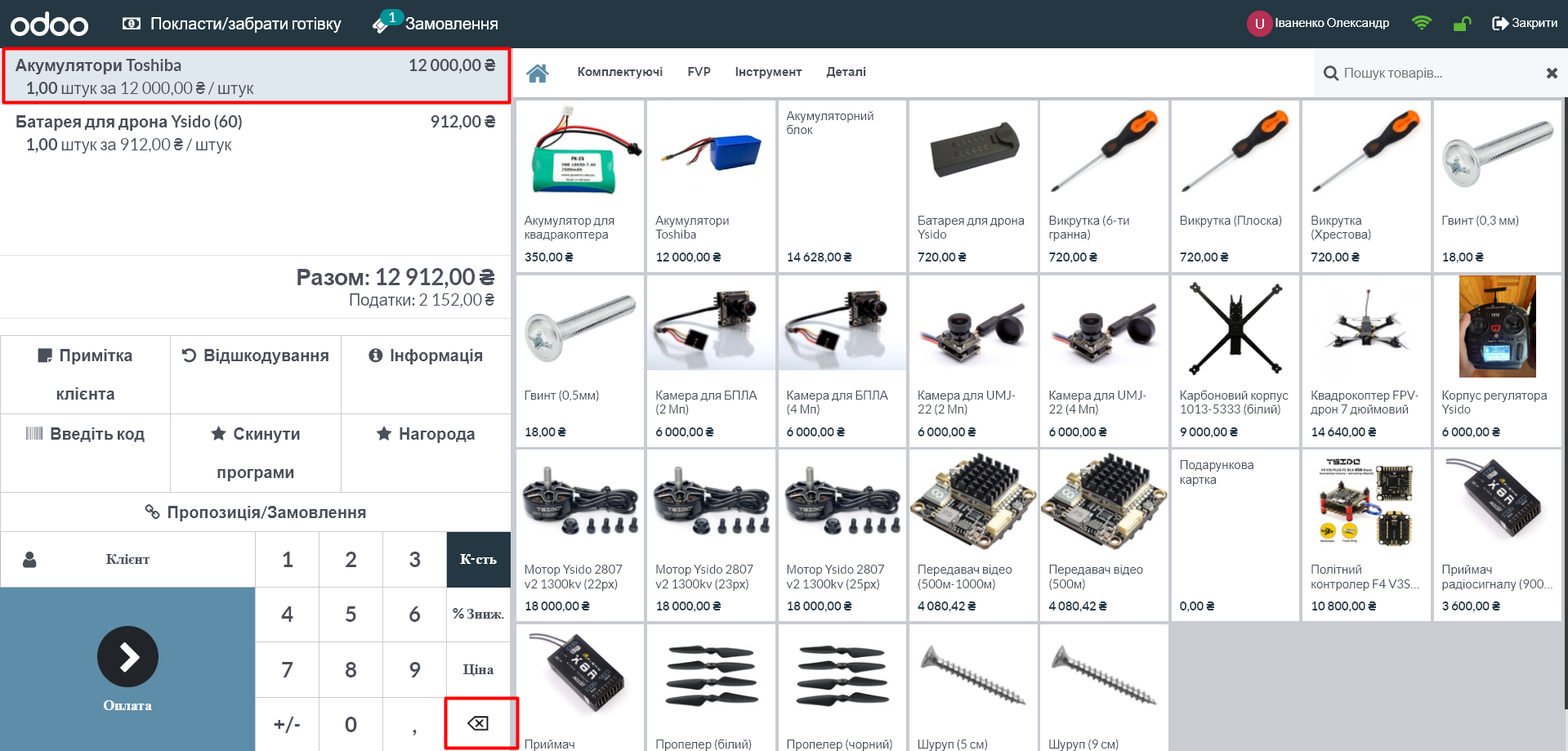
After all products are added, click "Payment":
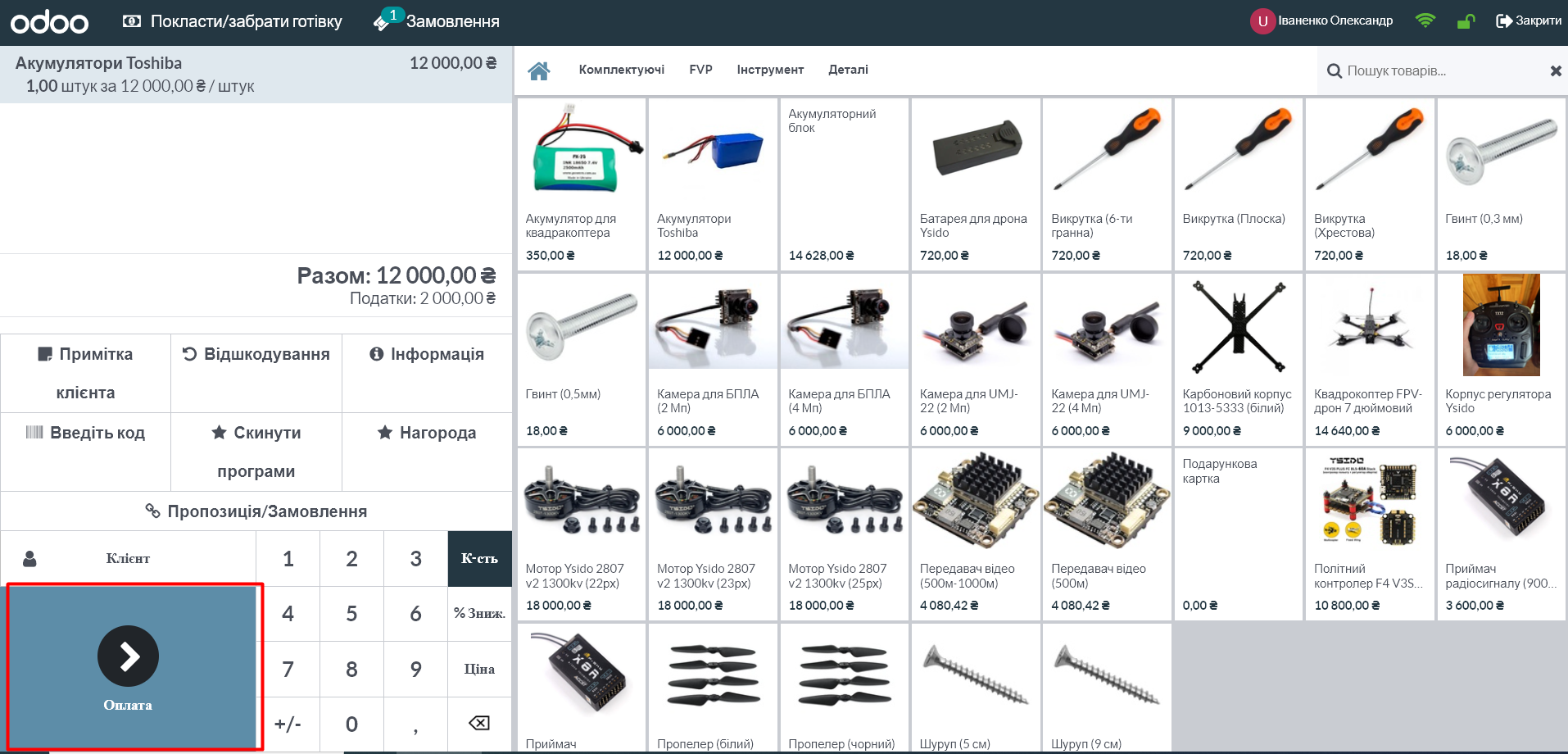
Select a payment method, enter the amount and click "Check":
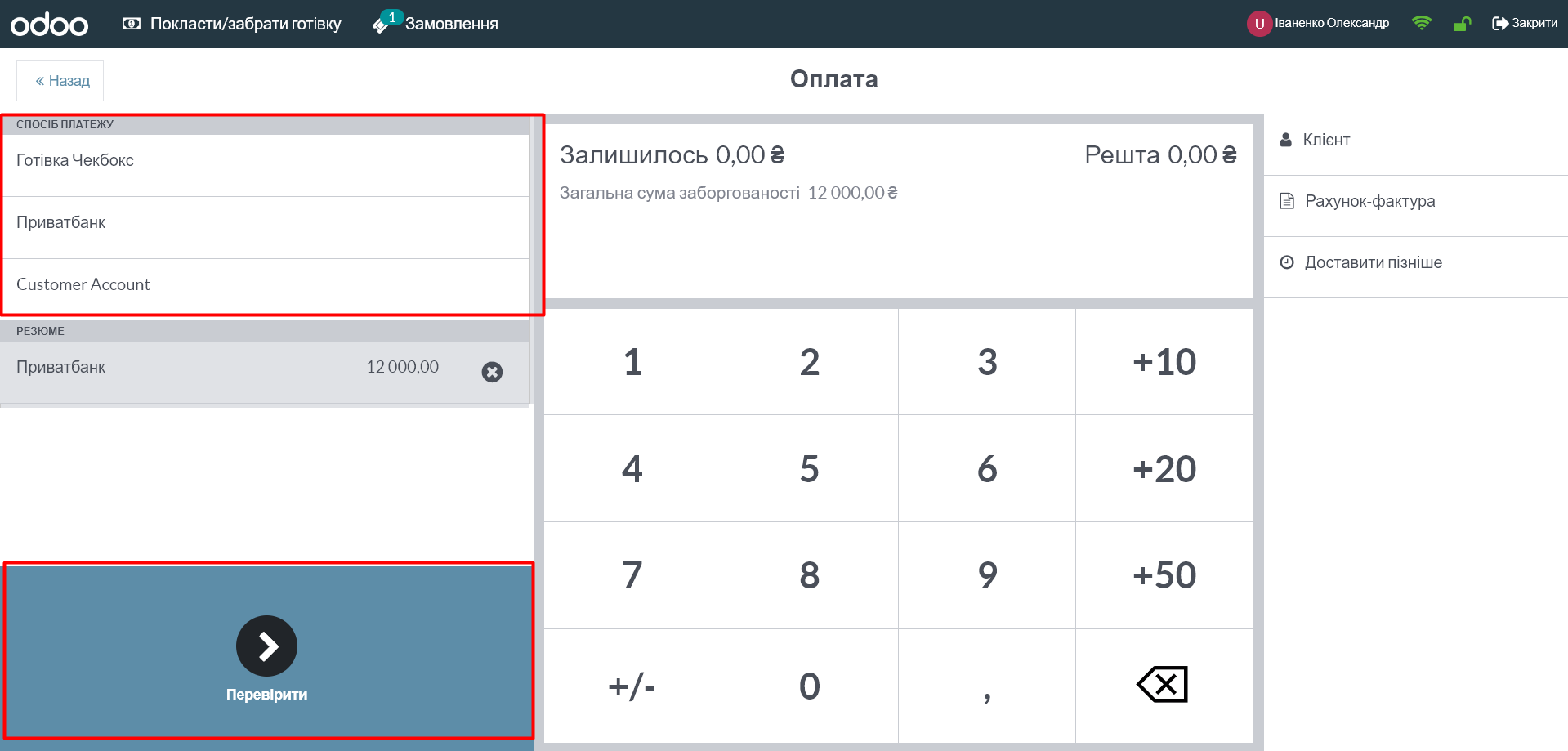
Click "New Order" to move to the next customer:
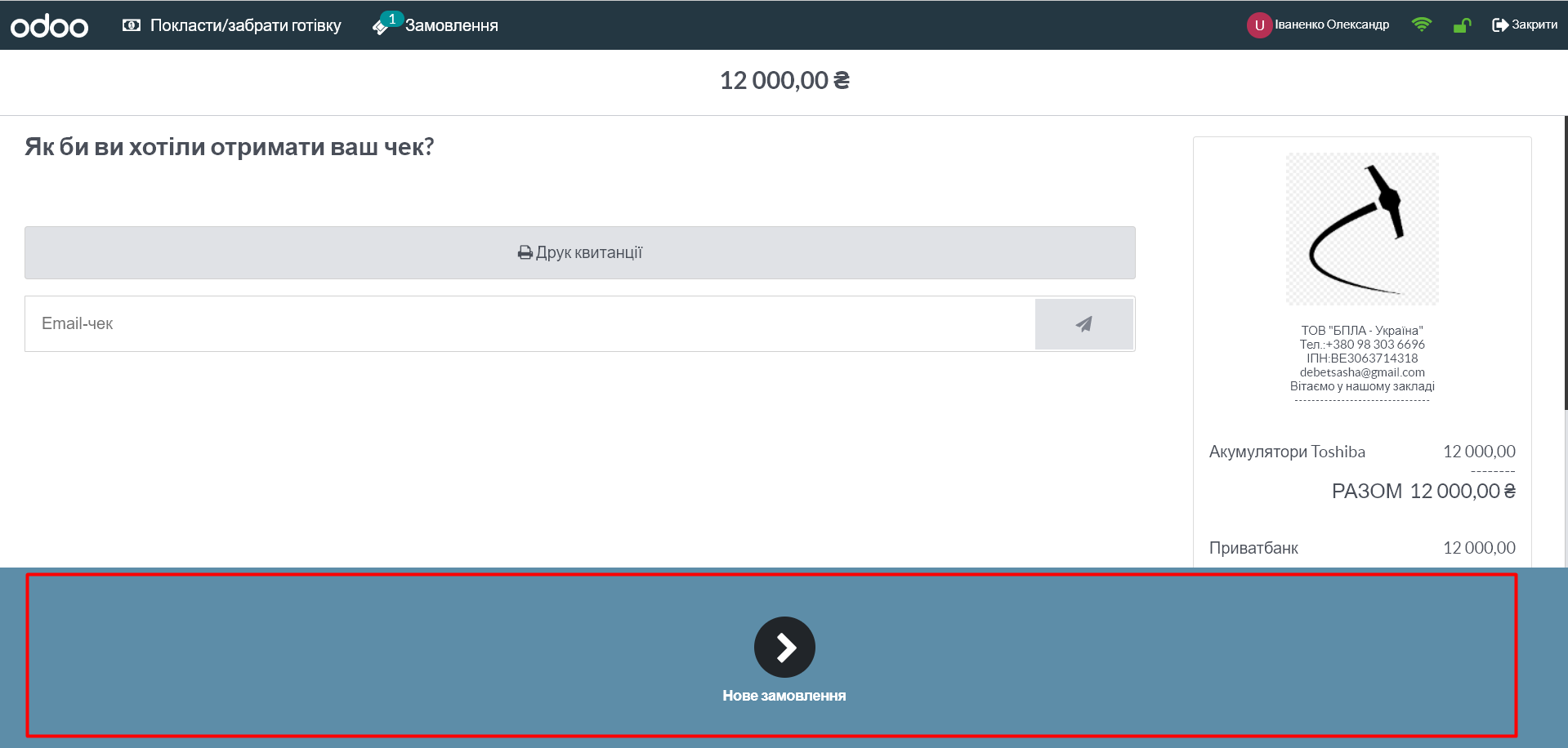
Adding customers
To automatically award bonus points to a customer or generate invoices for them, specify the customer when placing an order.
To do this, click the "Client" button during the session:
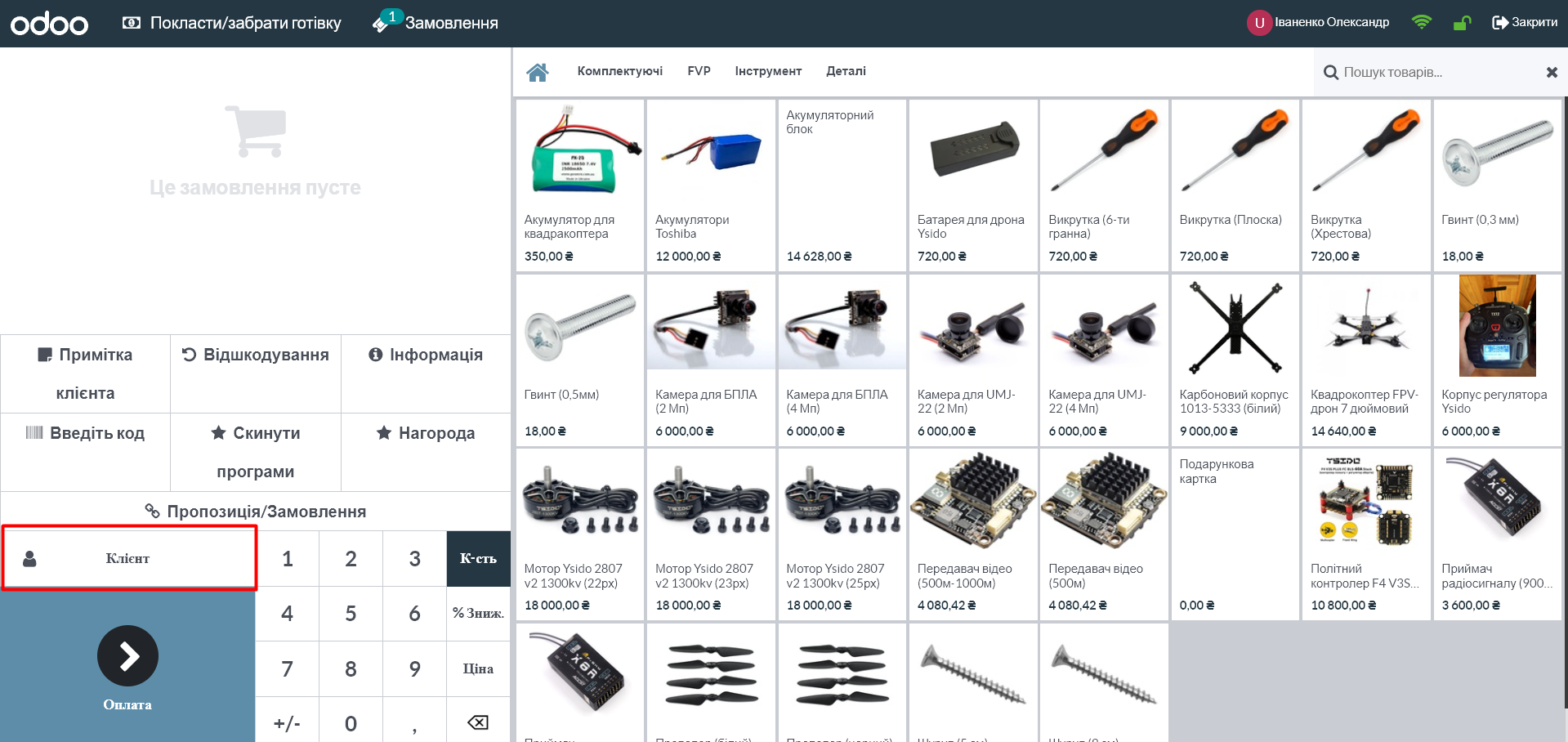
In the new window, select a client or create a new one using the "Create" button:
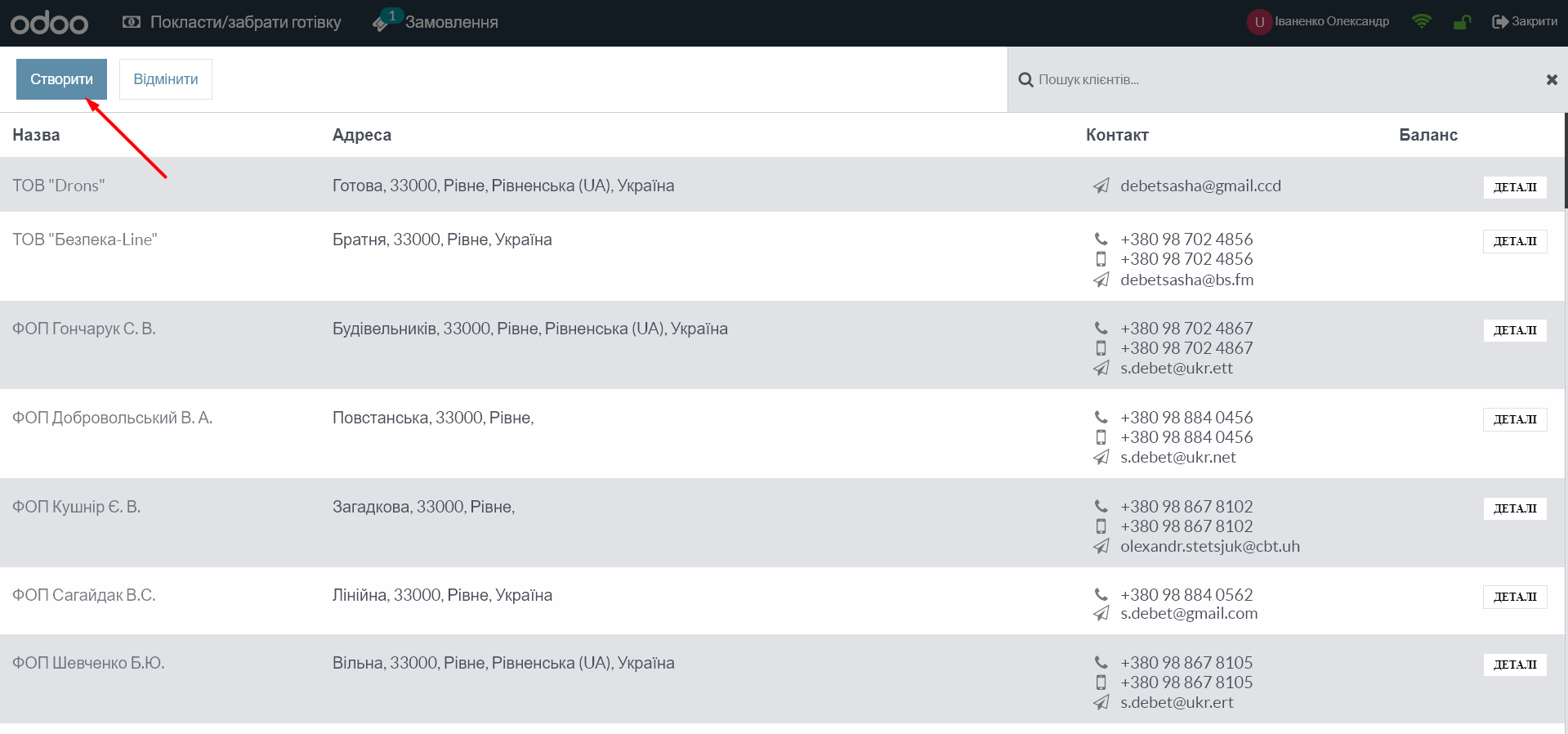
Return of goods
Click "Refund" and select the appropriate order:
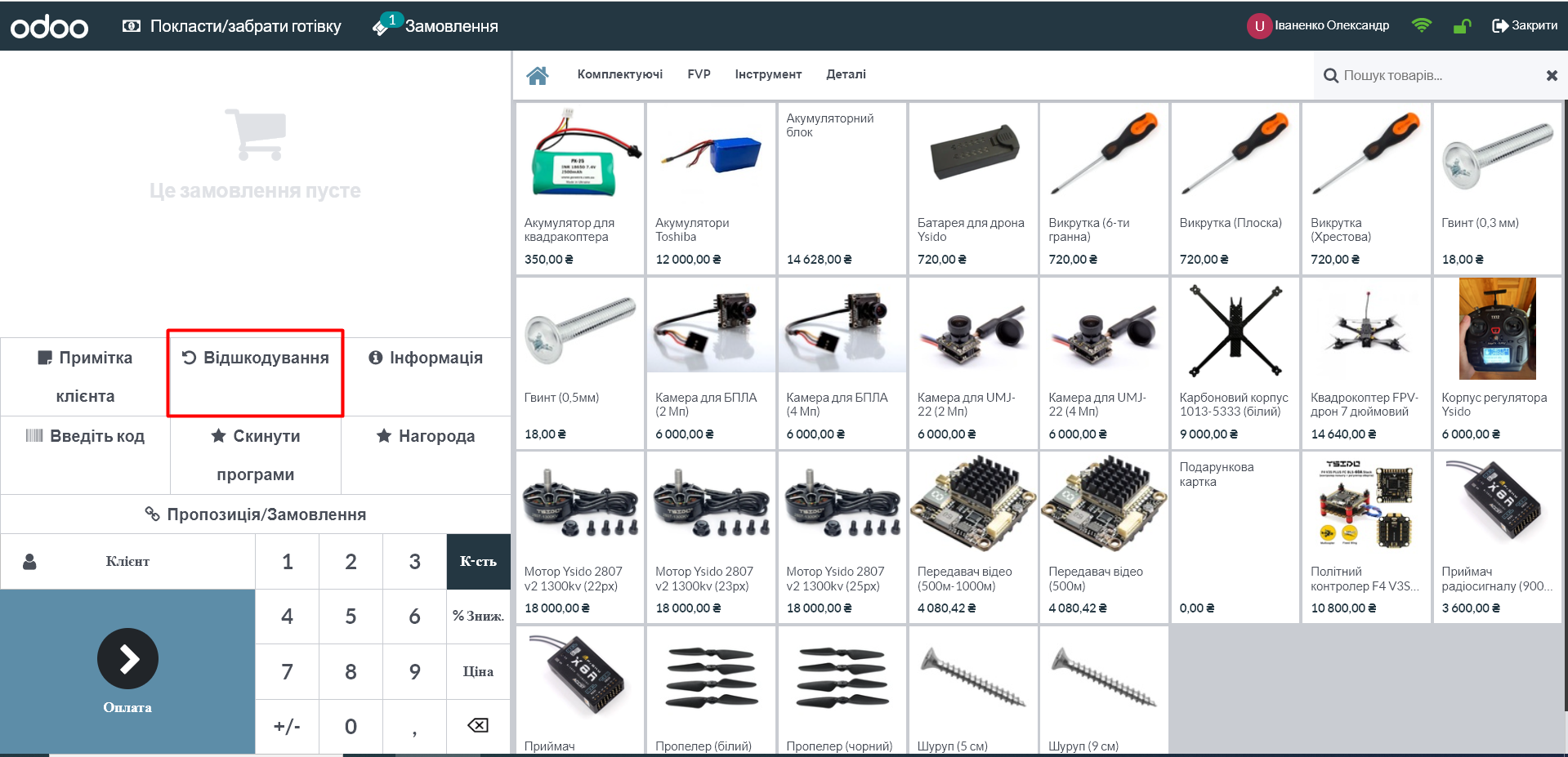
Enter the product and quantity to be returned using the keyboard. Click "Refund:
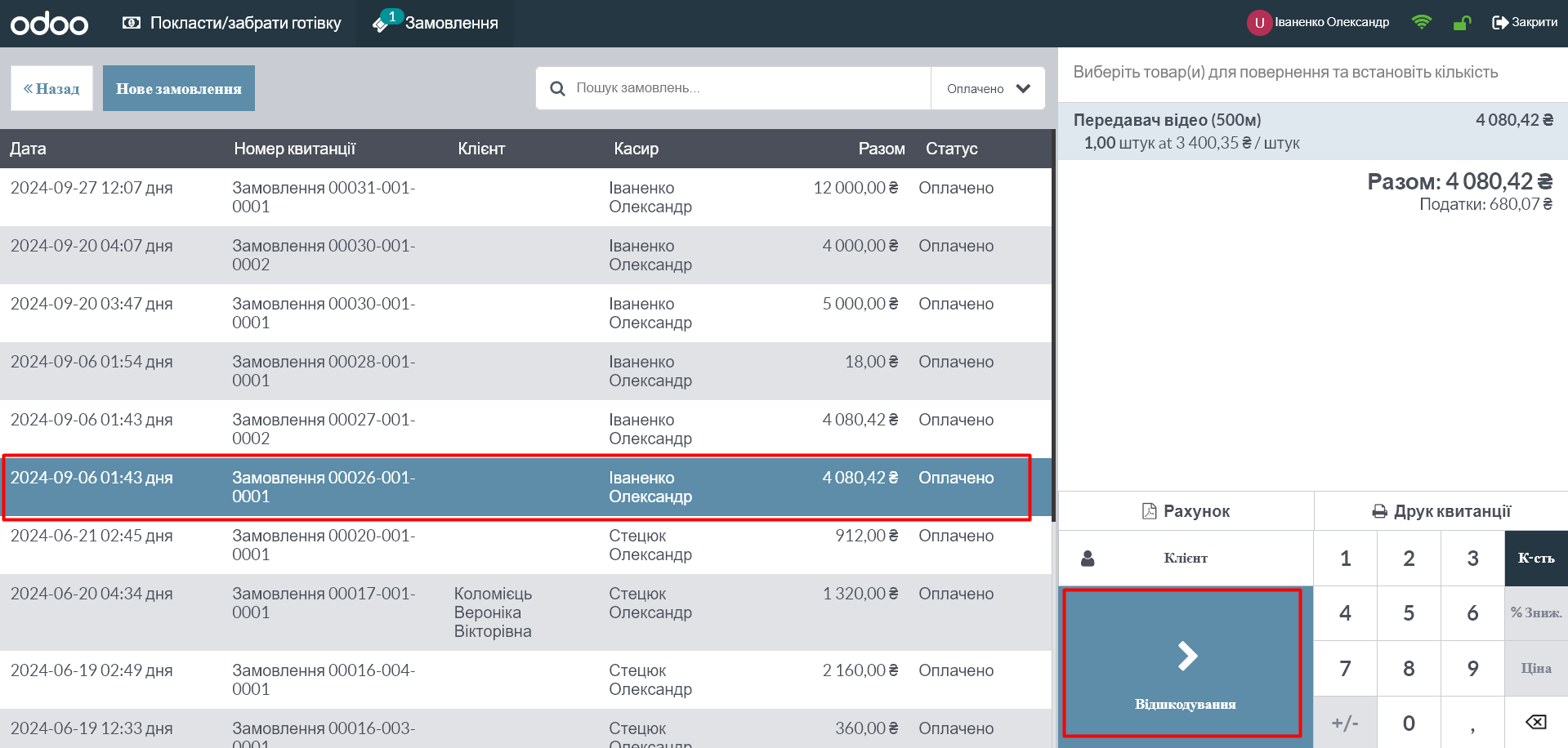
In the new window, select "Payment" to issue a refund:
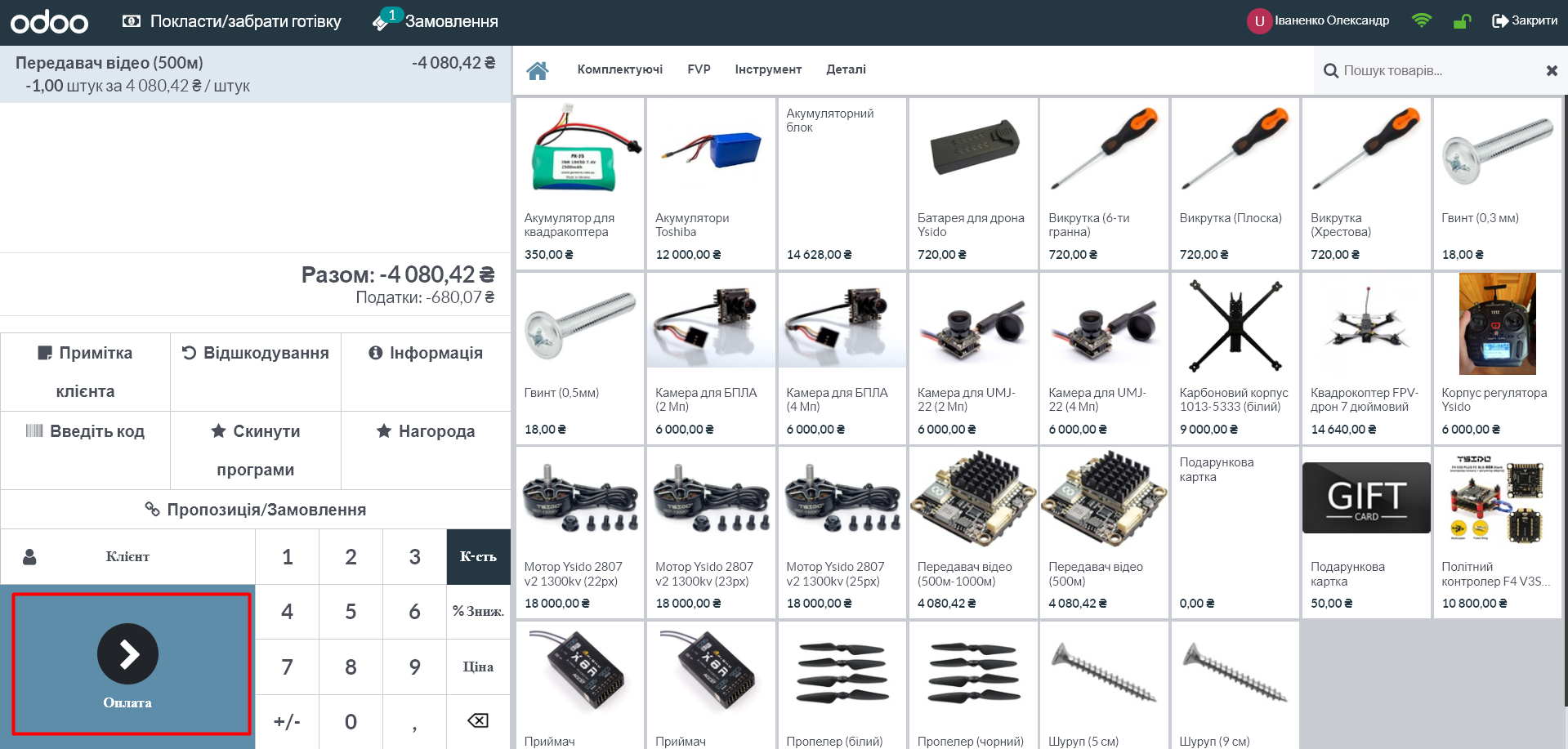
Specify the refund method and click "Check":
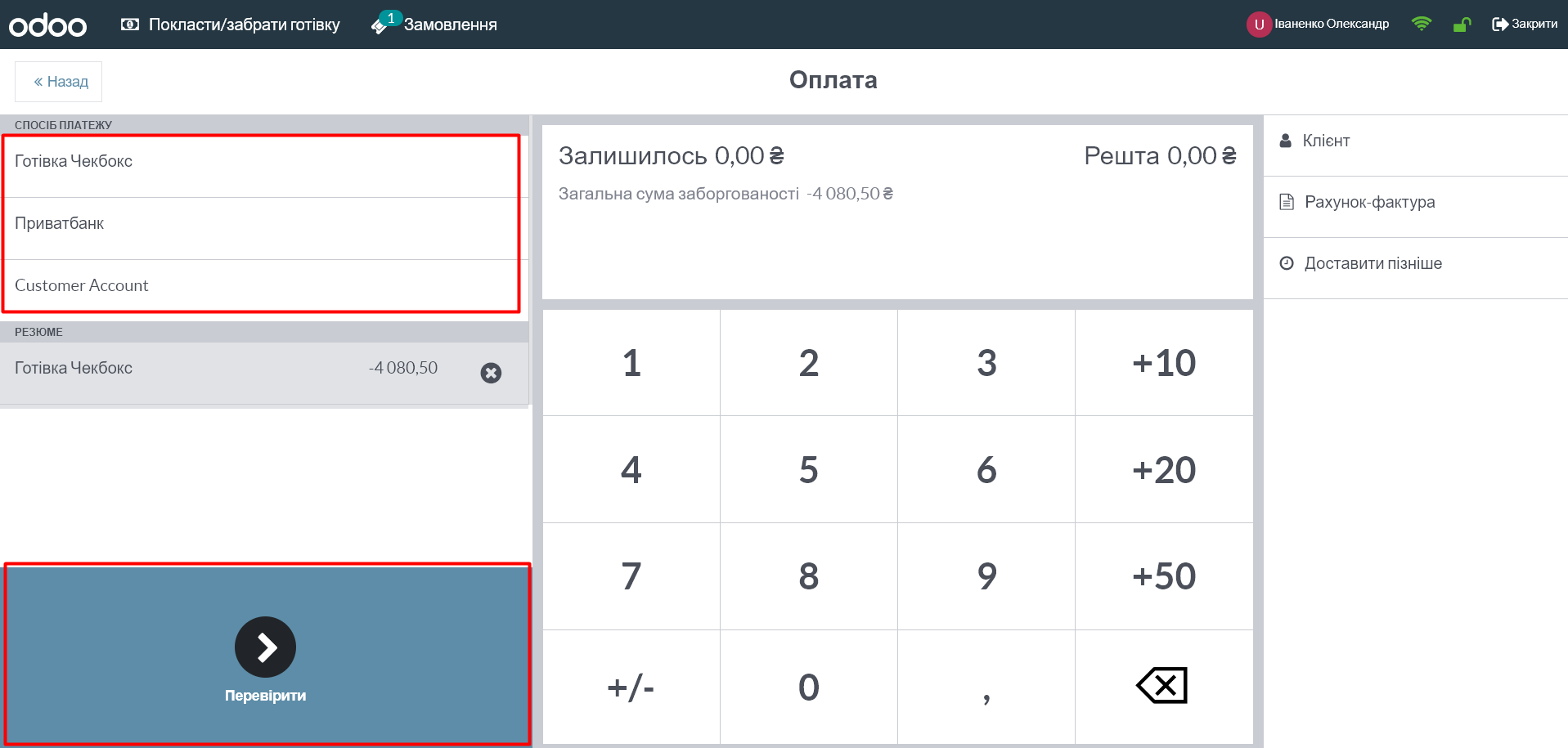
Adding or withdrawing cash
To add or remove cash from the cash register, click "Deposit/Withdraw Cash" in the upper left corner of the screen.
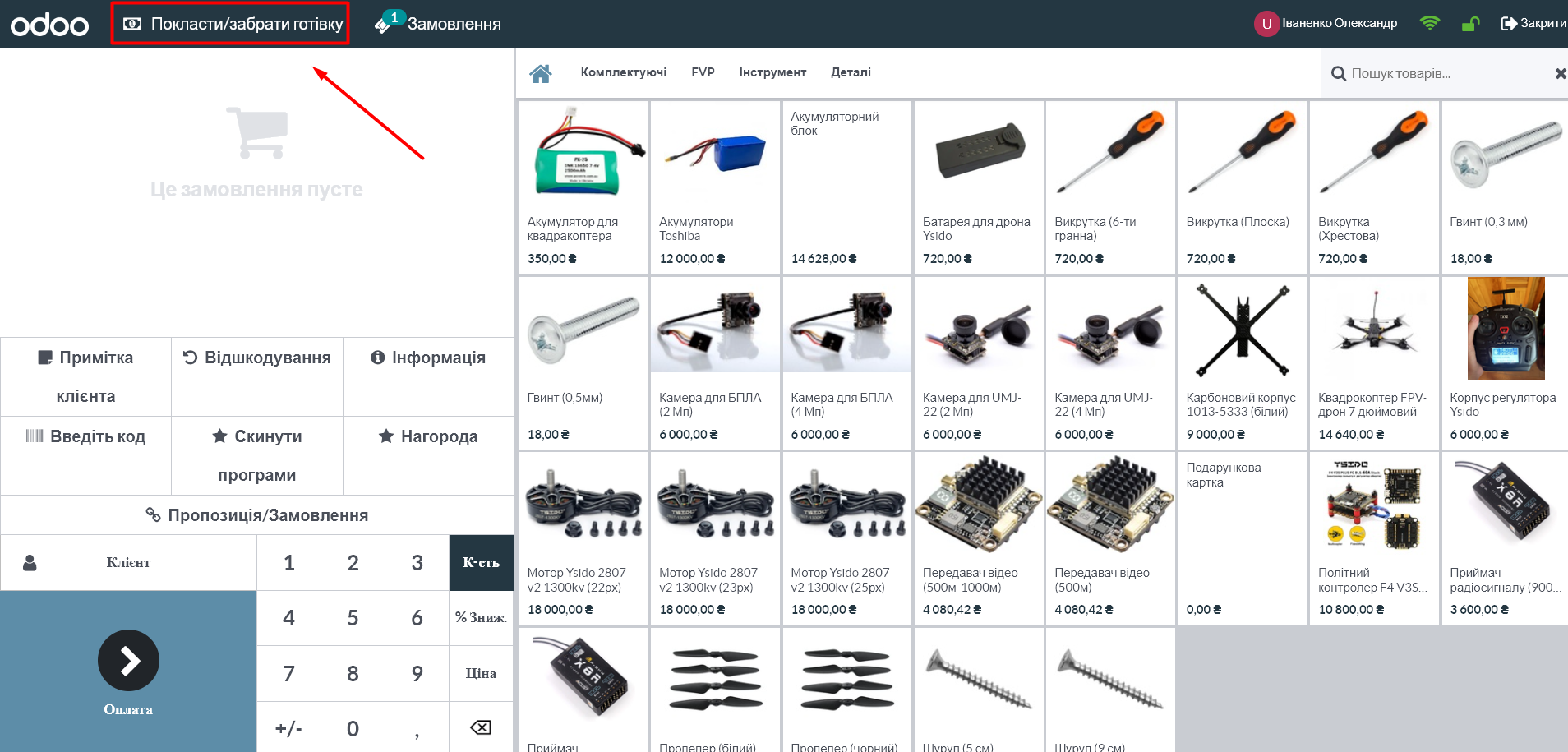
In the window that appears, select "Addition" or "Withdrawal", enter the amount and reason, and then click "Confirm".
Exiting the cash register and closing the session
Click "Close" in the upper right corner of the screen.
In the new window, click the "Backend" button if you do not want to close the session, but simply plan to exit the cashier window.
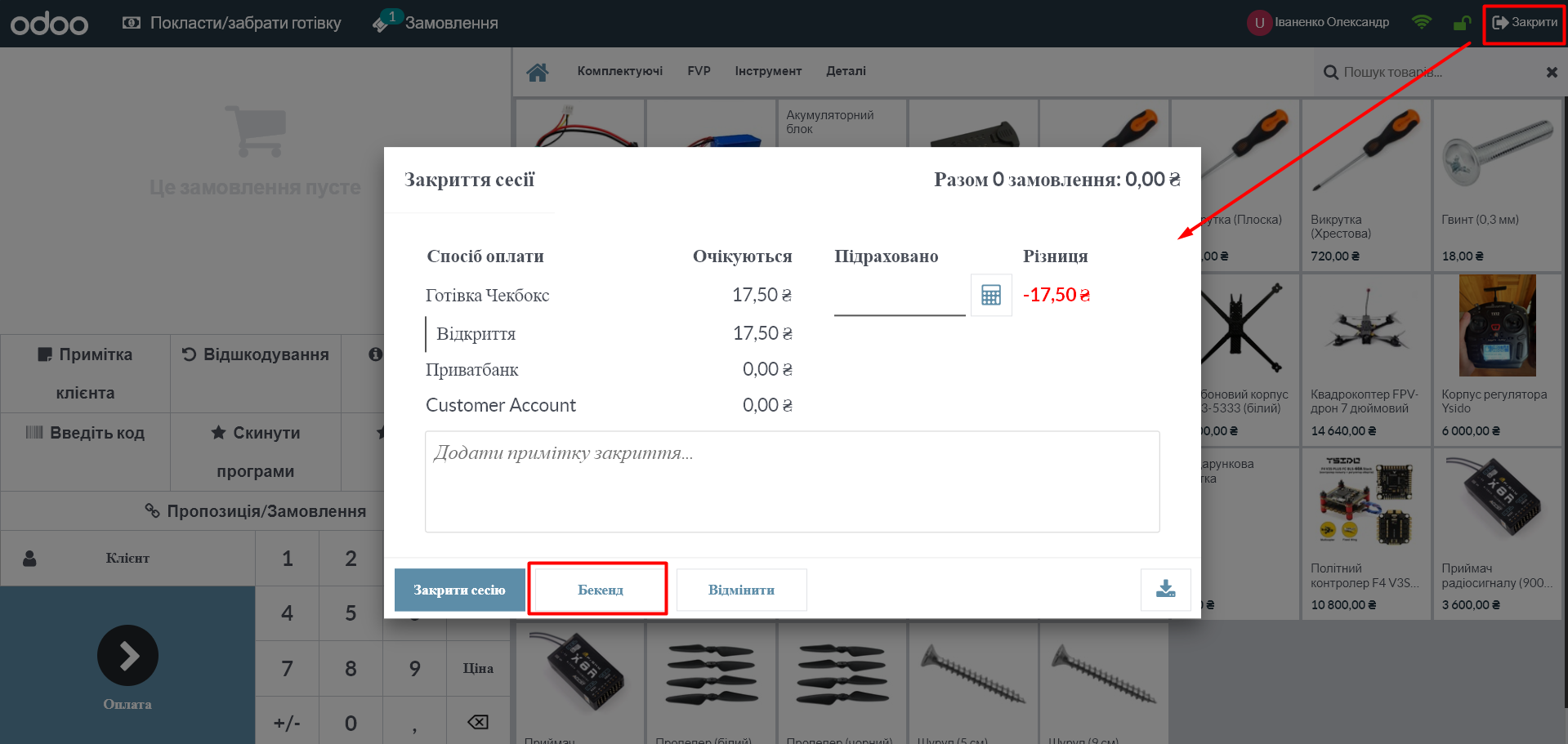
To close the session, use the calculator icon to enter the calculated cash amount and click "Close Session".
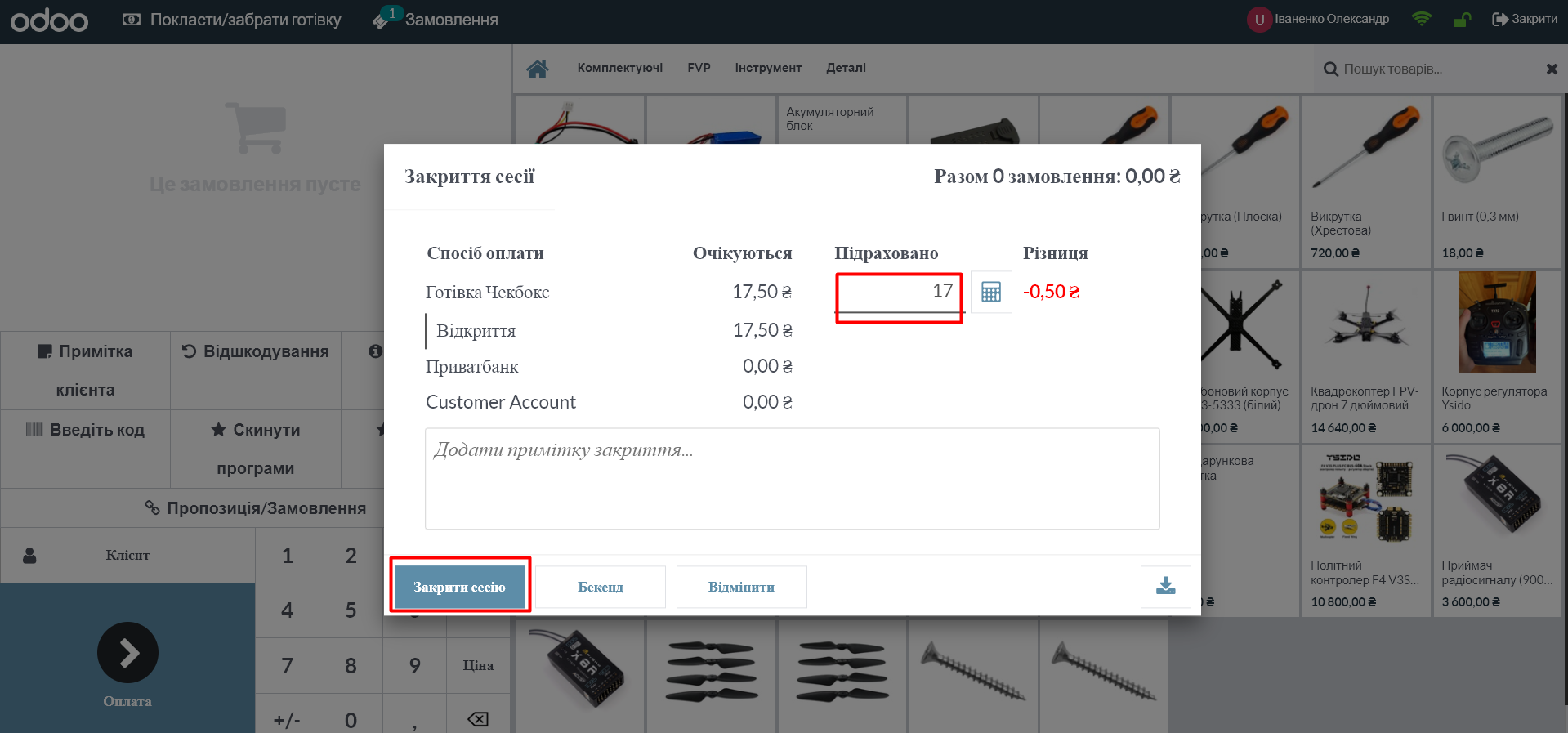
If there is a difference between the expected amount of cash and the actual amount, the system will offer to transfer it to the income or expense account. Click "OK", or cancel, or edit the previously specified amount:
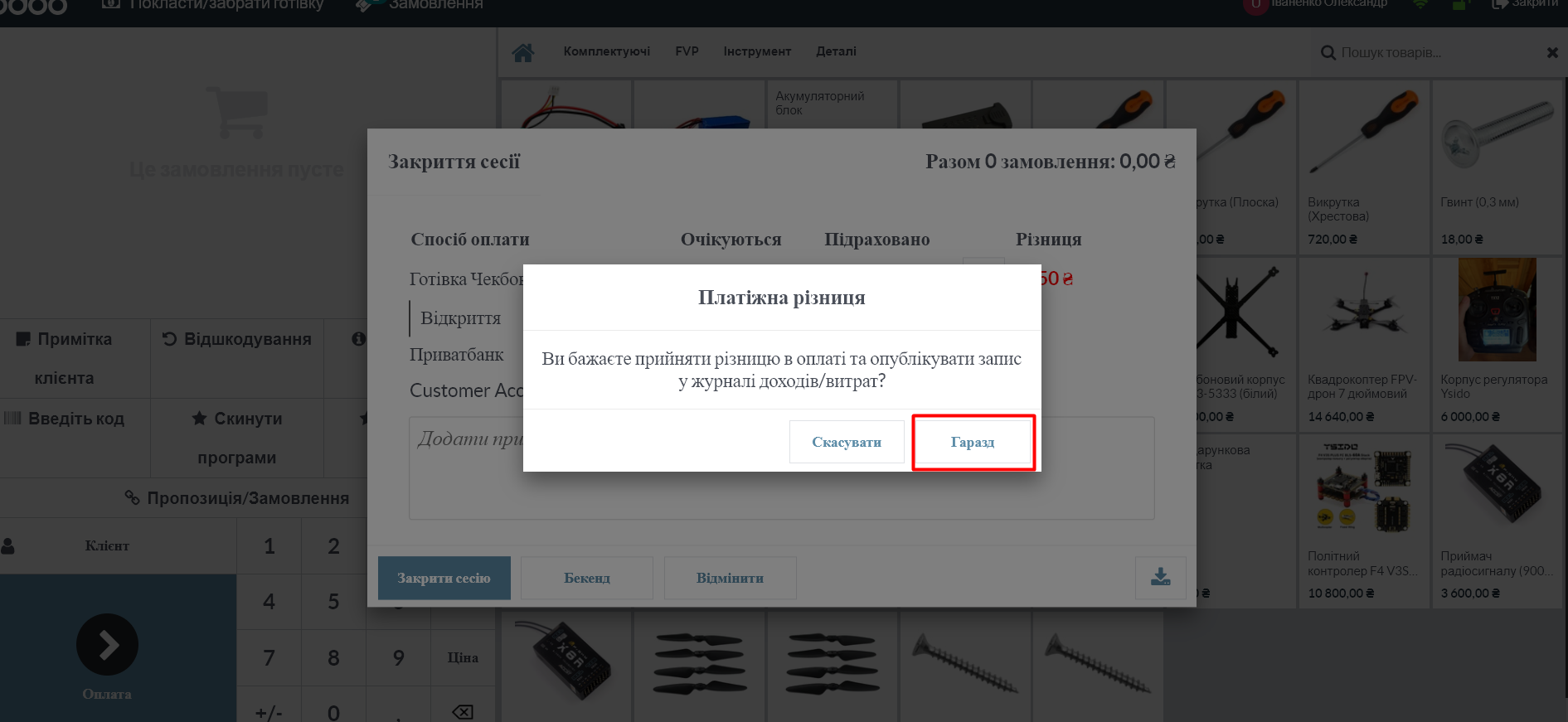
To view previous orders and sessions, click on the three dots in the panel of the desired checkout and select "Orders or Sessions":
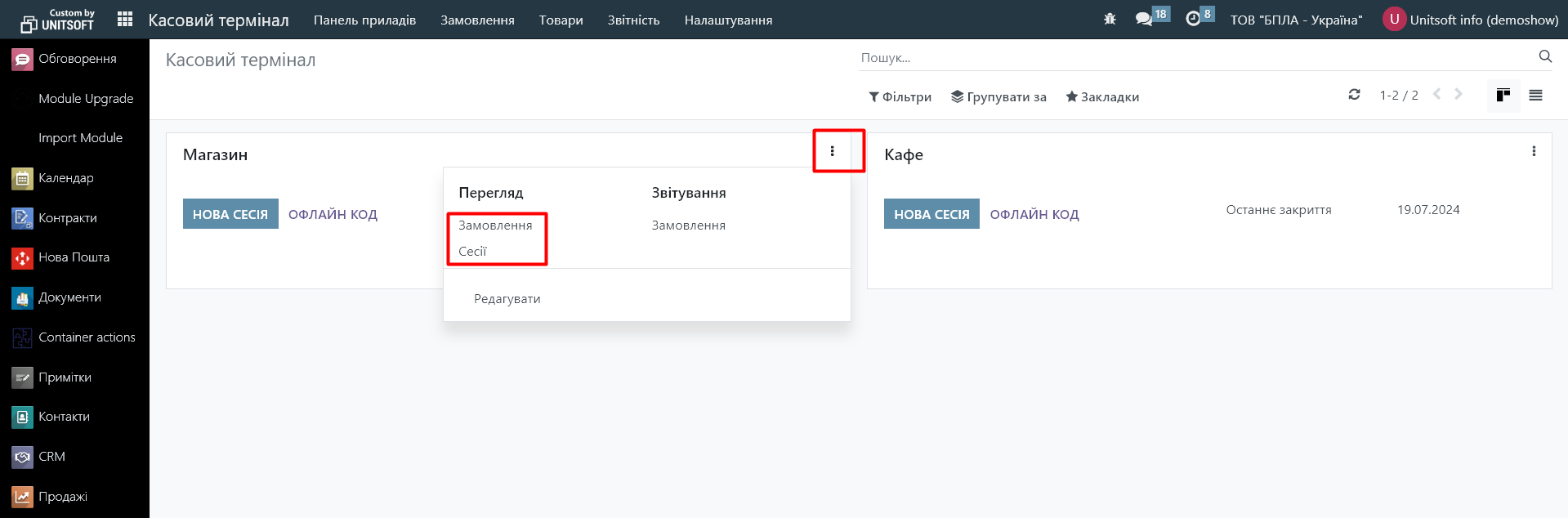
To view information on all points of sale, you can use the "Orders" section in the top menu: