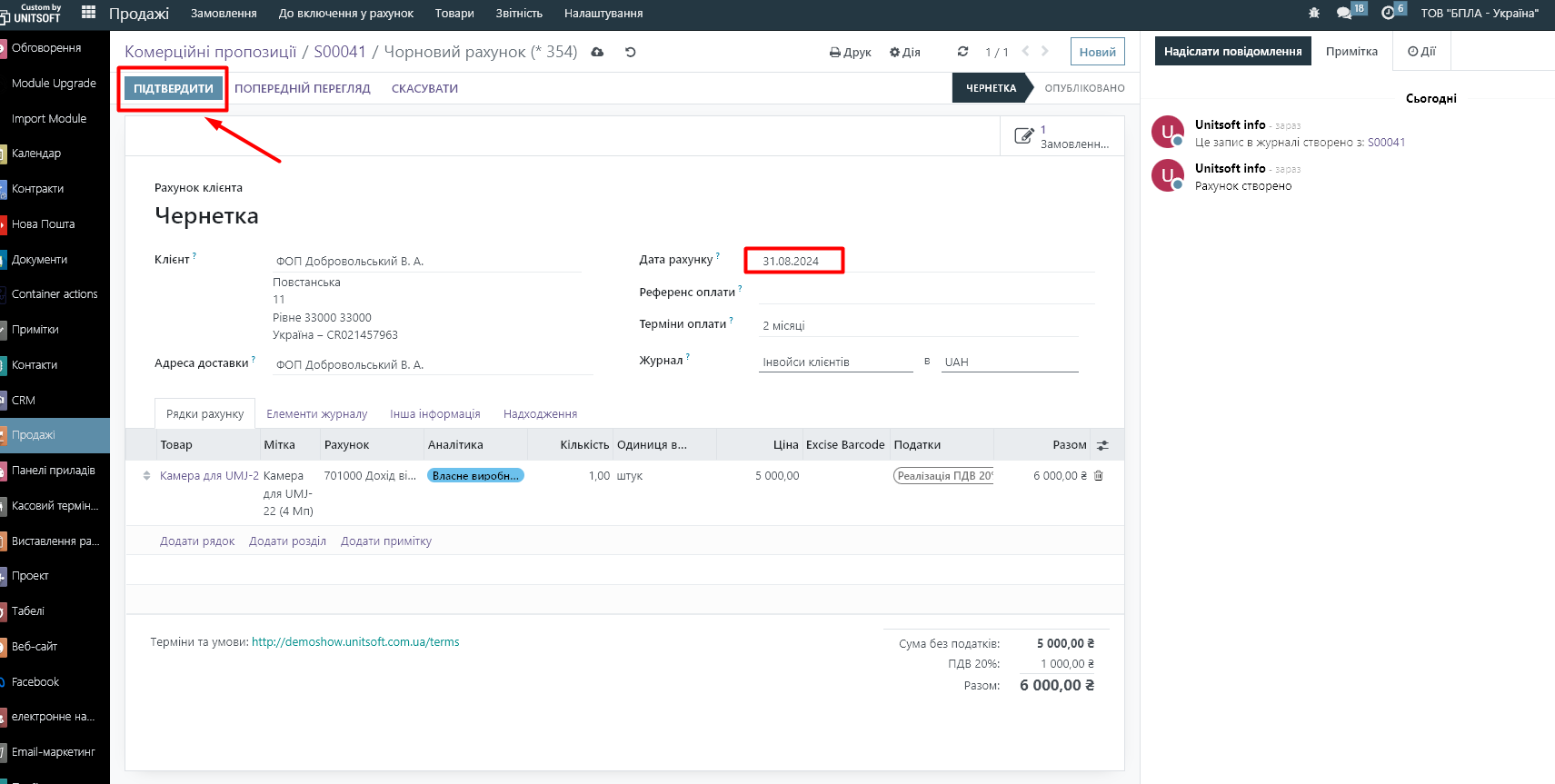In general, the process of selling goods in the Odoo system can be divided into the following stages:
- Creating a commercial offer and converting it to an order status
- Shipping of goods from the warehouse
- Creating an invoice
1. Creating a commercial offer
To create a commercial offer, go to the "Sales" module:
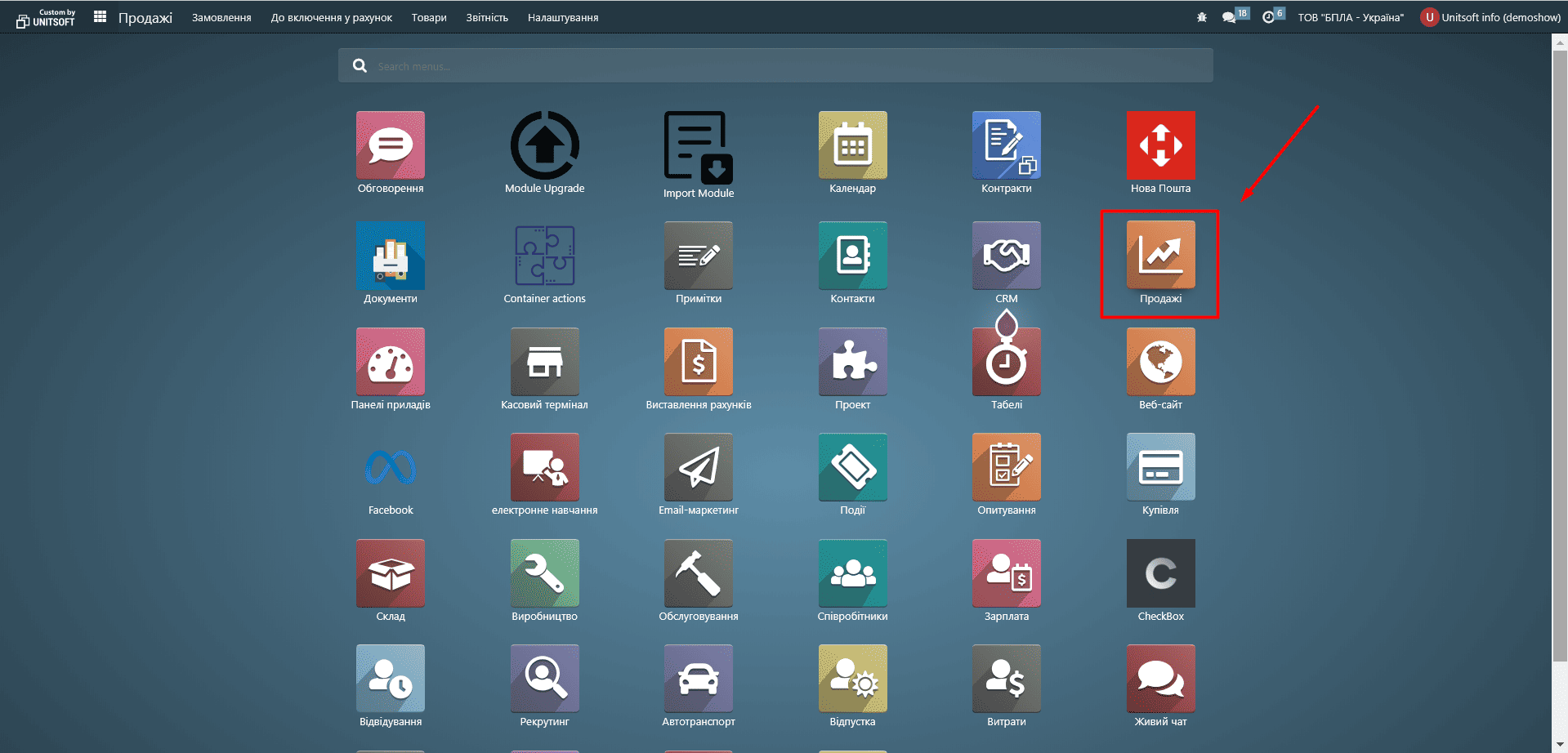
In the new window, click the "New" button:
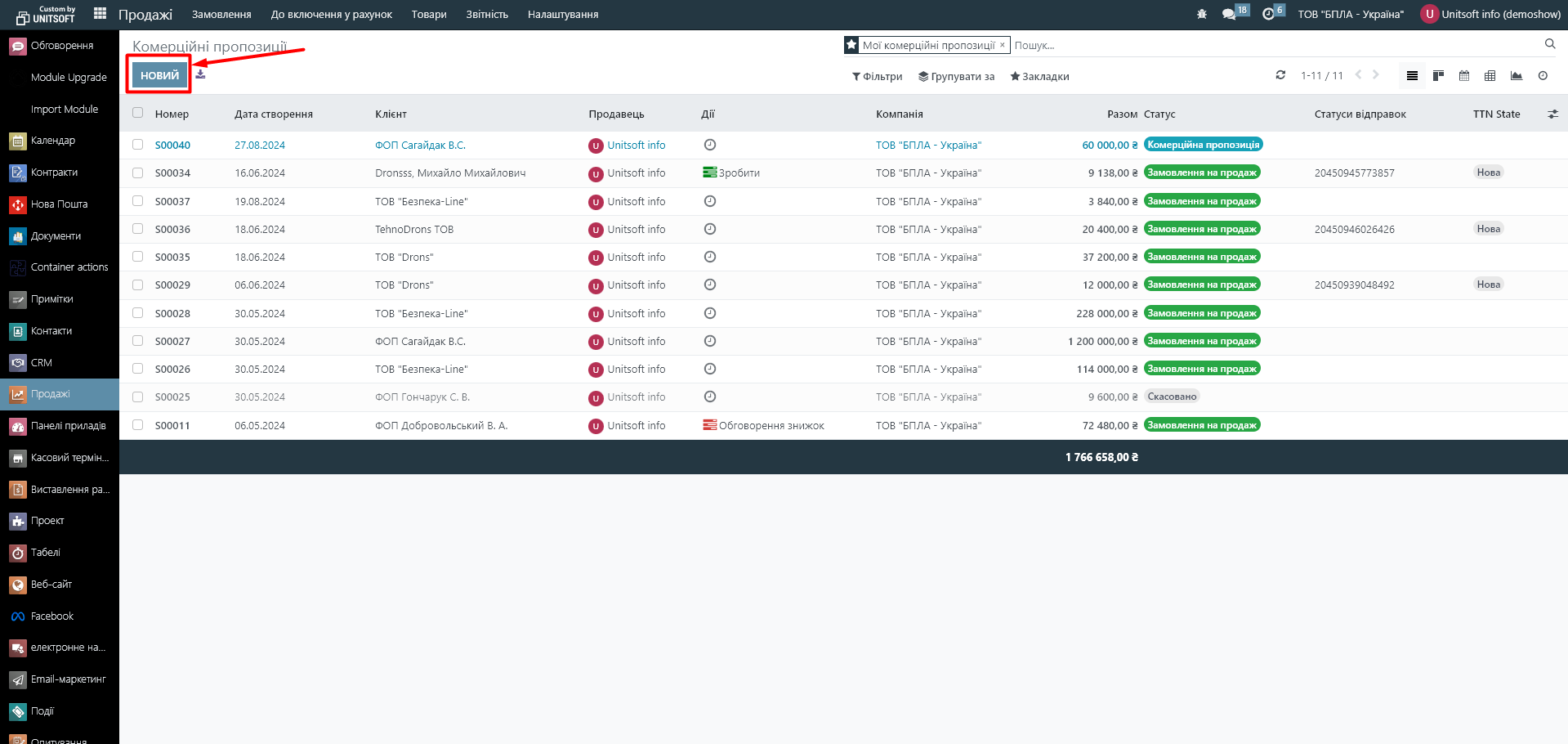
In the "Client" line, specify the name of the partner. Please note that in the Odoo system, you can create multiple delivery addresses and invoice addresses (legal entities to which the invoice will be issued) for one partner and select them when placing an order.
In the "Price list" line, you will automatically see the price list from the partner's settings. You can change it if necessary.
In the "Validity period" line, you can specify the date until which this commercial offer is valid.
In the "Payment Terms" line, if necessary, fill in information about the terms of payment for the order.
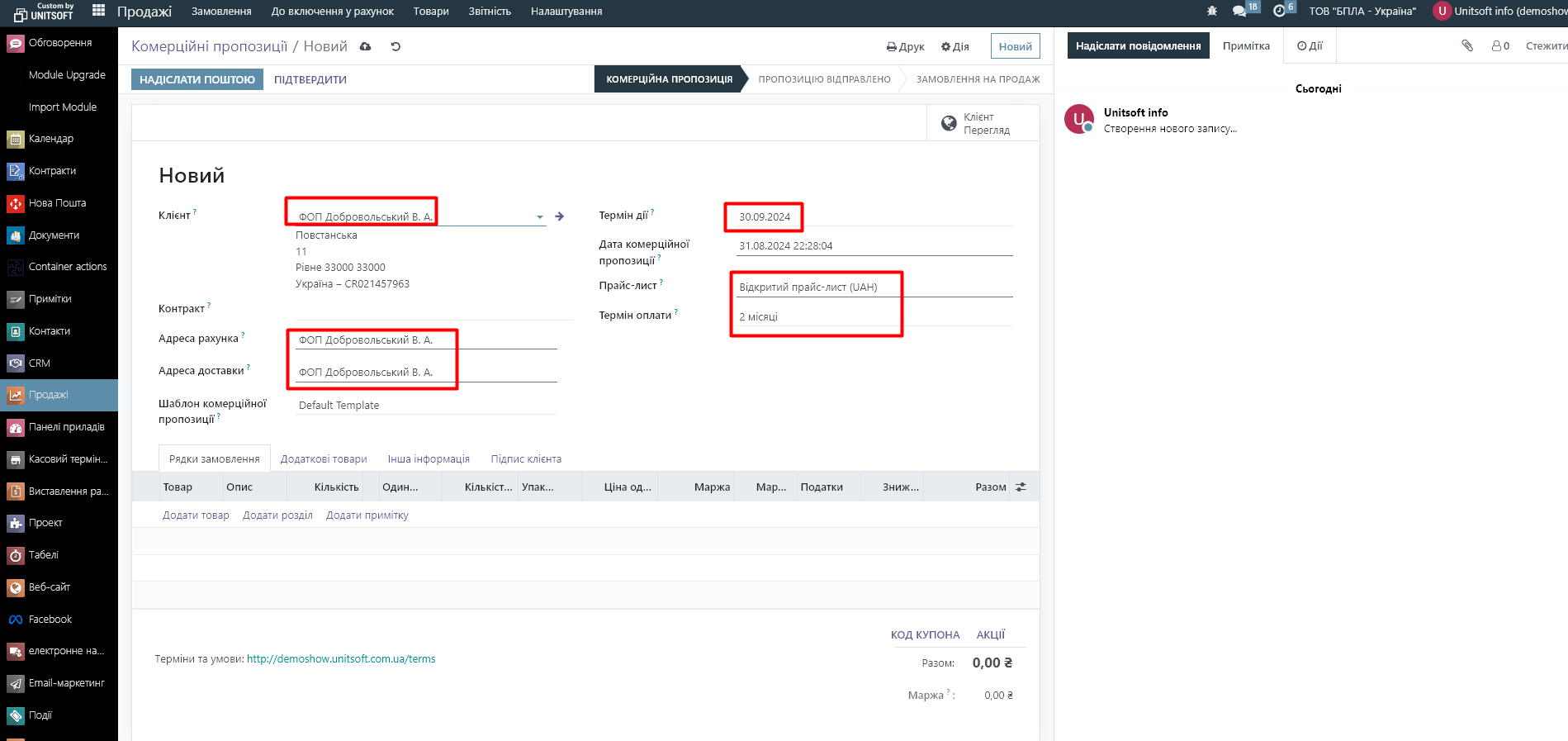
In the Product tab, specify the product name, quantity, and price. To do this, click the "Add product" link:
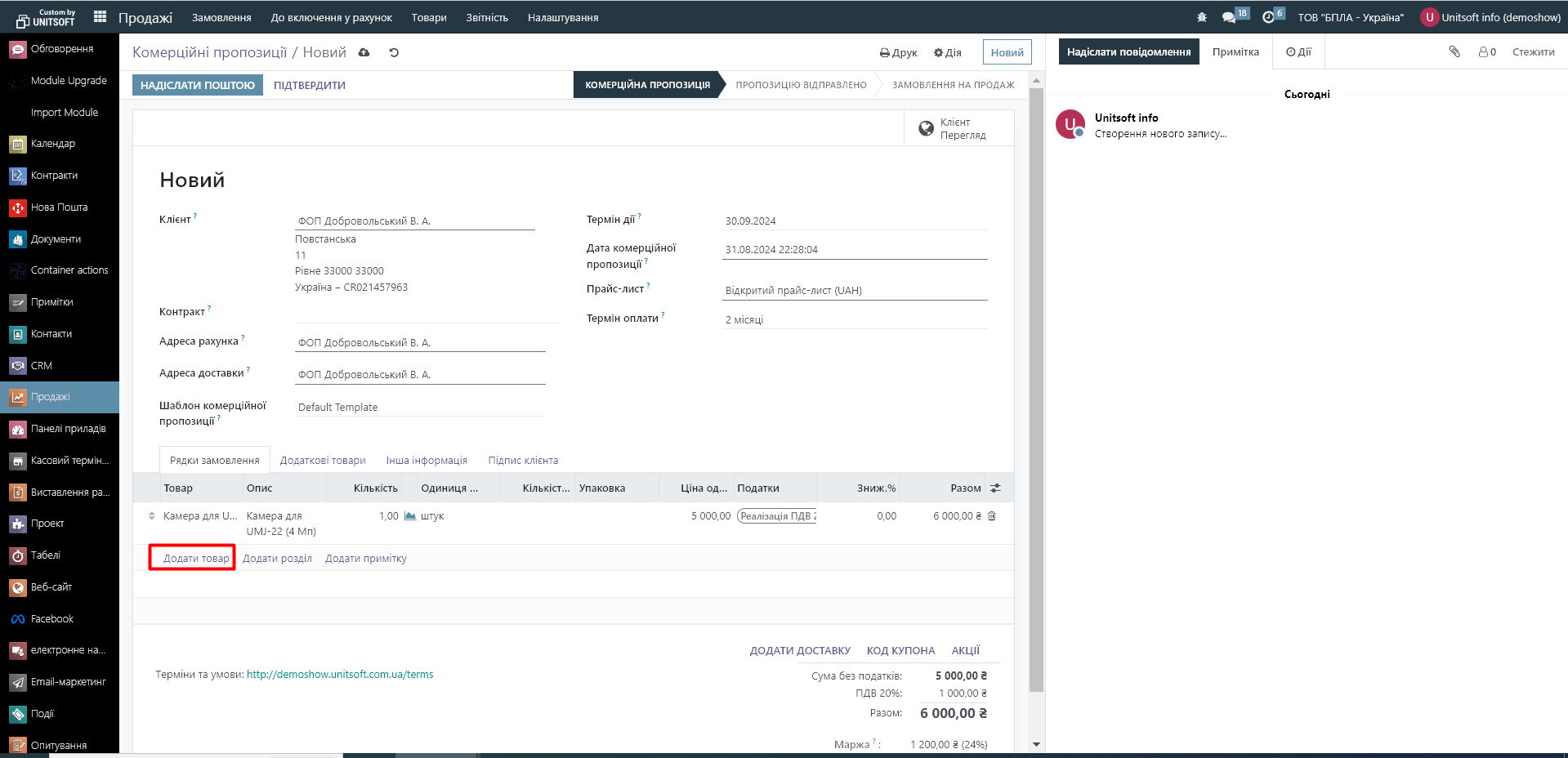
Note that next to the "Quantity" column you have an icon that displays the availability of the product in stock. Blue means that the product is available, red means that it is not. In this case, the system will take into account not only the current stock balances, but also information about orders already placed for this product (reservations) and expected receipts of the product by the scheduled delivery date.

In the "Other Information" tab, you can specify the warehouse from which the ordered goods will be shipped to the client and the scheduled delivery date:
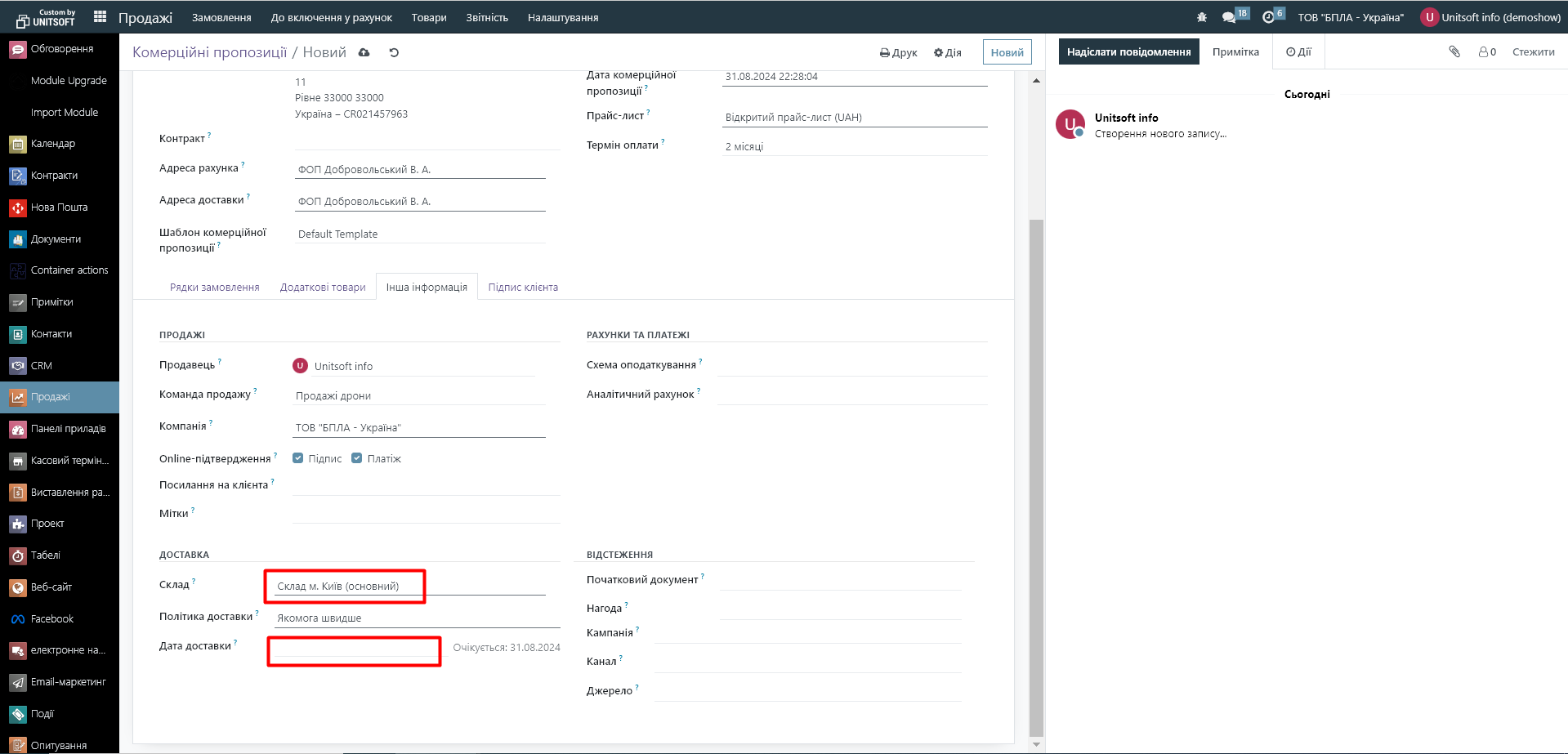
Please note that users of the "Business+" package can enable integration with Nova Poshta. In this case, you can specify the "Nova Poshta" delivery method in the order:
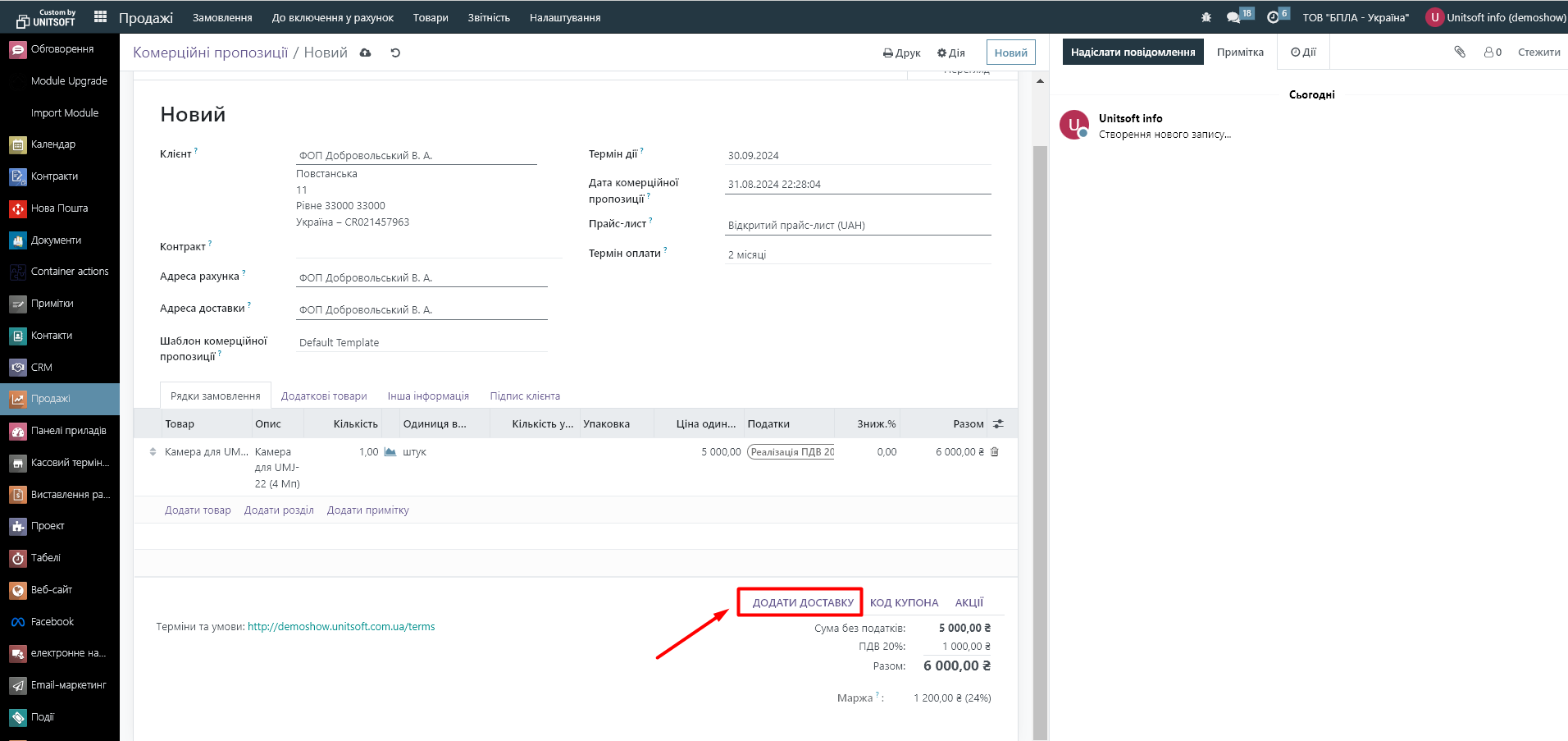
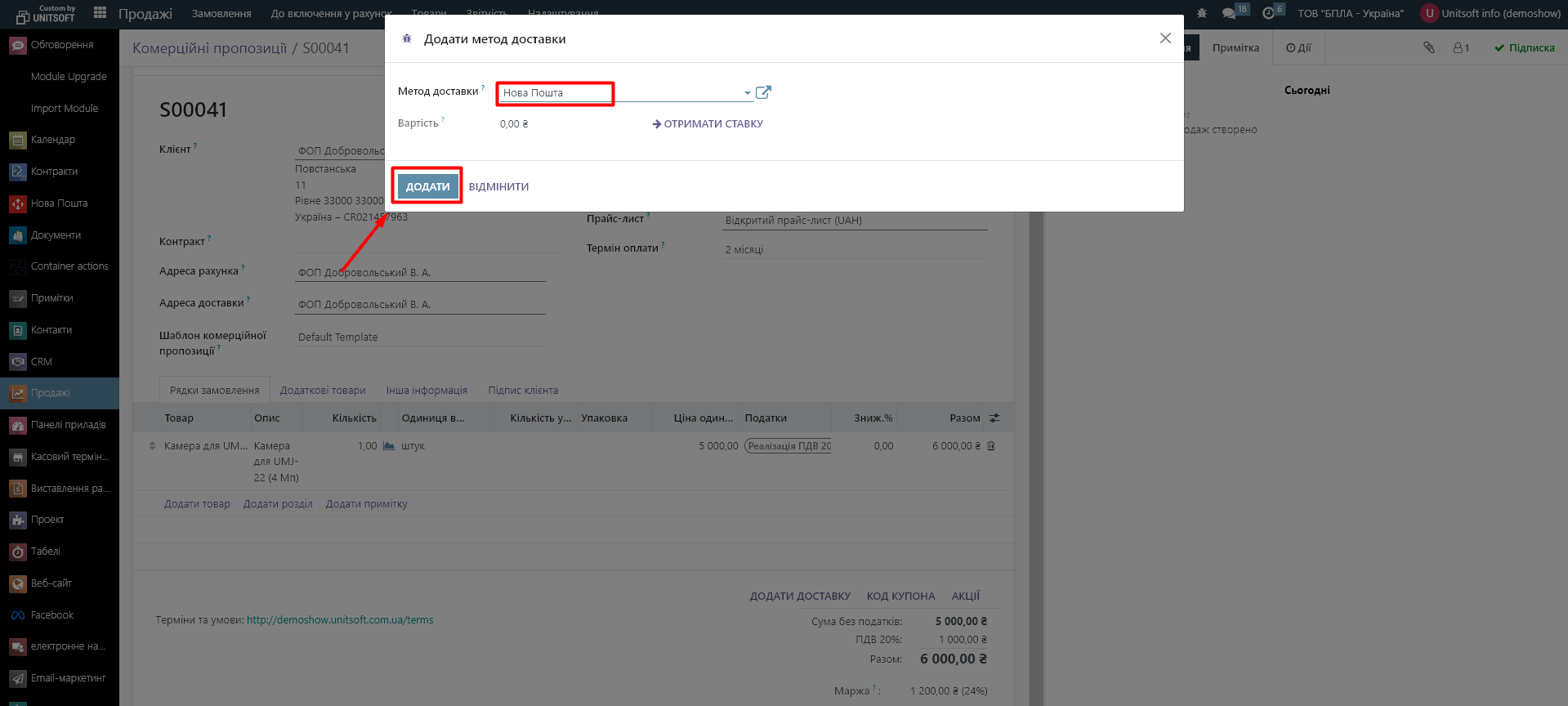
After that, you will see a “New Mail” tab in your order, where you can enter shipping details and register the TTN:
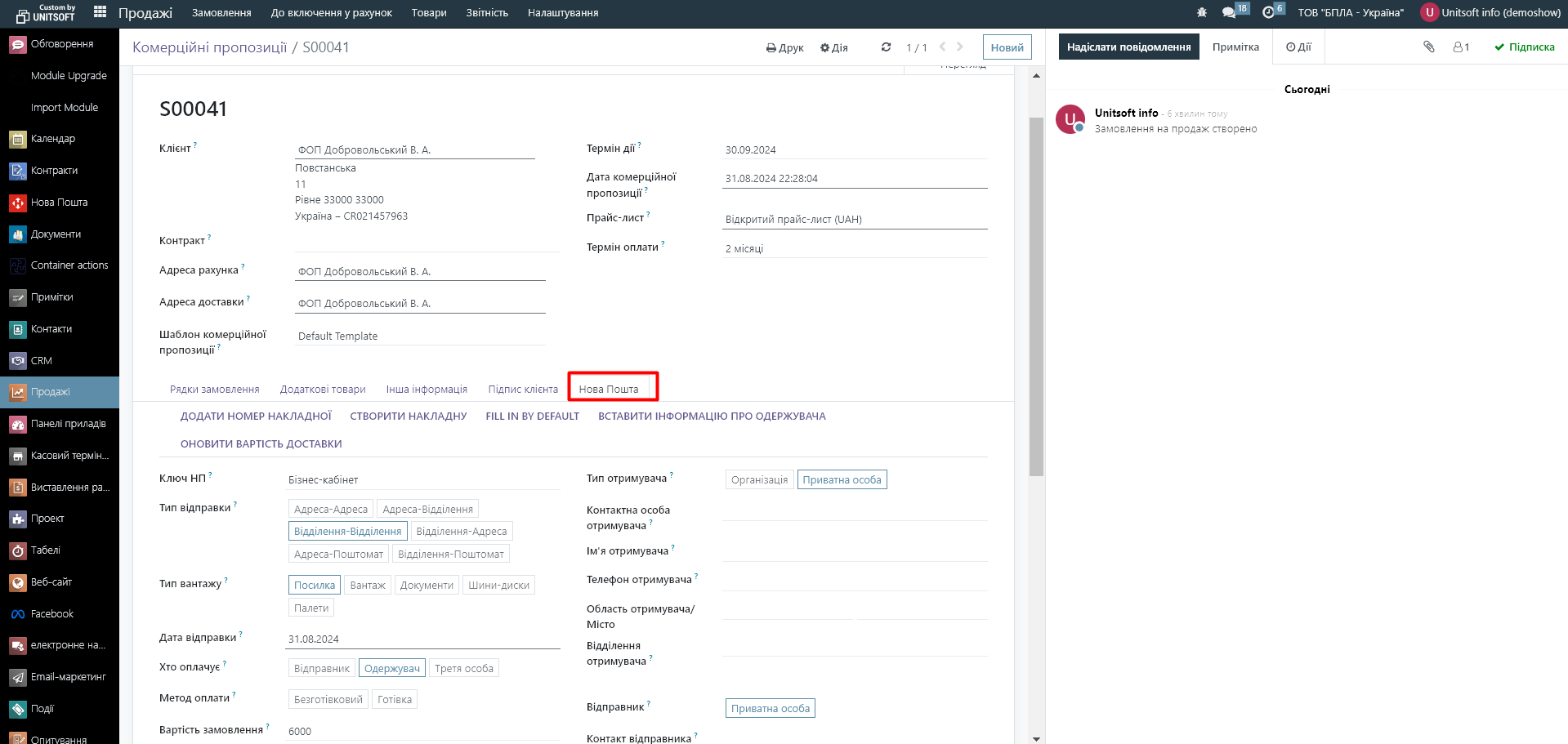
Also in the Odoo system there is an opportunity to send a commercial offer to the client by mail directly from Odoo. To do this, click on the "Send by mail" button. The text of the letter will be generated automatically according to the template.
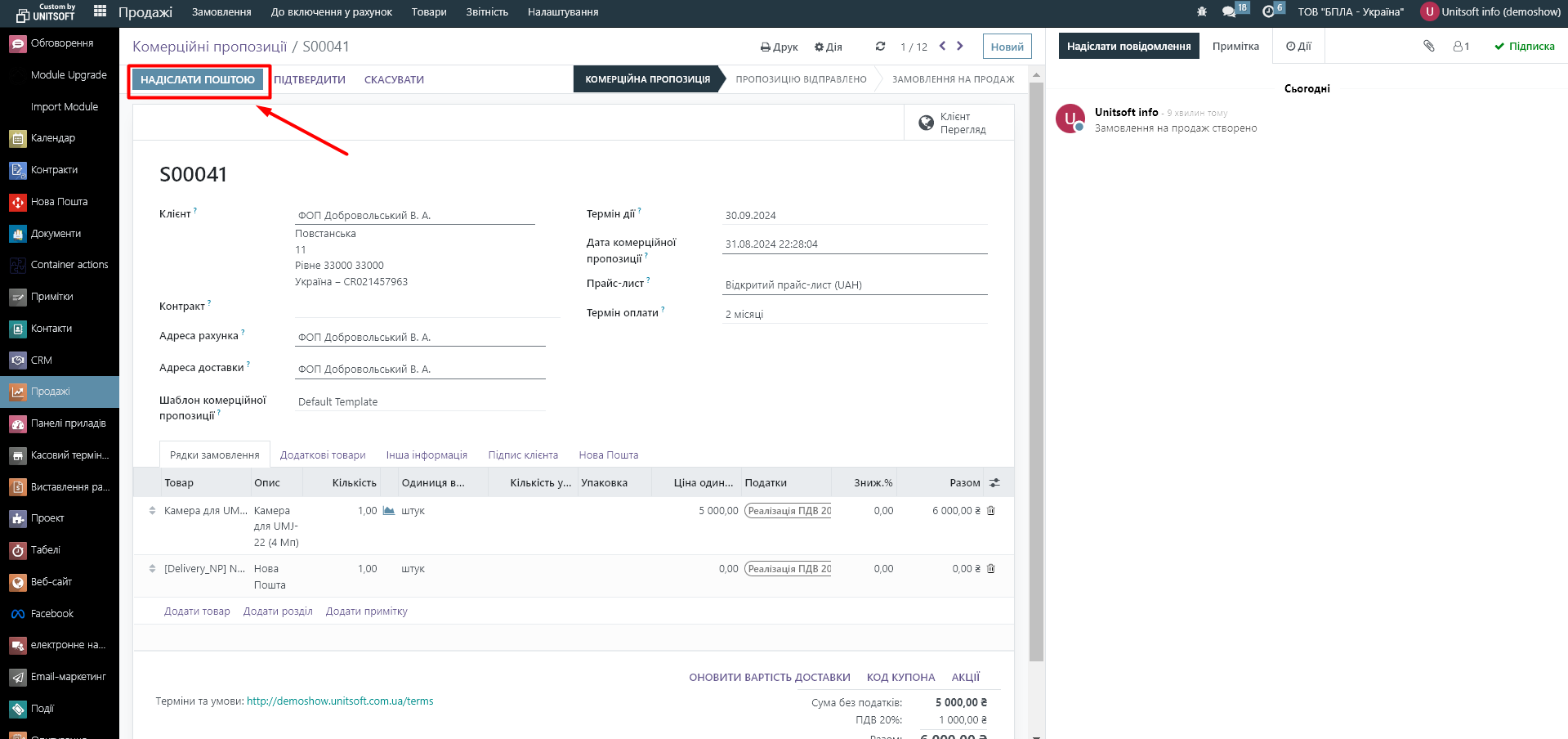
The client's responses to the email will automatically be entered into the Odoo system and displayed in the "Discussion" panel:

When the necessary information is entered and the Commercial Offer is agreed with the client, click the "Confirm" button:
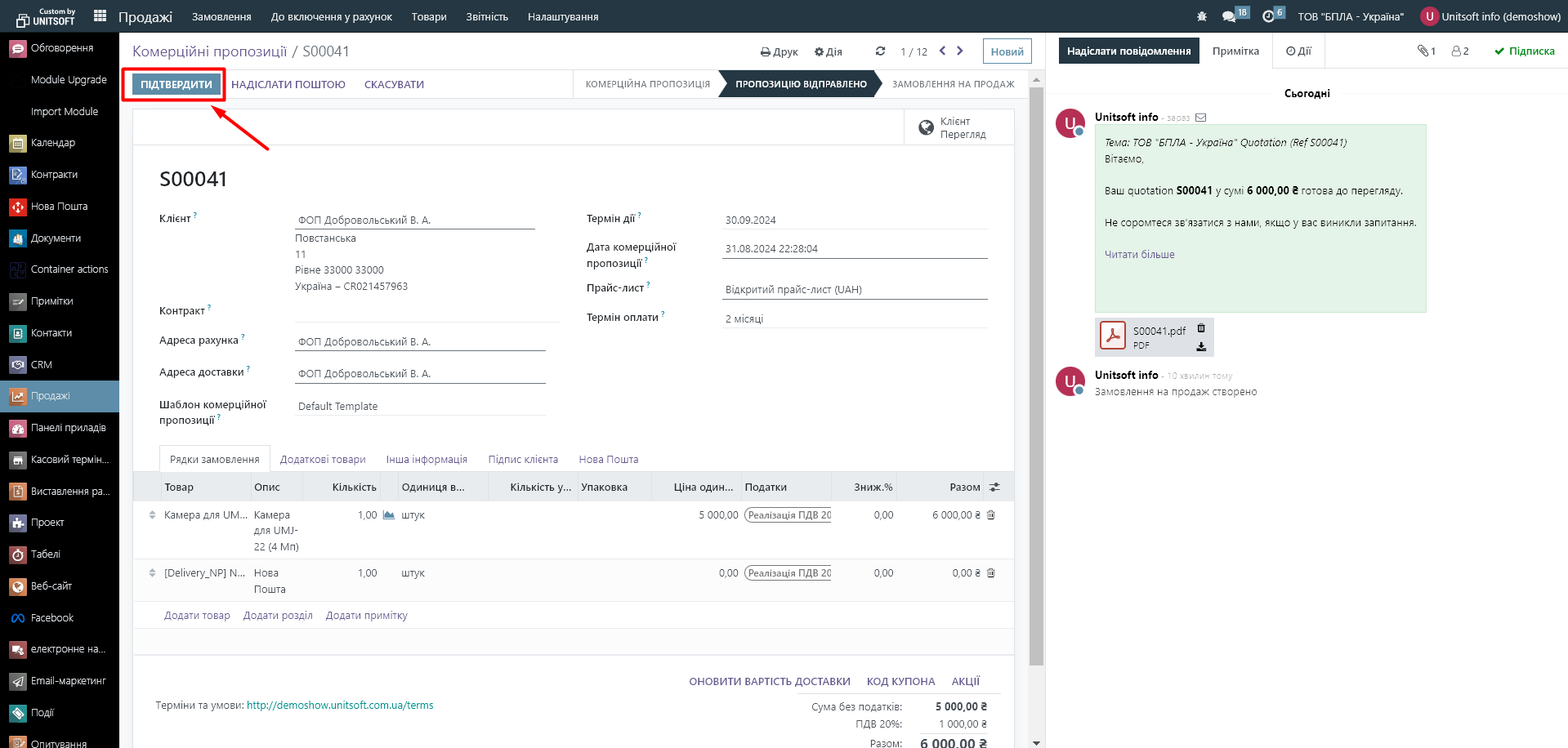
At the moment of confirmation, the document will change to the status "Sales order" and a document for shipping the goods from the warehouse (delivery to the customer) will be automatically created:
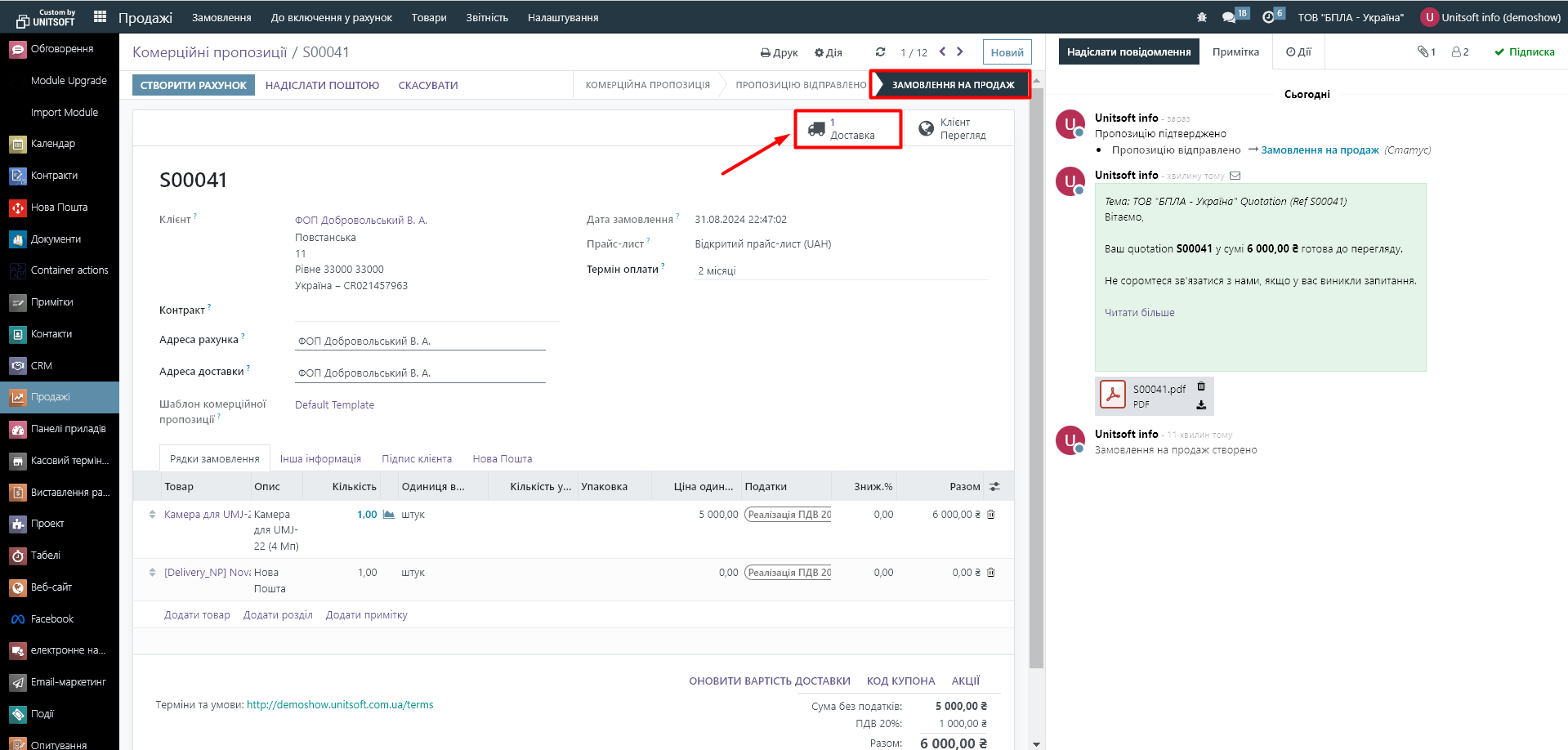
Also note that at the time of confirmation of the Commercial Offer, the Odoo system automatically reserves the ordered product in stock.
2. Shipment of goods from the warehouse
As we mentioned above, after confirming the Commercial Offer, an order for shipment of the goods will be automatically generated in Odoo.
It will be available in two modules:
- Directly in the customer's order (Sales module)
By clicking on the "Delivery" button, the document itself will open:

- In the "Warehouse" module, the "Delivery Order" operation of the corresponding warehouse:
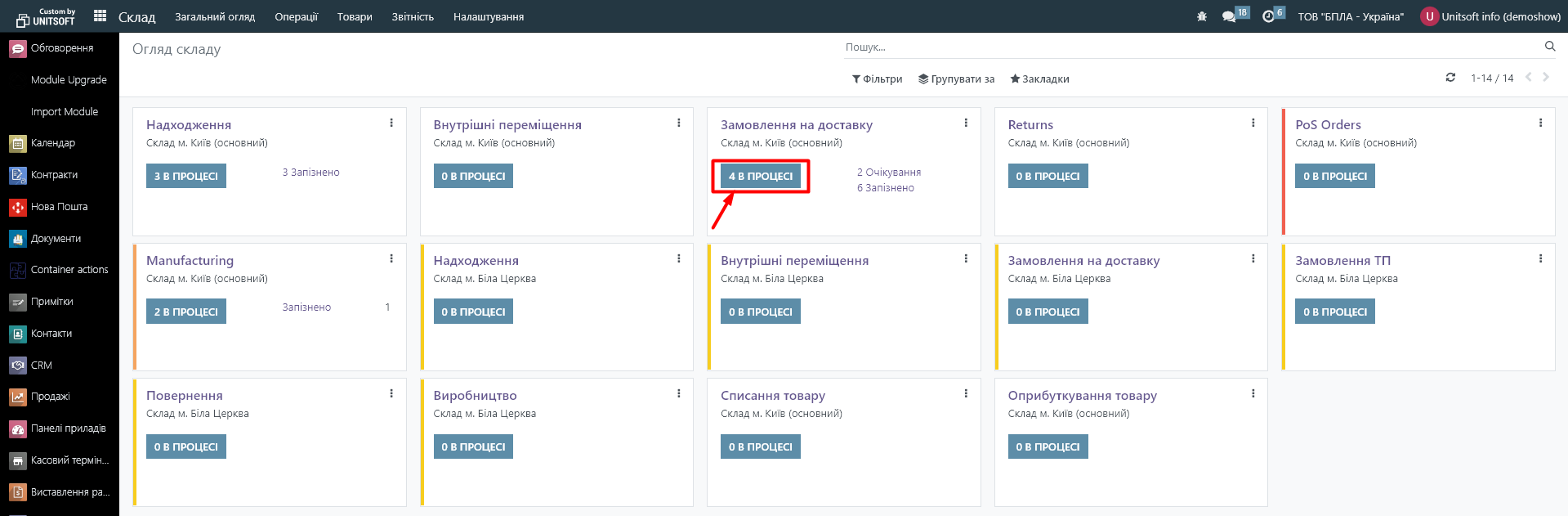

In the “Delivery” document itself, you must indicate the shipped quantity of goods in the “Completed” field, or click the “Set quantities” button – then the quantity will be filled in automatically from the “Demand” column:
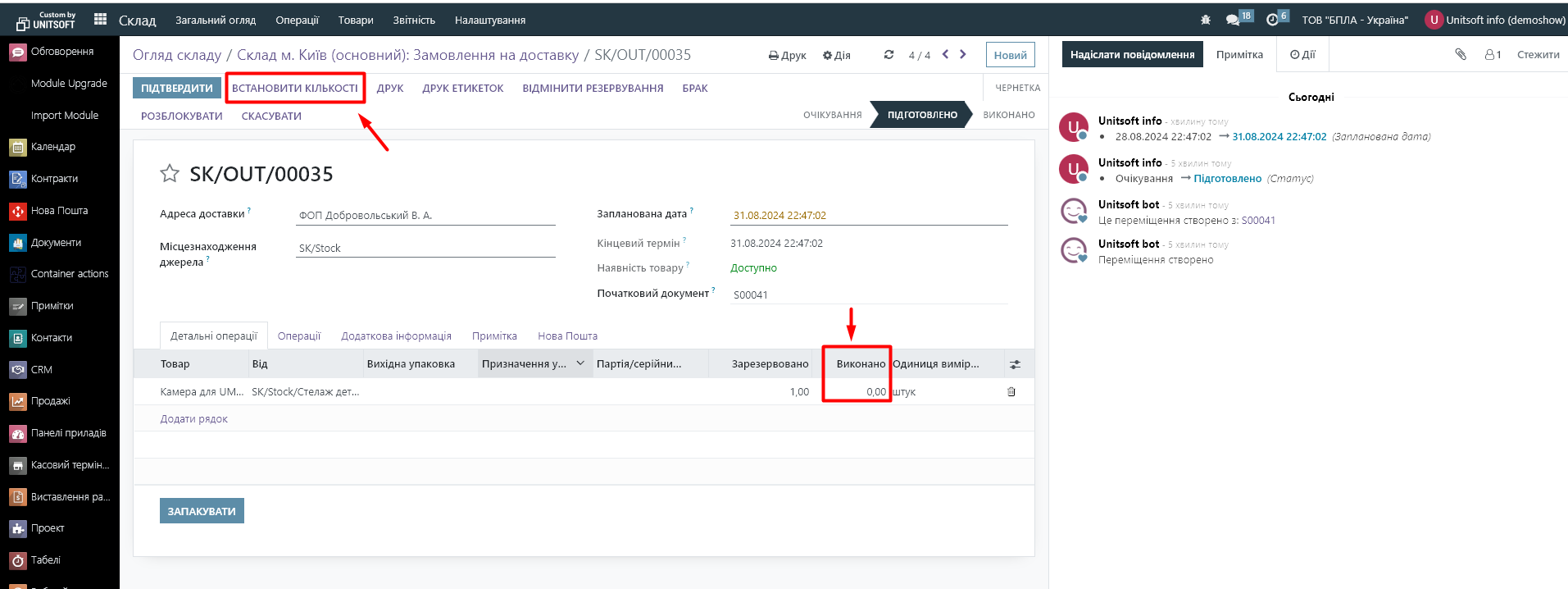
After that, click "Confirm". At this point, the specified product will be written off from the company's warehouse and the document will change to the "Completed" status:
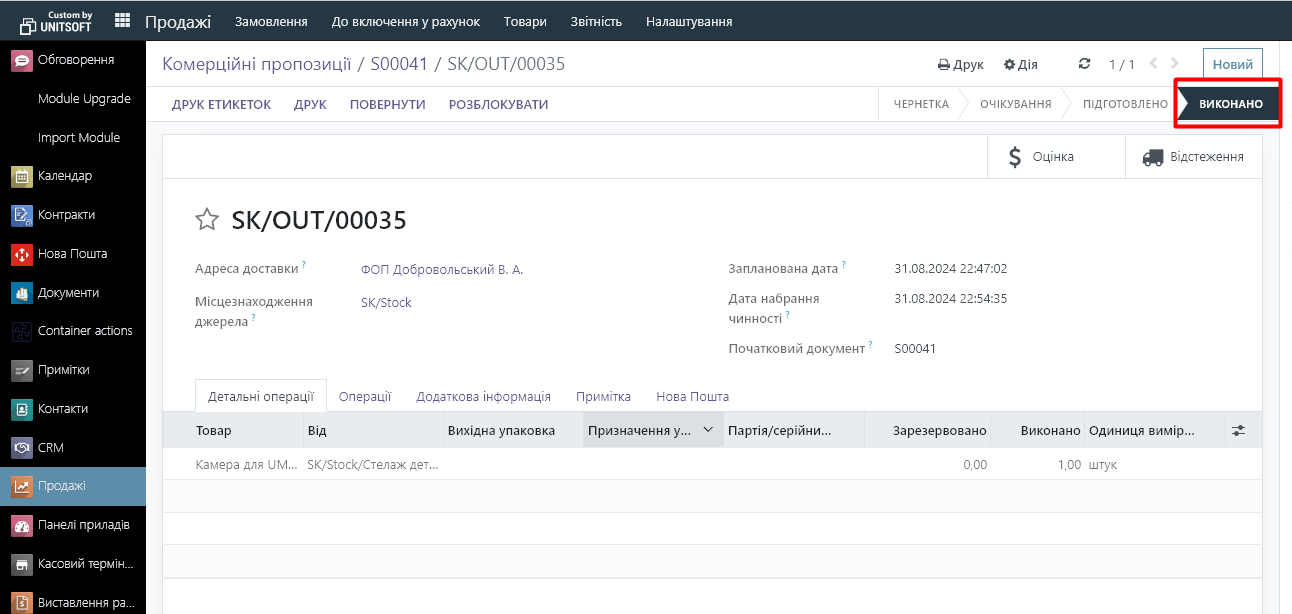
After processing the "Delivery" document, we create an "Invoice".
3. Creating an invoice
We return to the "Commercial offer" ("Order"), click "Create account":
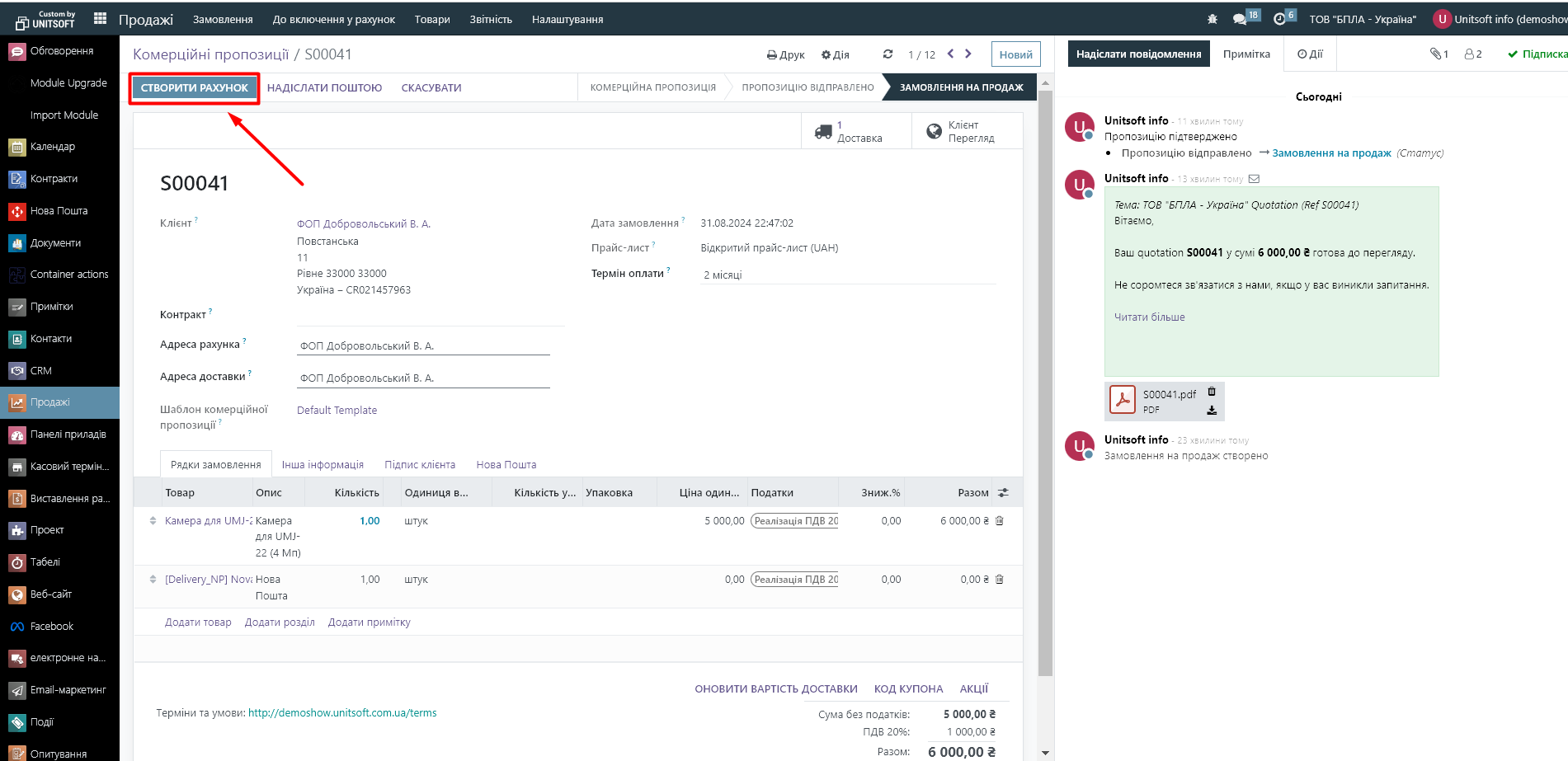
In the new window, select “Regular invoicing”:
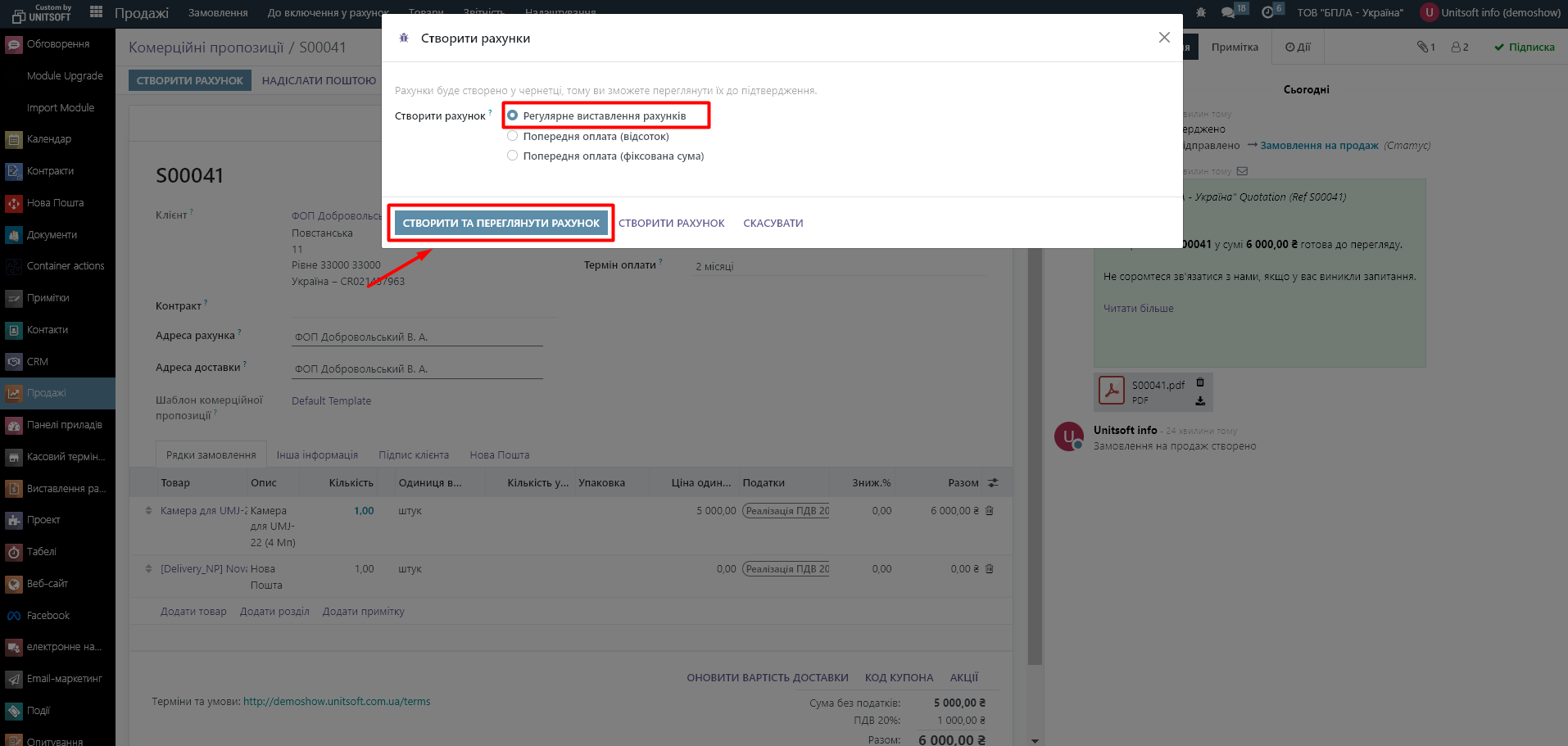
The document will be filled in automatically. We just check the days, indicate the date, and confirm: