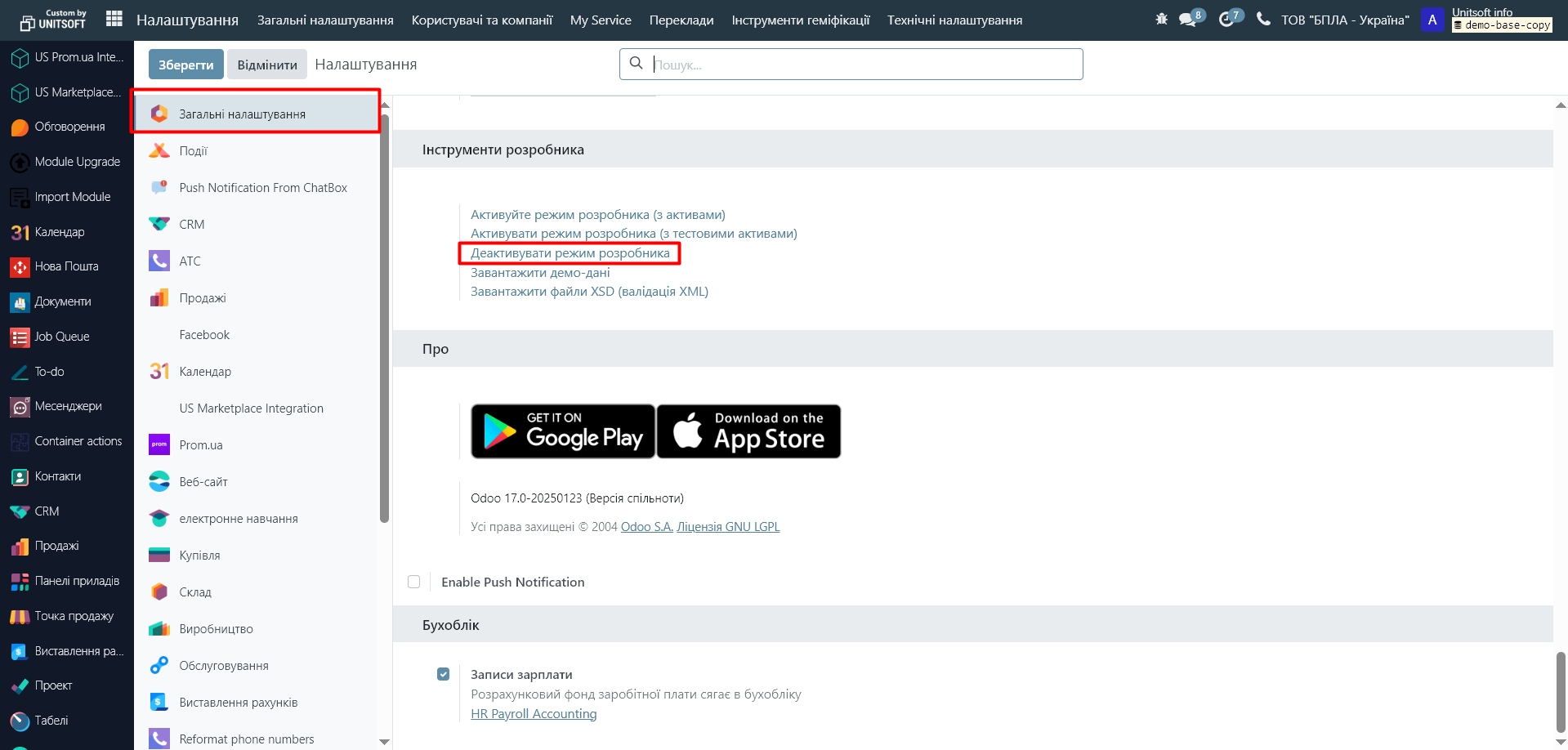Step 1: Enable Developer Mode
Go to the "Settings" module:
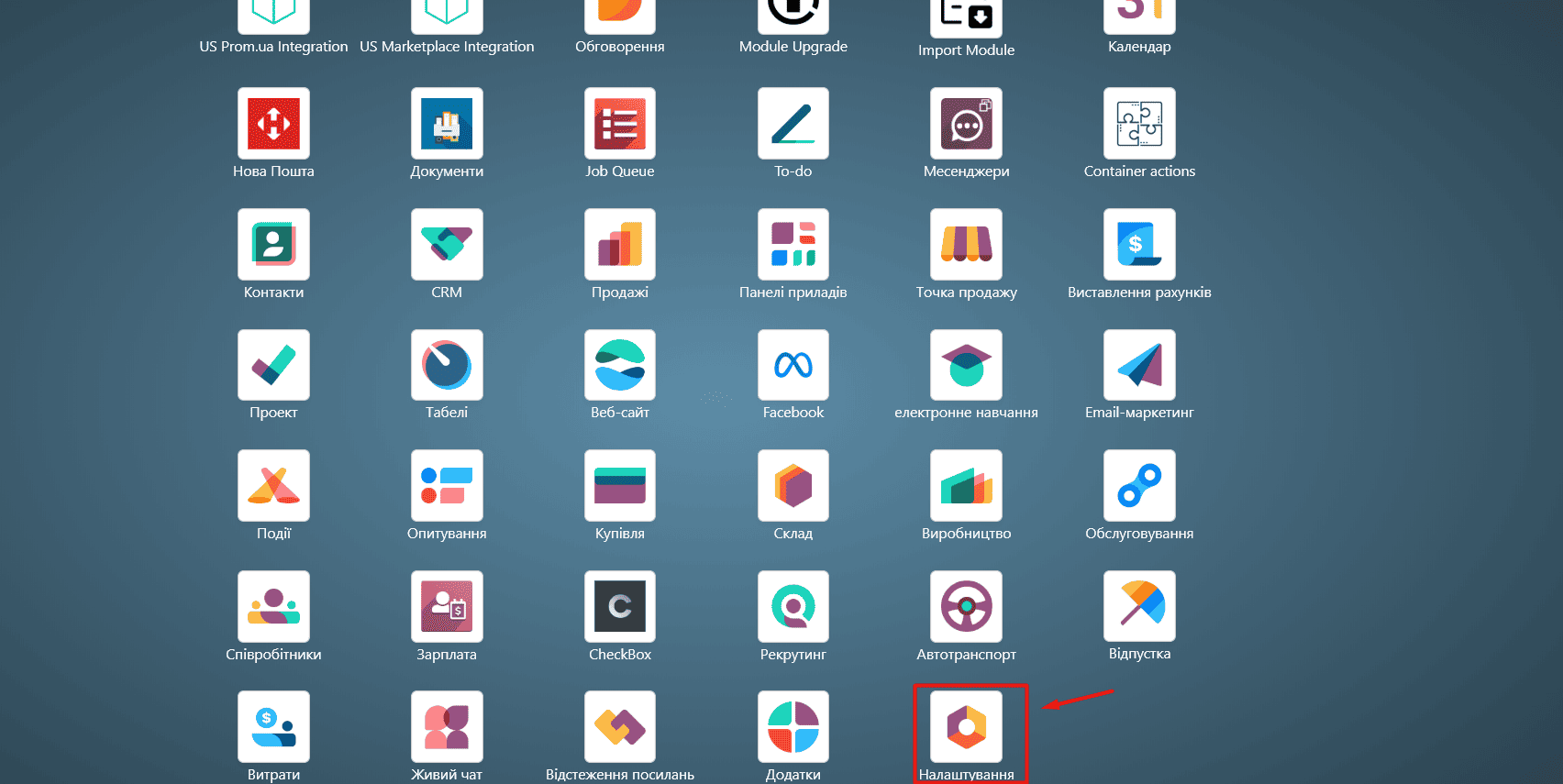
In "General Settings", scroll down to the bottom of the page and check "Activate the Developer Mode":
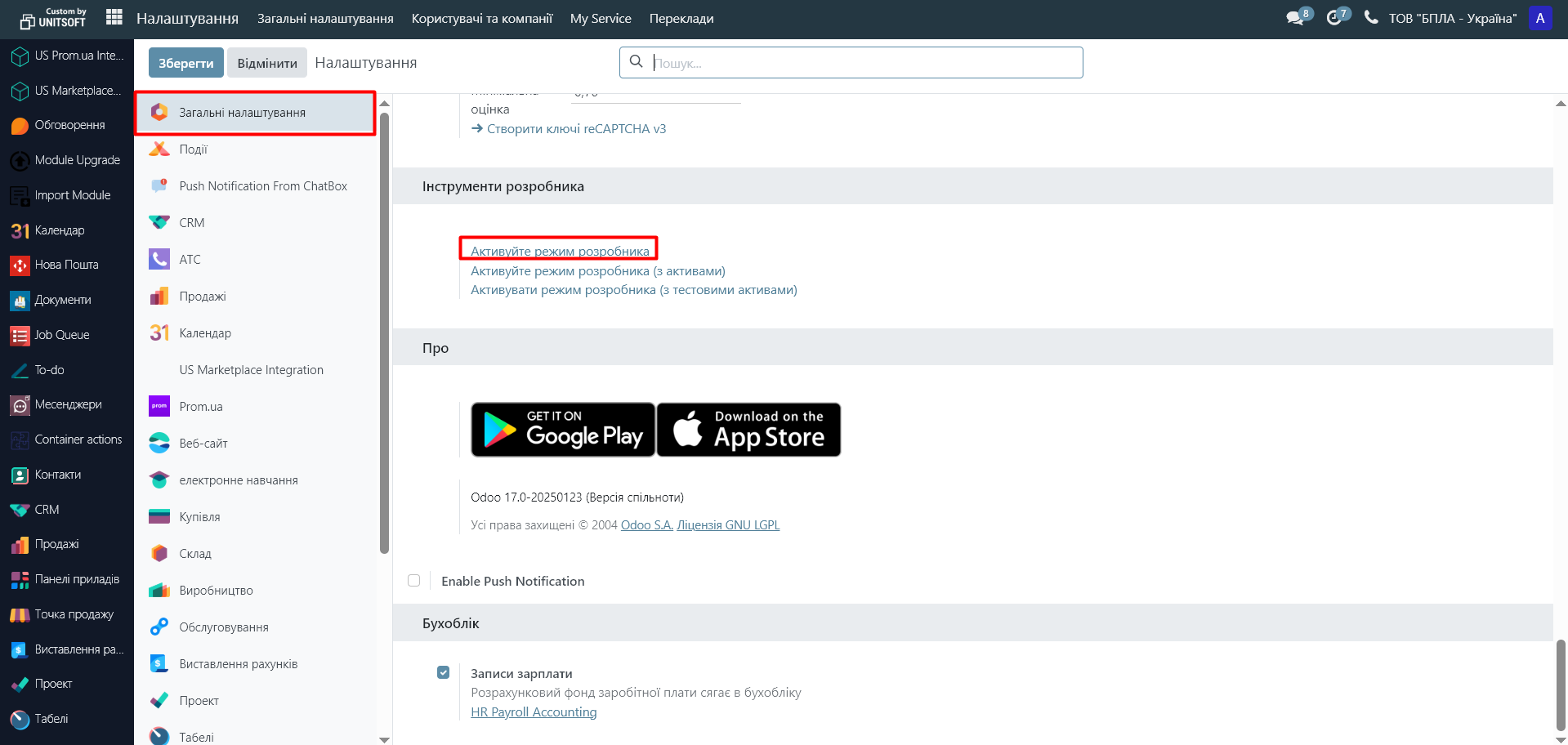
Step 2: Setting default values
Go to the document where you plan to set default values. Fill in these values.
For example, you need to set Ukrainian as the default language in a contact card. Open any contact card and set it to Ukrainian:
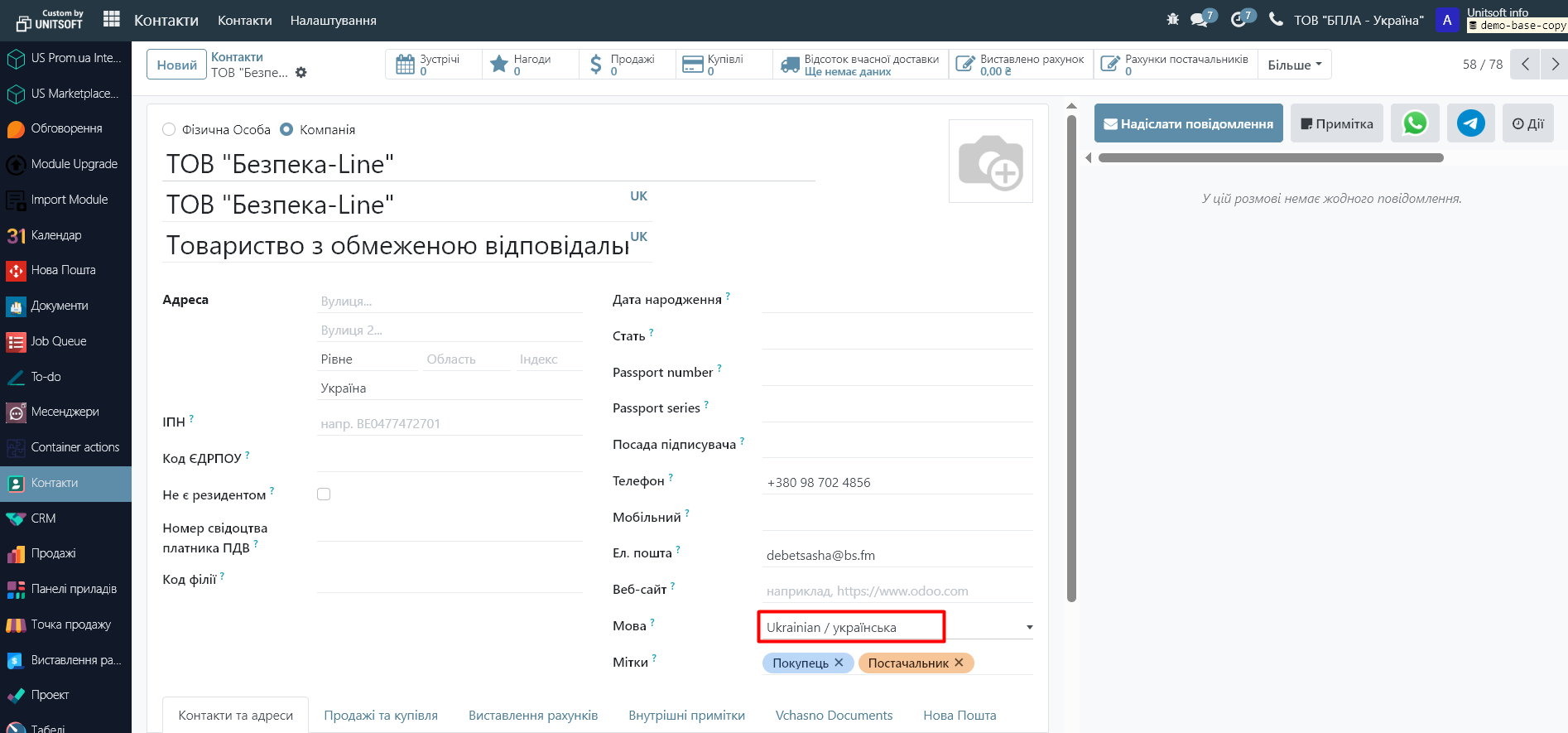
In the panel, click on the bug icon and click "Set as default":
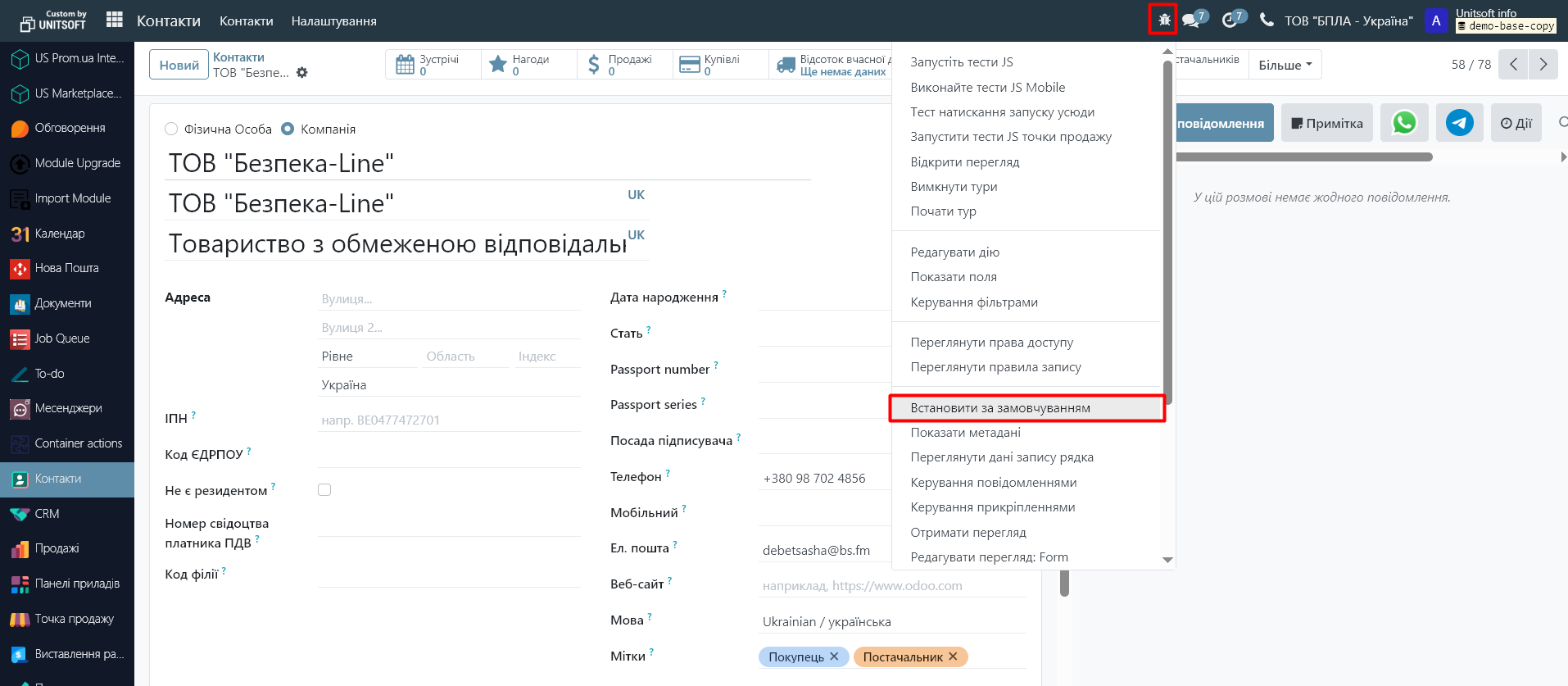
In the new window, specify the default values:
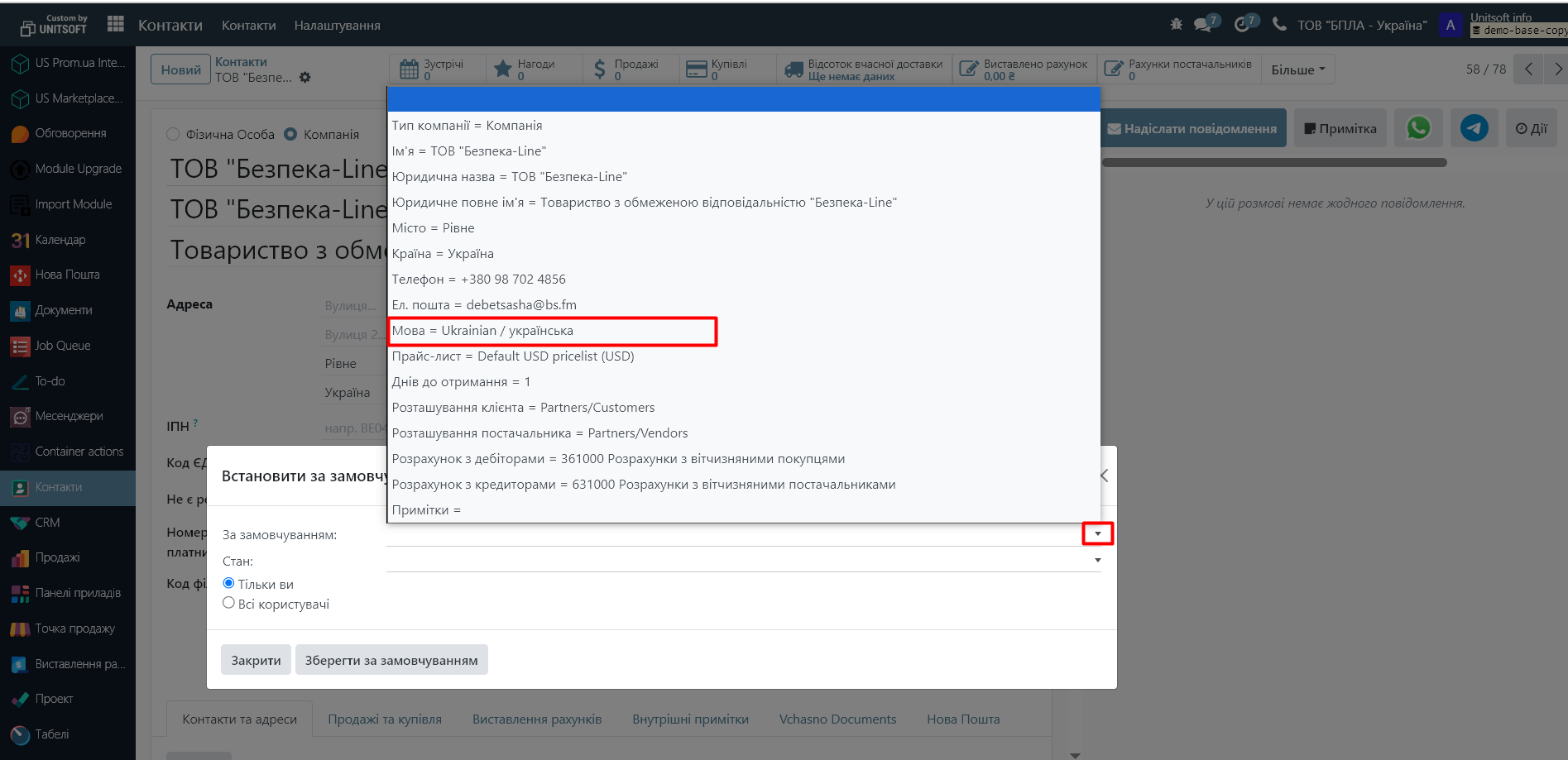
Below you can select the condition under which this value will be set (the "Status" field) and whether this setting is active for all users.
After that, click the "Save as default" button.
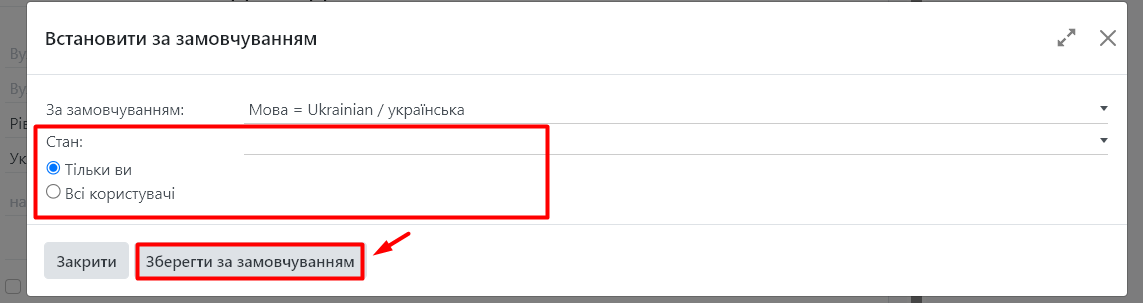
Such settings can be similarly added for various documents - contact directories, products, sales or purchase orders, invoices, etc.
Step 3: Removing default values
If you need to delete previously created default values, then go to the "Settings" - "Technical Settings" - "User Defaults" module:
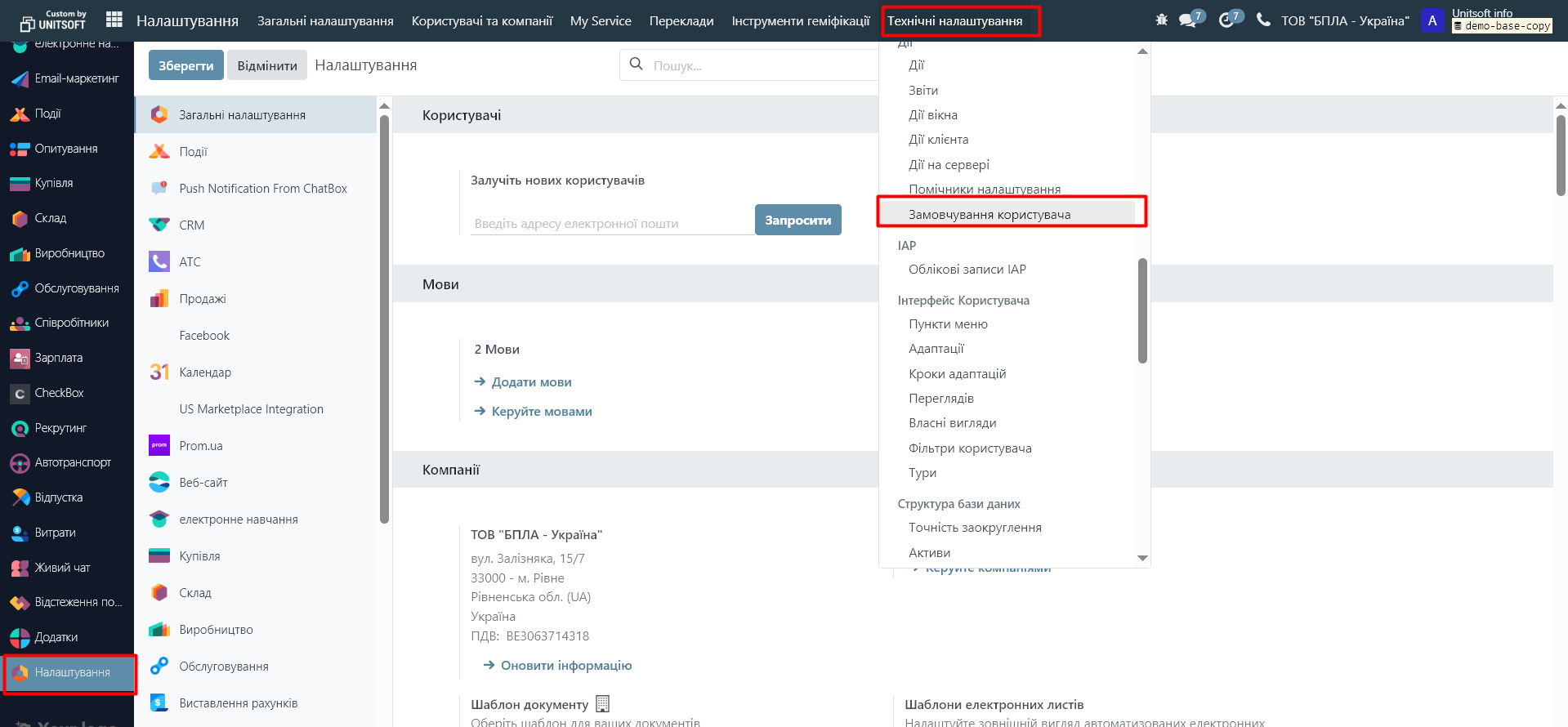
In the new window, select the necessary values, click "Actions" - "Delete":
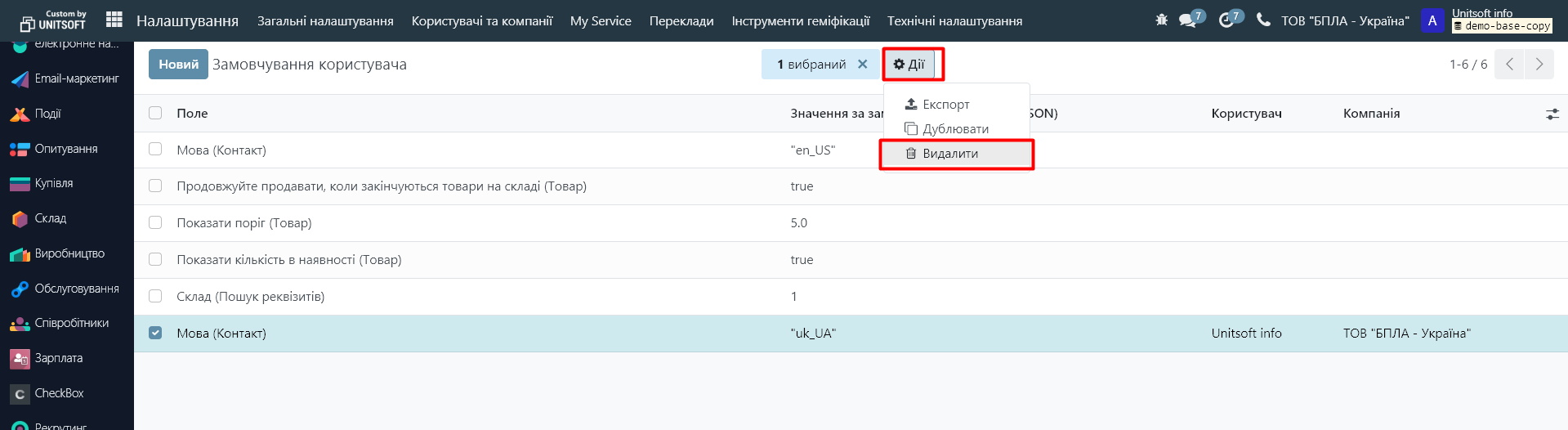
Step 4: Disabling Developer Mode
Go to the "Settings" module:
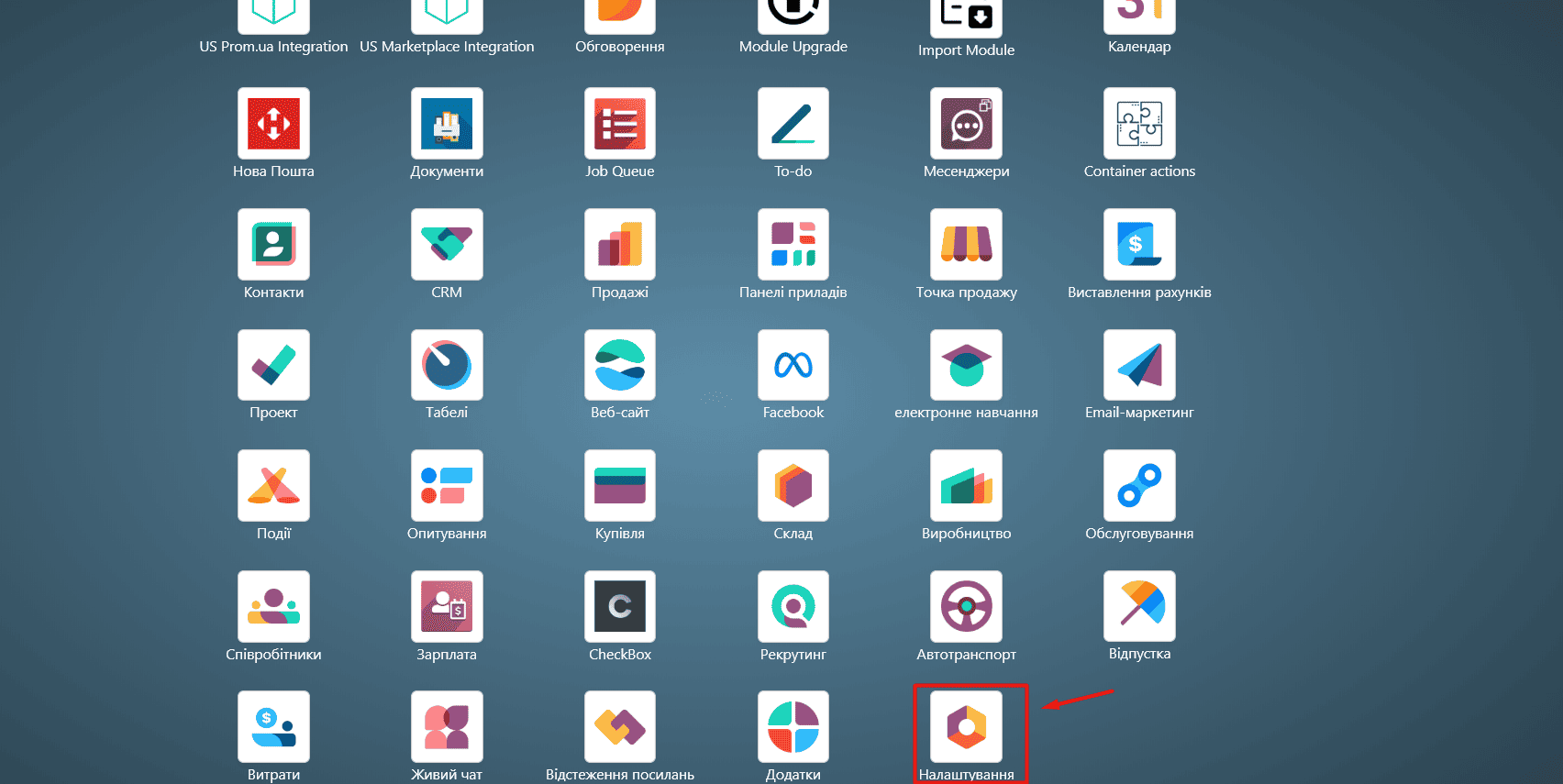
In "General Settings", scroll down to the bottom of the page and check "Deactivate the Developer Mode".