Step 1: Create sales teams
- Go to the "CRM" module.
- In the "Settings" menu, select "Sales Teams":
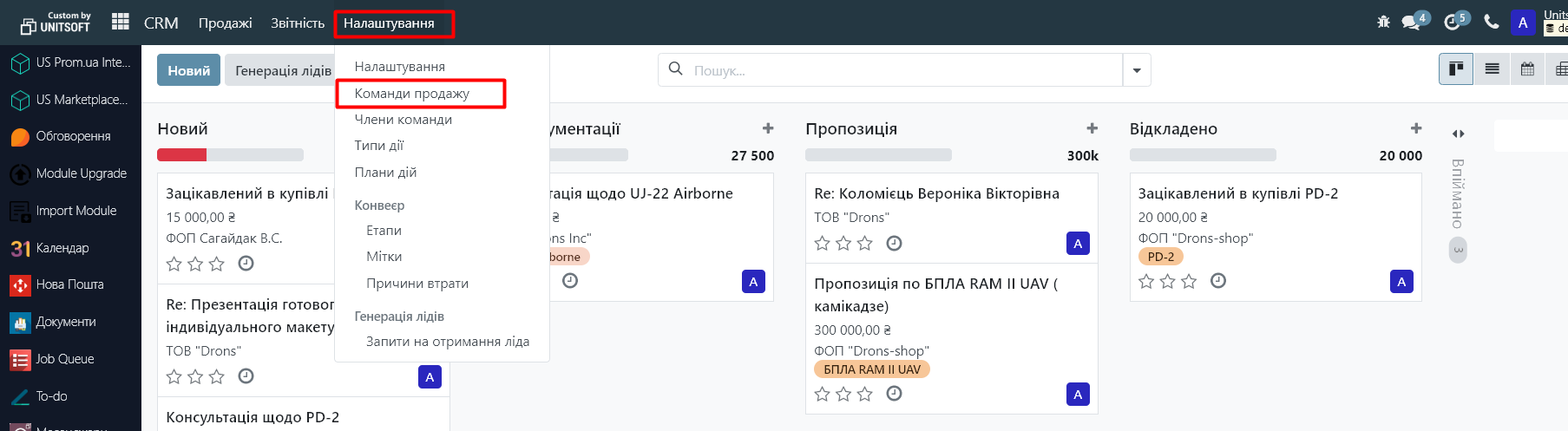
3. Click on the "New" button to create a new team:
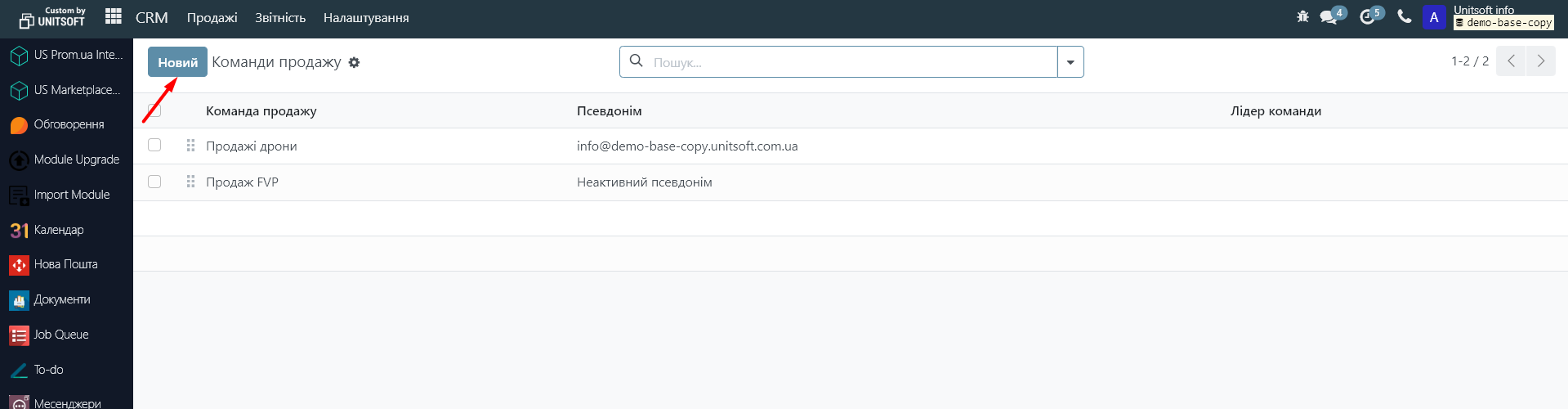
4. Fill in all the necessary details for each team (e.g. team name, responsible persons, etc.).
5. Create all the necessary commands that will use different pipelines.
Step 2: Configuring the pipeline
- Go to the "Sales" - "My pipeline" menu:
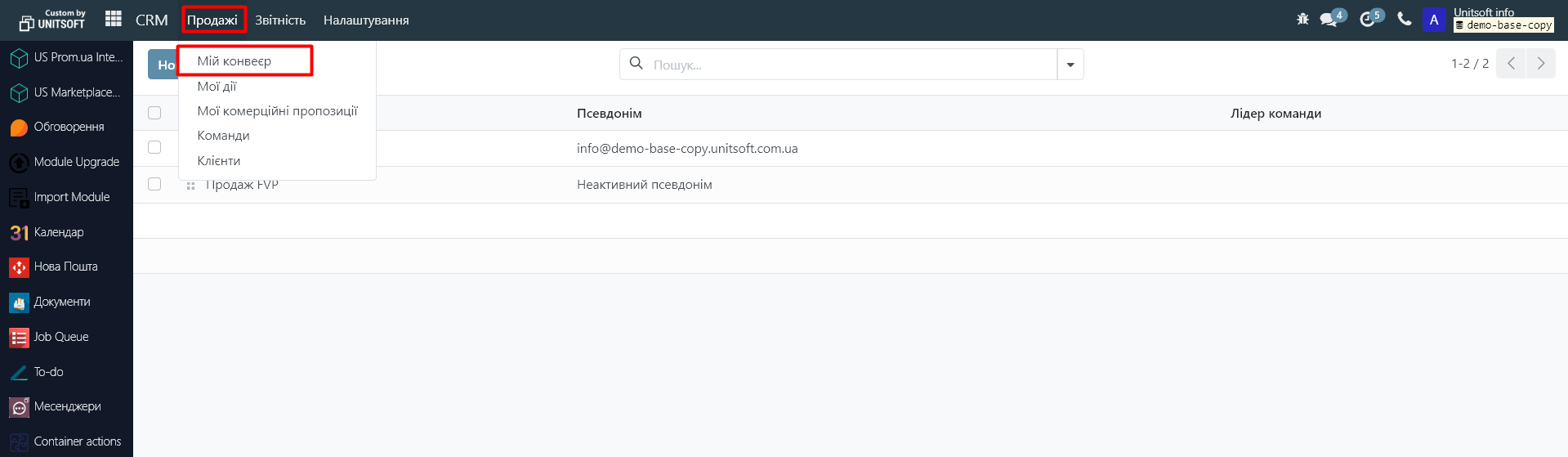
2. Remove the "My Conveyor" filter:
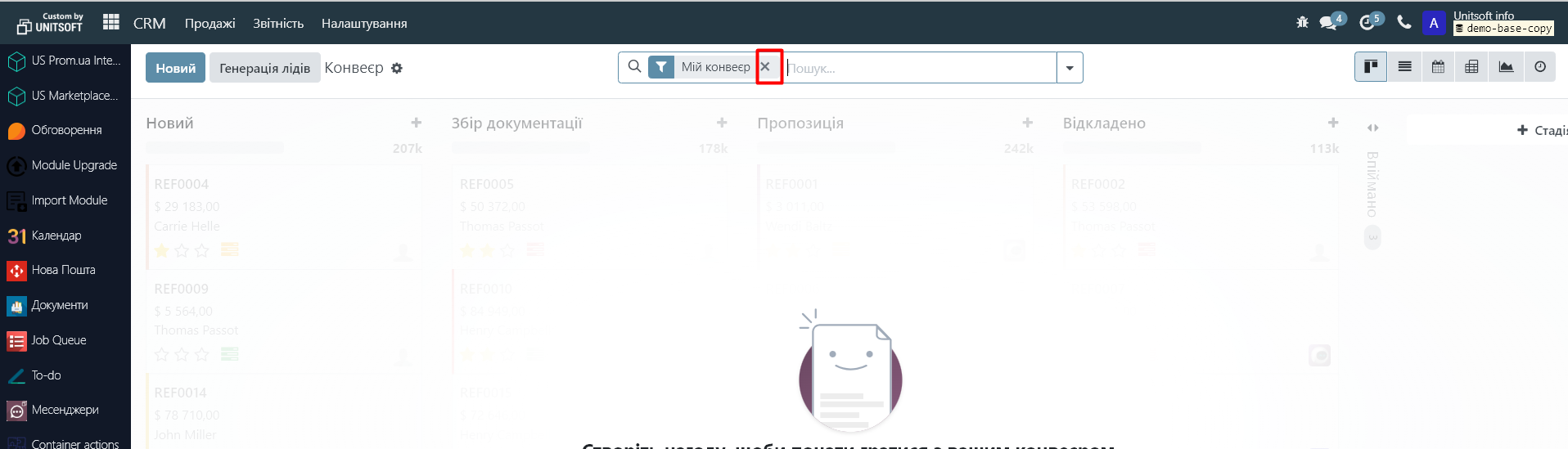
3. If the pipeline is not yet set up, click New and add the necessary lead processing stages. Enter the stages that will be used for all teams.
4. Once the stages are added, proceed to setting up access for each stage.
Step 3: Configure pipeline stages
- Go to the settings of each stage of the pipeline by clicking on the "Edit" button:
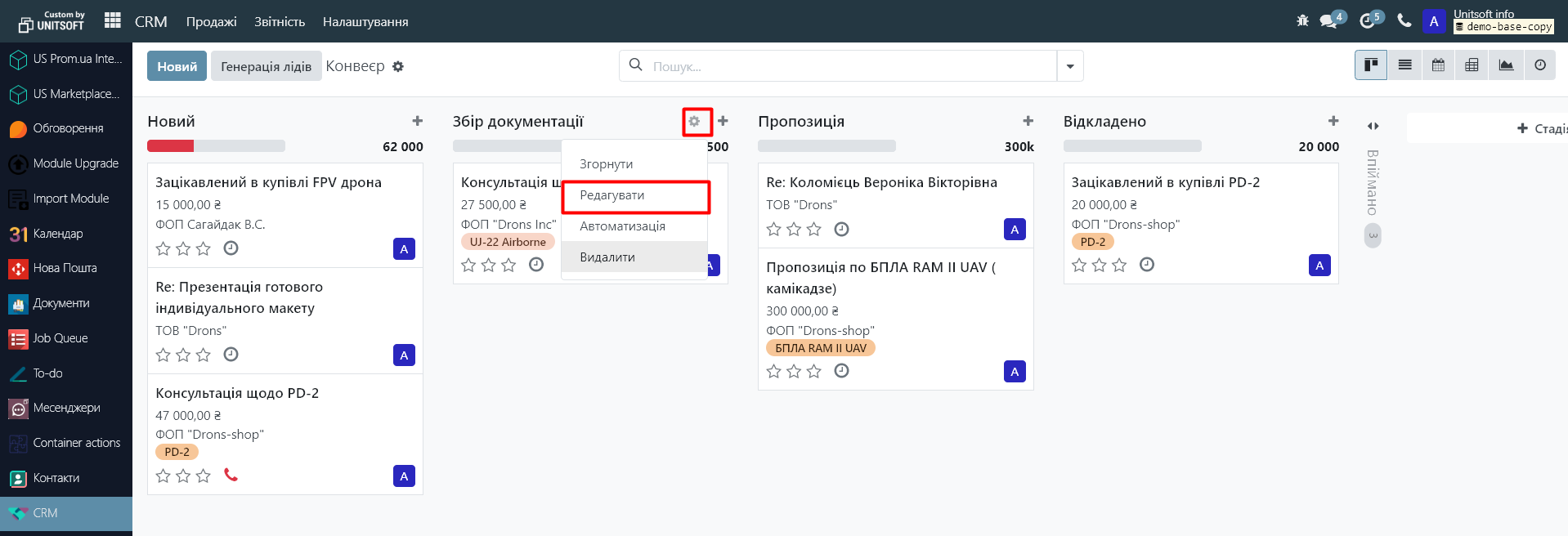
2. In the new window, set up a filter by sales teams:
- If the filter is empty, the stage is available to all teams.
- If the filter is filled, the stage is available only to the teams specified in the filter.

3. Repeat this process for all pipeline stages, adjusting their availability based on commands.
Step 4: Checking the settings
- After setting up stages and accessing them, go to the "Sales" - "Teams" menu:
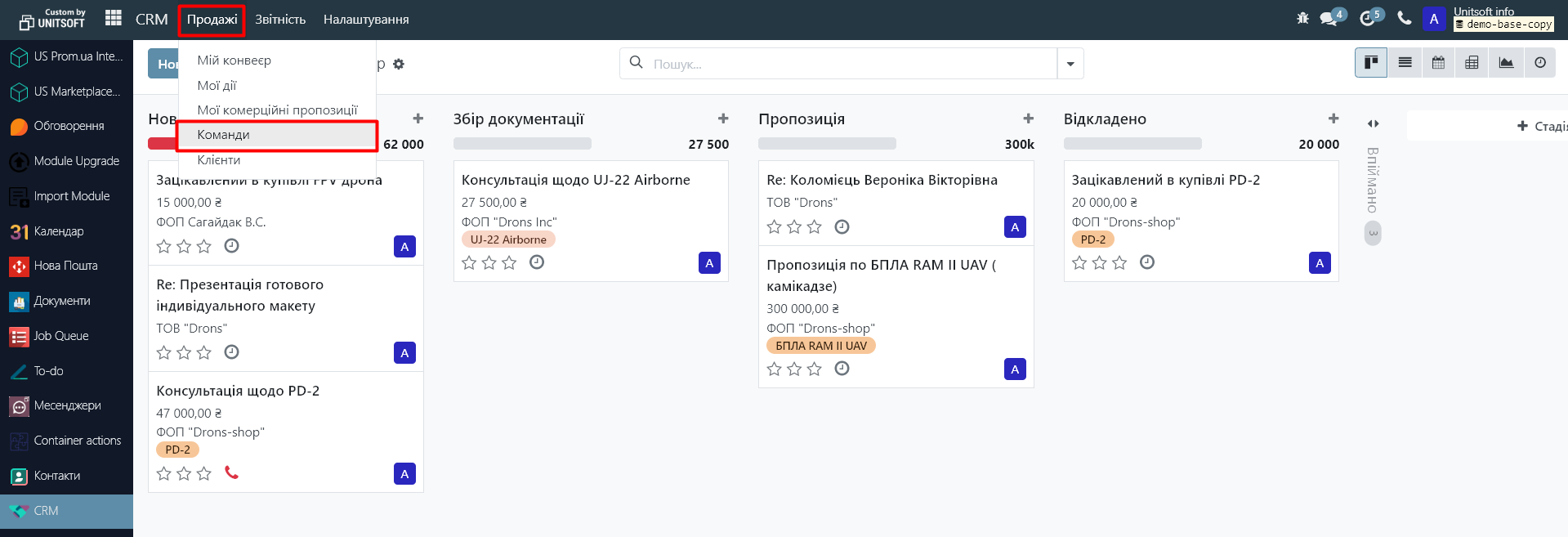
2. Click on the "Conveyor" button in the team dashboard to check how its pipeline looks and whether it matches the settings:
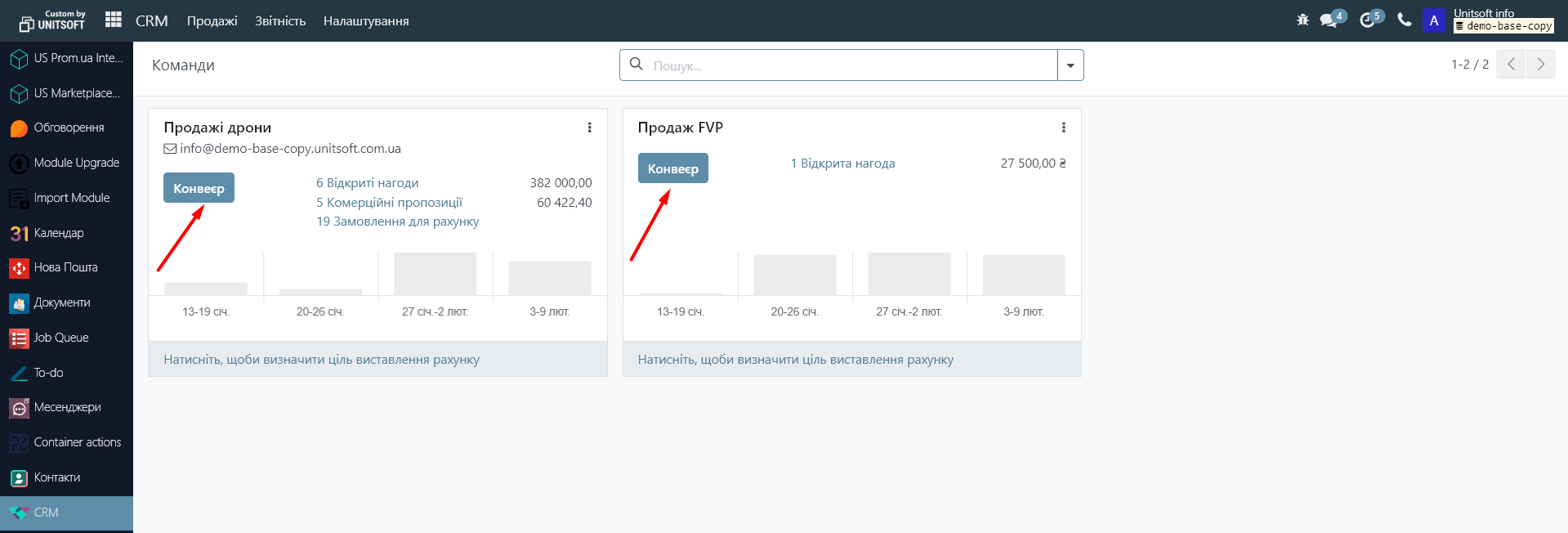
Now you have set up different pipelines for different sales teams!