In today’s world, where customer interaction is a key element of a successful business, using live chat on your website has become a necessity. Odoo, as a powerful business platform, offers a convenient tool for setting up live chat without the need for third-party integrations. In this article, we will look at the steps on how to set up live chat on your website using Odoo’s capabilities.
Step 1. Installing the "Live Chat" module
Go to the "Applications" module:
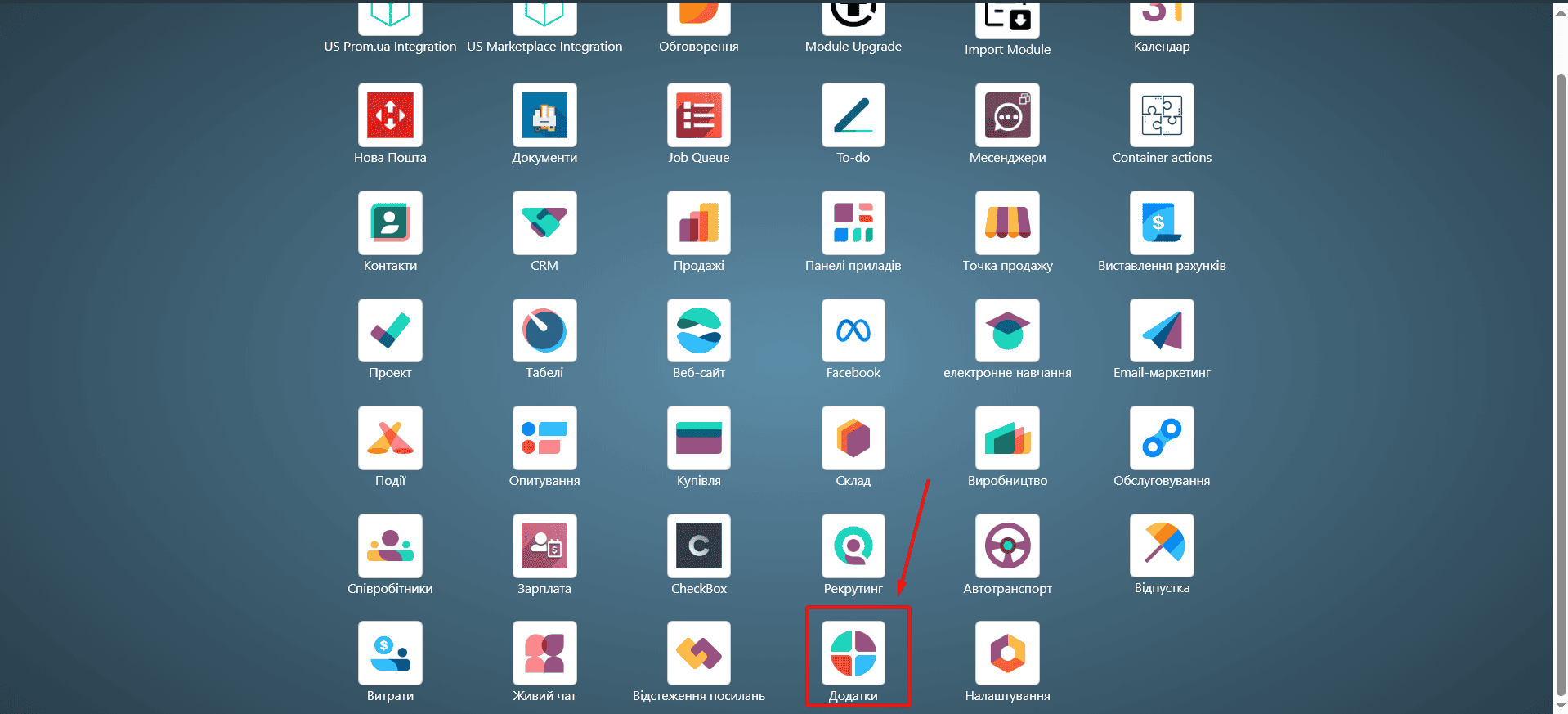
In the search bar, enter "Chat":
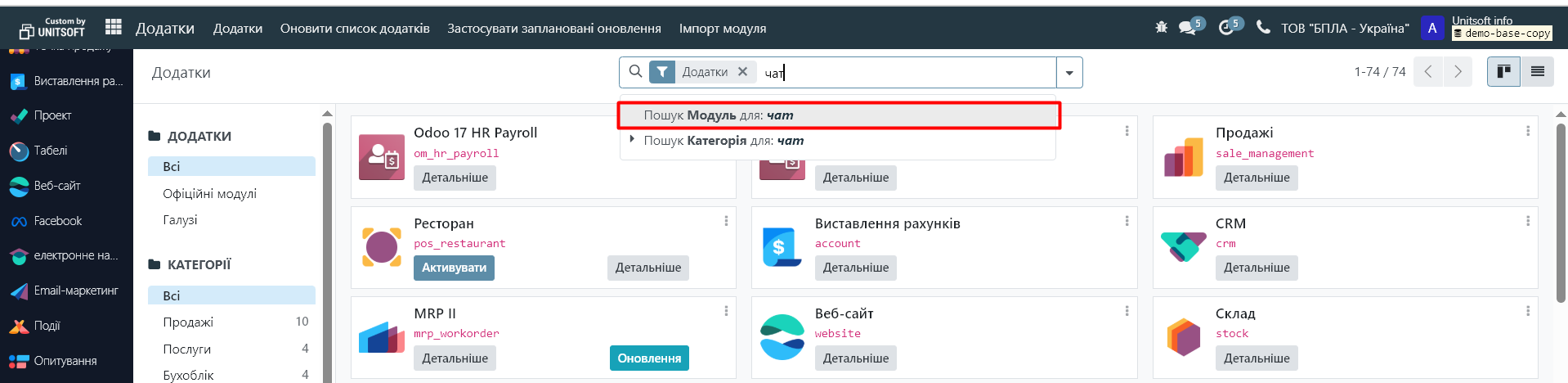
Click on the "Activate" button for the "Live Chat" module.

Step 2. Configure chat settings
After installing the module, you need to configure the chat settings for your site.
Go to the Live Chat module in the Odoo main menu:
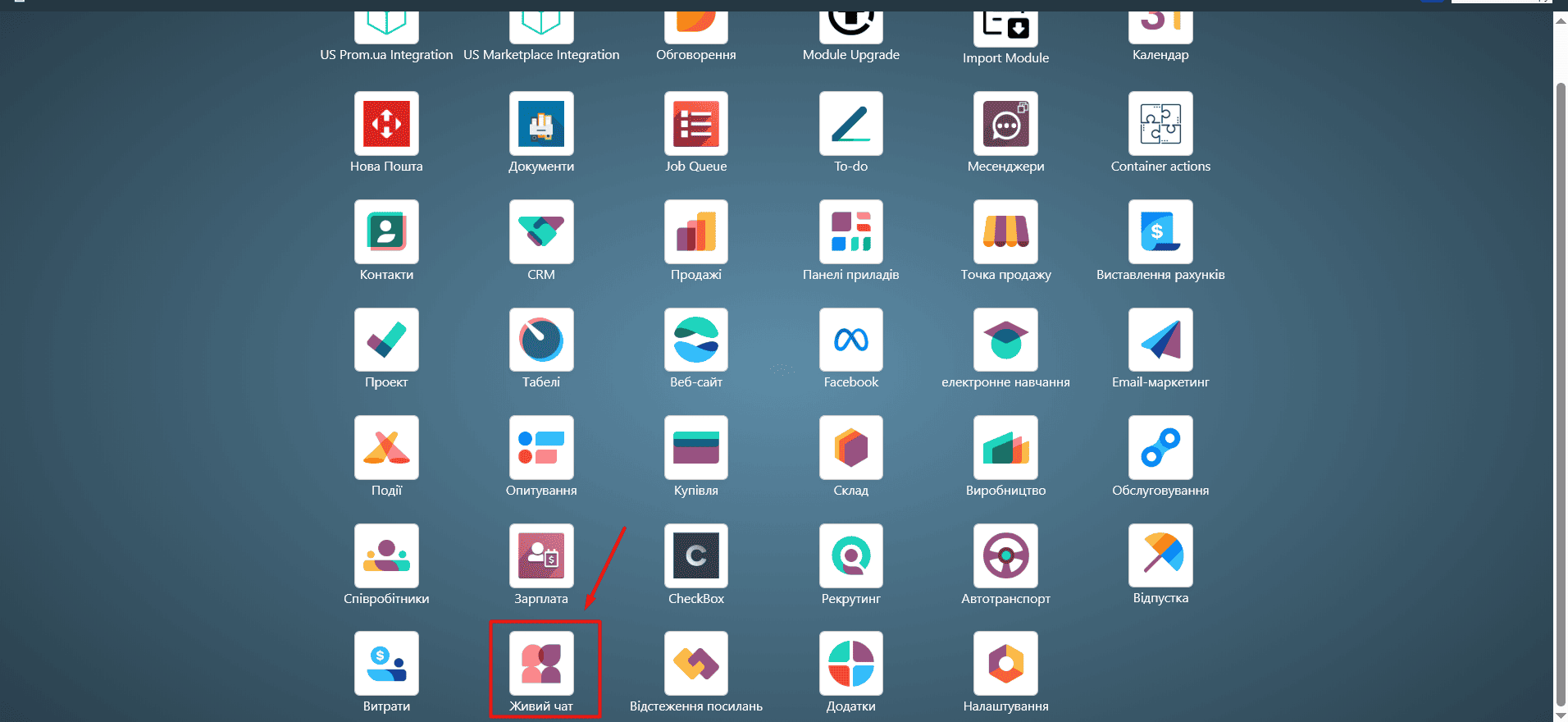
Here you can create a new live chat via the "New" button, or configure an existing one using the "Configure Channel" menu:
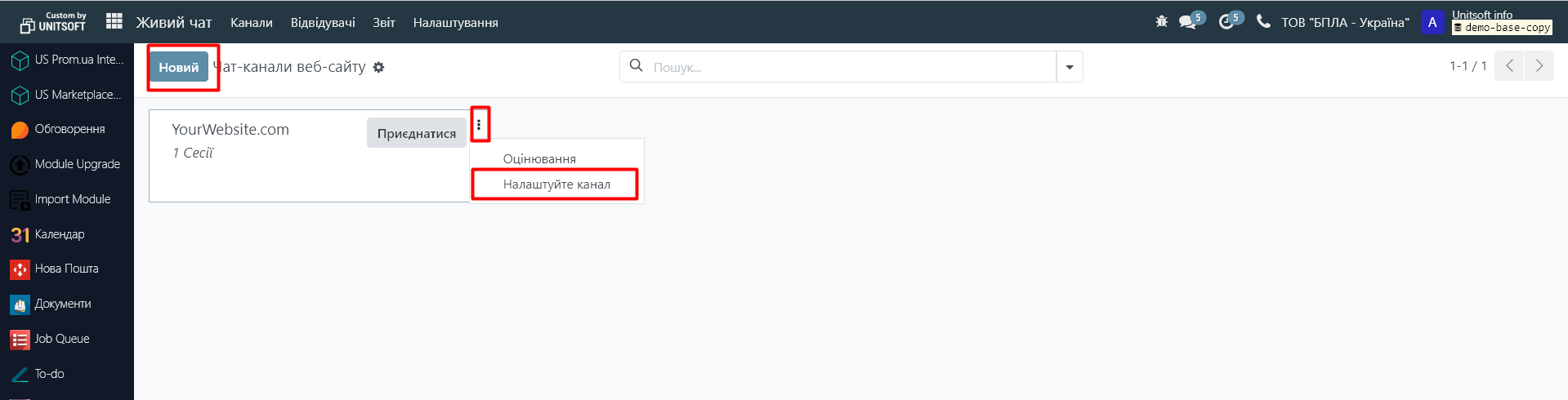
In the new window, you can configure the following settings:
- Specify the chat name
- Add chat operators:
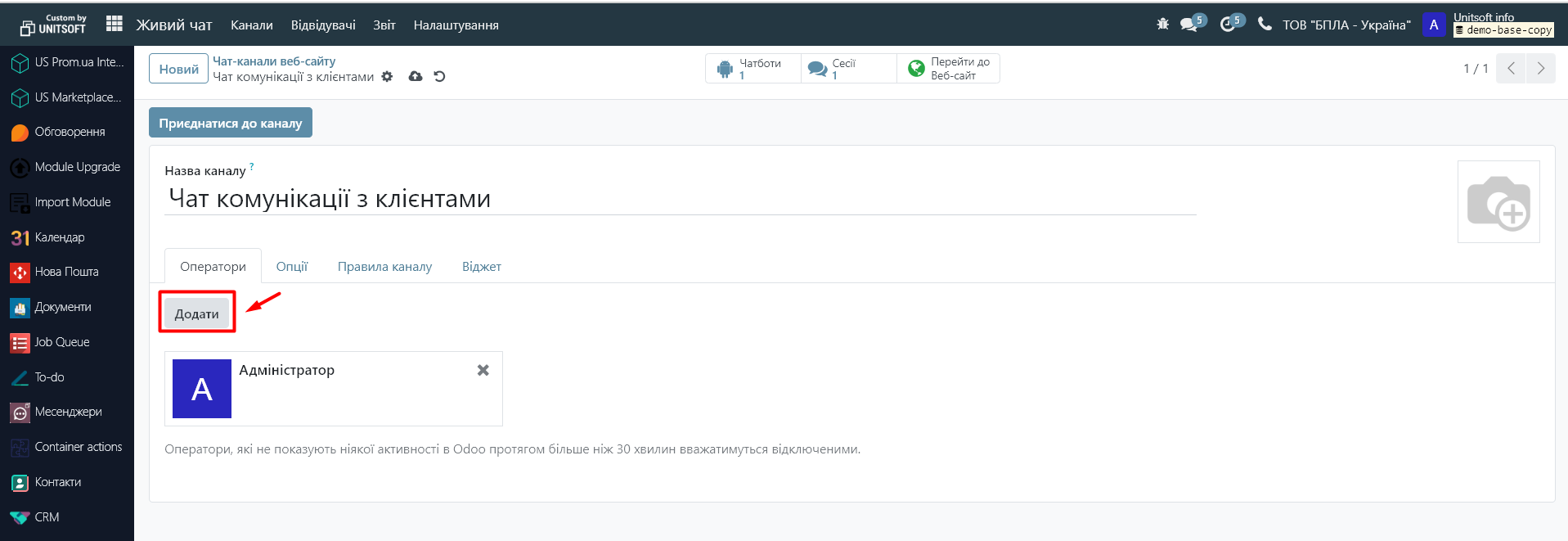
- Choose colors and fonts to match your website design. Set up an automatic message that will be displayed to visitors when they open the chat:
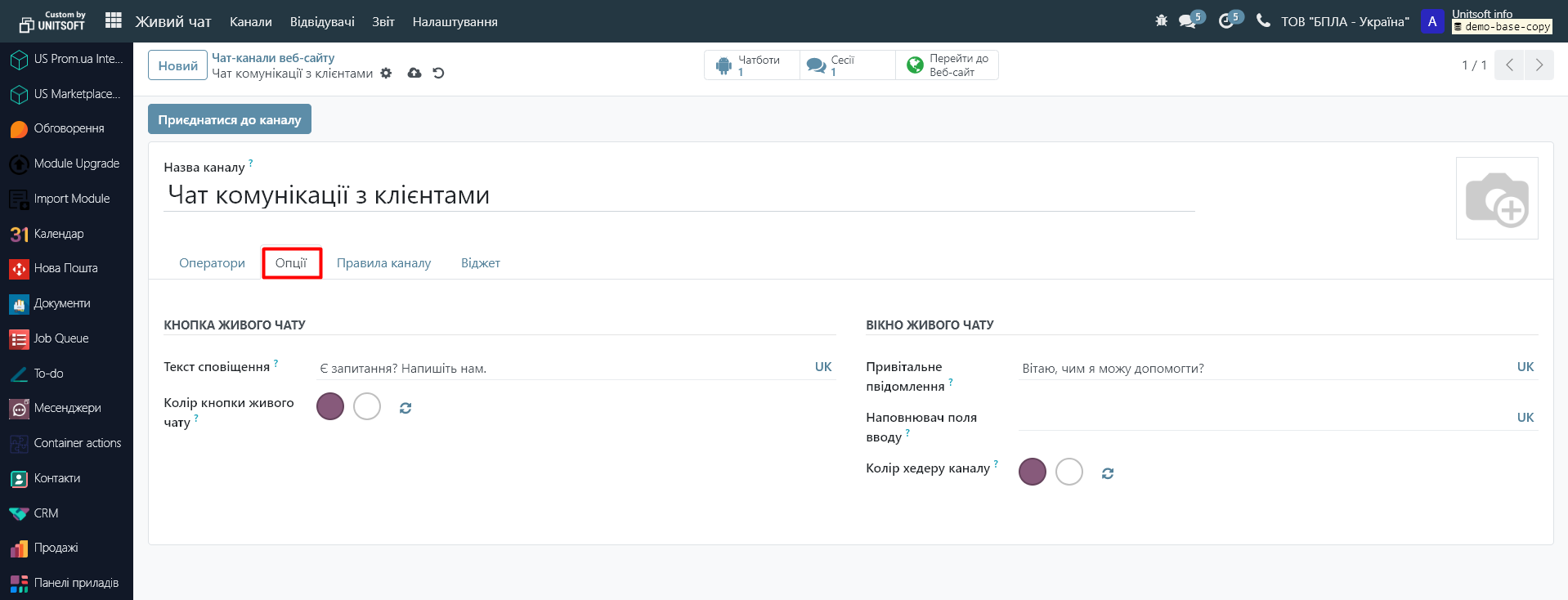
Next, configure the chat display features on the site. To do this, in the "Channel Rules" tab, click "Add Line":
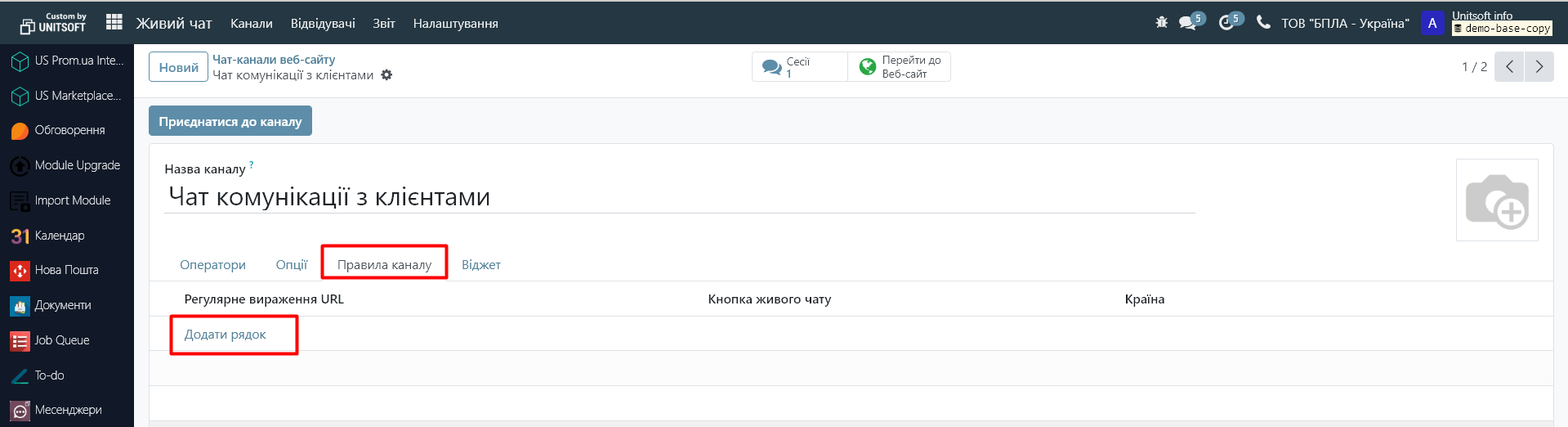
In the "Live Chat Button" menu, specify the type of chat on the website:
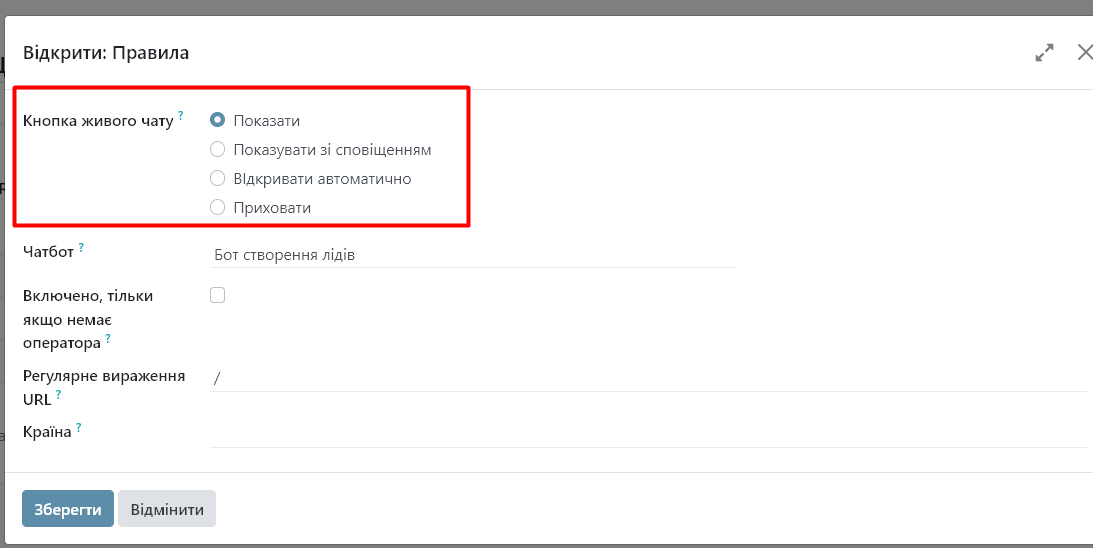
- Show: Displays the chat button on the page.
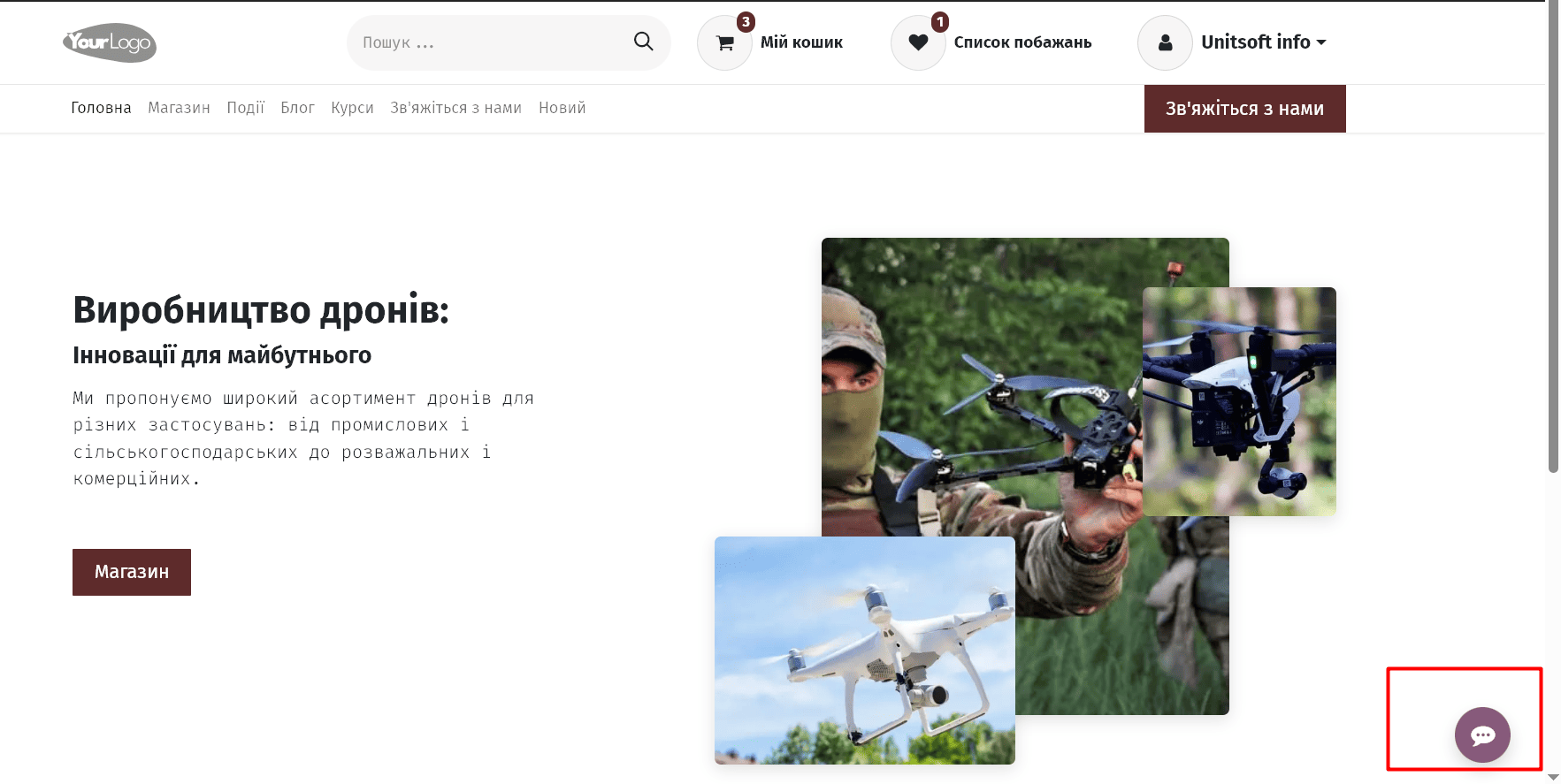
- Show with message: Displays a chat button as well as a floating text bubble next to the button.
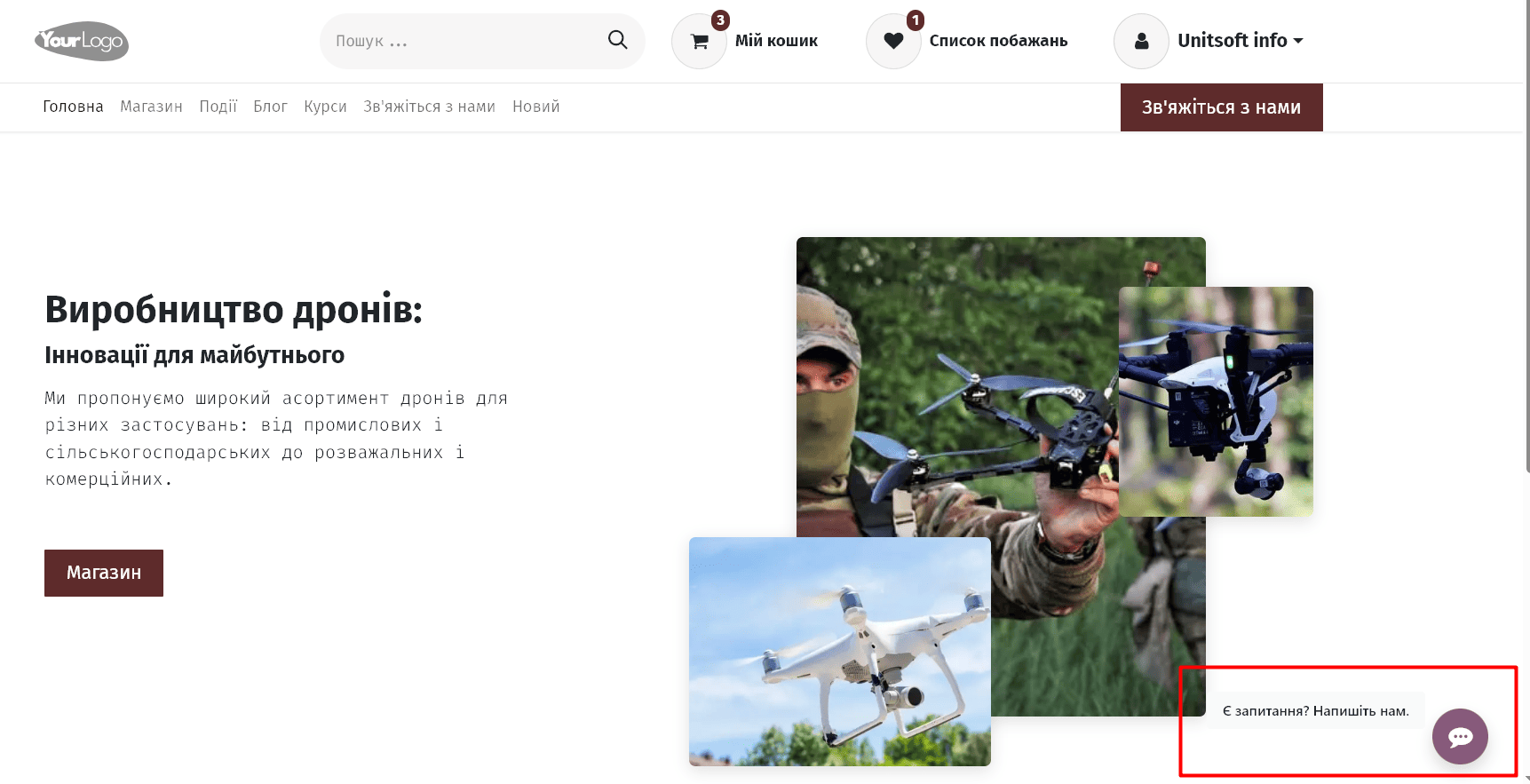
- Open automatically: Displays a button and automatically opens the chat window after a certain amount of time (set in the Auto-open timer field that appears when this option is selected).
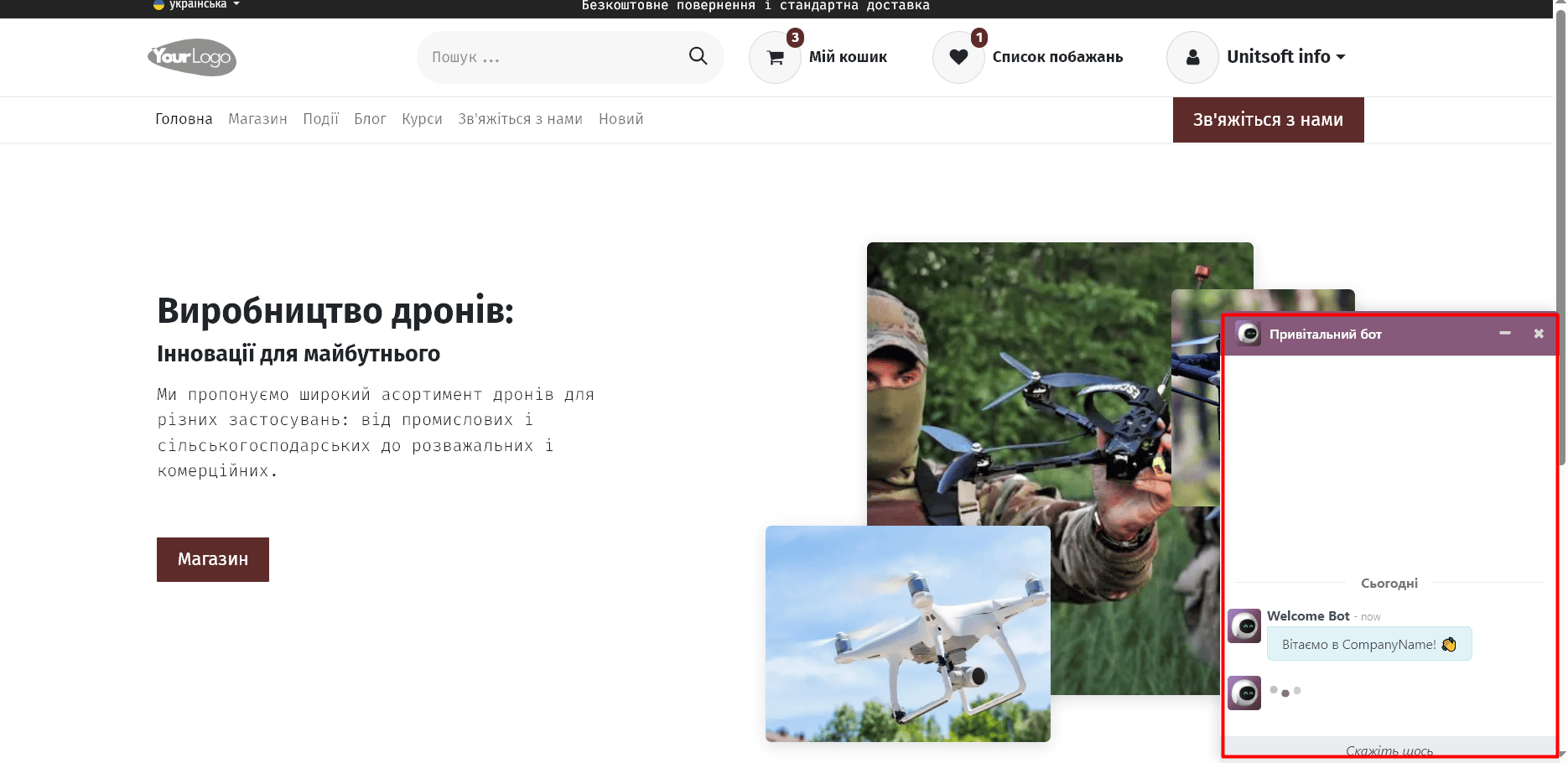
- Hide: Hides the chat button on the page.
To add a chatbot to a channel, select it from the drop-down menu. If you want the chatbot to only work when no operator is available, check the box next to "Enabled only when no operator is available."
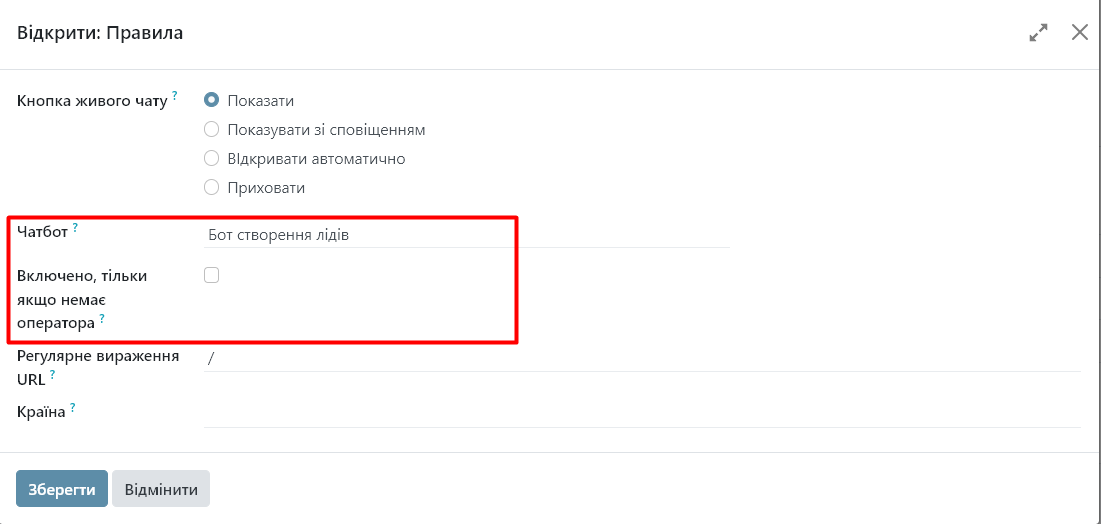
In the URL Regular Expression field, enter the relative URL of the page where you want the chat button to appear. For example, to apply the rule to the URL https://mydatabase.odoo.com/shop, enter /shop in the URL Regular Expression field.
To apply the rule to all pages in the database, enter / in the URL Regular Expression field.
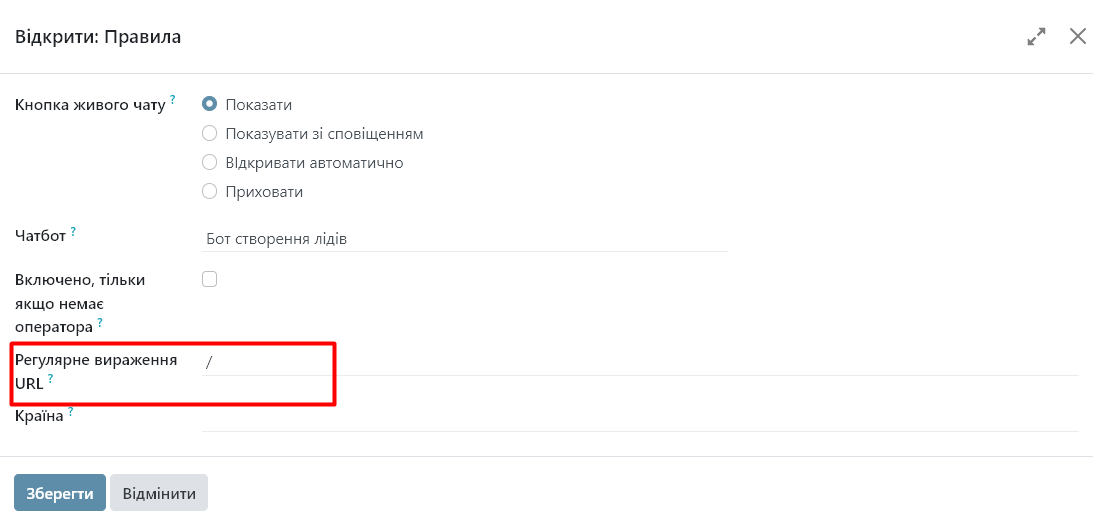
Step 3. Using chat
Once you have set up the chat and added operators, you can start using it. When a customer visits your site and opens the chat, the operator will receive a notification of a new message. He will be able to answer the visitor's questions directly in the Odoo interface.
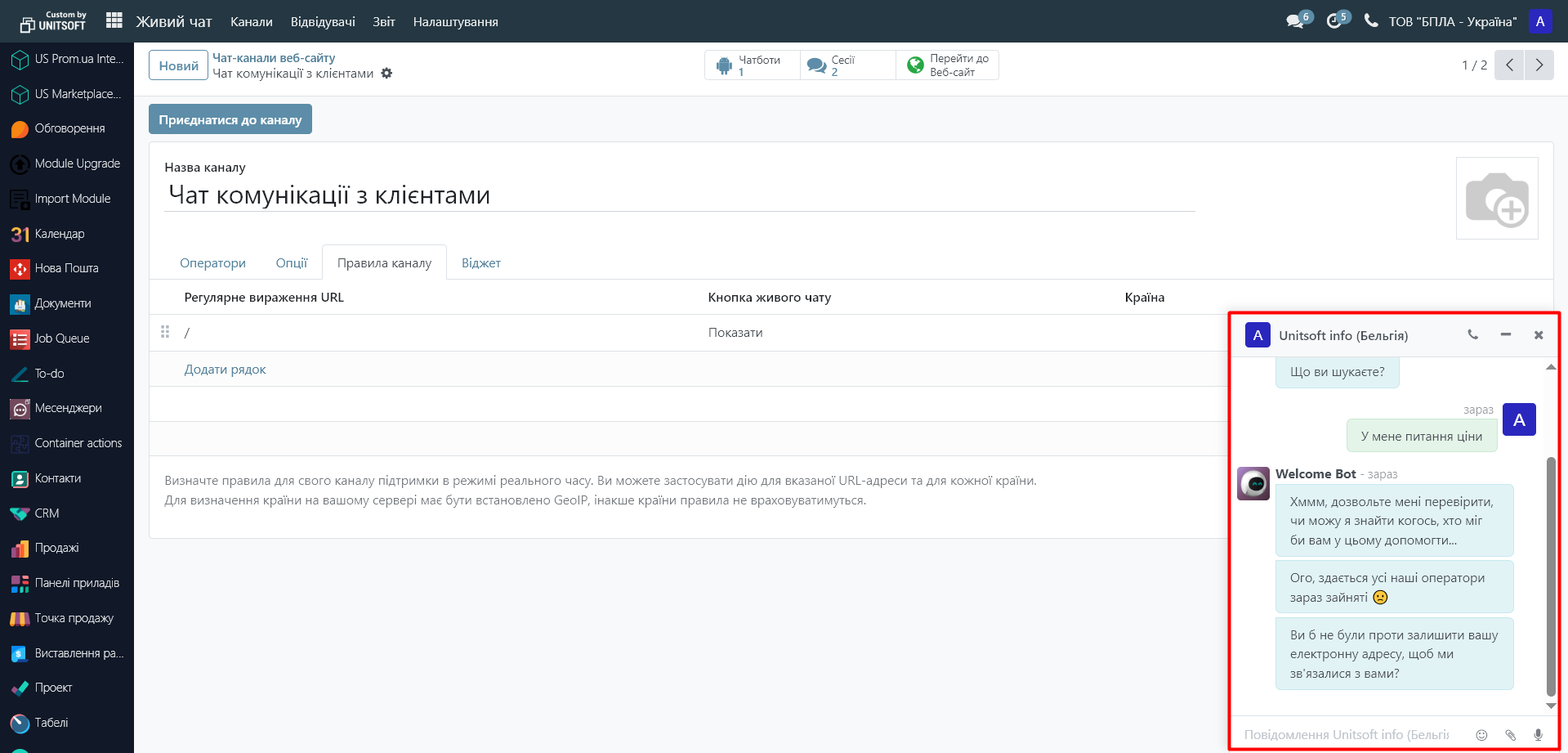
Step 4. View conversation history and results
To analyze the work of operators, in the "Live Chat" module, go to the "Report" menu. Here you can see the history of correspondence, statistics, and site visitors' assessment of the quality of consultations:
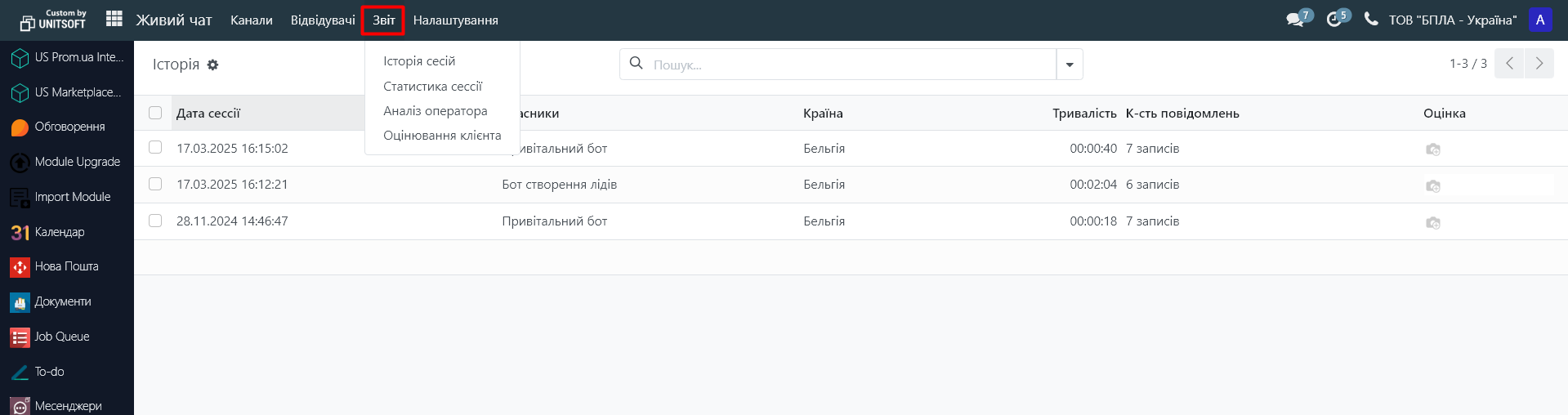
Please note that Odoo allows you to integrate the live chat module with other modules, which allows you to automate workflows. For example, you can set up integration with CRM to automatically create new leads based on chat requests. Read how to do this in the following articles.