When creating a new warehouse in the Odoo system, a new type of operation 'Internal Transfers' will be automatically created:
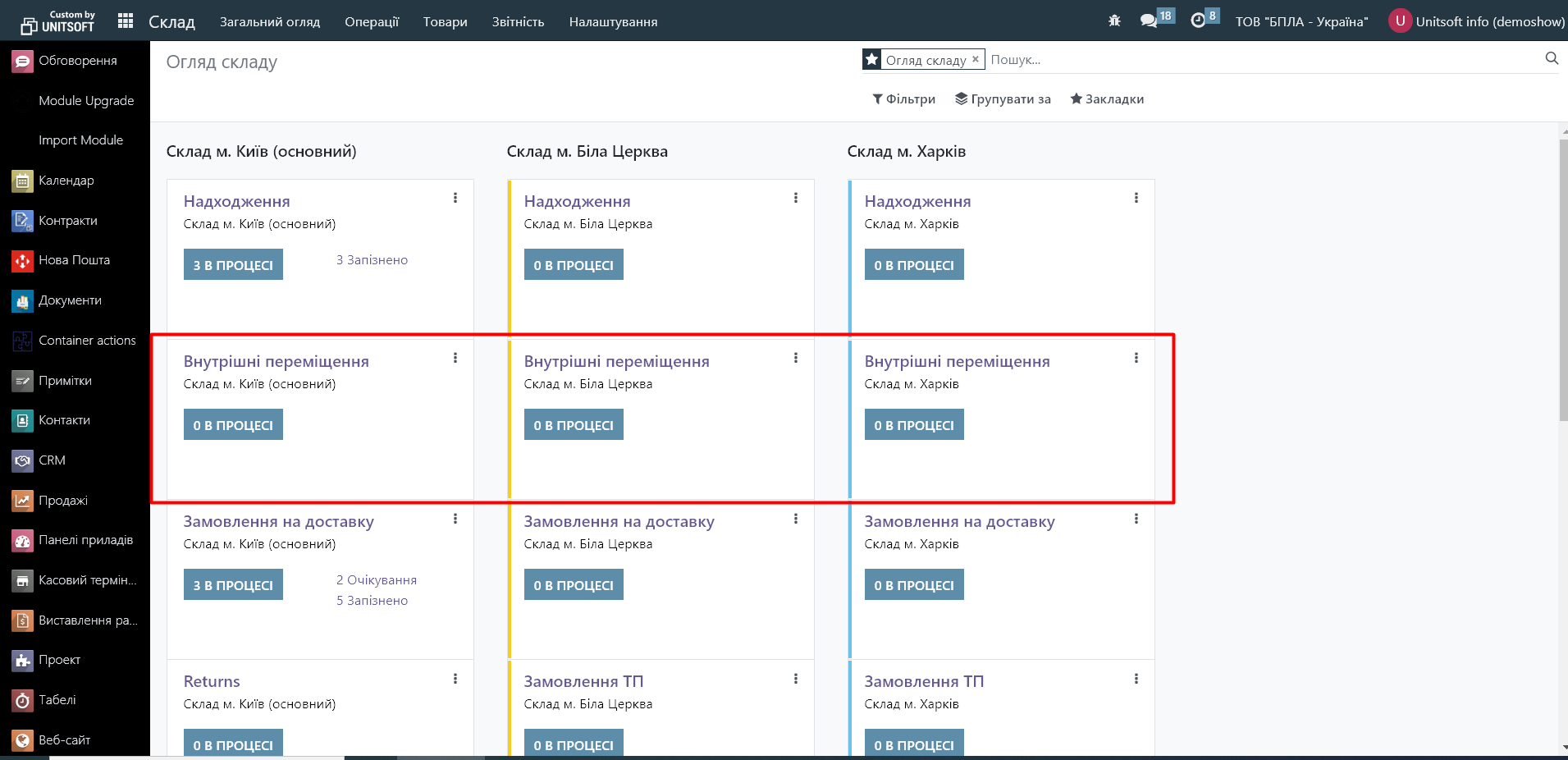
It will display all internal warehouse transfers that are pending confirmation or have already been processed.
To create a new transfer document, go to the "Operations" menu - "Transfer":
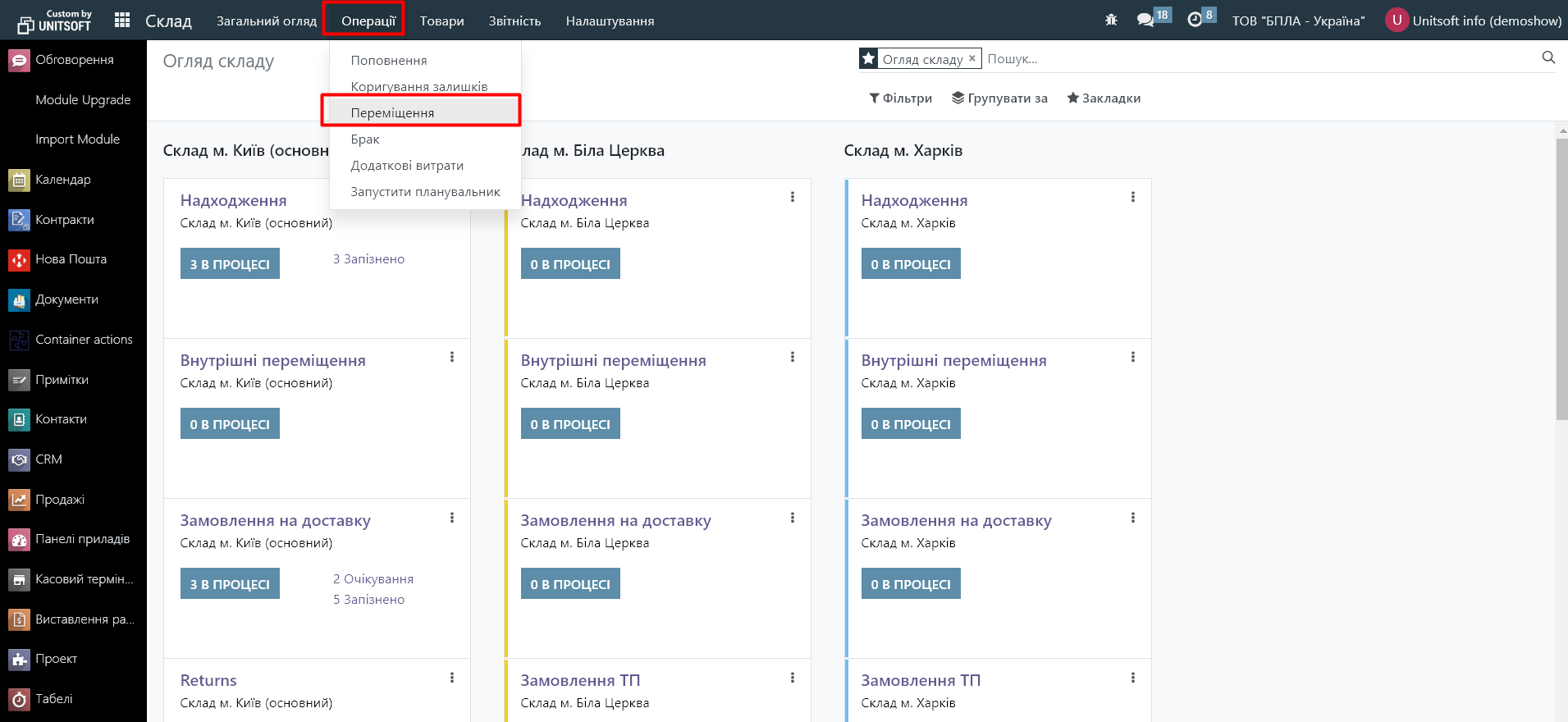
Press the 'New' button:
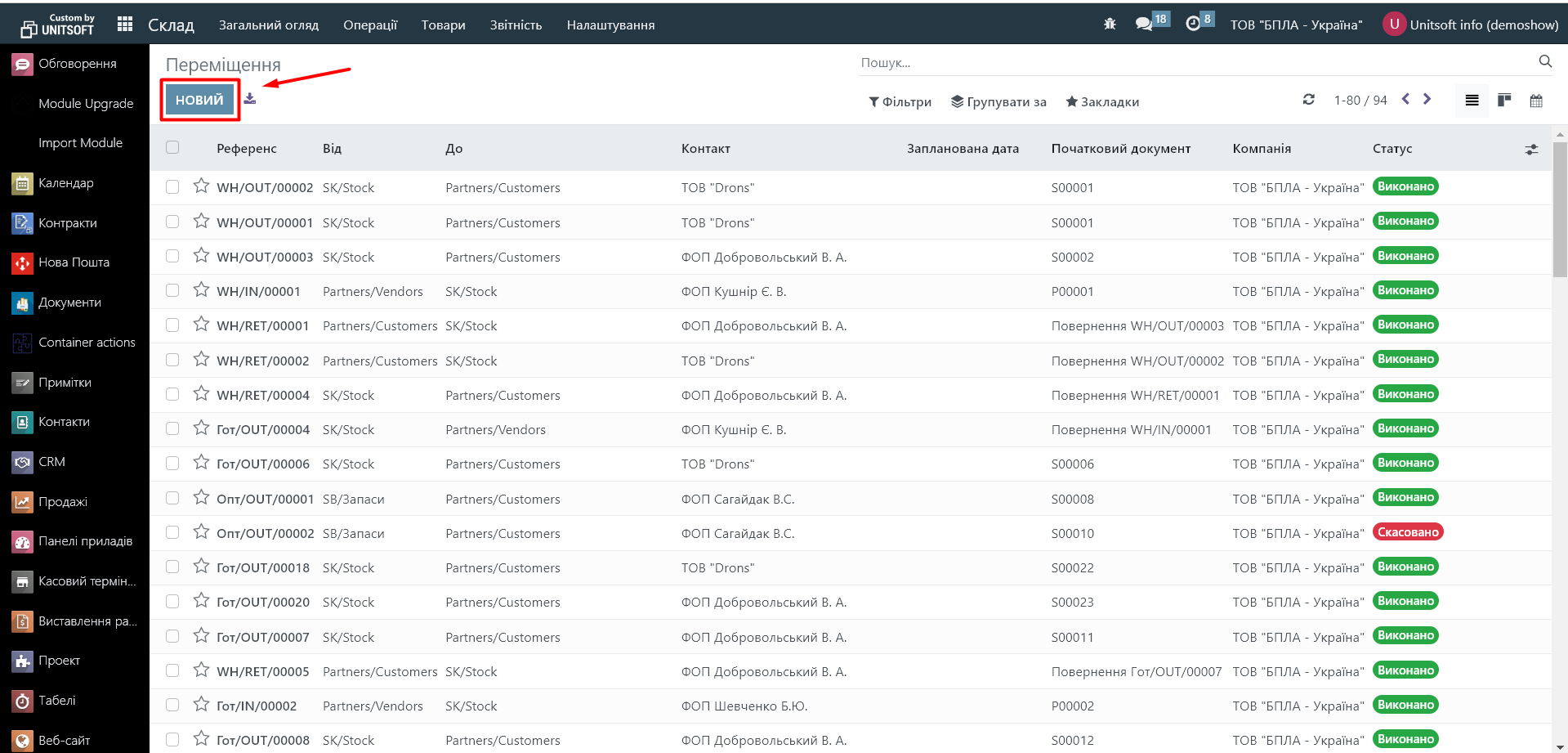
We will create a transfer of goods from the Kyiv warehouse to the Bila Tserkva warehouse.
For this, in the new document, we specify the type of operation 'Internal Transfers':
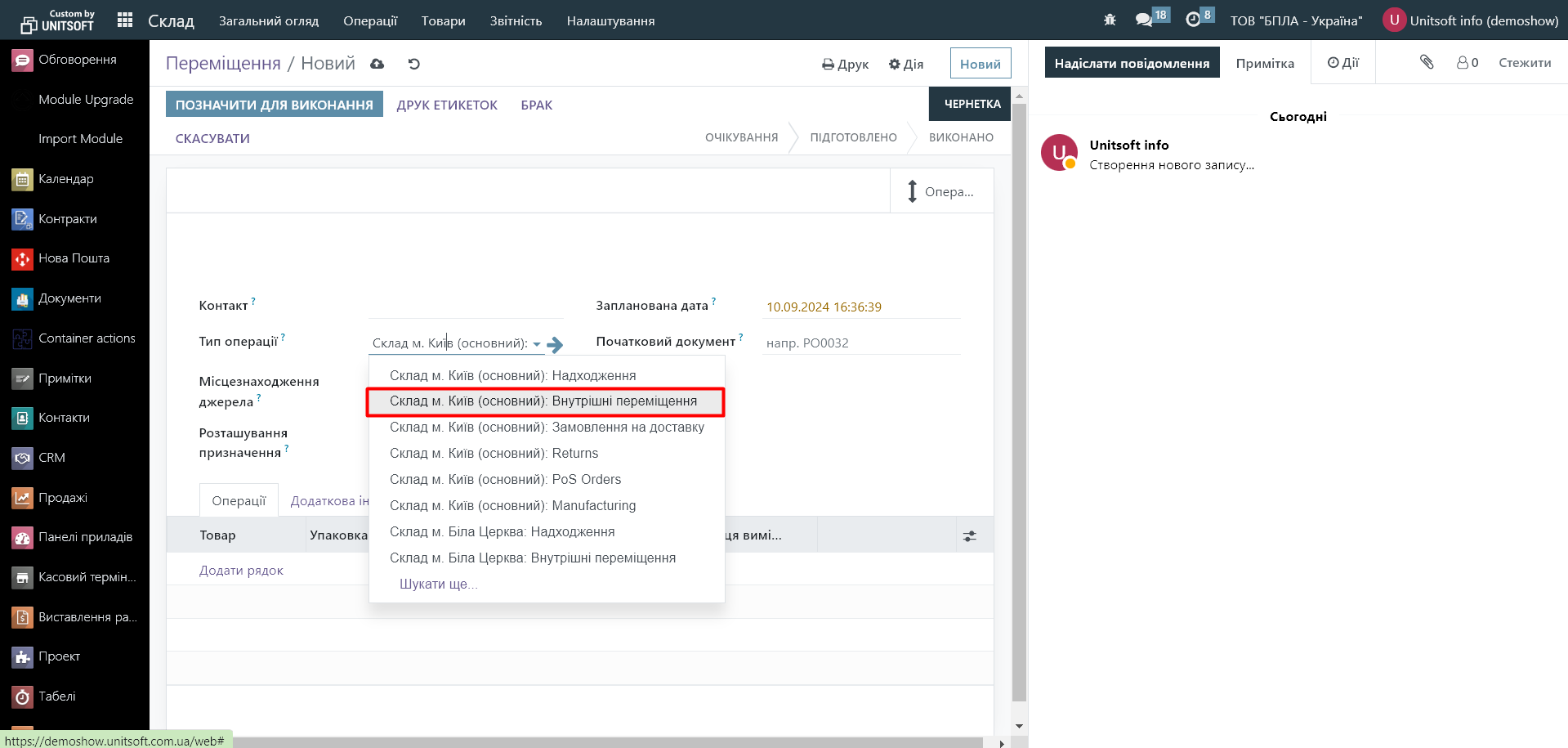
Next, we specify from where (field 'Source Location') and where (field 'Destination Location') the goods need to be transferred. In our 'Source Location', the warehouse location in Kyiv automatically appeared. We change the 'Destination Location' manually:
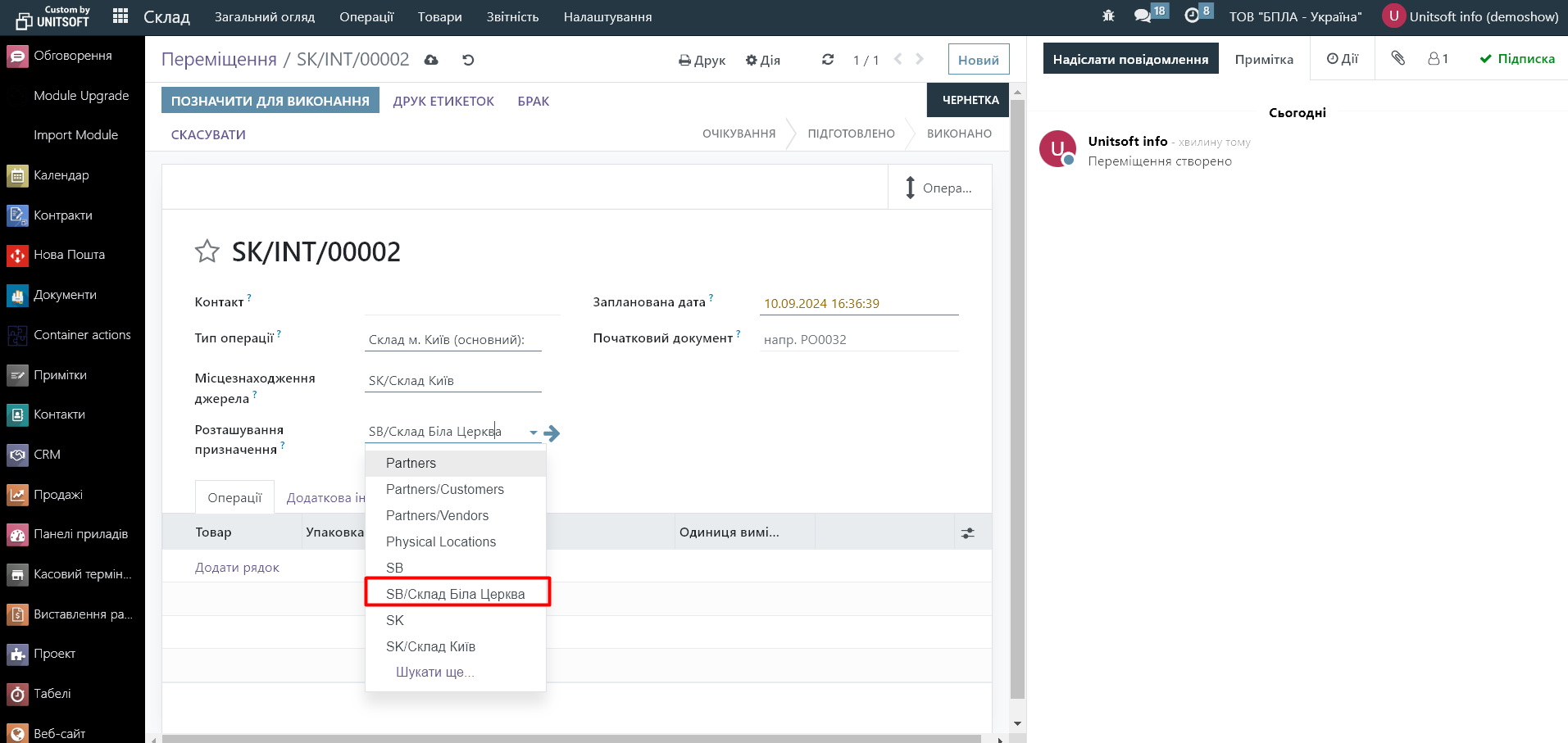
Using the 'Add Line' button, we add the goods we plan to transfer to the document and specify their quantity.
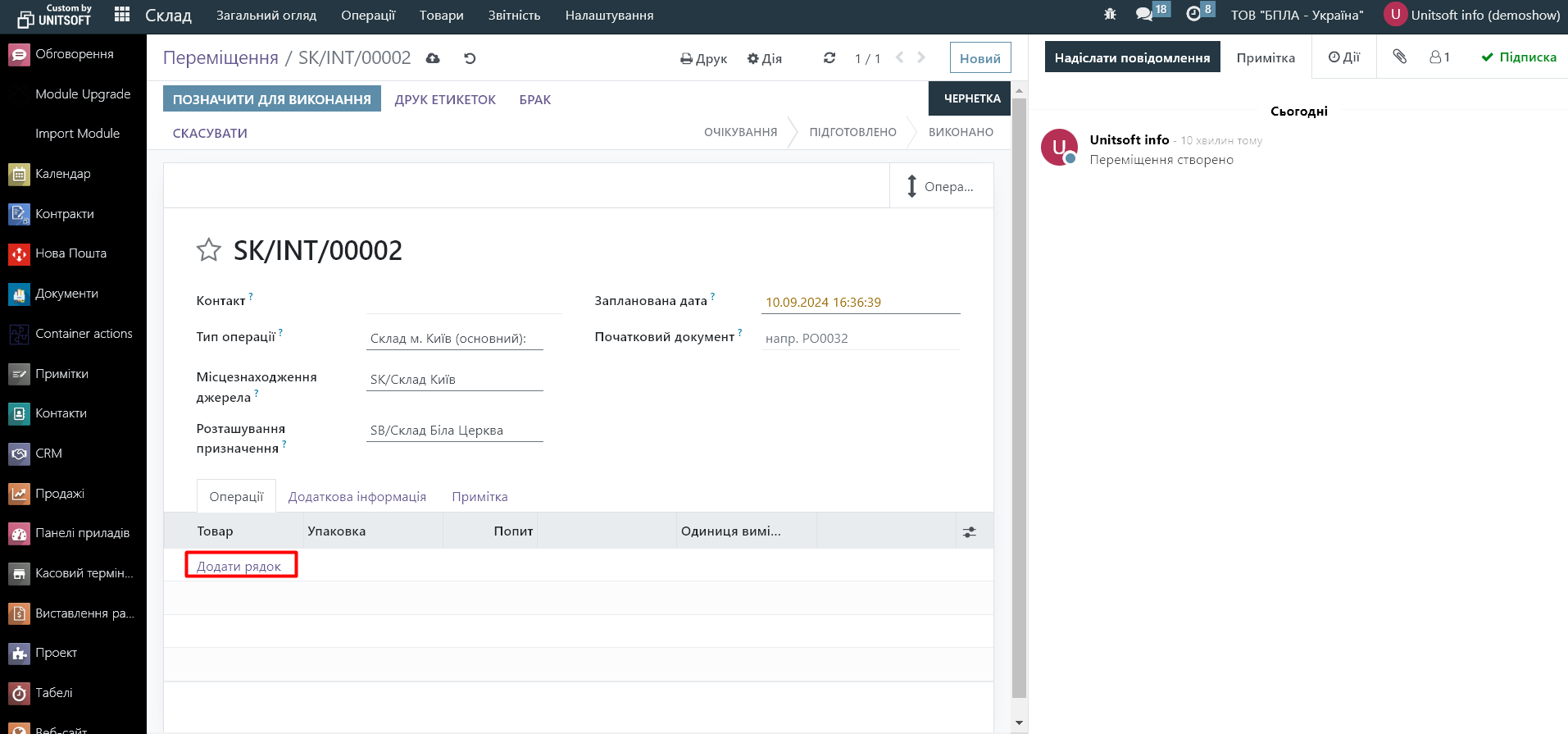
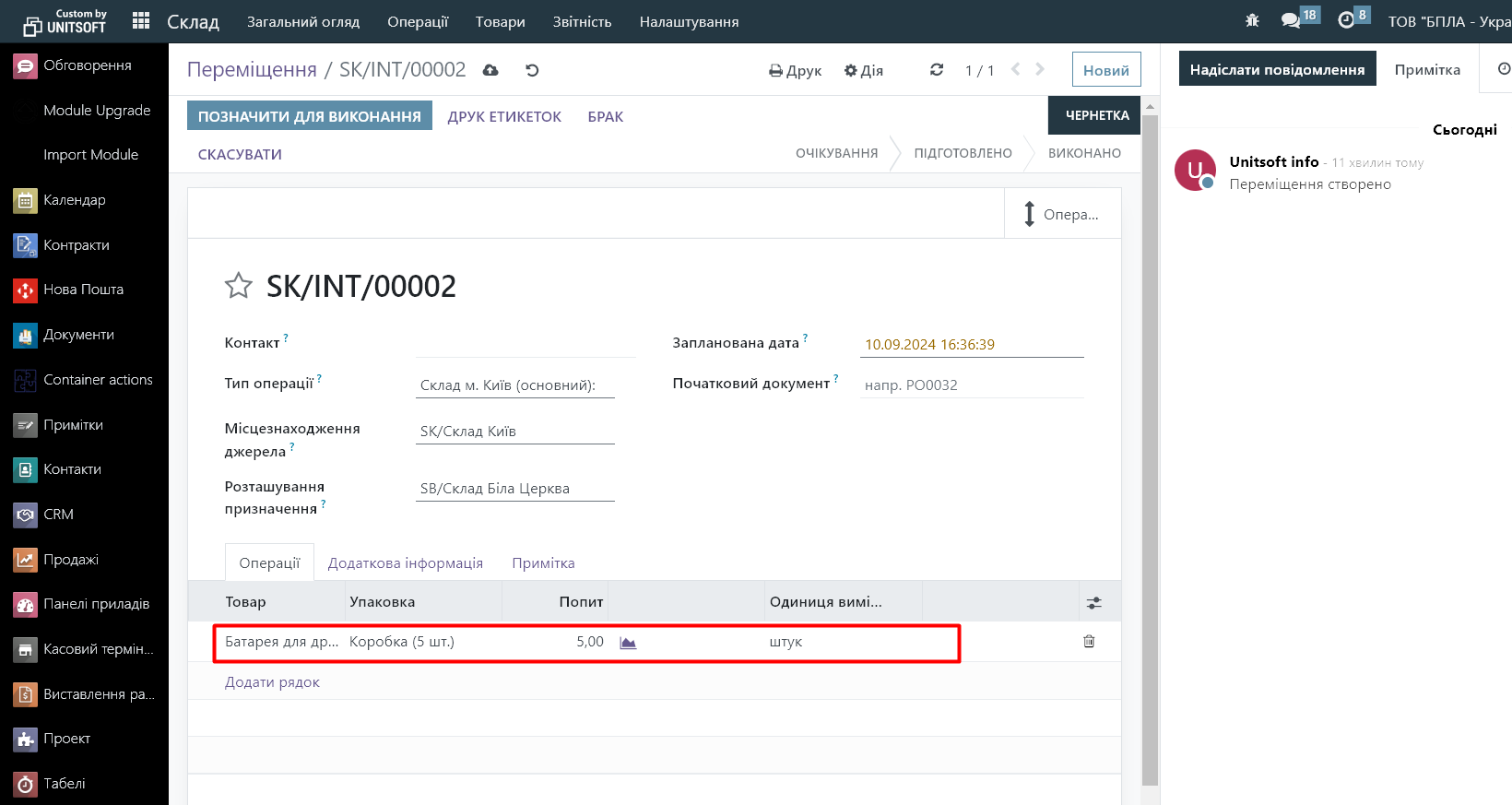
Press the 'Mark for Execution' button:
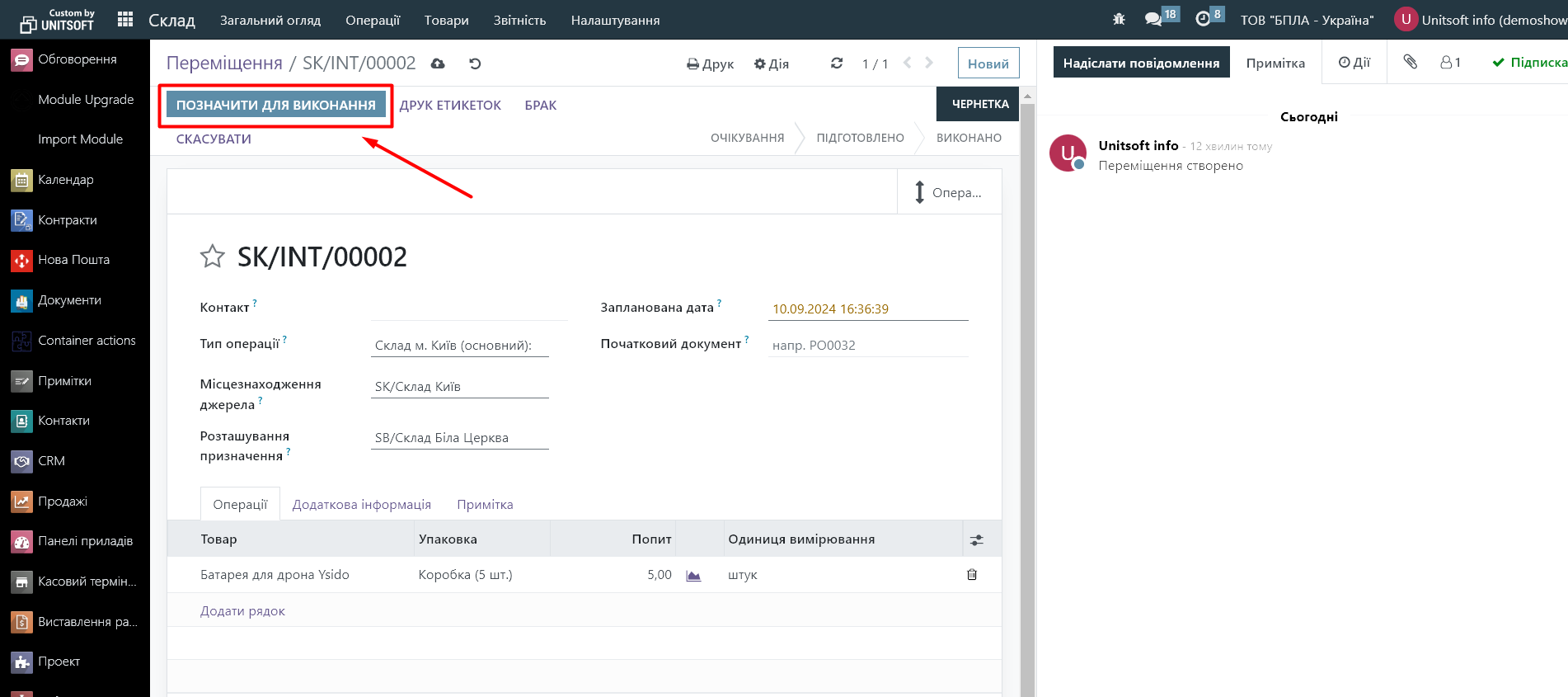
If the performer of the transfer operation should be another person (storekeeper), then upon entering the 'Warehouse' module, they will see one task to perform:
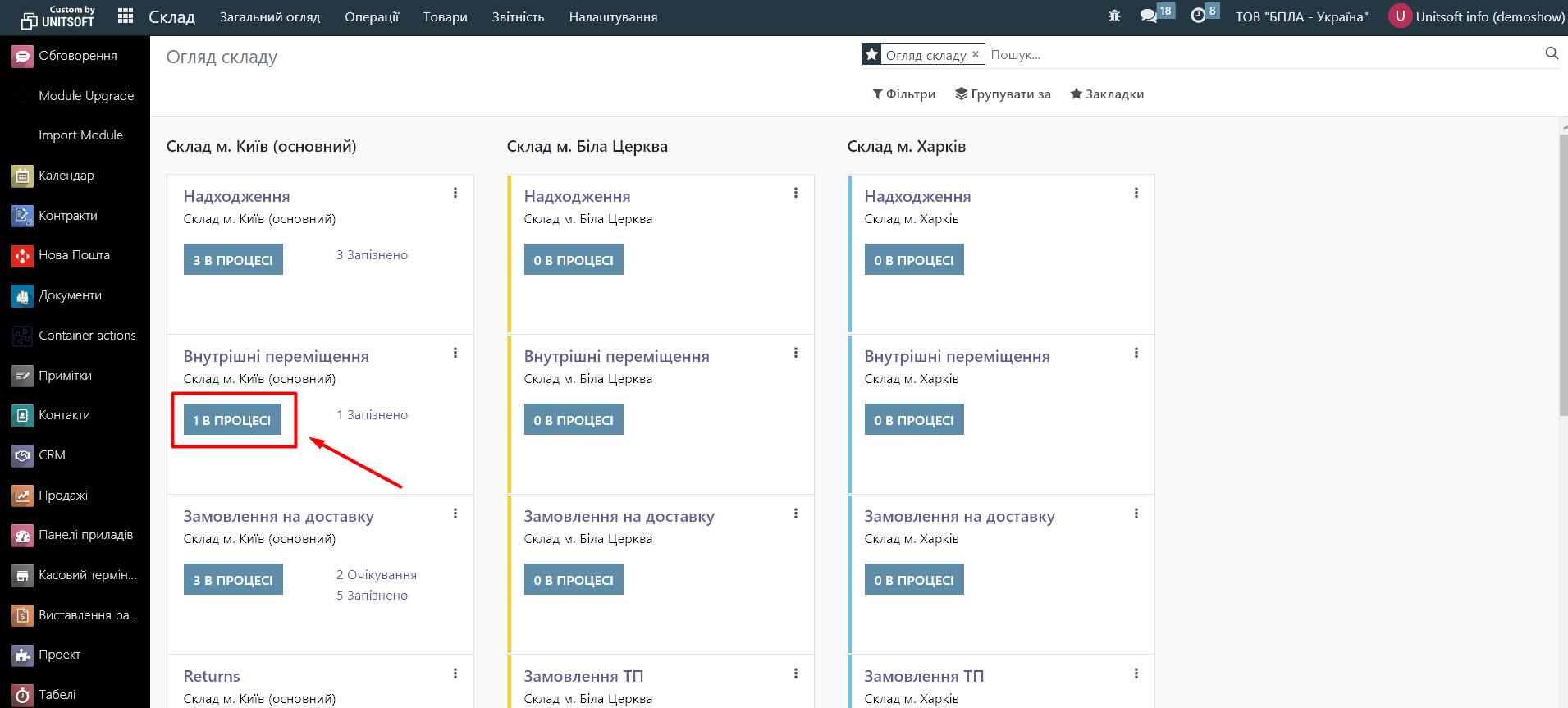
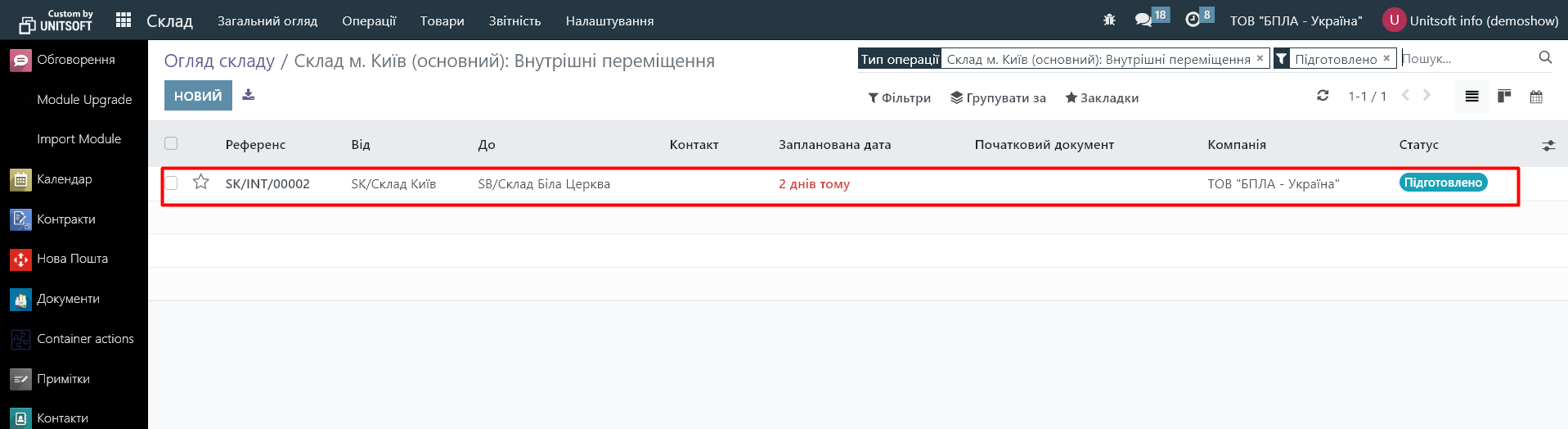
To perform the transfer, in the document, we specify the transferred quantity of goods in the 'Done' column and confirm the document:
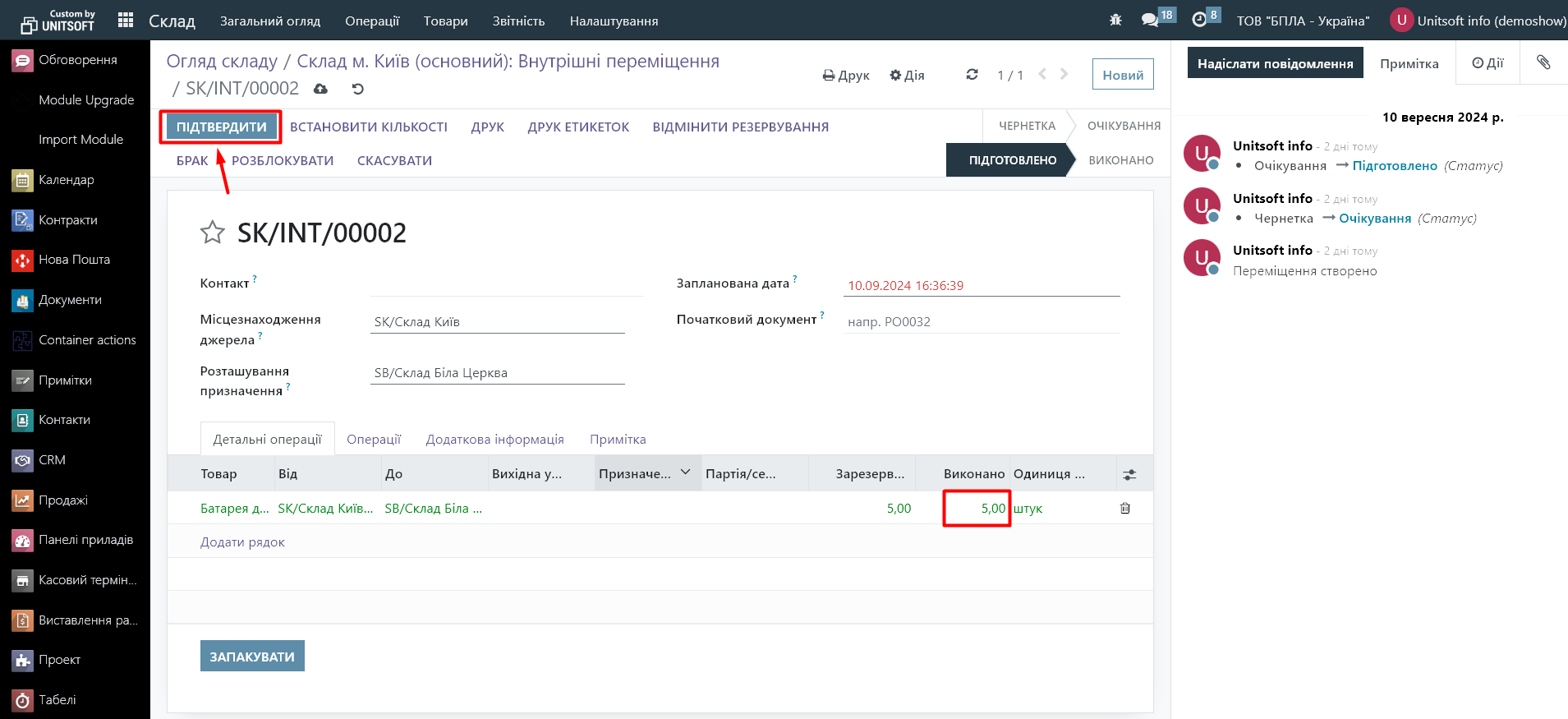
If necessary, the Odoo system also allows for the transfer of goods using a transit warehouse (similar to 'Goods in transit'). Then the transfer process will take place using two documents - shipment from the sending warehouse and receipt at the receiving warehouse.