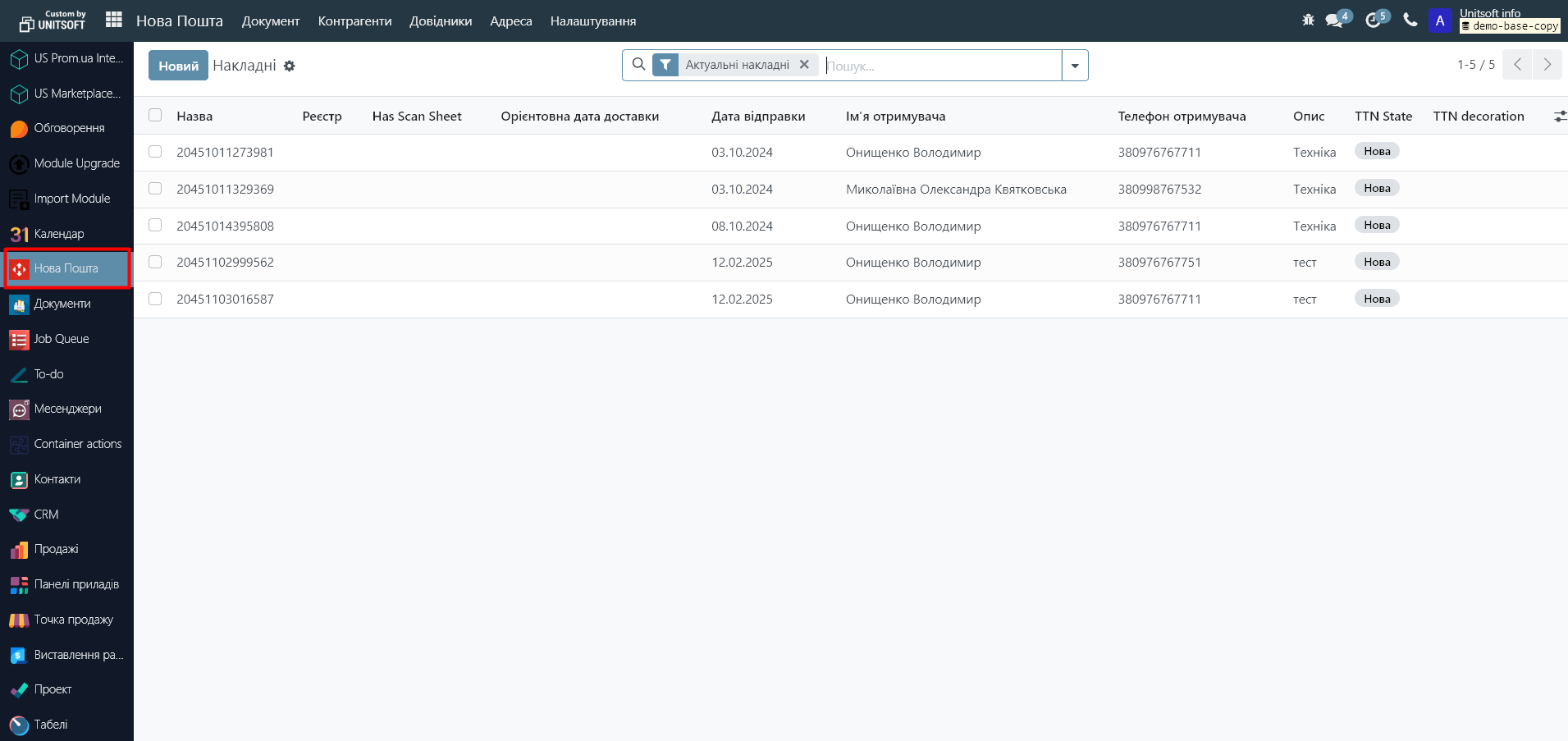First, configure the integration module with Nova Poshta. How to do this is described here.
1. Creating a TTN from a commercial offer/order
Go to the "Sales" module and create a new commercial offer. Add the product and after filling out the commercial offer, click on the "Add delivery" button:
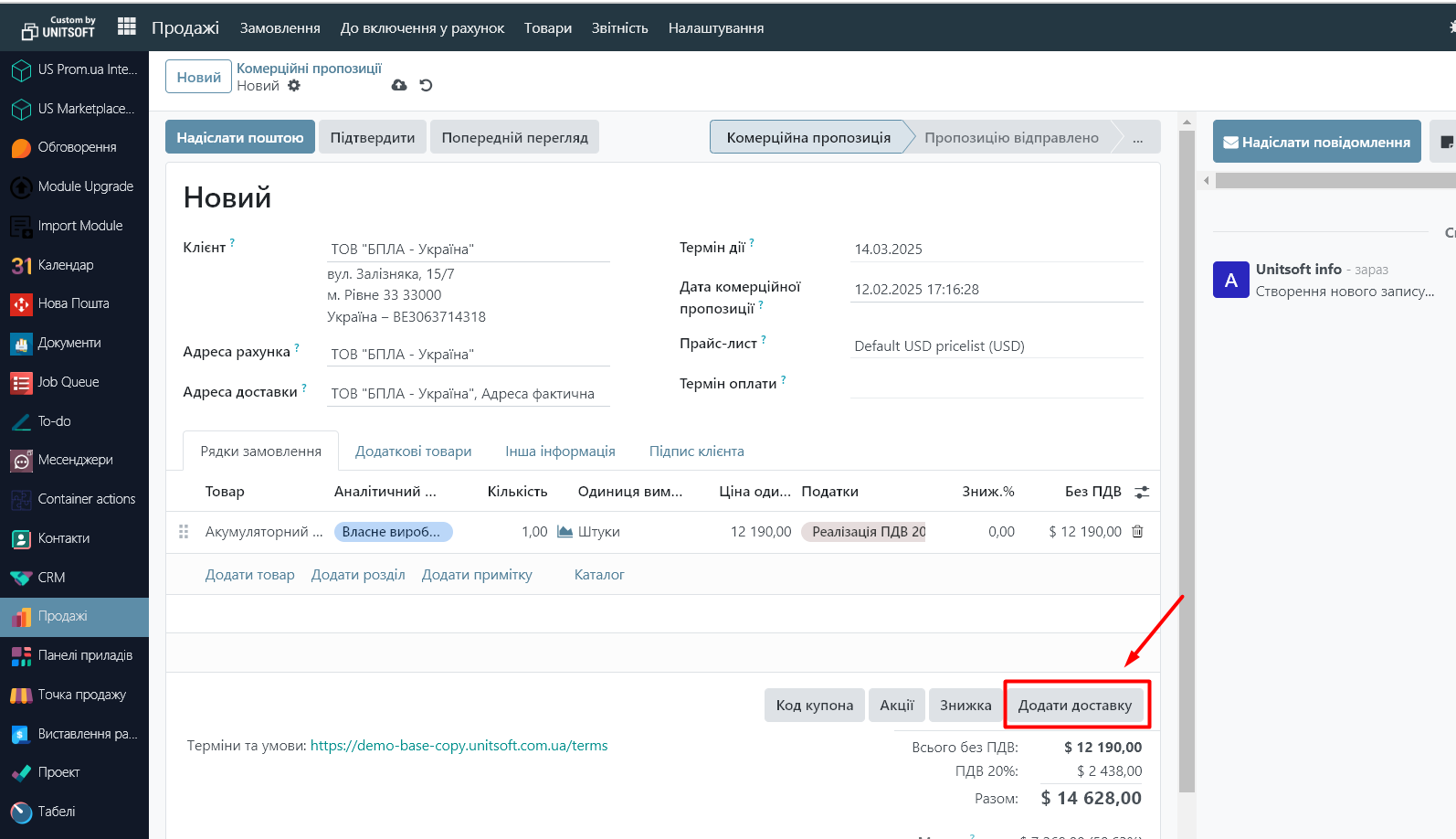
Specify the delivery method "Nova Poshta" and click "Add":
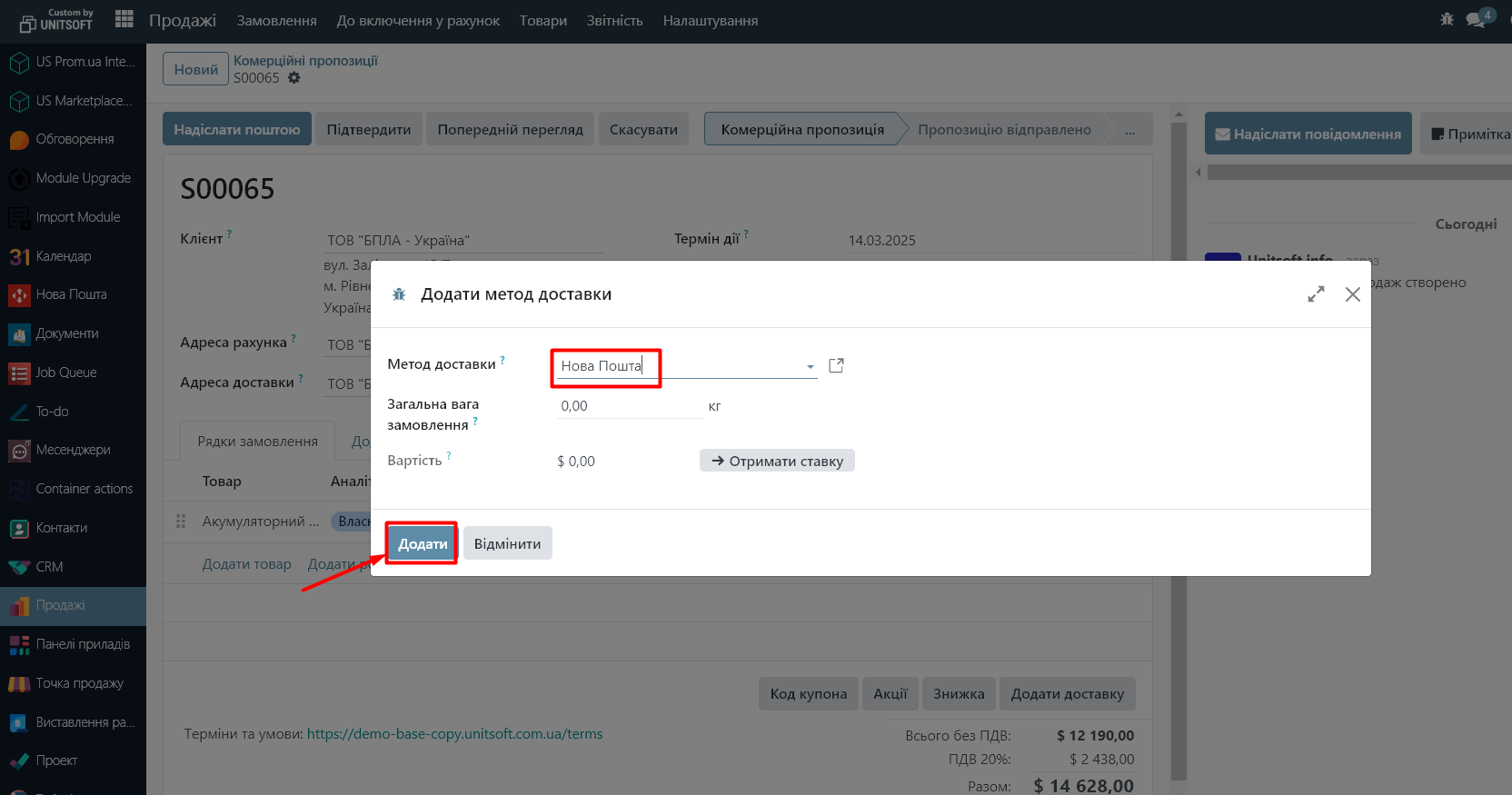
The "New Mail" tab will automatically appear in the commercial offer. Go to it and fill in all the necessary information to generate a TTN. Click the "Create Invoice" button:
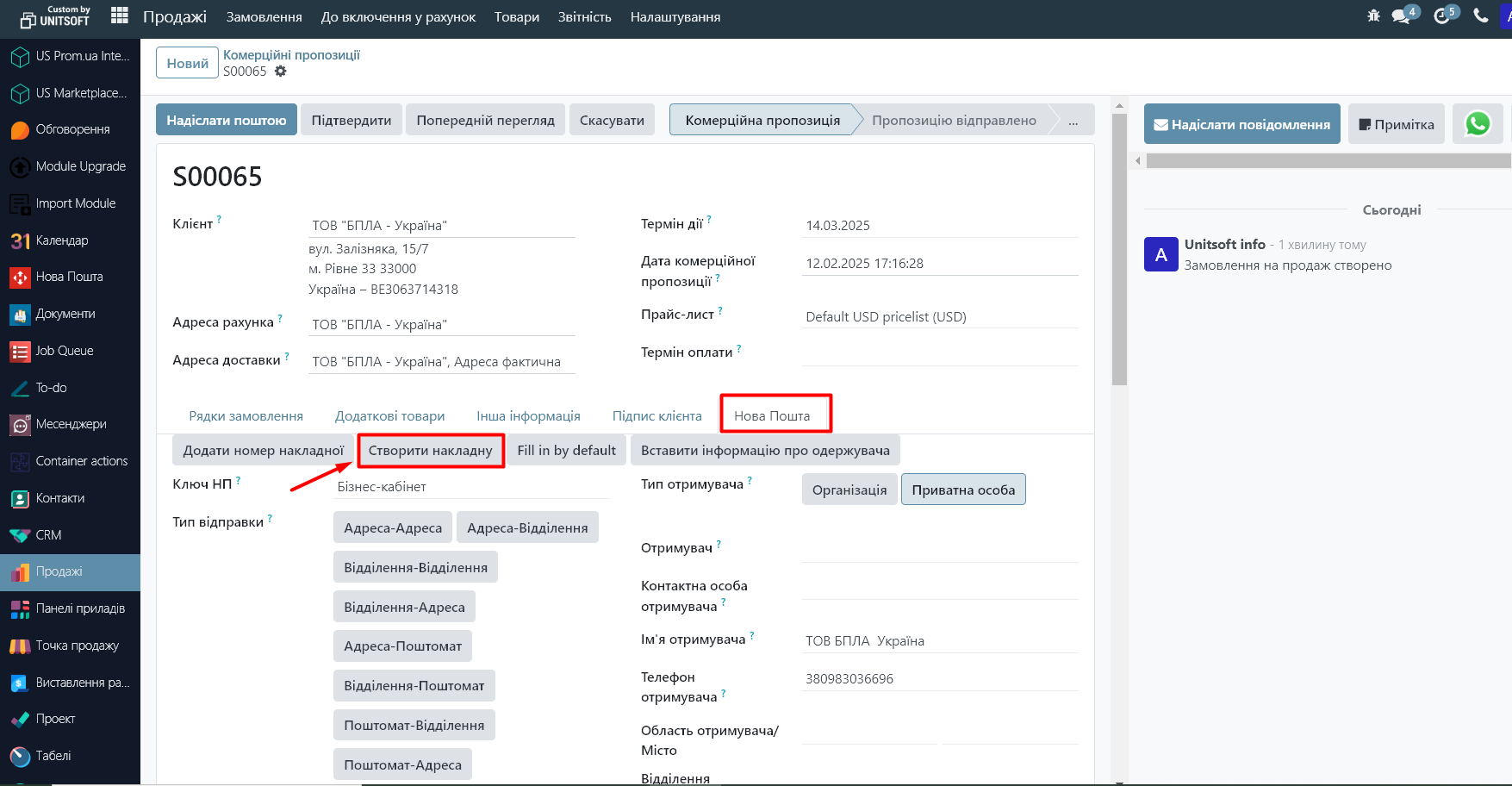
In the new window, fill in the information if necessary and click the "Send to Emergency" button:
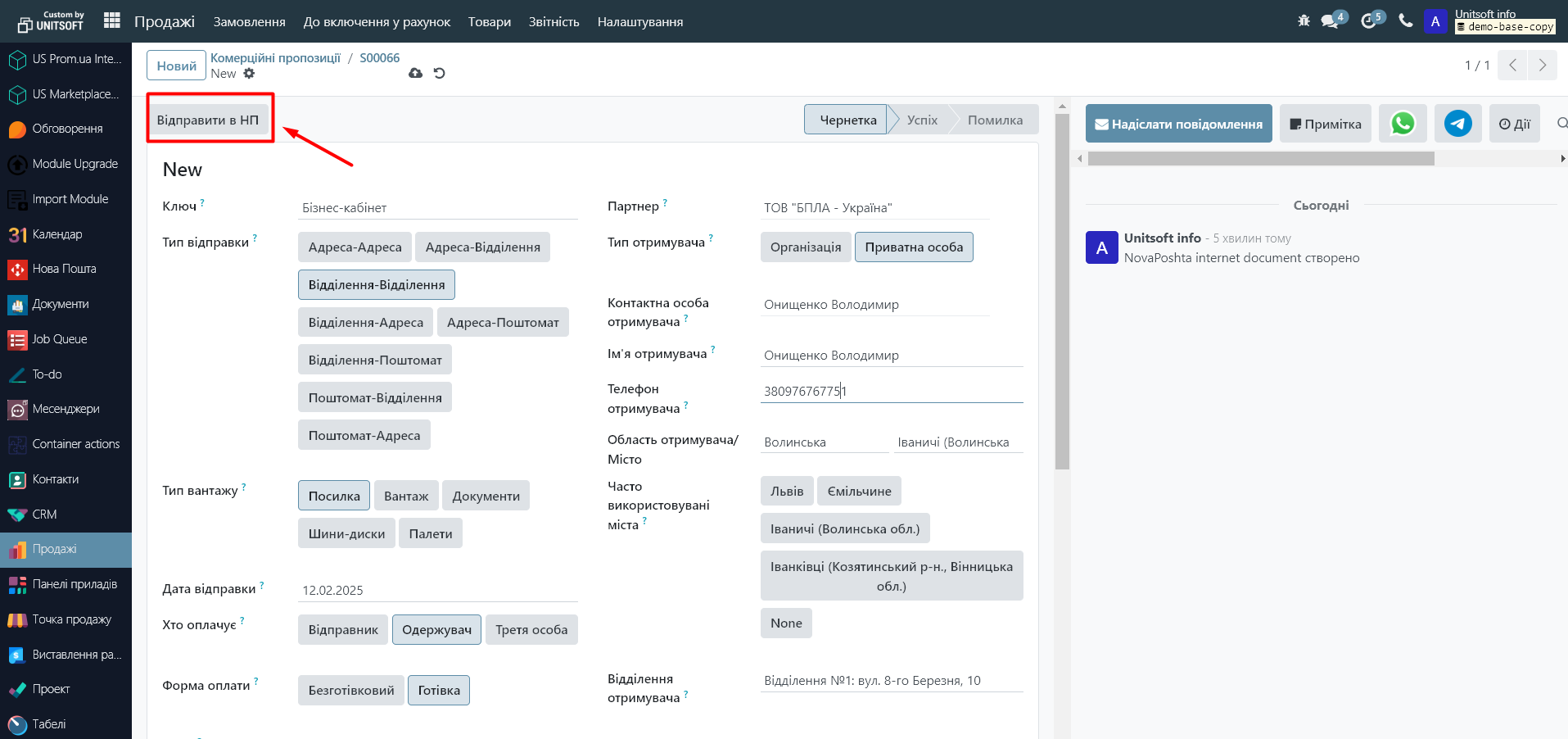
Upon successful registration of the TTN, you will see its generated number and the status will change to "Success":
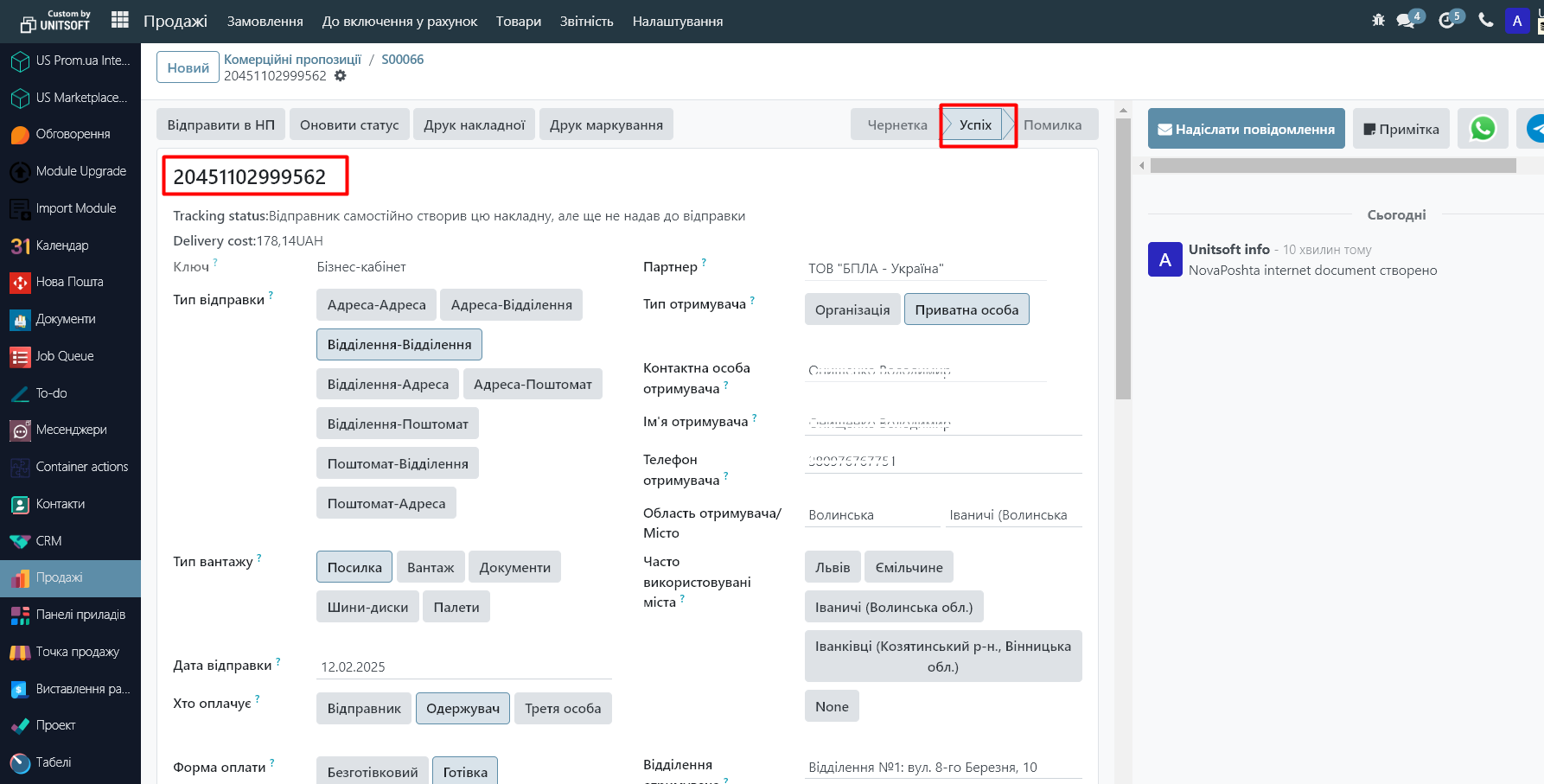
The consignment note and parcel label can be printed using the "Print consignment note" and "Print labeling" buttons:
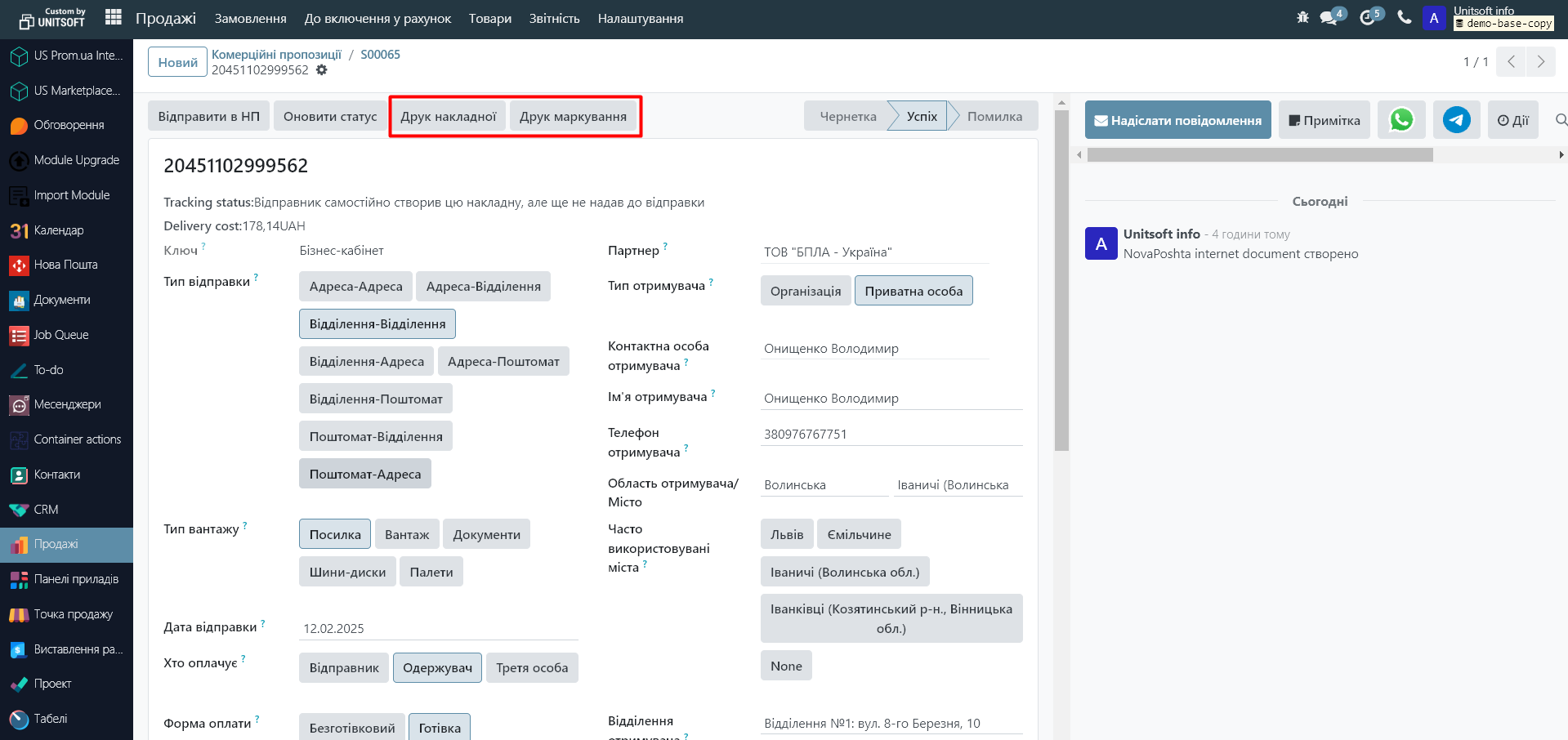
If the status changes to "Error", you can check the cause of the error in the "Synchronization Data" tab:
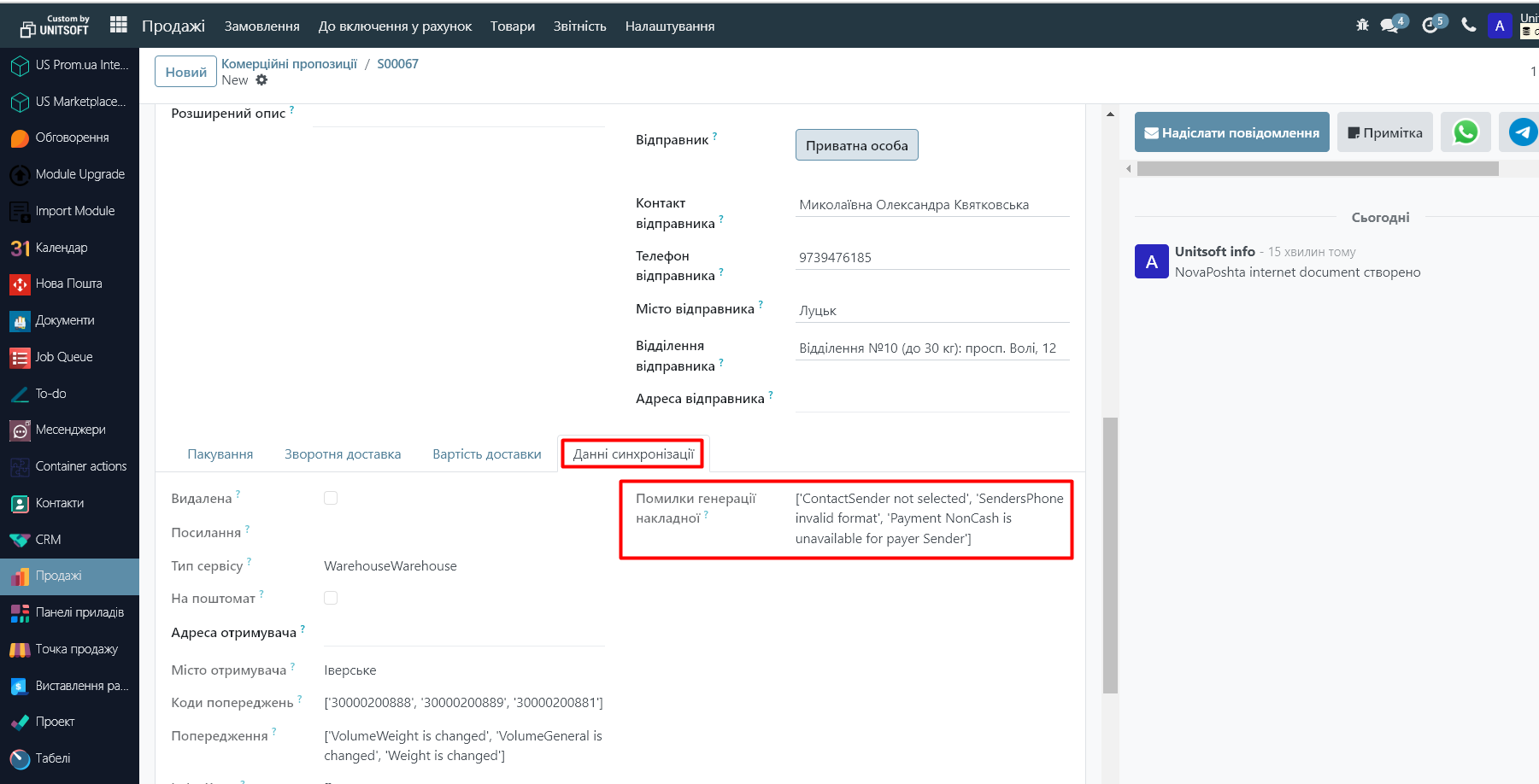
2. Creating a warehouse movement TTN
In the warehouse document, go to the "Additional Information" tab, in the "Carrier" line, specify "Nova Poshta":
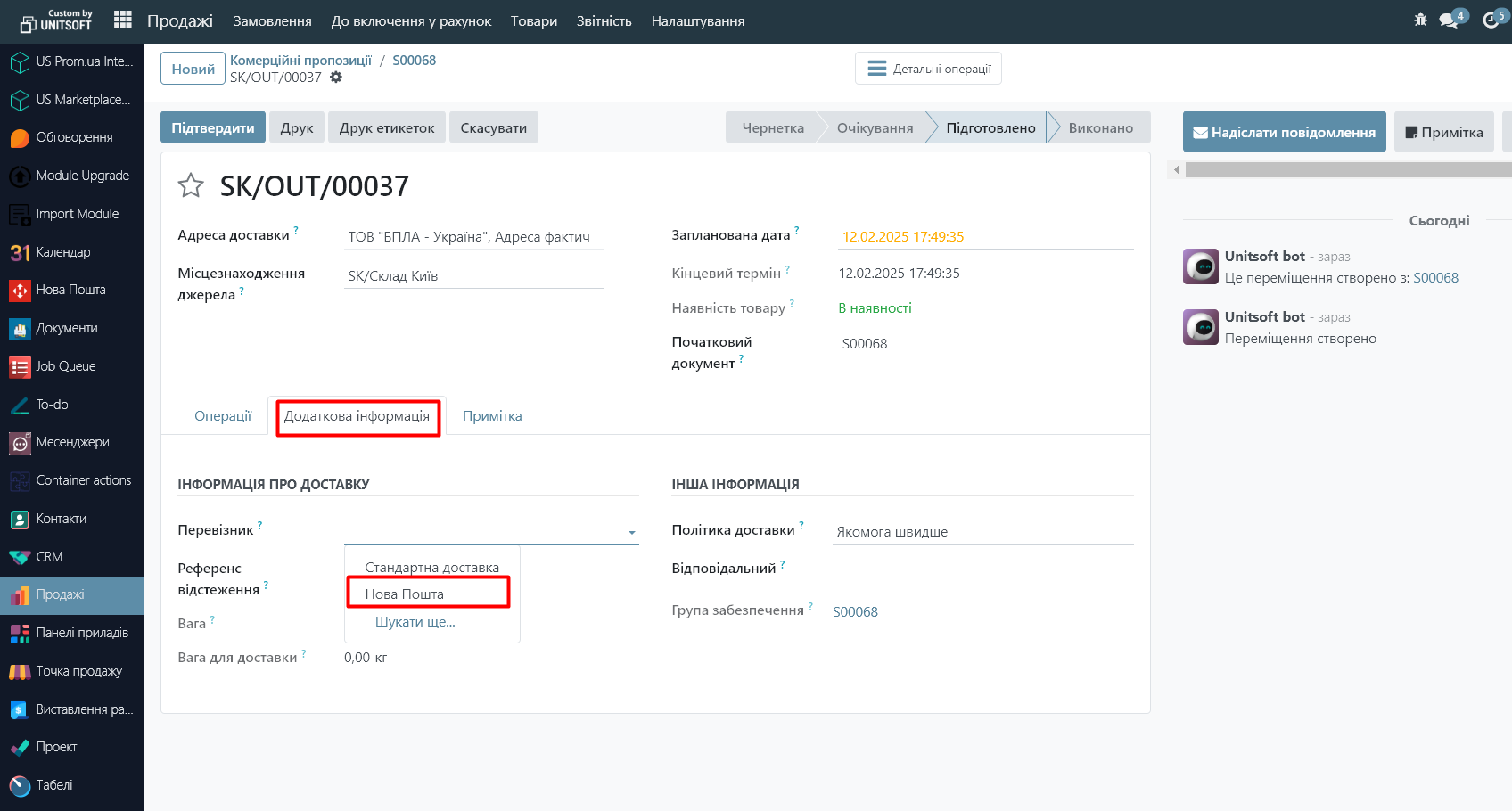
To register a TTN, click the “Assign Internet document” button:
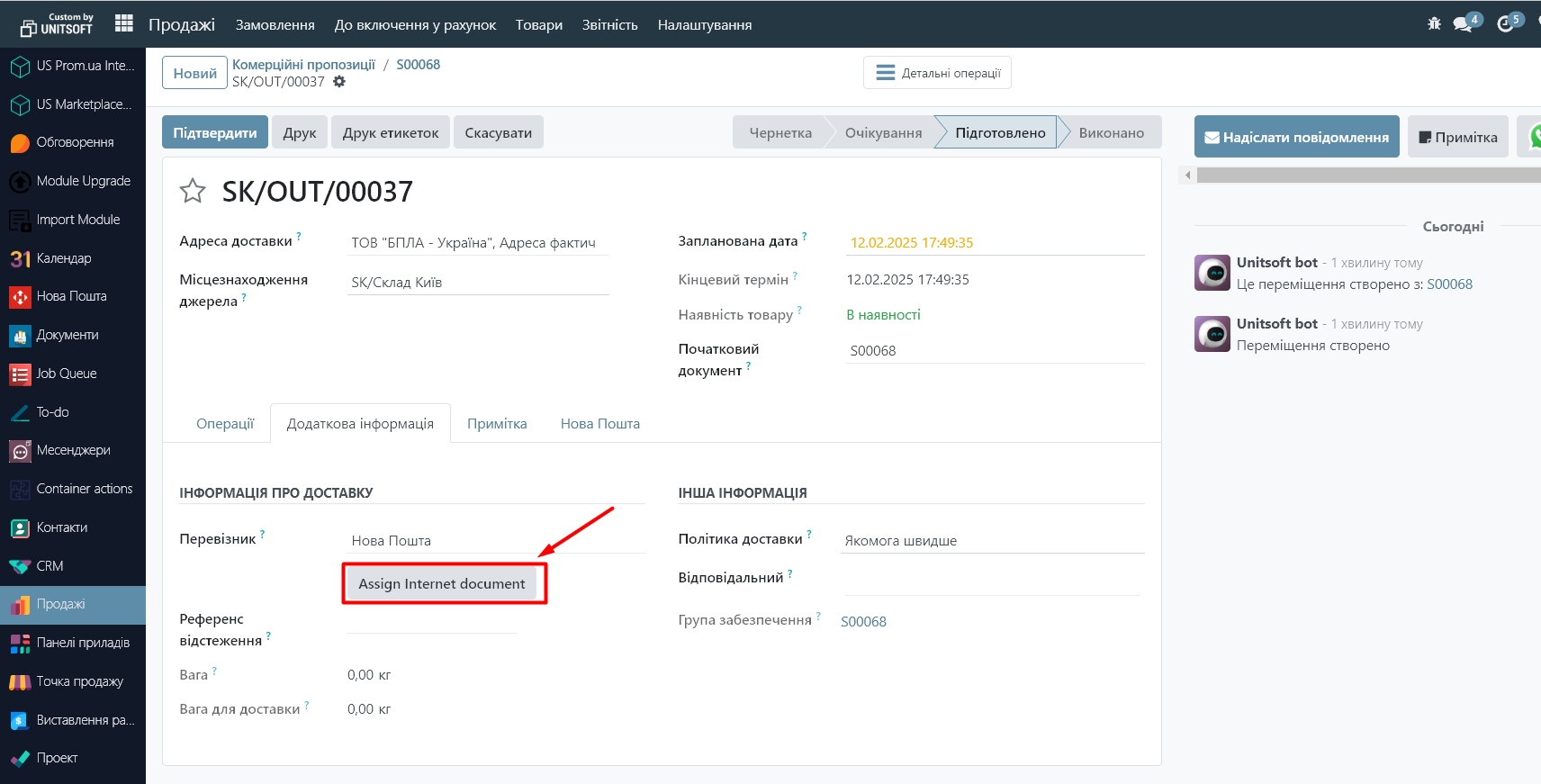
The “New Mail” tab will automatically appear in the warehouse document. Further filling is similar to the previous point of the instructions:
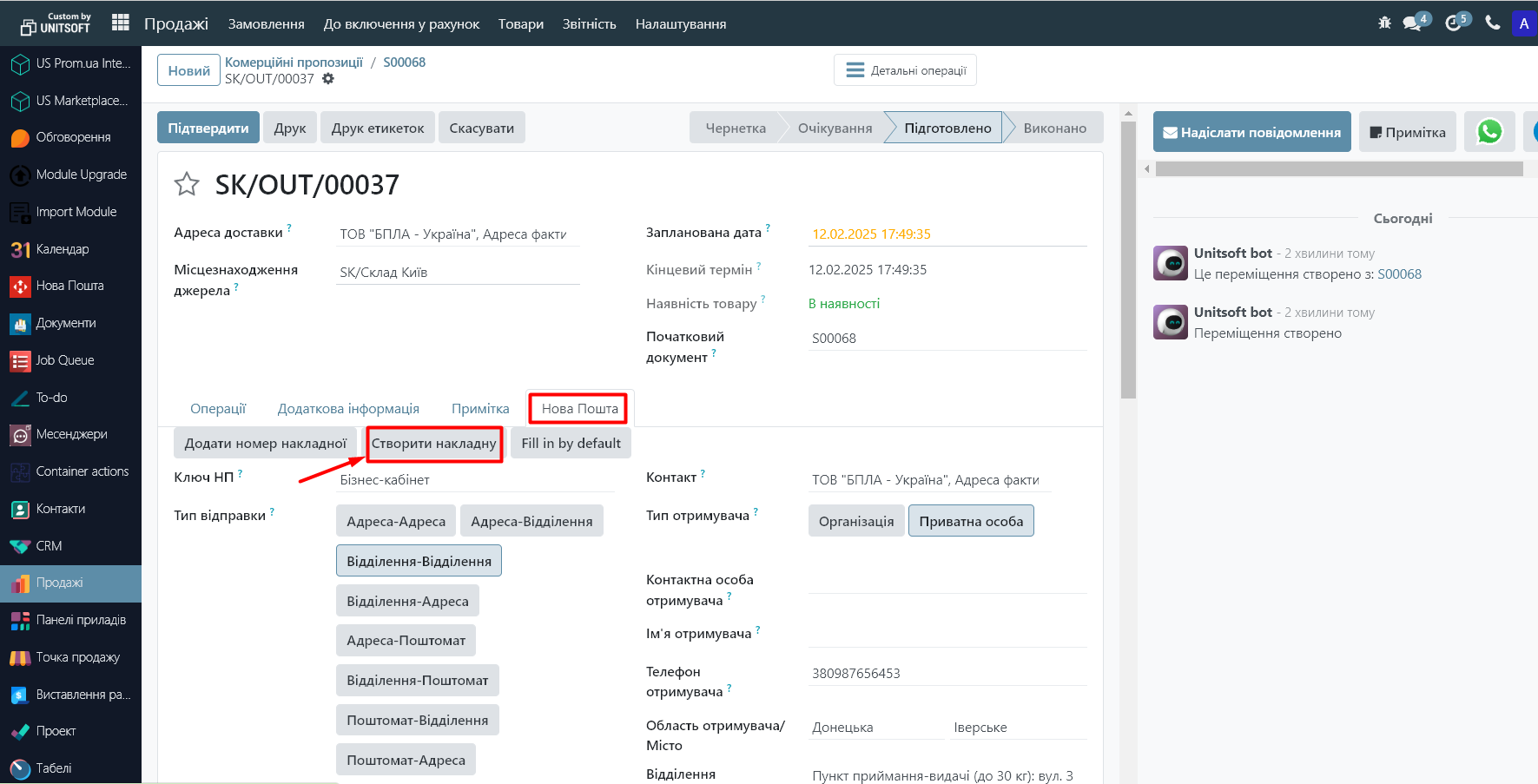
3. Entering an existing TTN number into Odoo
Odoo also allows you to enter the number of an already created TTN (if one of the employees issued it separately at a Nova Poshta branch).
To do this, in the "Nova Poshta" window, click "Add invoice number":
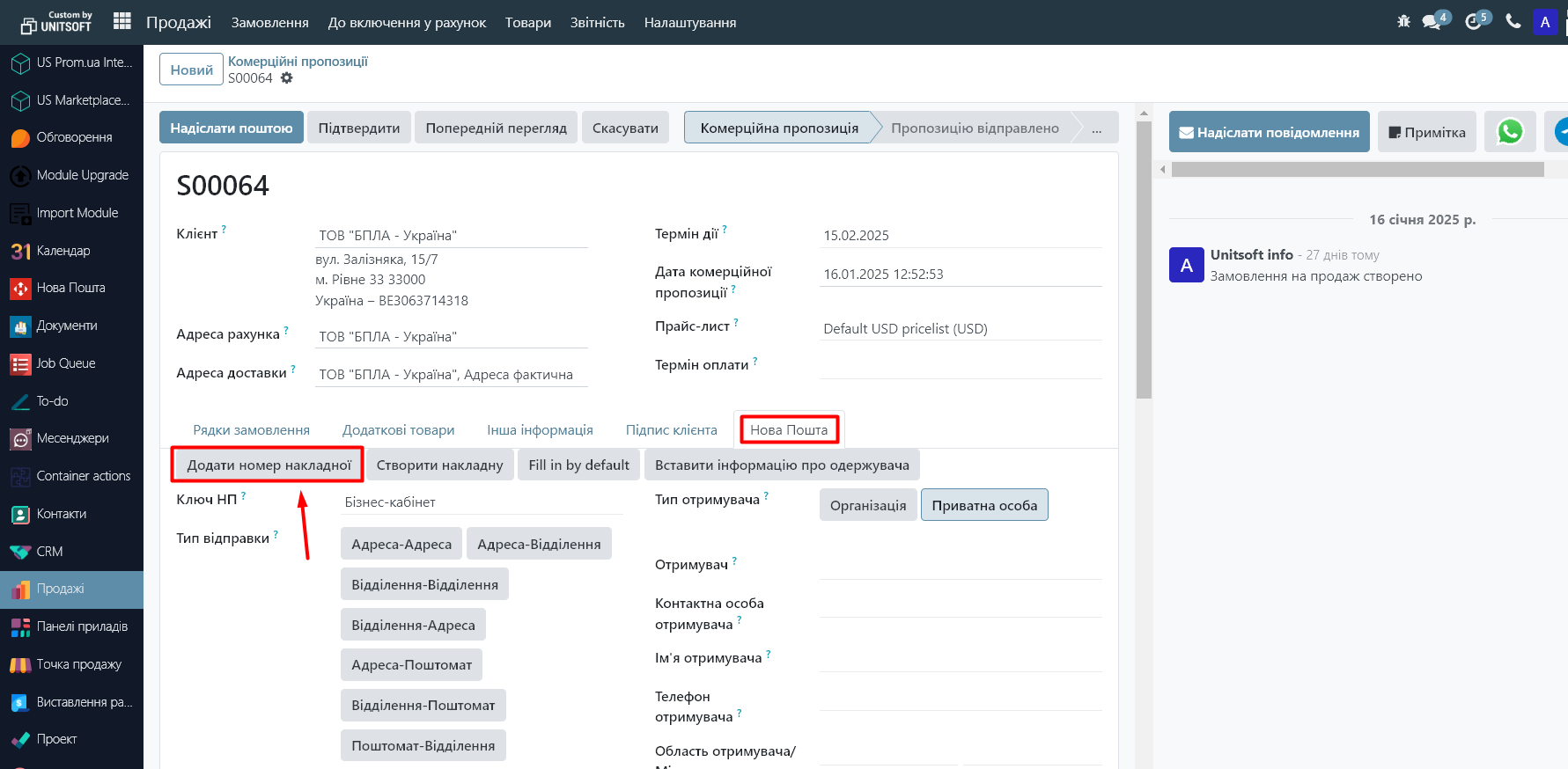
Enter and save the TTN number:
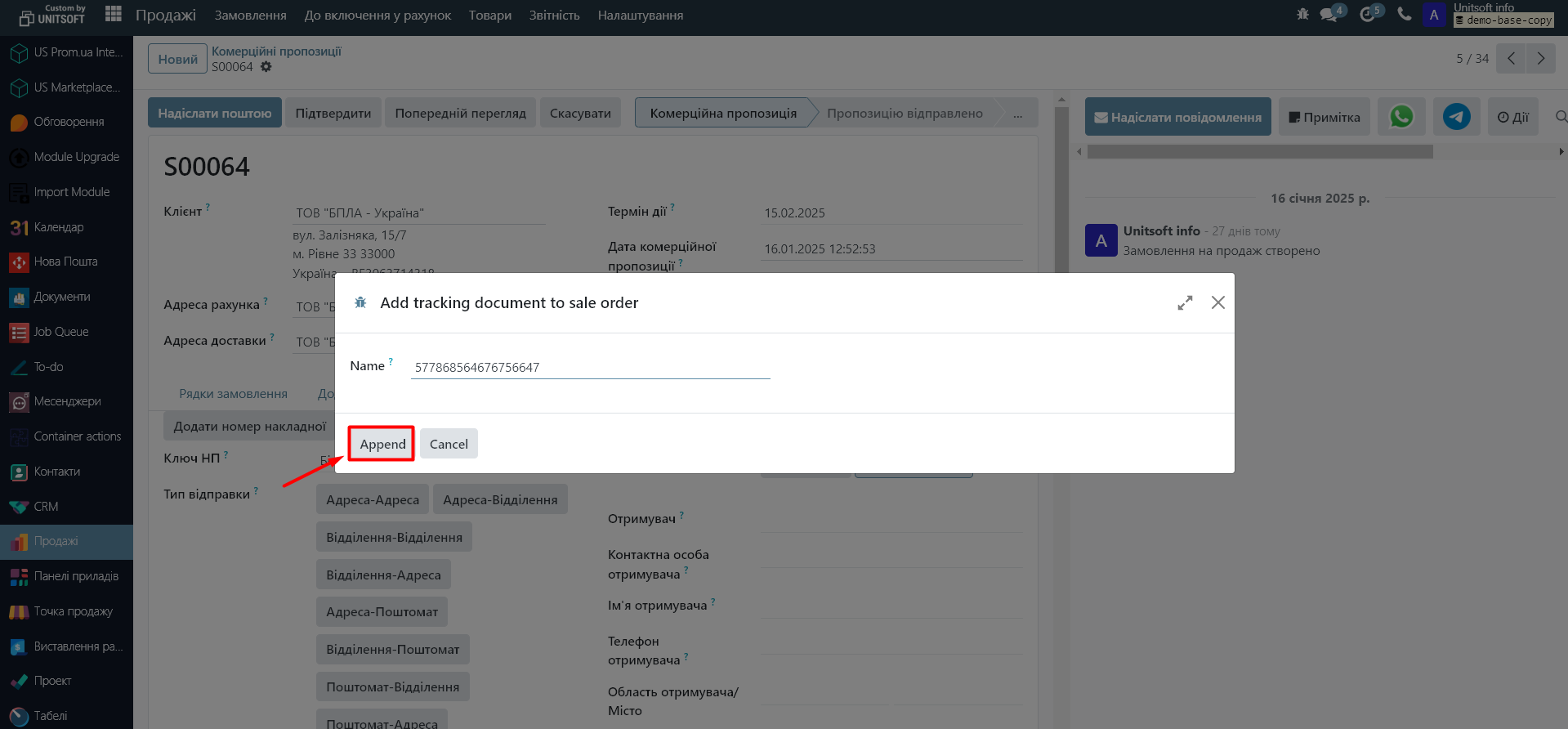
4. Tracking the status of TTN in Odoo
In the list of commercial offers, you will be able to track the status of shipments via Nova Poshta.
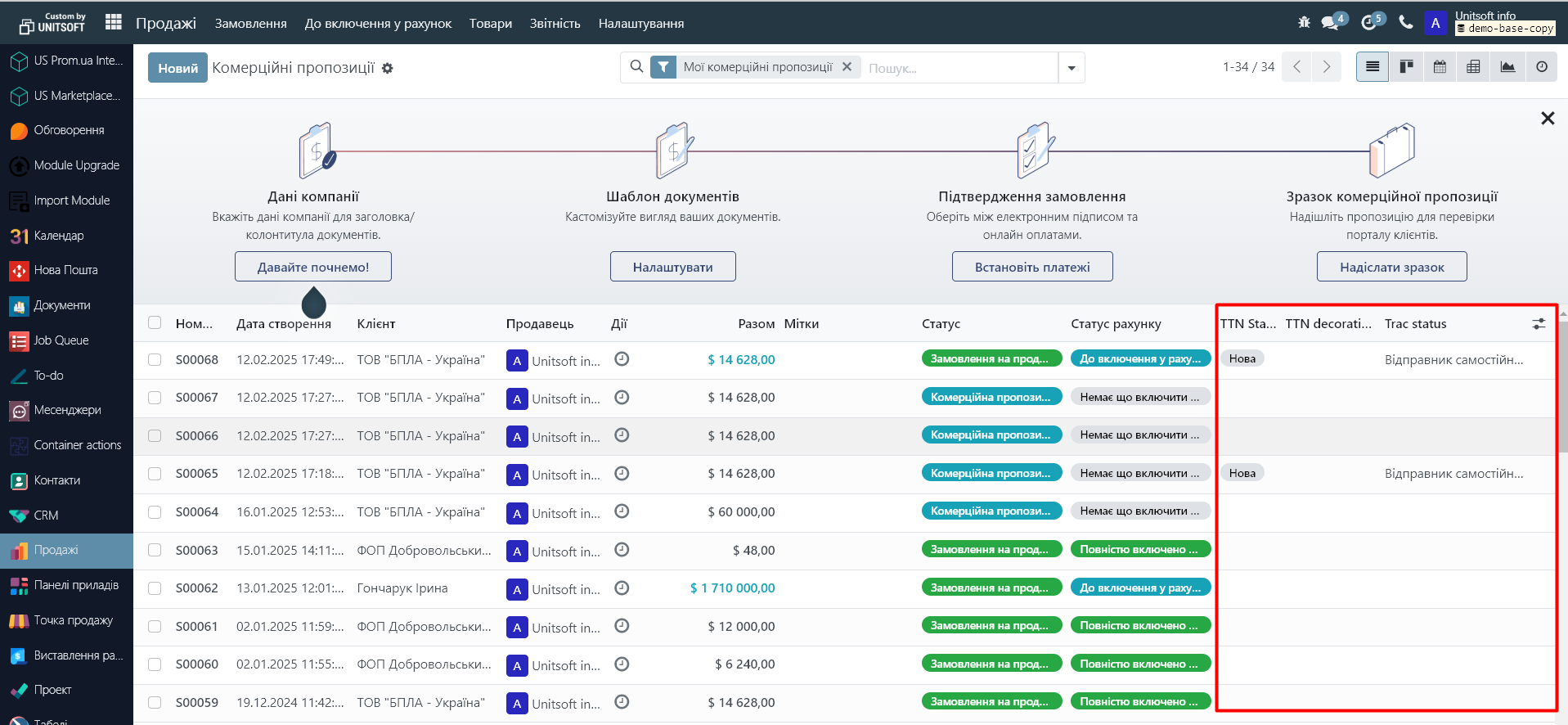
Also, through the "Settings" icon, it is possible to display additional columns regarding the status of shipments in the list of documents:
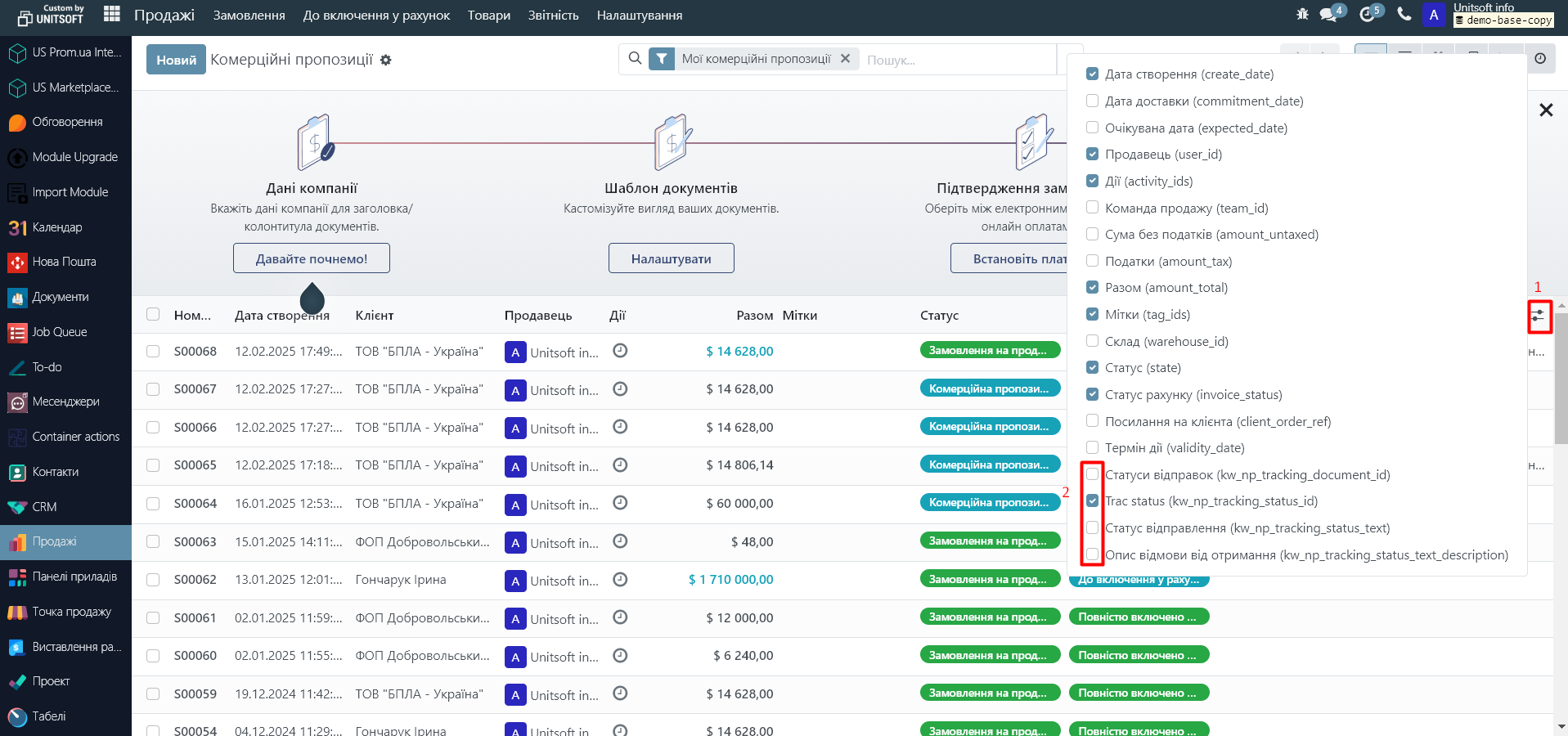
In addition, information about TTN will be available in the "Nova Poshta" module: