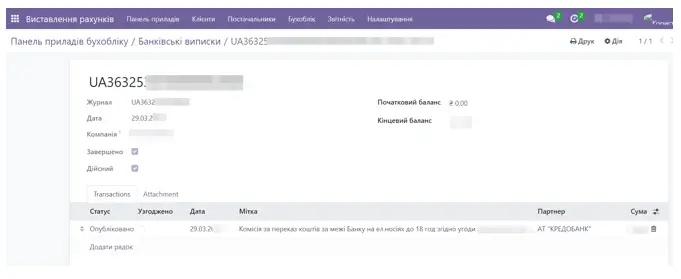KredoBank Instructions
1. Module description
This module allows you to manually upload bank statements generated in xls format into the Odoo system. Supported bank: KredoBank.
2. Module settings
To configure the module, go to Odoo, select the Apps category, click the Update Apps List button (located on the top left bar), and enter "kredo" in the search bar, then install the found module.
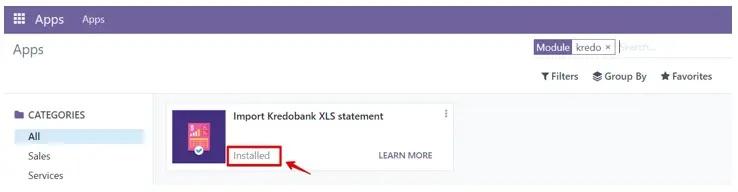
The next step will be to go to the Billing menu item, navigate to the Settings tab, and select Journals.
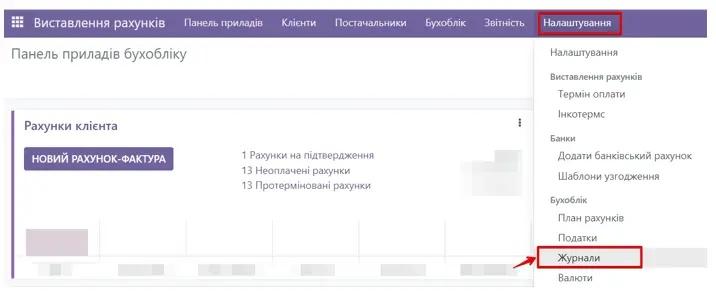
Create a new Journal, specify the type, fill in the account number, short code, import type, go to the incoming and outgoing payments tabs and set the accounts that will be displayed by default. Save the created Journal.
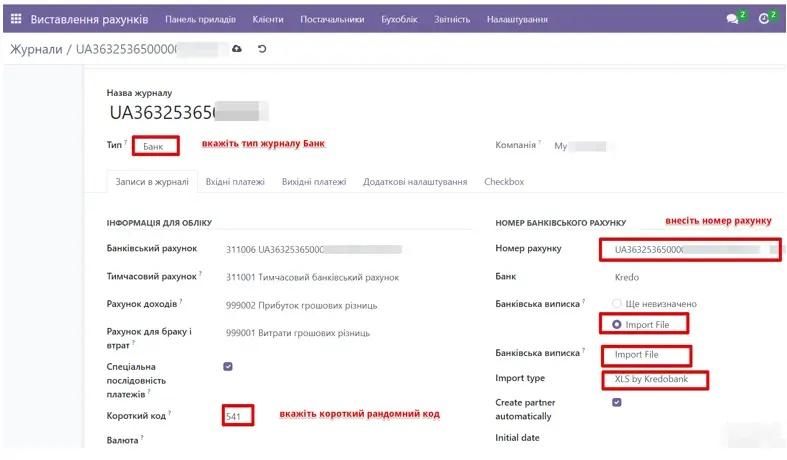
Next, go to the Dashboard tab, find the newly created journal and click the Import button. Select the required file and click the Upload button.
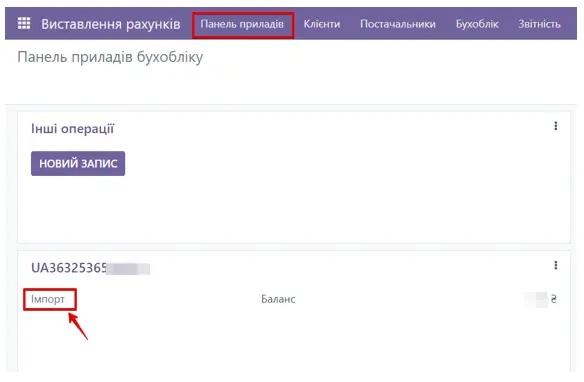
To view the statement, go to the three dots in the required journal and select Statements.
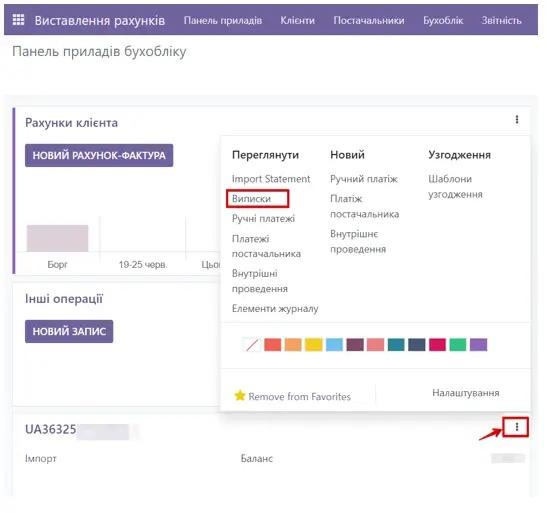
By entering the detailed KredoBank statement, you can see the Status, Date, Payment Purpose, Partner, and Amount.