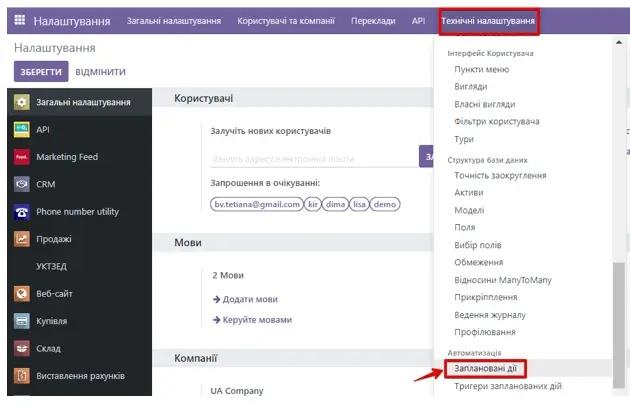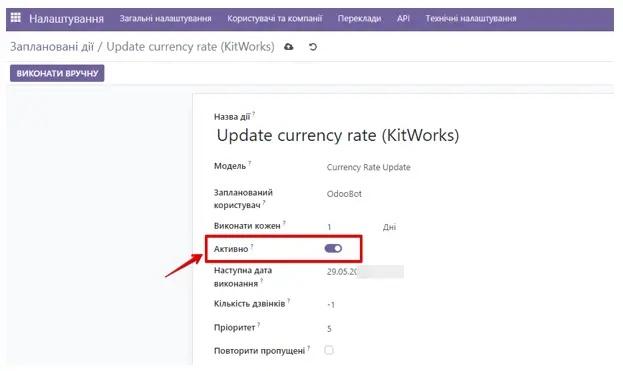MonoBank Instructions
1. Module Description
This module allows you to receive a MonoBank bank statement in the standard Odoo statement format. You will be able to use it for further work and distribution of these statements. The module provides detailed bank statements with all available fields.
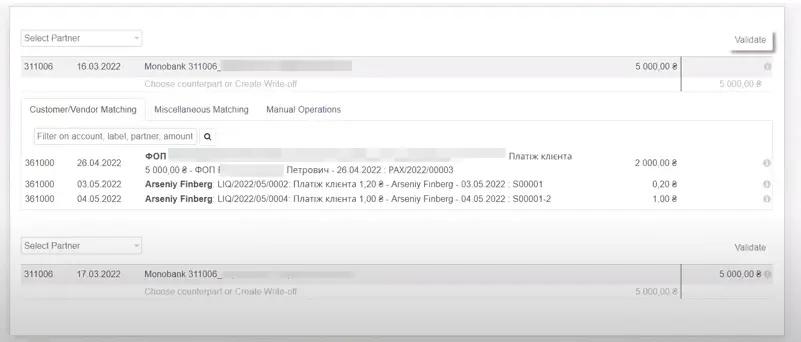
When downloading this module, you will also have the opportunity to import the current commercial exchange rate from MonoBank.
2. Module Configuration
To configure this module, select the Apps category, click the Update Apps List button (located on the left in the top row) and enter "monobank" in the search bar, install the found modules. The next step will be to go to the Invoicing/Settings/Journals section.
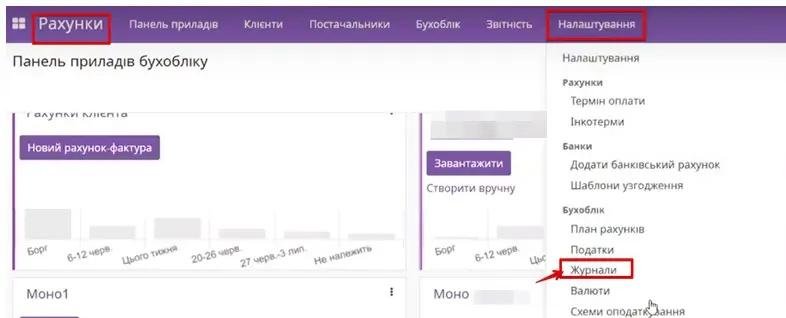
Click Create, create a new journal, enter the necessary data. Adjust debit and credit accounts. Enter Token and ID.
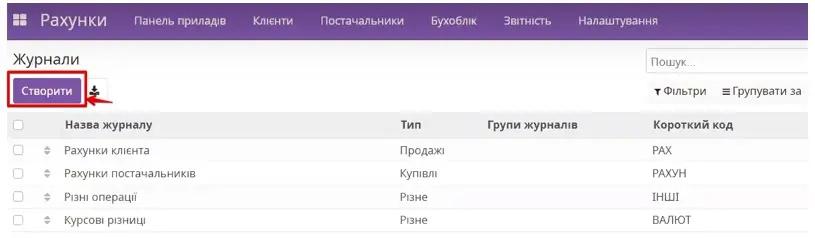
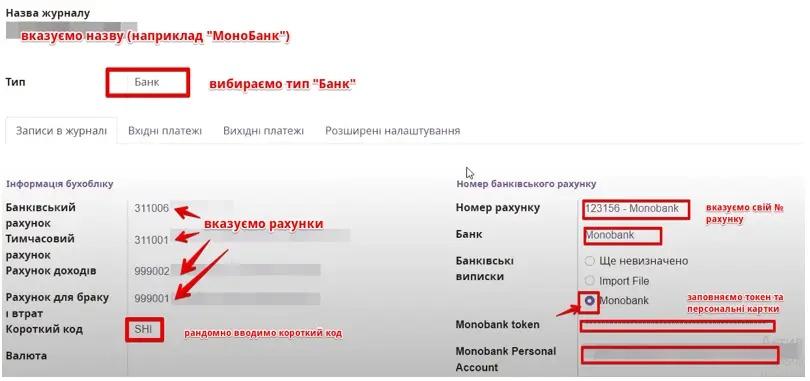
To get a monobank token, go to the monobank.ua website, select the API tab, and after authorization and scanning the QR code, you will automatically receive My Token.
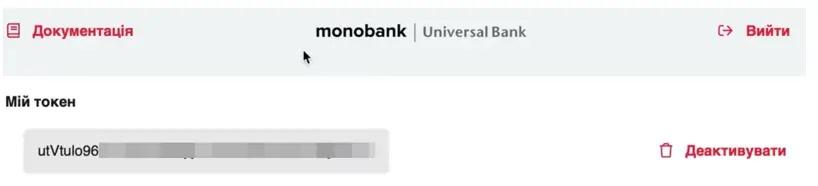
To download/update a bank statement, you can use either the manual method (via the Manual sync button located in the newly created journal) or the automatic method (via Technical/Automation/Scheduled Actions).
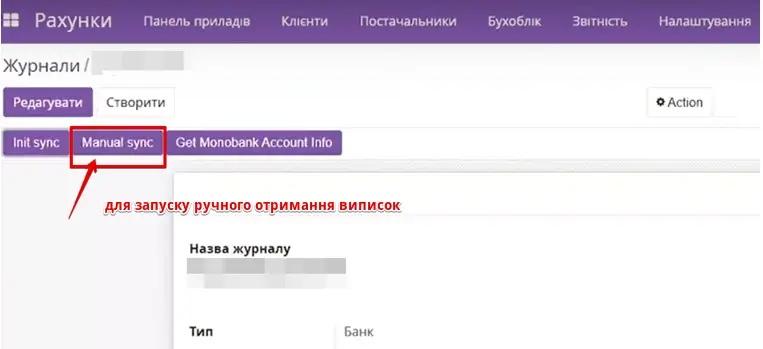
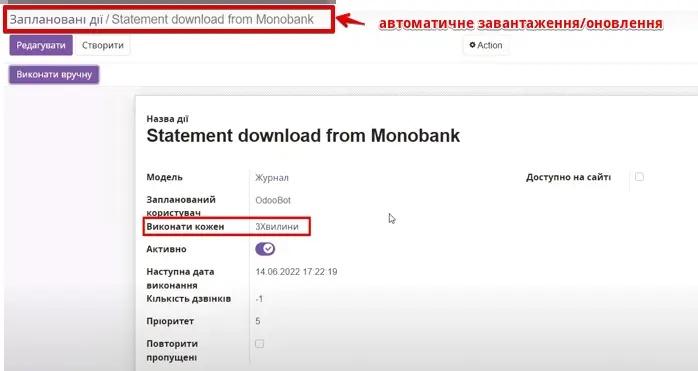
To work with currency rates, multi-currency must be activated in the Odoo database and the necessary currencies activated. To do this, go to the general Settings. In the Invoicing section, select Multi-currency.
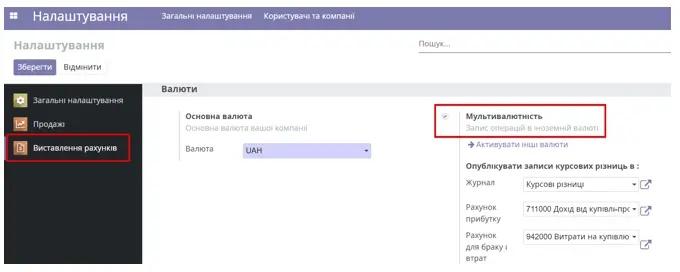
Go to Invoicing/Settings/Currencies and activate the currency.
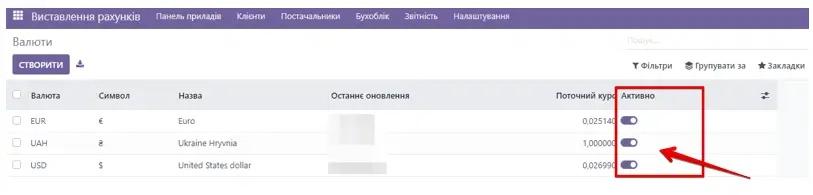
Next, go to the Invoicing section and in the Settings tab, select Update Rates service.
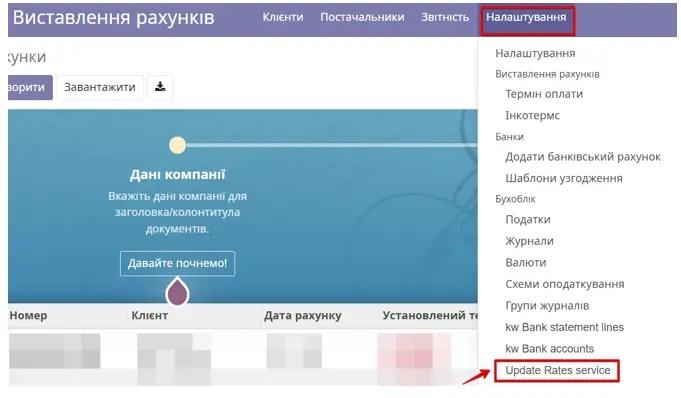
Click the Create button.
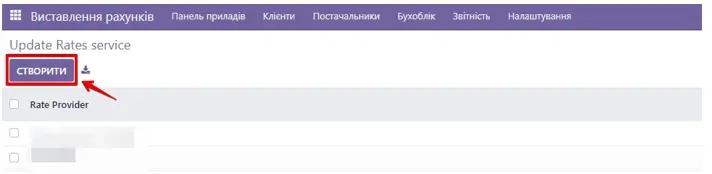
When creating a new service, select MonoBank in the Rate Provider field, specify the company. Click Save.
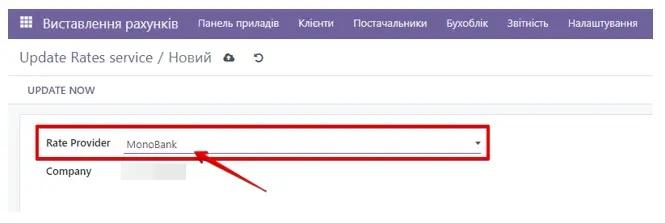
After opening the newly created currency update service in MonoBank, click the Update now button in the top left corner of the window. By clicking it, the Odoo system will contact the MonoBank server and download the current rates.
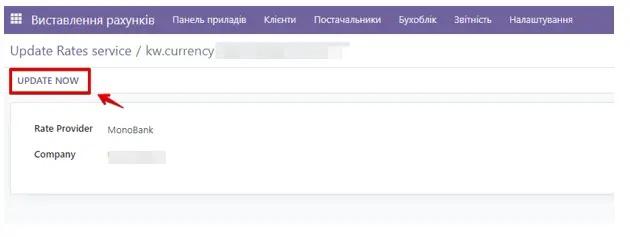
You can see them by going to the Invoicing/Settings section and selecting the Currencies item. Inside each currency, or by clicking the "Rates" button, you can see the history of currency rates.
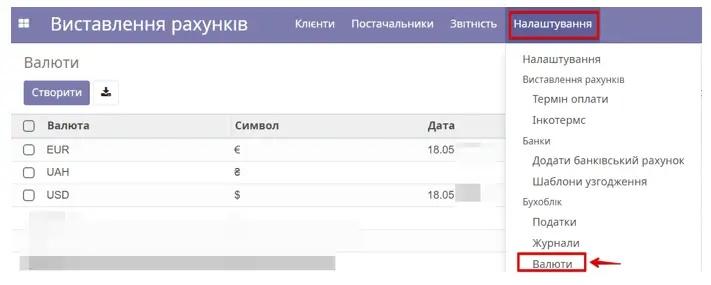
To set up automatic currency updates, switch to developer mode. In the general settings, go to the Technical Settings tab, select Scheduled Actions. In the search field, enter currency rate and activate this action (if desired, you can change the frequency/time of the action).