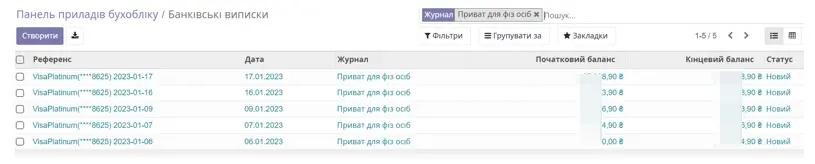PrivatBank Instructions
1. Module Description
This module allows you to upload bank statements generated in Privat24 in xls format to the Odoo system.
Extension for import - xls.
 2. Module Settings
2. Module Settings
To start working with the Module, log into your Privat24 personal account and select the card you are interested in. In the next window, select the statement period and click on the "x" icon.
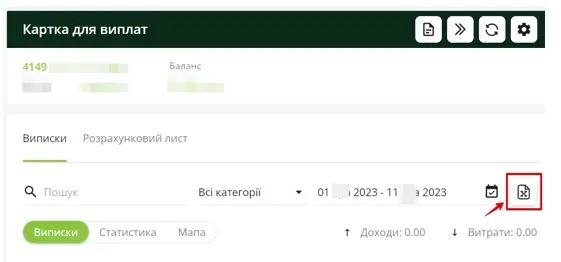
This statement will be saved in xls format. Below is an example of a generated statement.

Next, install the Import Privat24 XLS statement module. To do this, go to Main Menu/Apps and search for Import Privat24, click Install in the found app.
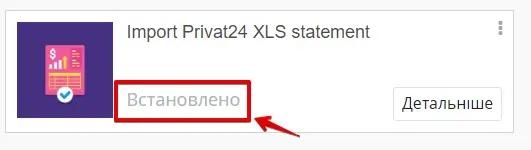
The next step is to go to the Accounts/Settings/Journals section. Click on Create, create a new journal, enter the necessary data (also specify the account number (it must match the data in your statement), bank). Adjust debit and credit accounts.
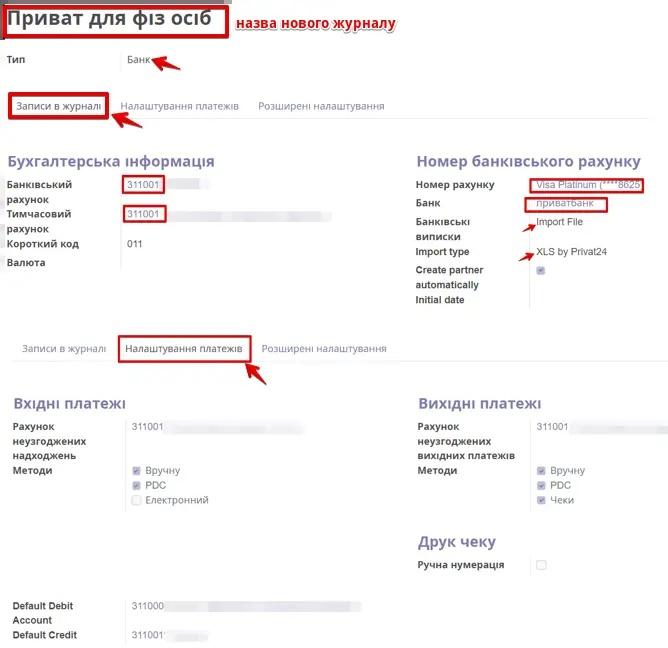
To upload a bank statement, go to the Accounts/Dashboard section and select the bank. Click Import.
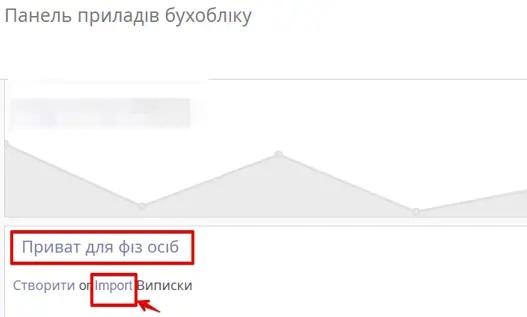
Click Select Files and choose the file or files with the statement in xls format. Click Upload.
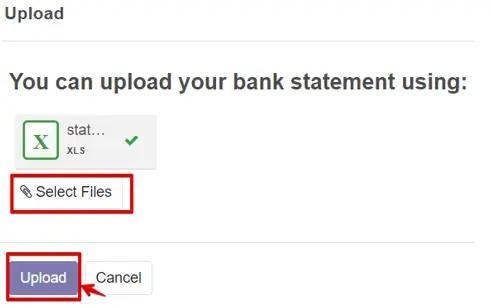
To view the uploaded bank statement in the odoo system, select the bank, click on the three dots, and in the resulting window, select Statements.
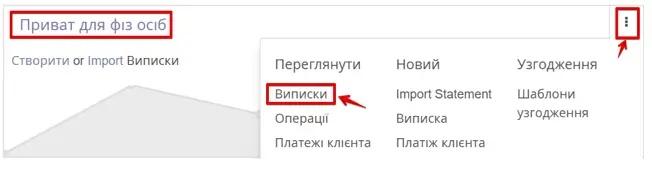
Example of a generated bank statement.