Rozetka Instructions
1. Module Description
The Rozetka Ukraine marketplace is one of the most popular marketplaces in Ukraine, so this module will allow you to easily integrate the Odoo database with the "rozetka.ua" service. The module is ideal for entrepreneurs who conduct their sales through the "rozetka.ua" service. It allows you to generate a Nova Poshta invoice number in the Odoo system (provided there is an integration module with Nova Poshta), change the order status, and collaborate with customers in a single "unified window" of the Odoo program.
The module also creates a feed, a structured file or dataset that contains information about products for placement on the Rozetka commercial platform. This feed contains data about the product name, description, price, availability, and other characteristics. It allows the rozetka platform to import and display products so that users can view and purchase them on the Rozetka website. This feed meets all the technical requirements of the marketplace.
 2. Module Configuration
2. Module Configuration
To start working with the module, you should go to the Applications category, click the Update application lists button (located on the left in the top row) and enter "kw_marketplace" in the search bar, install the found modules.
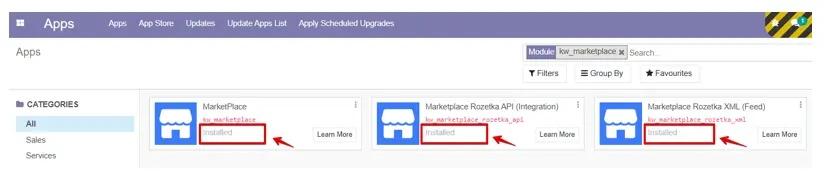
The next step is to select the MarketPlace menu and go to the Configuration tab. Choose Merchants. Click the Create button.
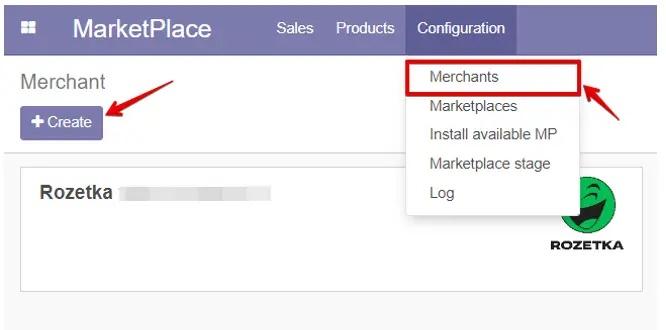
Specify an arbitrary name for the Merchant, go to the API tab and enter your correct data from your Rozetka personal account (http://seller.rozetka.com.ua/), namely the Login and Password you fill in when entering the account, and click the synchronization button, next to the Token. To export and create products in Odoo, you need to activate "Product from API".
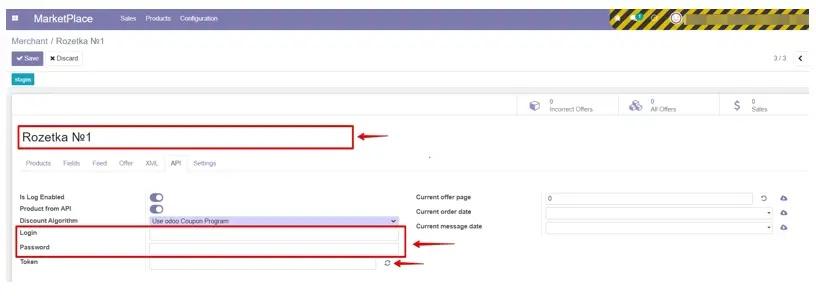
The next step is to click the stages button. In the Settings tab, select the desired category field in the Category Field row. In the Timezone row, select your Timezone.
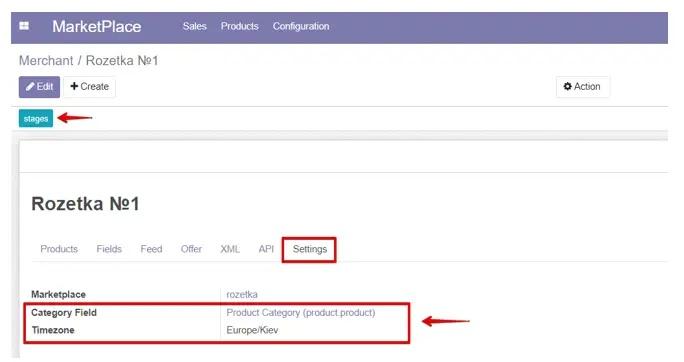
To manually download all orders, products, messages from the rozetka marketplace, go toAPI taband click on the "cloud" opposite the desired line. There are also cron jobs for this module that automatically update this information independently.
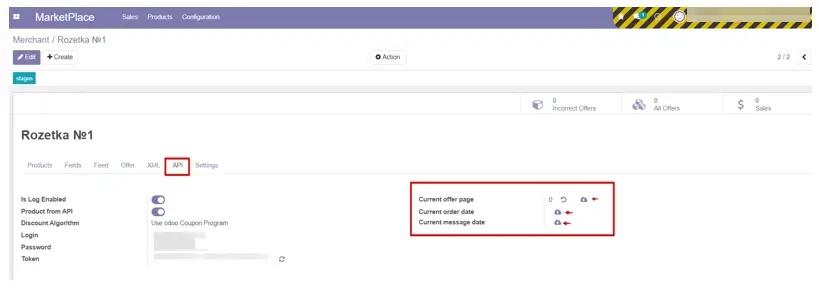
In the future, you will see all the information about new and active orders both in the upper right corner of this form and by going to the Sales/Sale orders tab. You will import orders and products available on the marketplace, receive information on statuses, order comments, and also download internal messages with the ability to conduct a dialogue in the Odoo system. Please note that only active orders (new and in delivery status) will be imported, closed orders will not be imported.
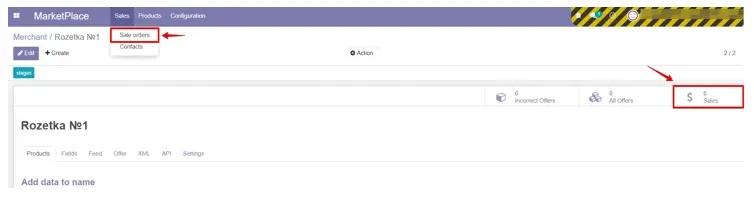
To change and update the statuses of your new order, change the stage, you should go to Marketplace sales. Then select the desired order and in the Marketplace tab, click Change stage. The system will offer you a list of possible stages to which you can change the current order. Choose the desired status/stage and click Set new stage.
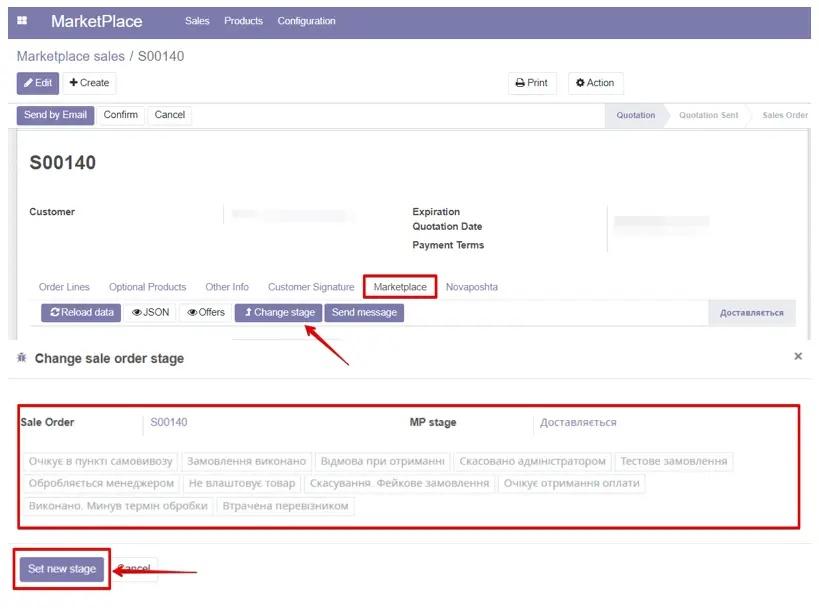
To generate a Nova Poshta invoice, you need to have the Nova Poshta integration module activated. Then you should add Delivery to the order and go to the Novaposhta tab. Click New. Specify or correct the recipient's data and click Send to NP.
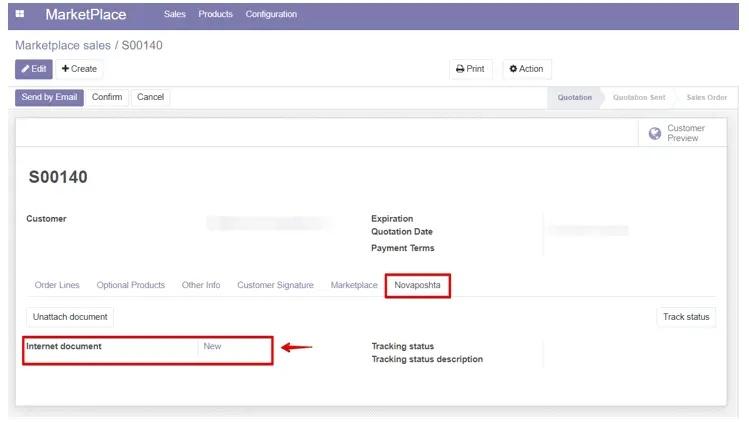
We would also like to draw your attention to the fact that by selecting the desired order and going to the Marketplace tab, you can view all the current information about the order. Specifically: when the order was created, updated, whether there is a comment on the order, from which account it came, order ID, order status, tracking document number (TTN), and by clicking the Send message button - send a message to the buyer. The message history is also saved for analysis.
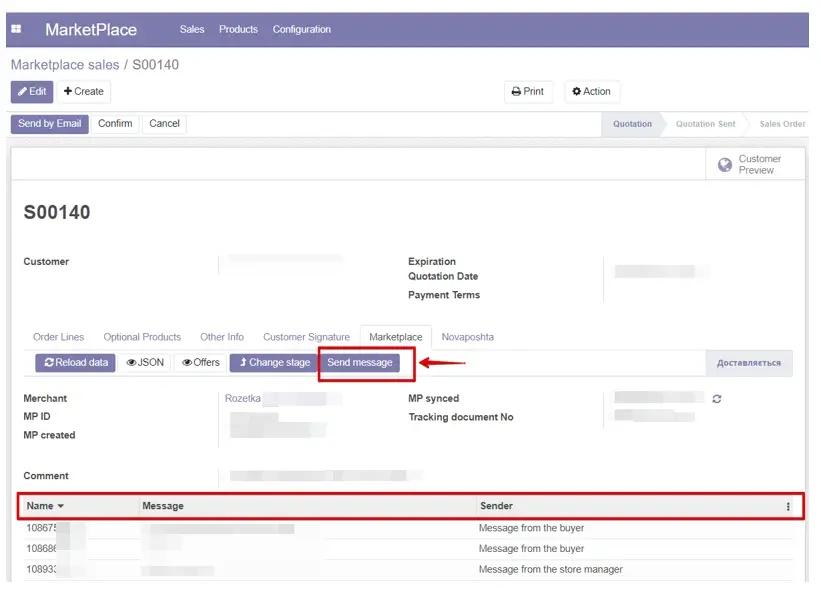
To export existing products from the Odoo system, first go to Marchant rozetka, the Fields tab, and check if all fields are filled and match your data in the Odoo system, as the rozetka marketplace has its own requirements for the presence and format of information in the product card. In the Fields tab, by selecting the necessary field name, you can choose a field that will correspond to the data from the Odoo system. For example, the name vendor means supplier, so depending on what you specify in the field, the information will be transferred to the rozetka marketplace.
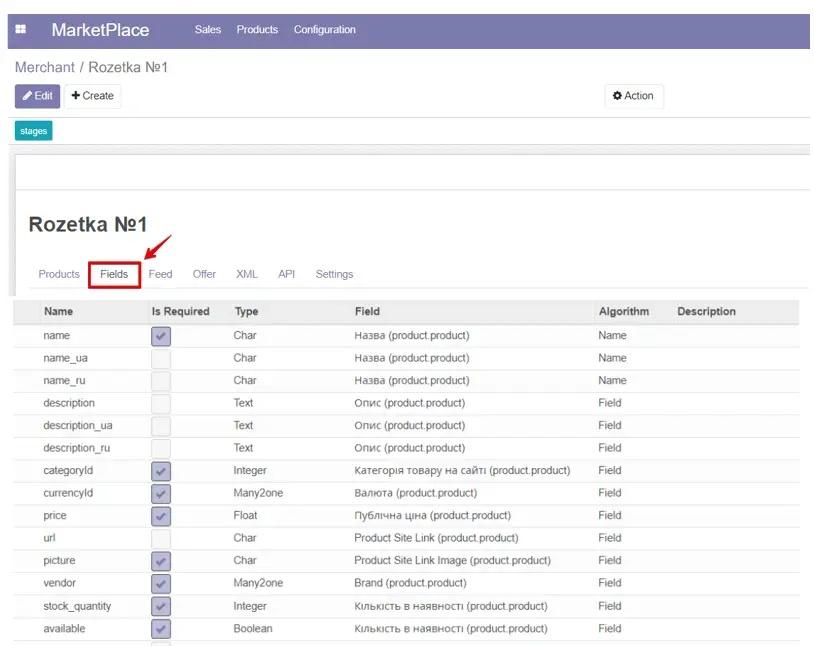
When creating a new product variant in the odoo system, the Marketplace tab is available. To link the product to the merchant, click the Add a line button, then select the product and click Fill in fields located at the top left, choose the required Merchant and save & close the form.
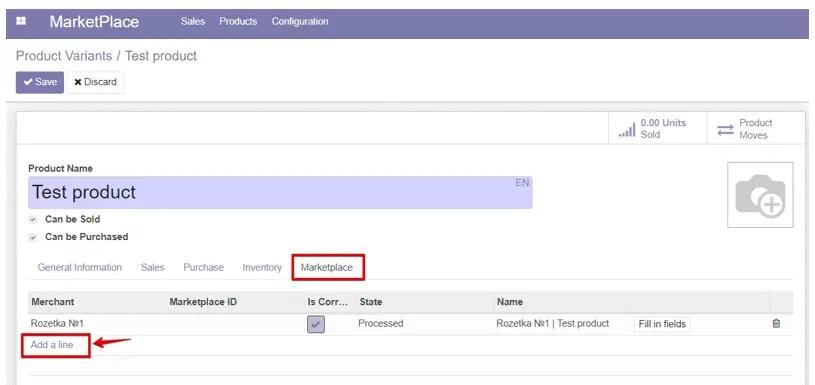
All products that do not meet the rozetka criteria can be viewed in the right corner of the Merchant by selecting Incorrect Offers. By entering them, you need to check all the fields highlighted in red and correct them (or provide missing information). The final version of the feed can be checked for data correctness using the price list validation from Rozetka.
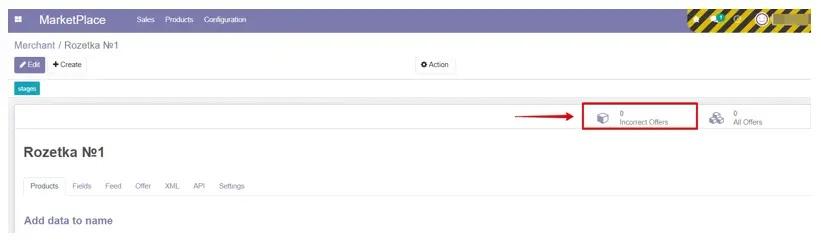
To manually upload products to the rozetka feed, you should click Renew product.
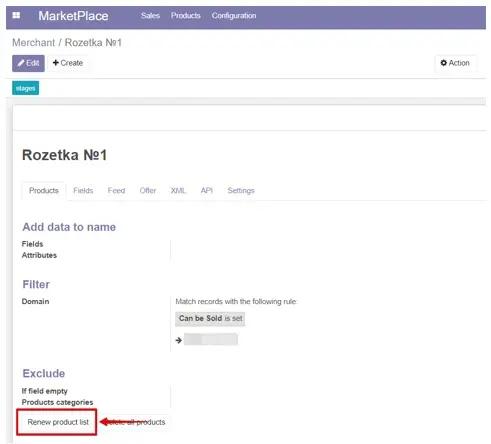
All configured cron jobs (automatic actions) for Marketplace can be found by activating developer mode and going to the Technical/Automation/Scheduled Actions tab.
