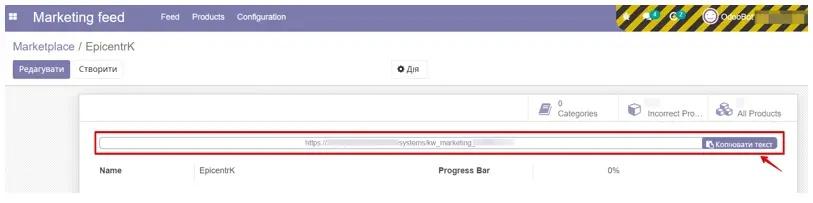Epicentr Instruction
1. Module Description
The EpicentrK feed is a structured file or dataset that contains information about products for placement on the Ukrainian e-commerce platform EpicentrK. This feed contains data about the product name, description, price, availability, and other characteristics.
The module is used to provide information about the seller's products who wants to list their products on the EpicentrK platform. This allows the platform to import and display products so that users can view and purchase them on the EpicentrK website. This feed meets all the technical requirements of the marketplace.
 2. Module Settings
2. Module Settings
To start working with the kw_marketing_feed_epicentrk module, you should go to the Apps category, click the Update Apps List button (located on the left in the top row), and enter "feed_epicentrk" in the search bar, then install the found module.
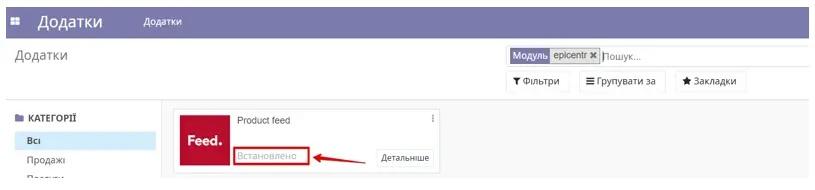
The next step will be to open the Marketing feed menu and select the desired marketplace - namely EpicentrK.
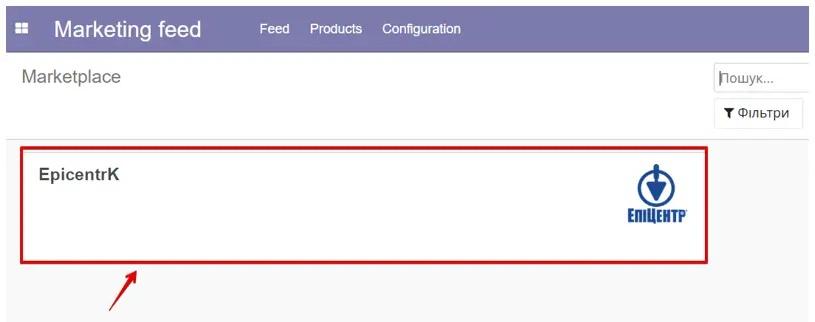
If necessary, in the general Settings, by selecting Marketing feed, you can enable Multi feeds, which allows using products in the Odoo system for several identical marketplaces.
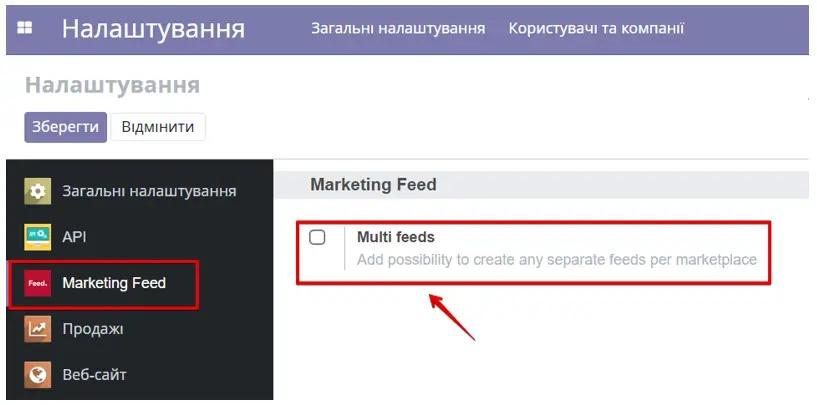
The next step will be to go to the Fields tab and check if all fields are filled in and match your data in the Odoo system, as the EpicentrK marketplace has its own requirements for the availability and format of information in the product card. Therefore, on the Fields tab, by selecting the required field name, you can choose the field that will correspond to the data from the Odoo system. For example, the name vendor means - supplier, so depending on what you specify in the field, the information will be transmitted to the EpicentrK marketplace.
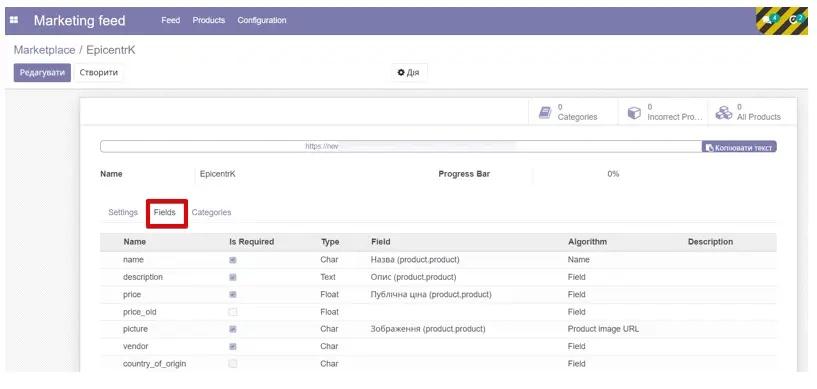
In each product card that should be available for the EpicentrK Feed, you need to check the box next to Available Feed For EpicentrK.
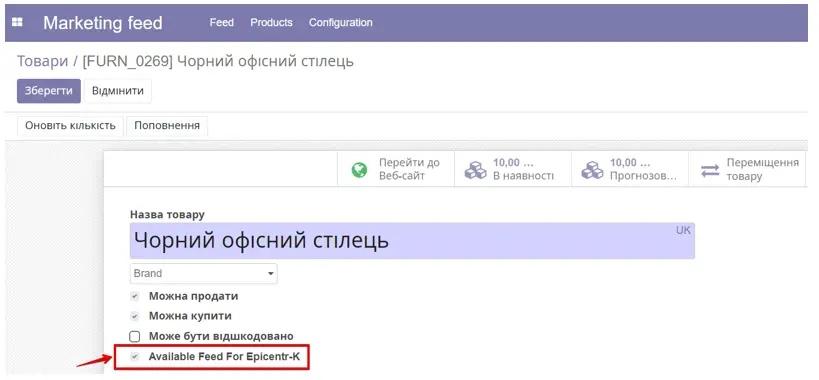
All products that do not meet the Epicentr criteria can be viewed in the right corner by selecting Incorrect Products. Once you enter them, you need to check all fields highlighted in red and correct them (or provide missing information).
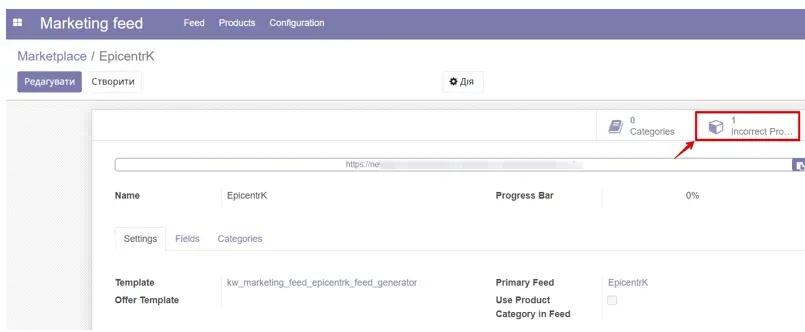
If the product information did not pull from the product card at all, use the Fill in fields button.
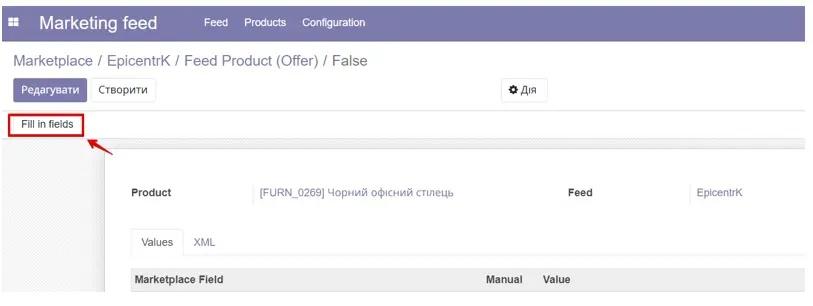
To load products into the feed manually, you should click Append products.
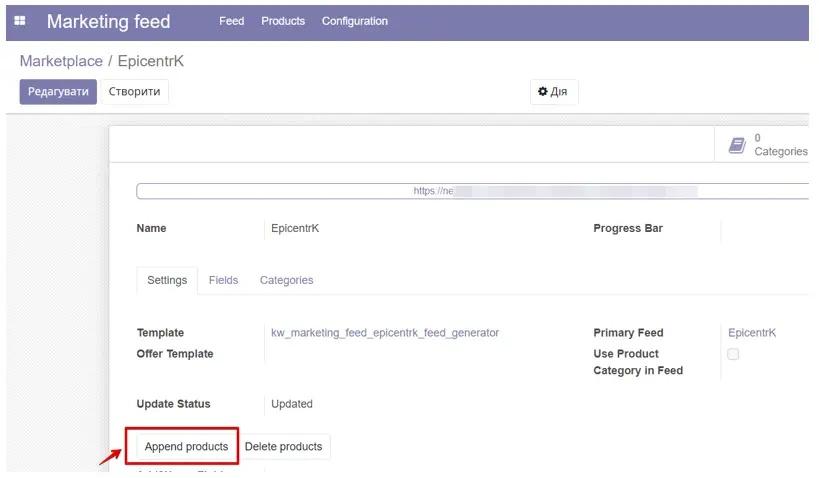
To ensure that feed updates occur automatically, you need to activate developer mode, go to the Technical/Automation/Scheduled Actions tab, and check if the required cron is activated. Specify the frequency. Save.

Copy this link from the Odoo system, open the personal account of the EpicentrK marketplace, and paste it into the appropriate field.