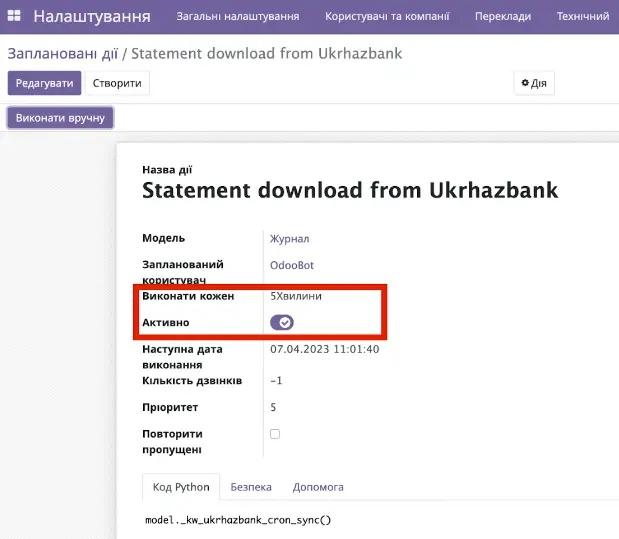Ukrhazbank Instructions
1. Module Description
This module allows you to obtain a Ukrhazbank bank statement in the standard Odoo statement format. You will be able to use it for further processing and distribution of these statements. The module provides detailed bank statements with all available fields.
 2. Module Configuration
2. Module Configuration
To configure this module, select the Apps category and enter "kw_bank_import_ukrhazbank" in the search bar, install the found module (you may also need an additional module kw_currency_code).
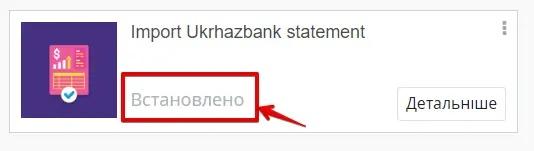
The next step is to go to the Accounts/Settings/Journals section and click the 'Create' button.
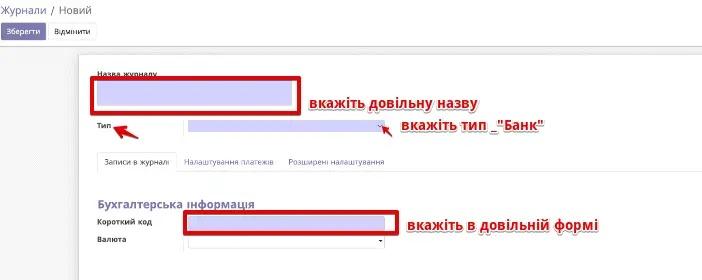
After that, click the 'Get Ukrhazbank Account info' button.
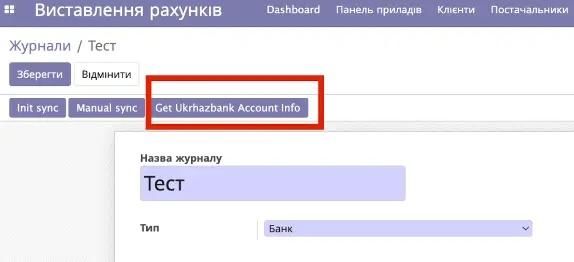
Next, you need to select the accounts for which the statement will be downloaded. Enter the bank account number for which the statement will be downloaded and copy it into the 'Account Number' field. Enter your token in the 'Ukrhazbank token' field (the token can be obtained in your Ukrhazbank personal account in the API settings).
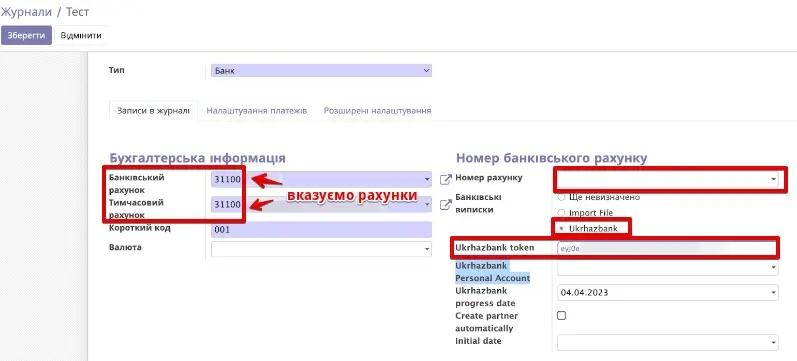
To manually download a bank statement for the day, you need to specify the desired date in the 'Ukrhazbank progress date' field and click the 'Manual sync' button. The statement will be downloaded for the specified date.
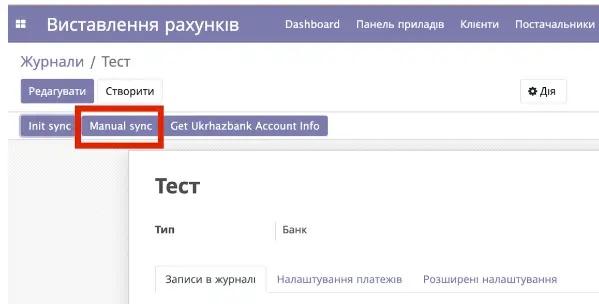
To view the statement, go to the 'Dashboard', find the required Journal, and by clicking on the three dots, select Statements.
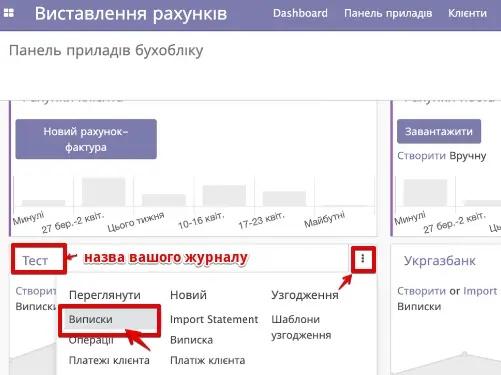
To set up automatic statement downloading, you need to configure a 'scheduled action'. To do this, go to the developer mode in the Technical / Scheduled Actions section. Open 'Statement download from Ukrhazbank'. Set the desired statement download frequency and activate it. Your statement will be automatically downloaded according to this frequency.