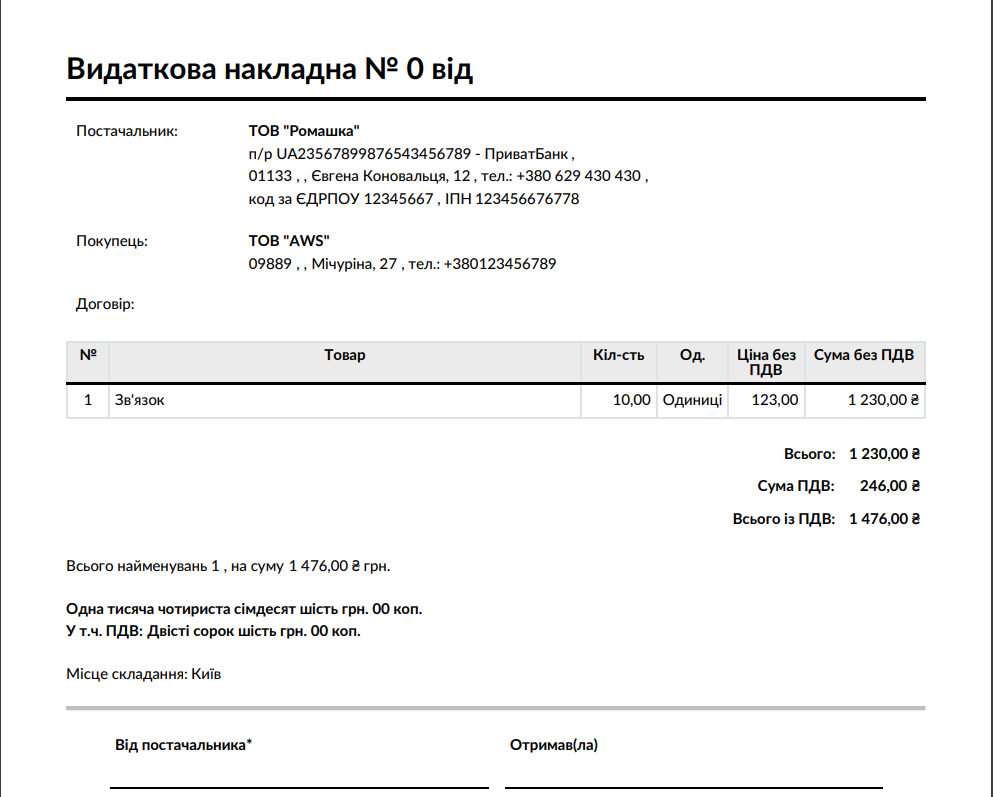To activate the module, go to the Applications section.
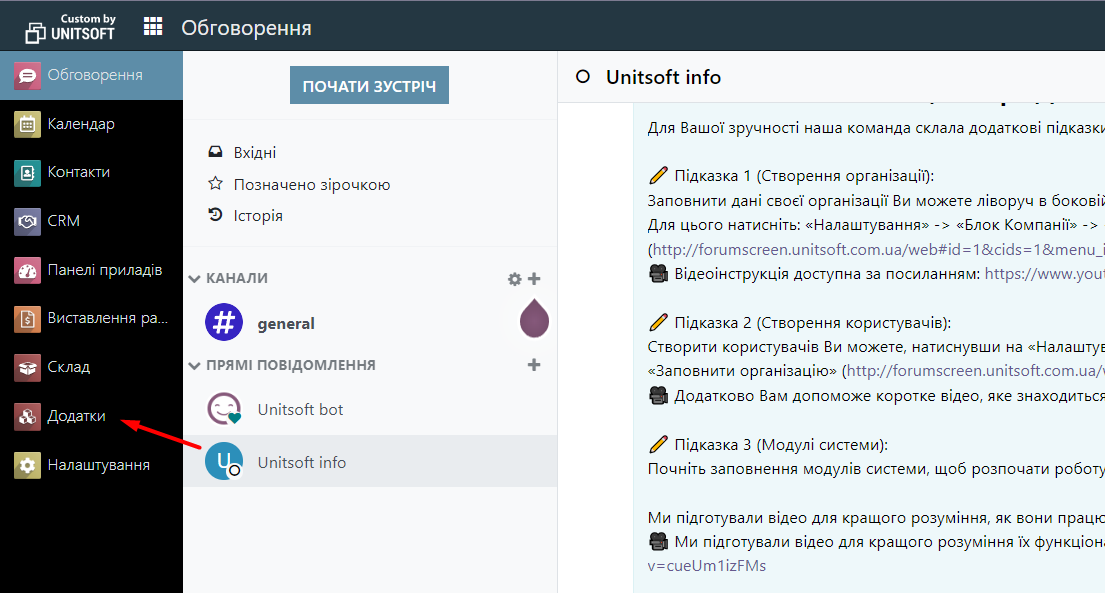
Select the desired module and click the “Activate” button.
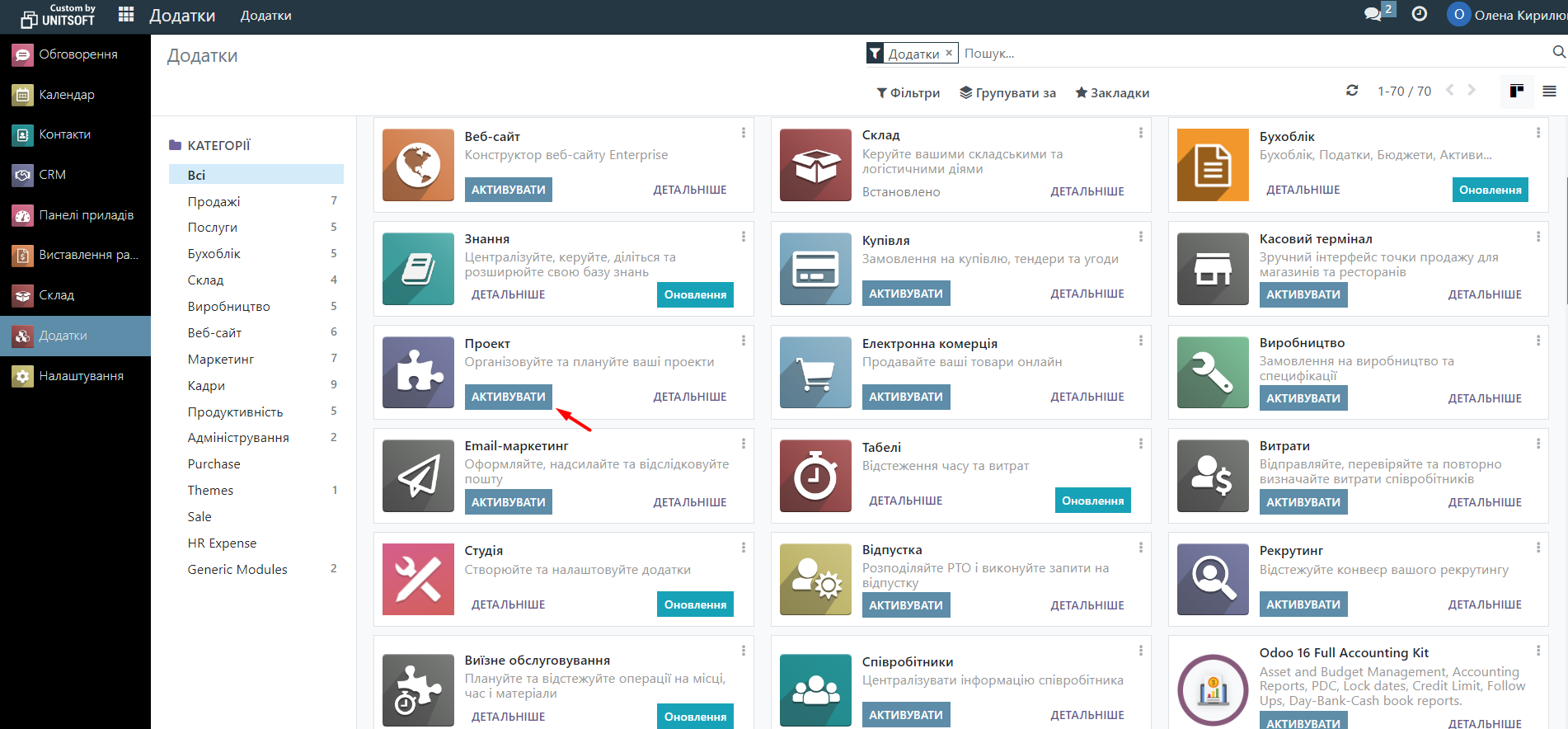
After the module is activated, it can be found in the list of activated modules.
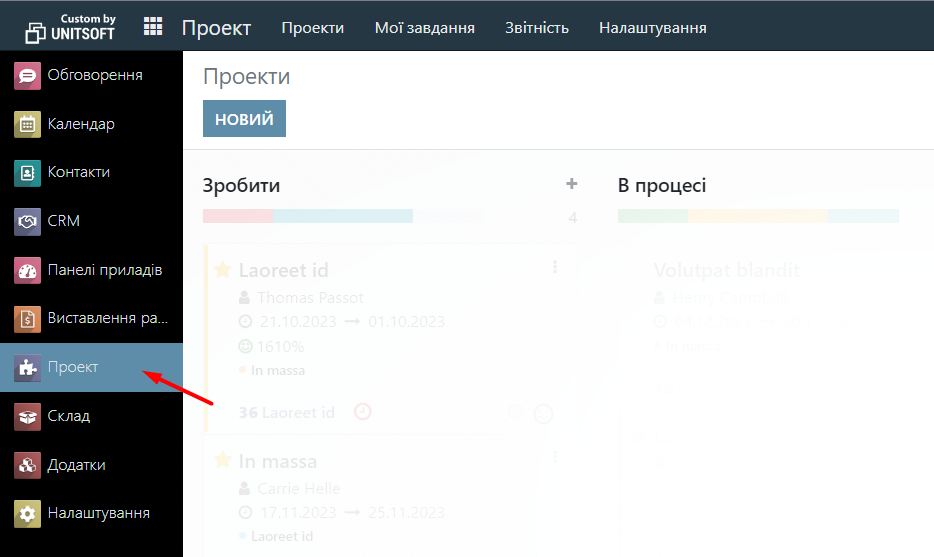
Or click the main menu button and browse there.
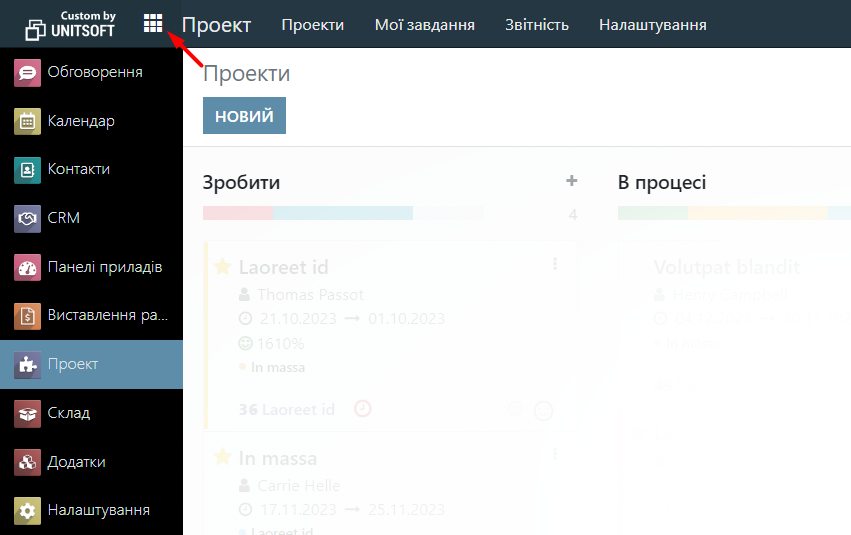
You need to go to the Applications module.
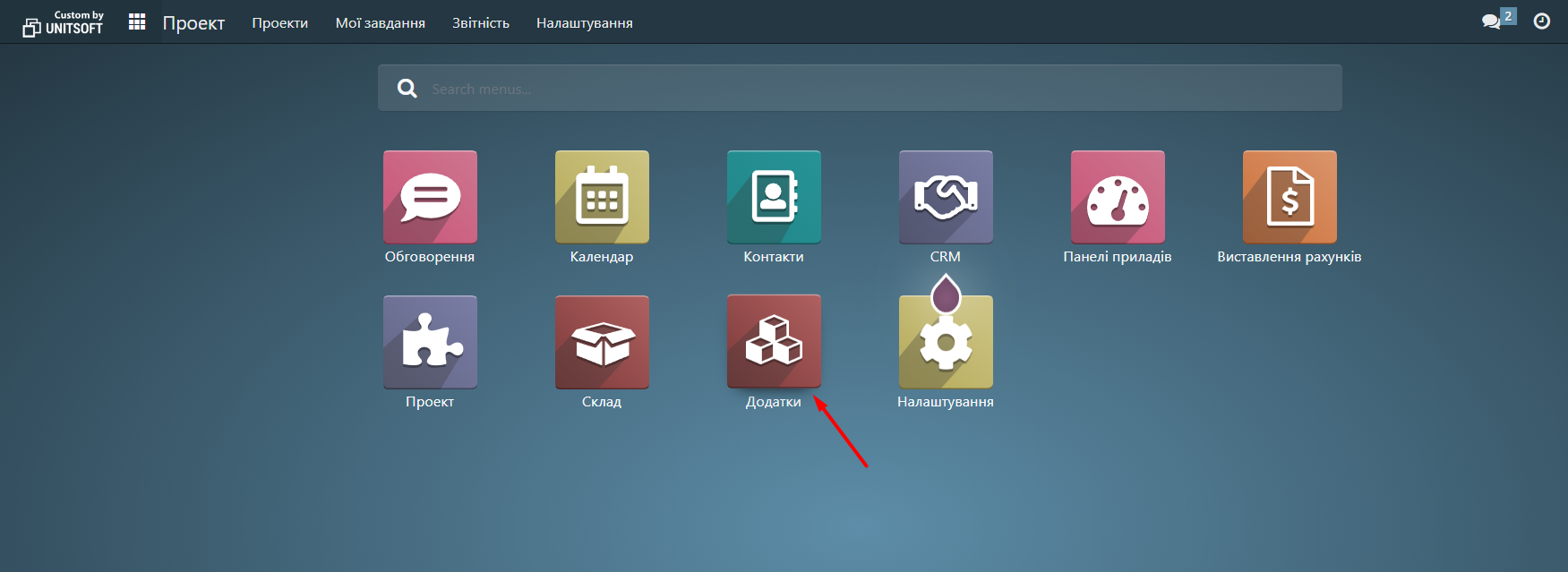
Turn off the Apps filter.
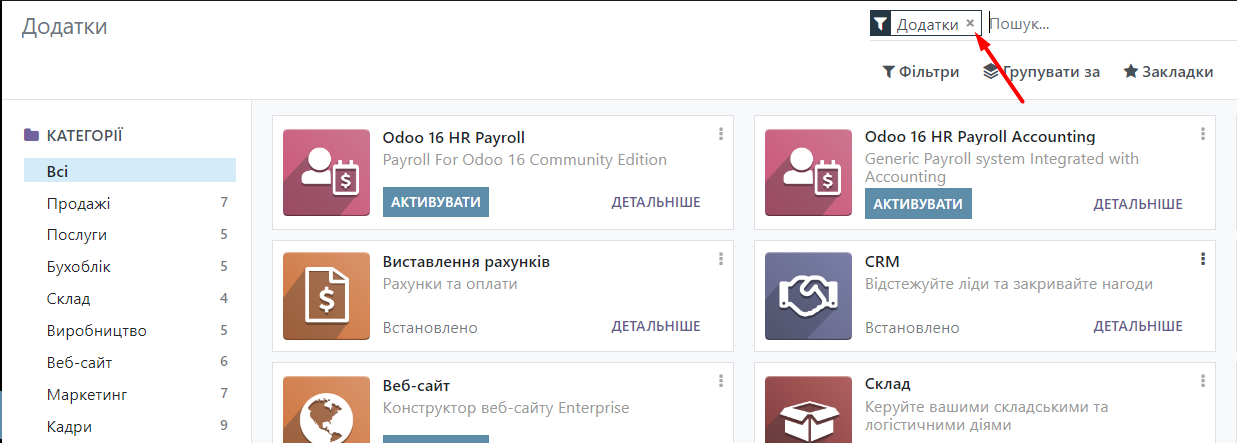
Instead, we filter by the word “print” and select, for example, a module for activating printed forms that are used in the Sales module.
So, select Print Forms for Ukraine (Sale) and click “Activate”.
You can activate all of them from the list to add sales invoices, waybills, etc.
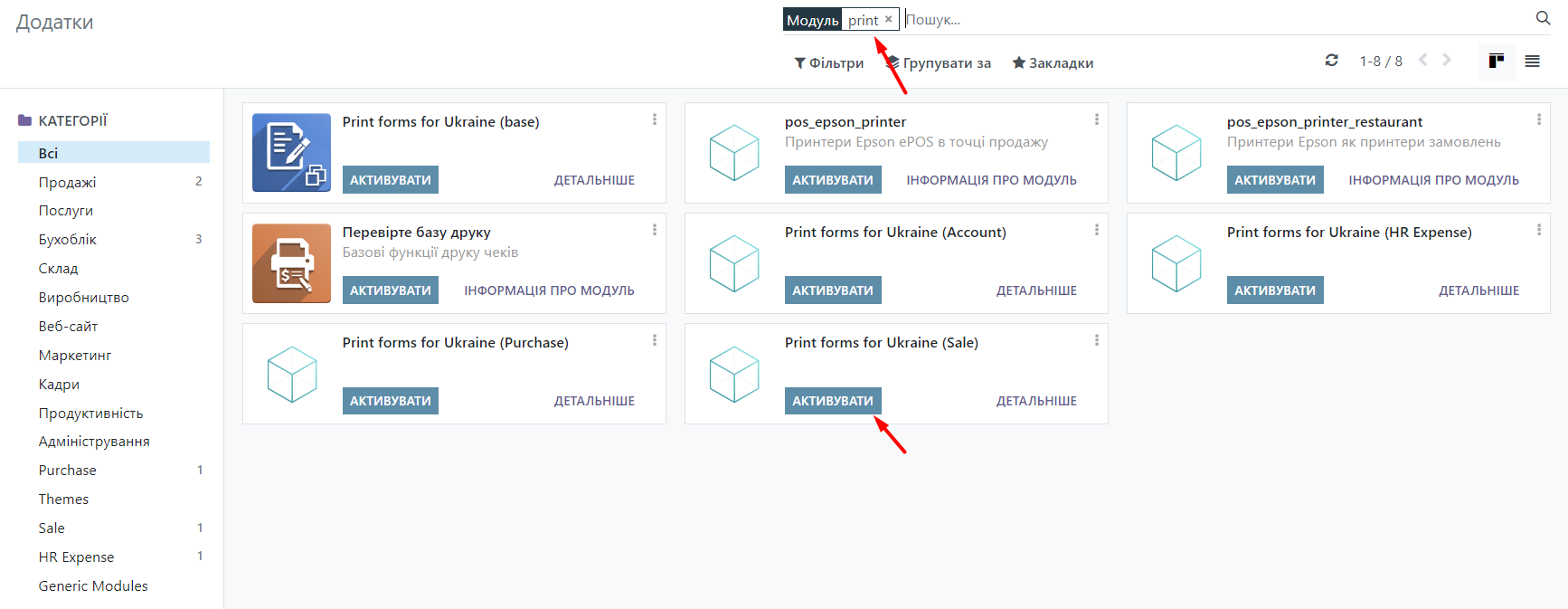
Select the desired offer -> Go to the Sales module and click on the Quotation / Sales Order to check the activated print forms.
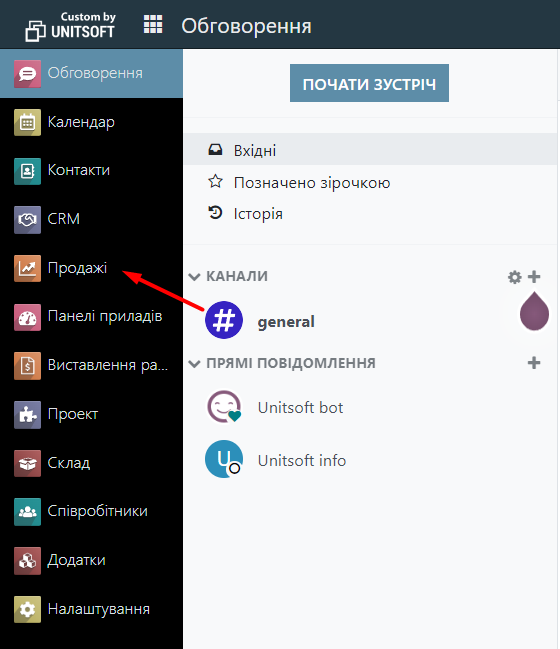
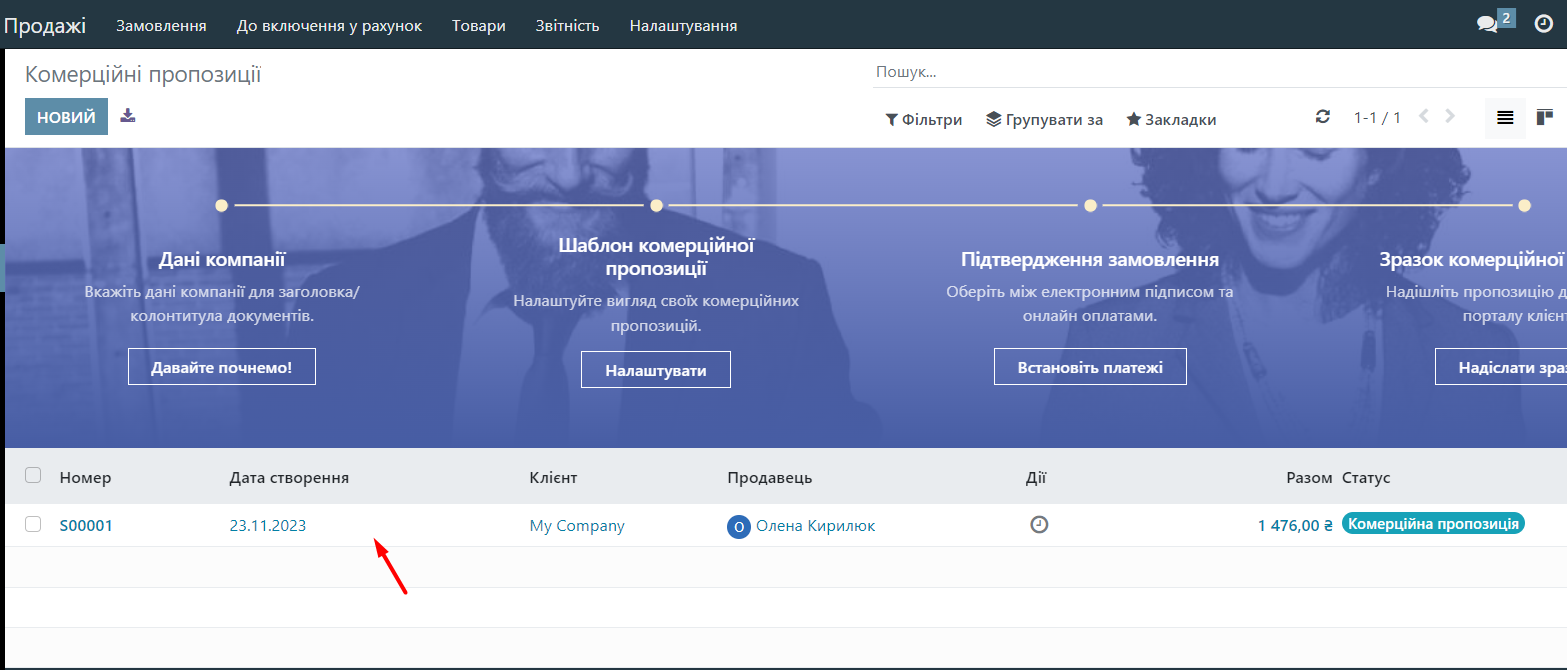
Click the “Confirm” button and then “Create an account”.
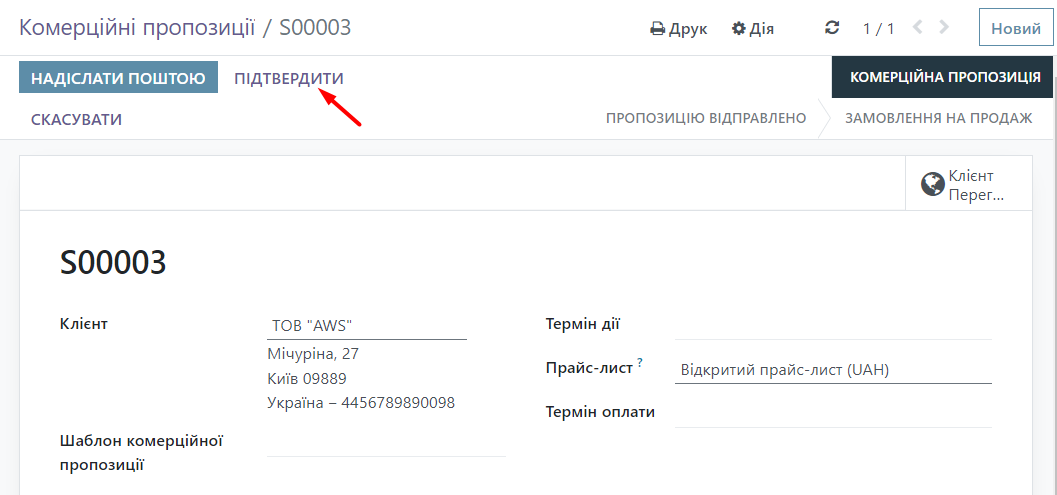
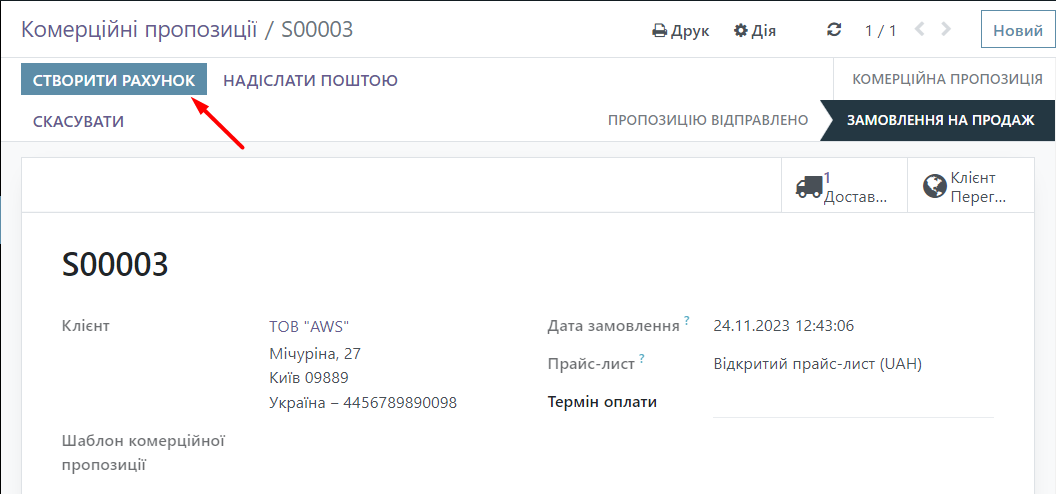
After that, a window will appear where you click the “Create and view invoice” button.
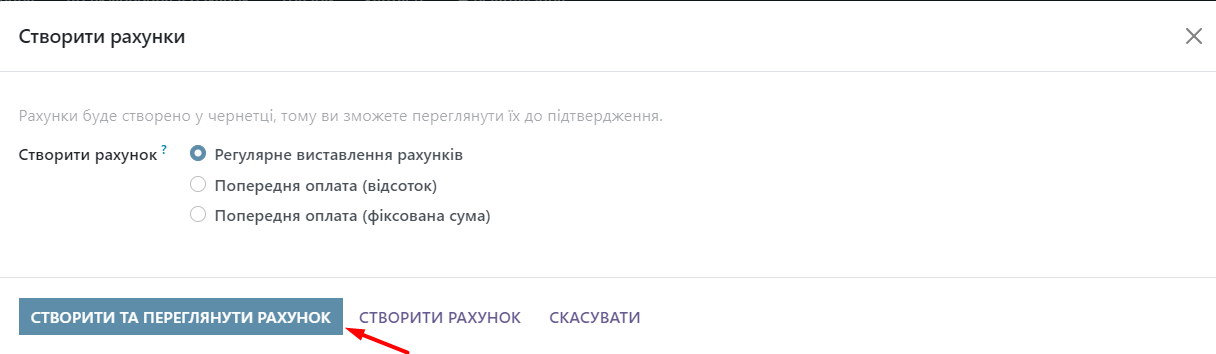
Now click the Print button and select the Consignment note.
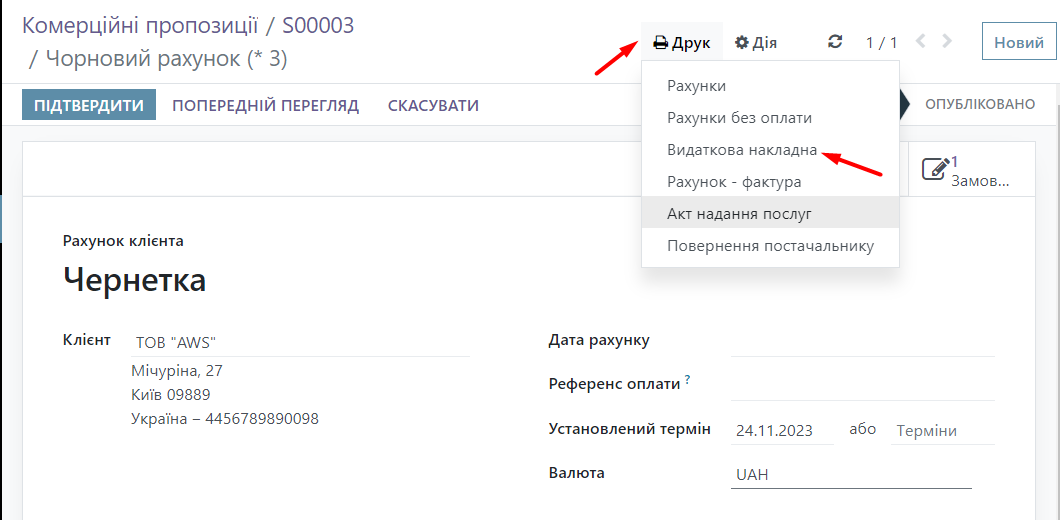
As you can see, the expense invoice and the service delivery certificate have been successfully activated. Now you can download the documents in PDF format or view them in a new browser window.